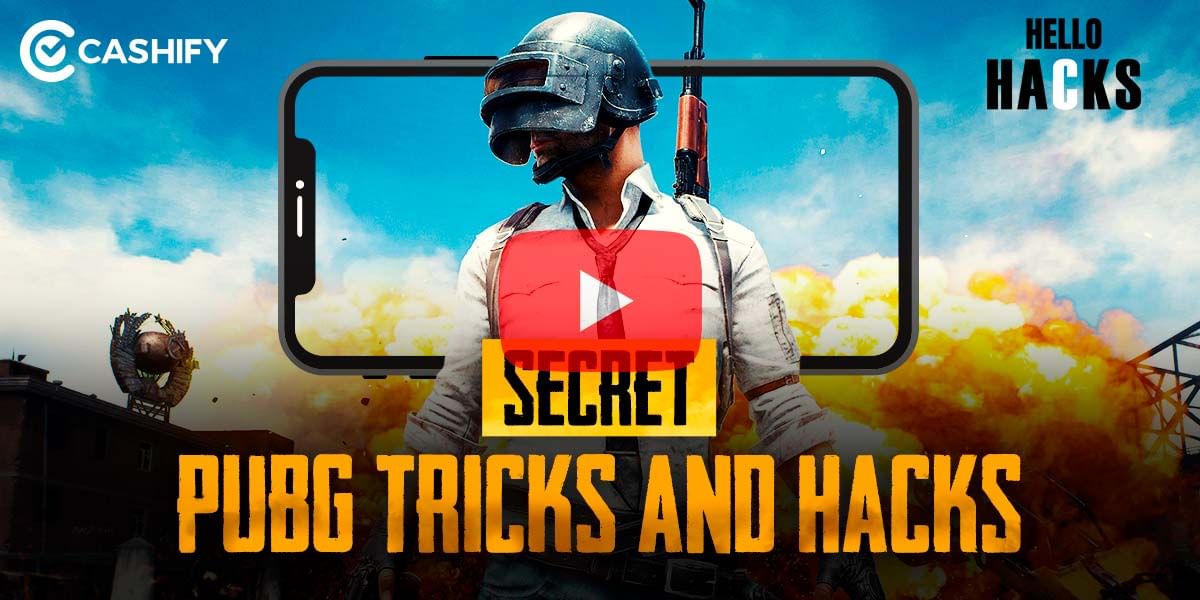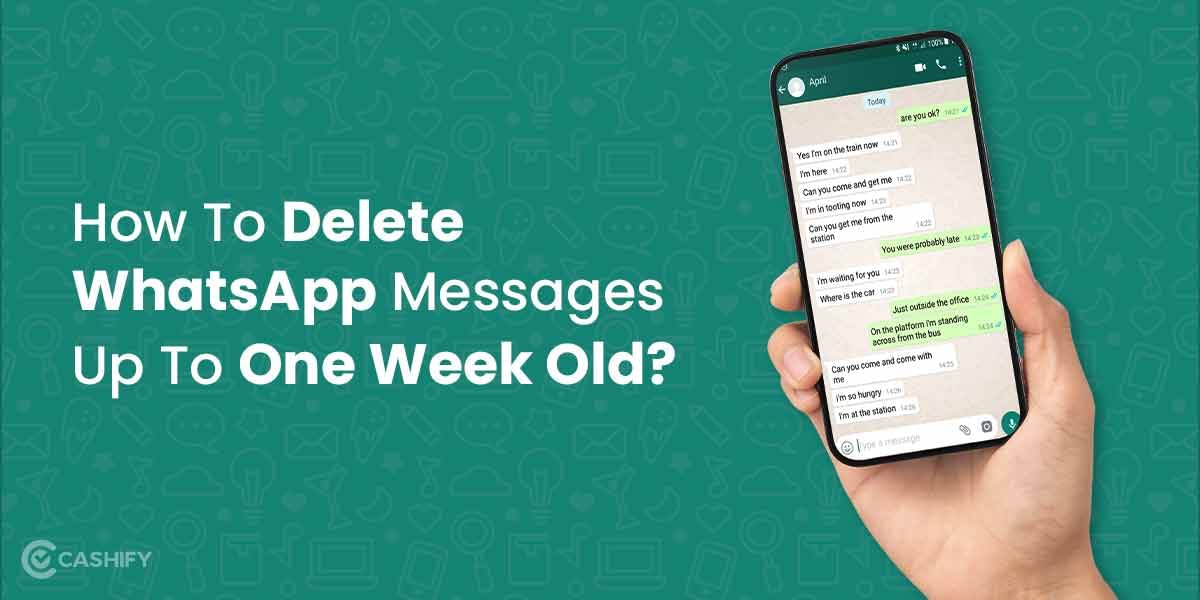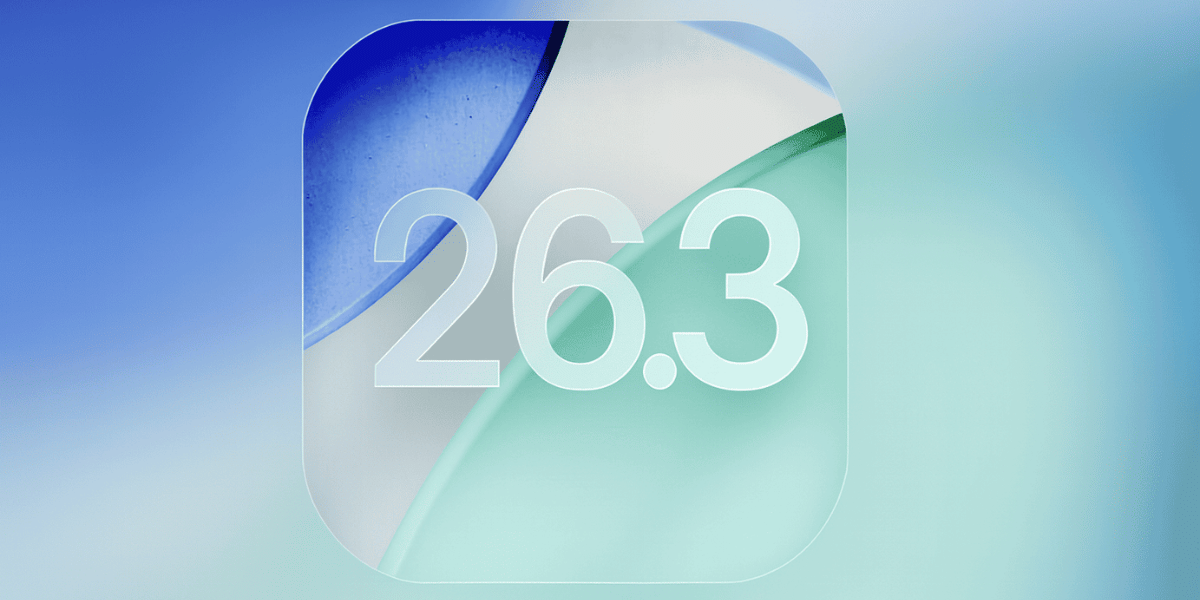Google always brings out the best and something new with their products and recently they have created a whole new hype by adding their Augmented Reality (AR) stickers support to the photos that you click from Google Pixel, Pixel 2, or the latest one Pixel 4 / 4XL.
Moreover, along with Google, various other smartphone companies have also introduced AR Stickers in their latest models. But the AR Stickers support in Google Pixel devices is a bit different and advanced as the company uses their all-new AR-Core platform which offers you the support of AR Stickers.
The concept of AR Stickers is still new and most of the people who are having Google Pixel or Pixel 2 are unaware of how to use it. In case if you are someone who does not know how to use AR stickers on Google Pixel or Pixel 2, then this article contains everything you need to know.
But before heading towards the central section, let us have a look at a short introduction about Google AR Stickers and how they work.
Also Read: How To Install Android Apps Without The Google Play Store
What do you mean by Google AR Stickers?
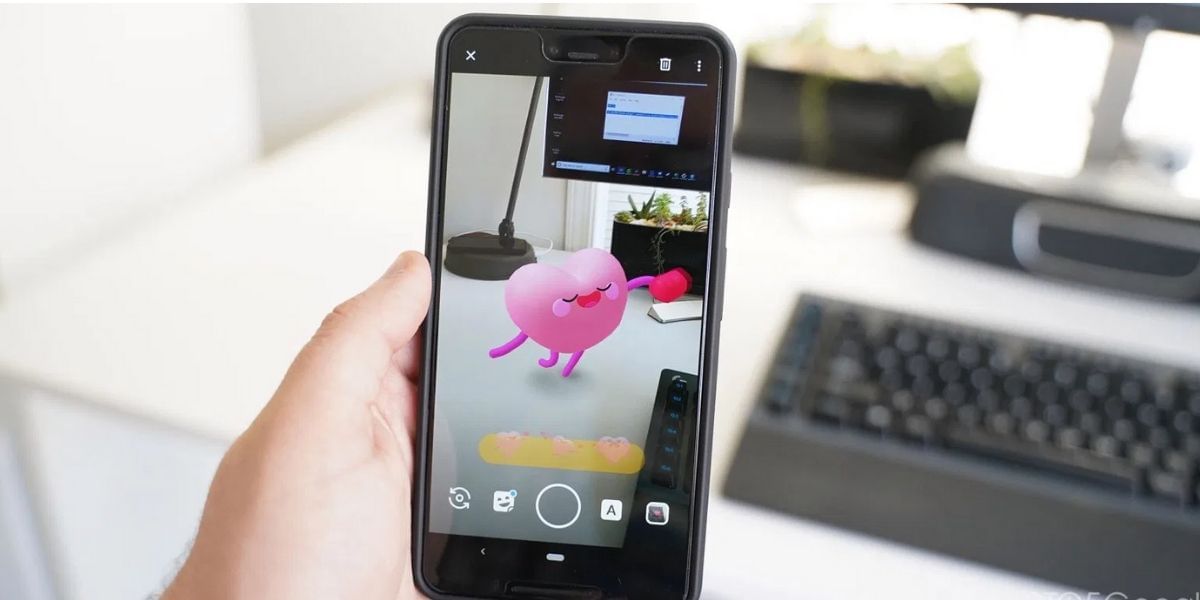
Google recently introduced its all-new ARCore system with the help of which you would be able to place objects using augmented Reality in your photos from Google Pixel devices. These AR objects can be your favorite Pokemon, Avenger, or anything else.
There’s just one single requirement for your Pixel or Pixel 2 to run AR Stickers on them, and that is, it should have Android 8.1 Oreo installed on it. If you are having an android version below that, then AR stickers would not be available for you.
Once you have updated your Pixel device to Android 8.1 Oreo, then you would be able to notice an update regarding AR Stickers in your Google Camera on Play Store. You can update the Google Camera, and hence it enables you to use AR Stickers in your app.
How are Google AR Stickers different from others?
Google has developed a whole new chip-based system that is known as ARCore, that is the significant difference between Google AR Stickers and others. Because on Google devices, this specialized system helps the users to get better and interactive AR Stickers that you would not be able to get with any other smartphone device.
Also Read: How And When To Use HDR Mode On Your Android Smartphone?
How to use AR Stickers on Google Pixel 2?
Here is how you can use AR Stickers on your Google Pixel or Pixel 2 devices:

- Firstly you need to make sure that you have installed Android 8.1 Oreo on your Google Pixel devices and the Google Camera application is updated.
- Right after that, open the Camera App.
- You would be able to notice a Menu that will be on the left side of your Google Camera App.
- From the Menu Select AR Stickers.
- Once you have clicked on AR Stickers, then the camera app will open, and you would have to move your camera screen to a flat area. A small mapping process will take place, let it complete.
- After the successful completion of the area mapping process, you would be able to add AR Stickers to the photos. From the below menu, you can scroll and find out AR Stickers for yourself and start adding them to your photos.
- If you can notice a spinning ring over the AR sticker then, it states that the sticker is not on the surface. You would have to move your camera angle a bit to find out where the sticker is.
- You would be able to record videos too with AR stickers of your Google Pixel or Pixel 2 devices.
In case you are unable to get on board with the AR stickers you can download a standalone app that is specifically meant for Pixel devices. The Playground (was AR Stickers) can be downloaded from Google Play Store.
This was all about the steps with the help of which you can use AR Stickers on Google Pixel or Pixel 2 devices.
Also Read: Top 5 Multiplayer Games To Keep You Entertained During The Lockdown
Tips you need to know while using Google AR Stickers:
There are several tips that you should keep in mind while using Google AR Stickers, let us have a look at some of them:
- You would be able to resize the Google AR Stickers in your photos easily with the help of the resize button.
- You can even remove the AR Stickers easily by directly tapping on it.
- Several AR Stickers packages are available, which consist of Foodmojis, Text stickers, and many more.