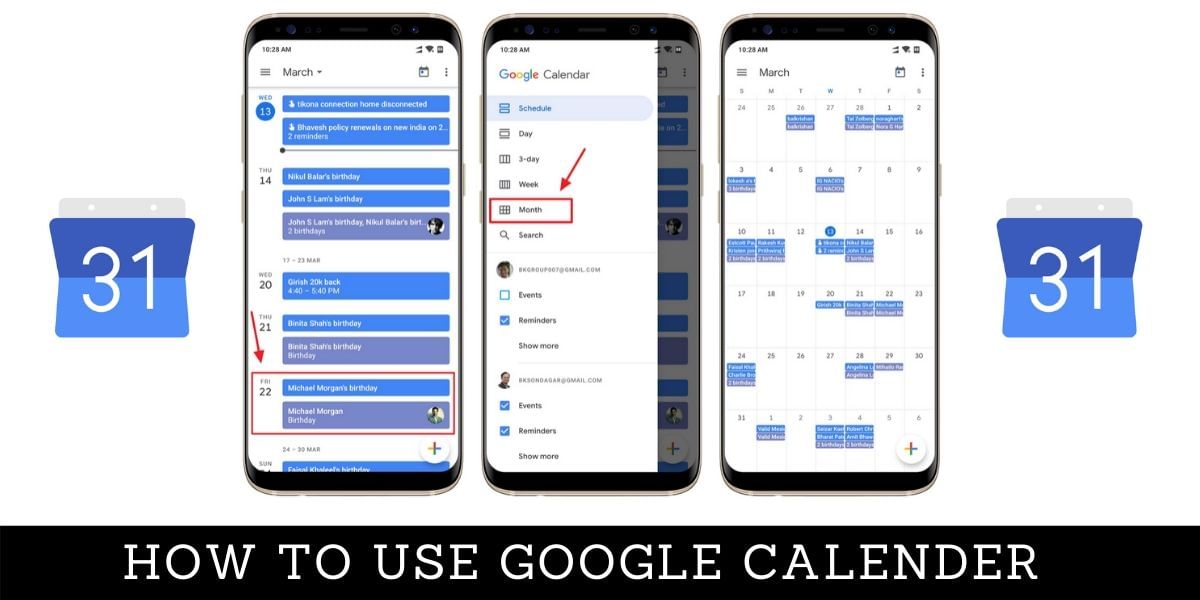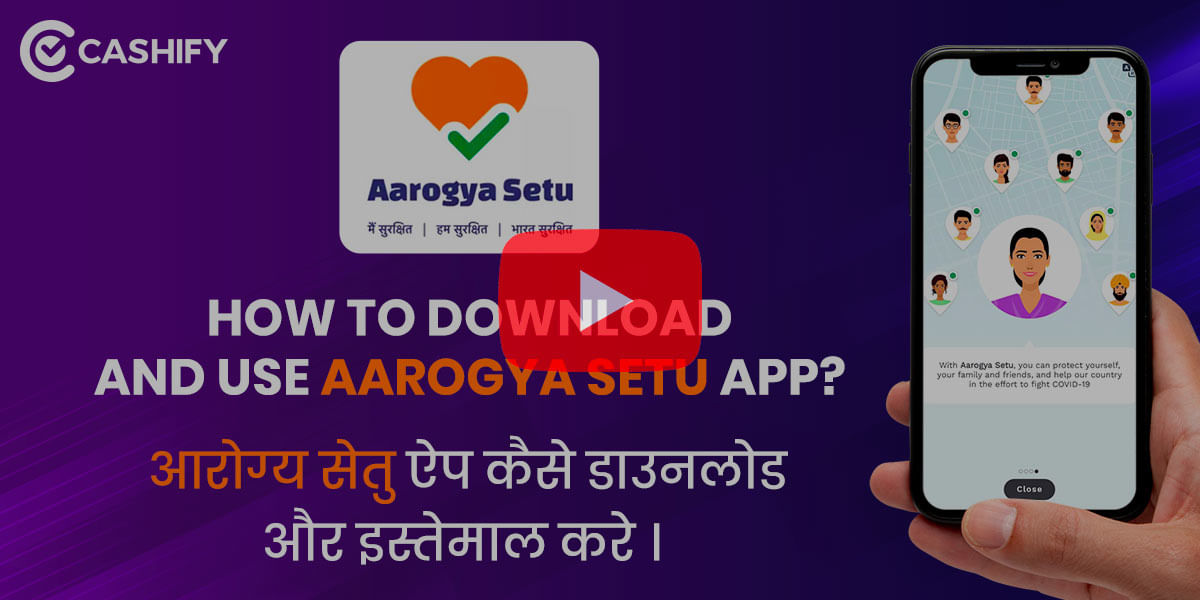High Dynamic Range is a feature present in most current smartphone camera applications, while most people blindly assume that it makes your photos look better, there is more to it. If you are unaware of what HDR is or just want to learn how and when best to use the HDR feature, we explain what HDR is and how it can be helpful.
What is HDR?
HDR stands for High Dynamic Range, in photography terms, Dynamic Range is the difference between the lightest and darkest elements of an image. HDR is a process that helps increase this dynamic range beyond what is normally captured by a smartphone lens. This can help create a more accurate representation of what you see with your eyes or sometimes create a more artistic high definition feel to the landscapes. The ultimate goal of HDR is to create a more impressive picture and it is not a feature that should be turned on for every single photograph. The effectiveness of HDR varies with the situation and mainly depends on what you are shooting.
Also Read: Top 10 Smartphones With A Dedicated Depth Sensor Camera To Capture Perfect Bokeh Shots
How Does HDR Work?
When you have HDR enabled and hit the shutter button, the camera captures several images in quick succession with different exposure values and then the camera software combines these images into a single photo that maintains detail from the darkest and the brightest regions. Prior to this functionality is implemented, some advanced users would manually capture three photos at different exposure levels and then transfer them to the PC to edit it on Photoshop or Lightroom from Adobe. These functionalities primarily combined the three images highlighting the best parts of the image to achieve the best effect.
Luckily, this is now implemented as standard on most modern smartphones and almost every manufacturer has adapted HDR to their camera software. When HDR is activated the phone does all the work automatically to capture the image and combine them to produce a wide range of highlights. Given the fact that HDR works by capturing multiple images and combining them together, it works best in static shots with steady hands.
Some new smartphones come with Auto HDR feature which you can turn on to let the smartphone decide when to use HDR. Smartphones like the Samsung Galaxy S20, Note 10 and others also support HDR10+ video allowing you to capture videos in High Dynamic Range.
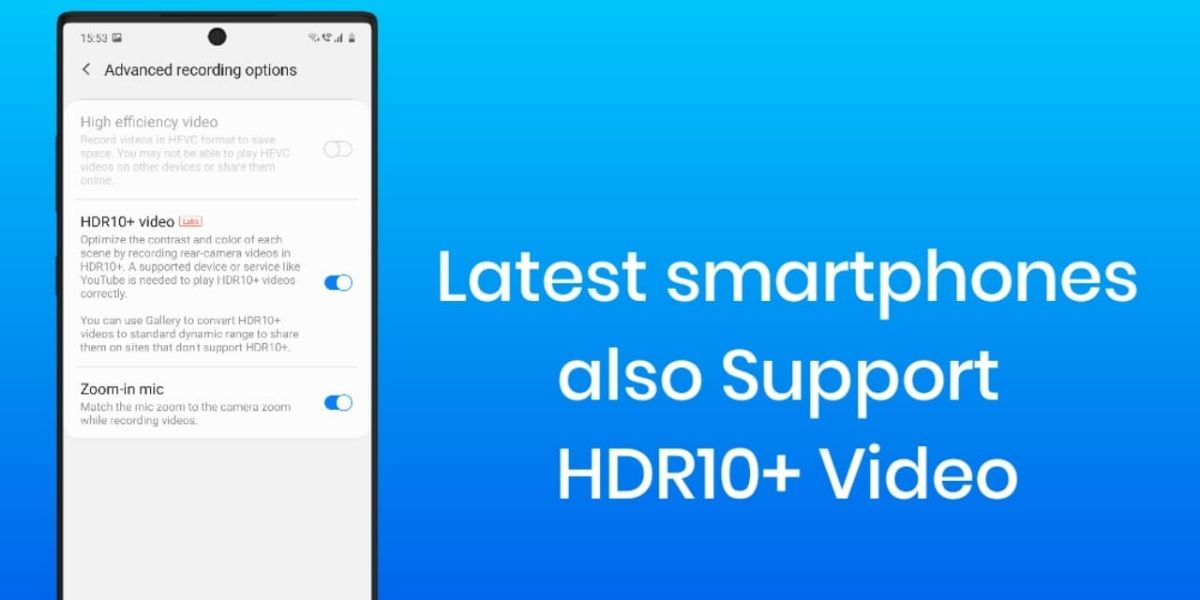
When to use HDR?
HDR usage is more subjective than it appears, there isn’t one single best way to use HDR, it generally boils down to what you want to achieve from the photo. We’ve included some tips for users who want to use HDR to understand what are the best situations to use this feature.
-Landscapes
When you are capturing a good photo, the lighting is one of the most important aspects, however, when you are outdoor, sunlight can cause too much contrast. HDR can balance this discrepancy so there are fewer bright white or dark black spots, below are two images with HDR enabled and then with HDR disabled, you can grab a closer look at the images to understand the difference HDR causes.


-Dim-light and backlit scenes
If the photo is dark in some specific areas then HDR can be used to raise the overall brightness levels of the image. While it is still software-based and you shouldn’t expect miracles out of it and if there is no light in a particular environment, then HDR can’t make light in it. However, since it works by taking the lightest and the brightest elements of a picture and combines them together, HDR photos can have a better overall appeal.
Also Read: Samsung Galaxy S10 Lite Tips And Tricks
When not to use HDR?
-With moving objects or when you are moving
HDR takes at least three photos and processes them, if either you are the subject you are trying to capture moves by more than a little then the final image can appear blurry. Photos often take longer to process when captured with HDR, this processing time is used to combine the three images for optimal output, most new smartphones process HDR images in the background and allow you to shoot images back to back with HDR turned on.
-High contrast scenes
In some situations, images can look great with a strong contrast between the dark and the light regions, in these situations avoid using HDR. Using HDR here will reduce the contrast so the effect is less noticeable, if you want to retain the drastic difference in contrast then it might be a good choice to leave HDR turned off.
Also Read: Cashify Explains: Breaking The Myths About Megapixels
-Frames with vivid colors
If you are already capturing an image with very vivid colors you might want to keep the HDR feature turned off. While HDR does make lifeless colors look vibrant in many cases, if you are already dealing with a lively and colorful picture, then it might become garish. It is better not to overdo the color saturation and contrast.
Does my phone have HDR? And How to use HDR mode on Android!
Almost every current smartphone has an HDR setting in the system camera app. There isn’t generally a need to download HDR camera apps from the Google Play Store. To make use of HDR most of the time, just fire up your default camera app and head to the camera settings. This might vary slightly by manufacturer, but you should find the HDR option in one of the corners of the screen when the camera app is launched. In Samsung Phones with One UI, you will find the option to apply HDR only when needed in the camera settings
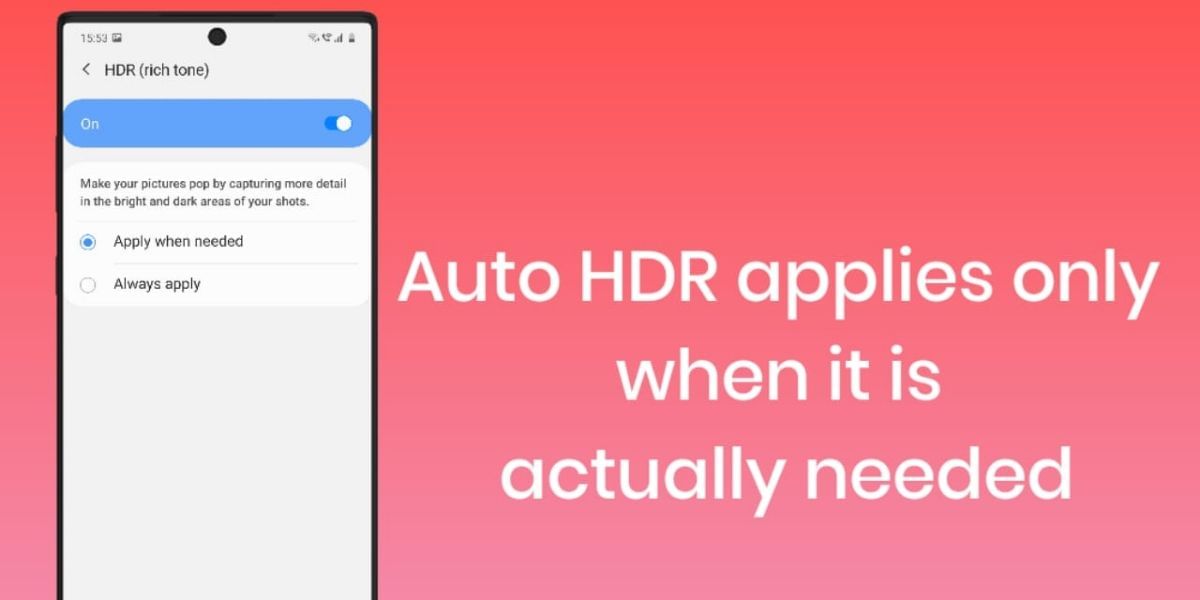
Conclusion: How to use HDR mode on Android!
The best thing to do is to try out taking a picture with and without HDR of the same scene and see what appeals to you the most. It is quick, easy and gives you a better idea of what you can achieve with the HDR option turned on. It is important to remember to keep your hands steady all the time and your eyes will soon train themselves to spot scenes that will be better with HDR turned on.