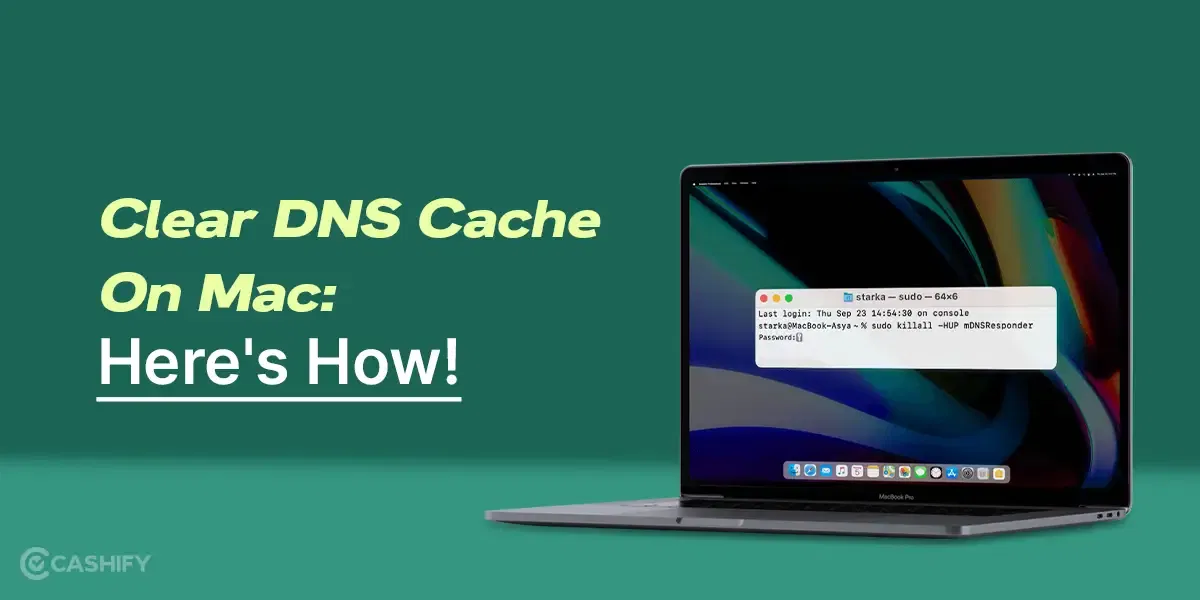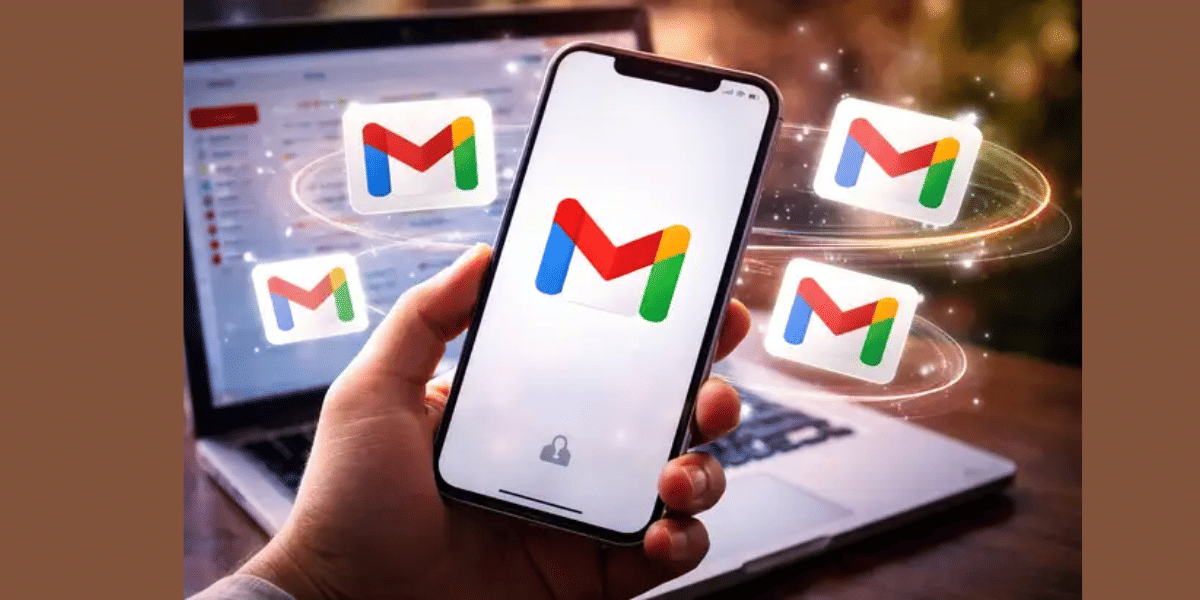WhatsApp has become an essential communication tool for most of us. It allows us to stay connected with friends, family, and coworkers. However, one common annoyance that many users face is getting bombarded with messages from group chats.
While it’s easy to block individual users, it’s not always ideal to block people you know from groups. But don’t worry, there are several ways to manage this issue without resorting to blocking.
Also Read: How To Create A WhatsApp Channel?
How To Avoid Annoying Group Messages On WhatsApp
1. Mute Notifications
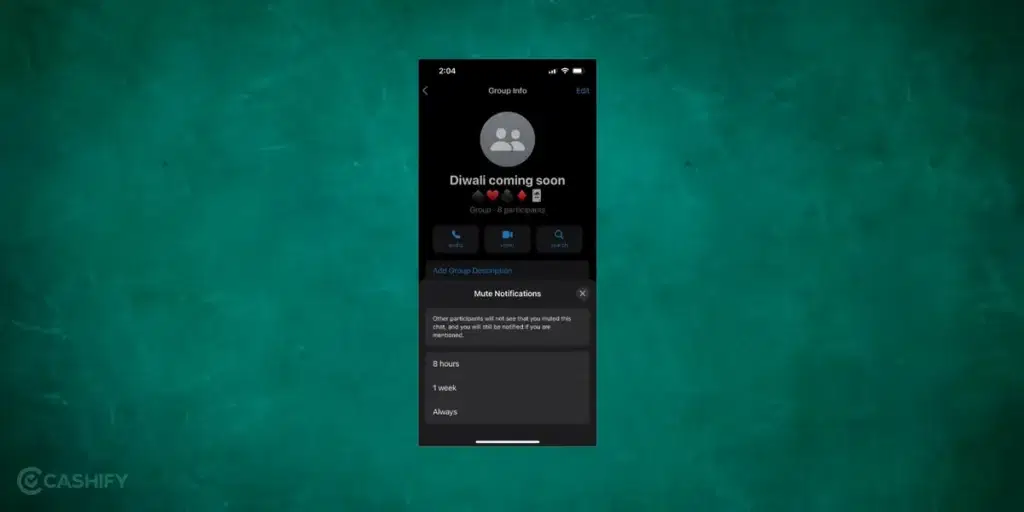
One of the simplest methods to evade messages from an individual or group on WhatsApp, without resorting to blocking them, is by utilizing the mute function. Once you’ve used this feature to a particular chat, you won’t receive any notifications regarding new messages unless your name is specifically mentioned. However, messages from a muted contact or group will continue to be displayed in your list of chats as unread messages.
- Open the group chat you want to mute.
- Tap on the group name at the top to open the ‘Group Info’ page.
- Select ‘Mute notifications’.
- Choose the duration for which you want to mute the group – 8 hours, 1 week, or Always.
2. Archive The Group
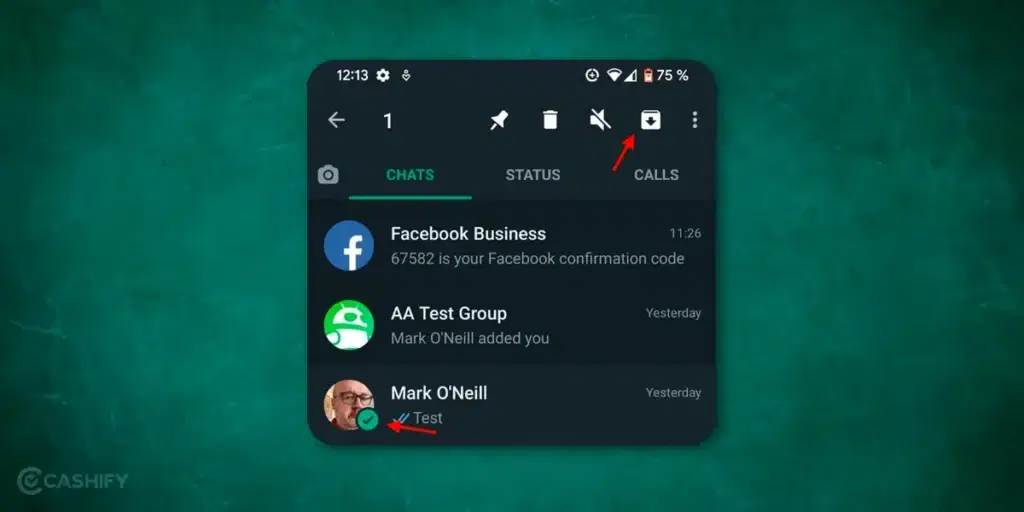
An alternative method to disregard someone on WhatsApp without them becoming aware is through the chat archiving feature. This strategy has an edge over the initial approach since it also hides the conversation from your main chat list. The archived discussion gets stored in a distinct folder labelled ‘Archived Chats’. You need to manually access this folder to view any new messages.
Ordinarily, archived chats are automatically unarchived when a new message arrives in that particular conversation. However, WhatsApp provides an option to maintain chats in the archived state permanently. Therefore, it’s necessary to activate this setting prior to archiving any chats.
Here’s how you can indefinitely archive a contact on WhatsApp:
- Ensure your WhatsApp application is up-to-date.
- Launch the WhatsApp app.
- Identify the troublesome contact or group you wish to archive.
- Tap on the contact or group and then hit the downward arrow icon at the top of your screen (Android) or swipe left or long press on the contact and select the archive option (iOS).
- In both iOS and Android, the ‘Archived’ section will appear at the top of your chat feed. You can easily access or unarchive your archived contacts with a simple click.
- To archive all your chats at once, navigate to the chats tab and select More > Settings.
- Proceed by selecting Chats > Chat History > Archive all chats.
- All your chats will now be archived.
With this setting in place, your chats will continue to stay hidden and archived. Furthermore, you won’t receive any new message notifications from these archived conversations. It’s important to note that this configuration impacts all archived chats, not just one particular conversation.
3. Use The Custom Notifications Feature
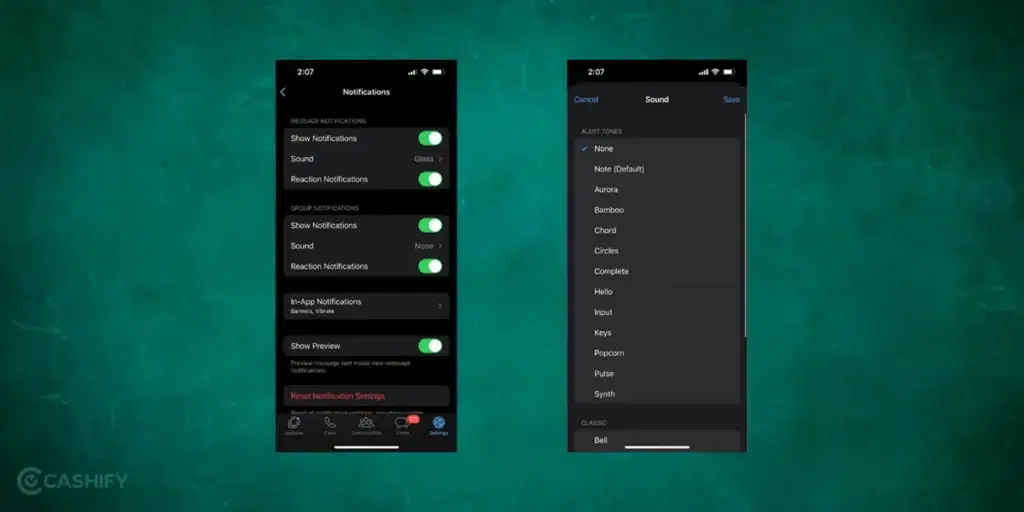
Custom notifications allow you to change the notification sound for specific groups, making them less disruptive. For your important groups, you can select an alert tone you easily identify. In case of group messages that you want to avoid you can select alert tones that are subtle or you can even select silent option.
- Go to the ‘Group Info’ page following the steps above.
- Tap on ‘Custom Notifications’.
- Choose a different notification tone for the group.
Also Read: How To Find My WhatsApp Number And Change It?
3. Delete their Chats without Seeing the Messages
On WhatsApp, identifying when your message has been read by the recipient is straightforward; two blue ticks indicate this. If you want to prevent them from messaging, one strategy is to avoid opening their texts. While muting is a viable option, it doesn’t eliminate their messages from your chat history.
Therefore, an effective strategy would be to delete the conversation each time they send a new text. This action not only subtly signals your disinterest in their messages but also serves as an excellent method to dodge them without resorting to blocking. If they consistently receive no response, they will eventually stop texting you.
4. Exit The Group
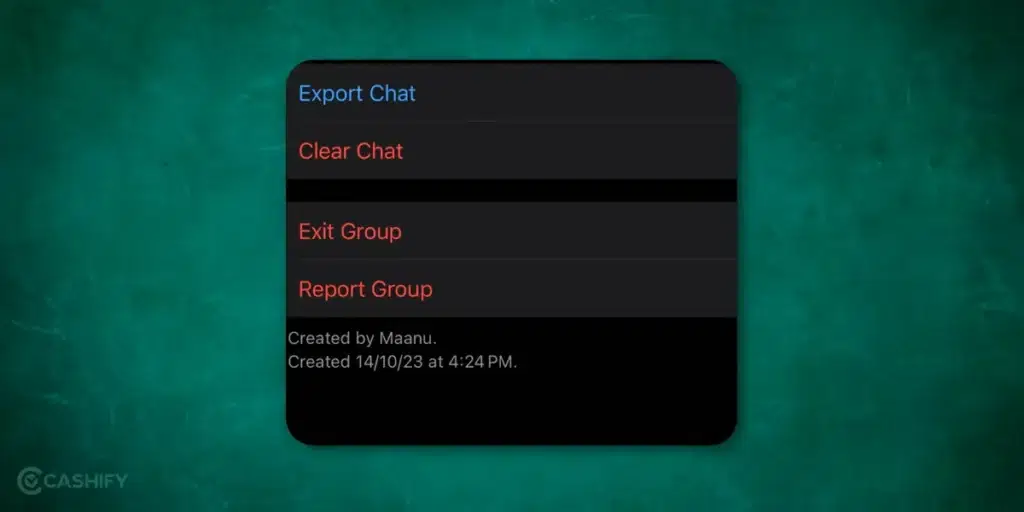
If all else fails, you can choose to exit the group. This should be a last resort if the group is no longer relevant or useful to you.
- Open the group chat.
- Tap on the group name to open the ‘Group Info’ page.
- Scroll down and select ‘Exit Group’.
Remember, communication is key. If a group chat becomes too overwhelming, it may be worth having a conversation with the other members about the volume of messages.
WhatsApp is a powerful tool for staying connected, but like any tool, it’s most effective when used appropriately. By following these steps, you can keep the convenience of group chats without the constant bombardment of messages.
Also Read: Easy Ways To Fix WhatsApp Verification Code Problem
You can Sell phones online or Recycle old phone with Cashify. Avail best prices and get the process completed at your doorsteps.