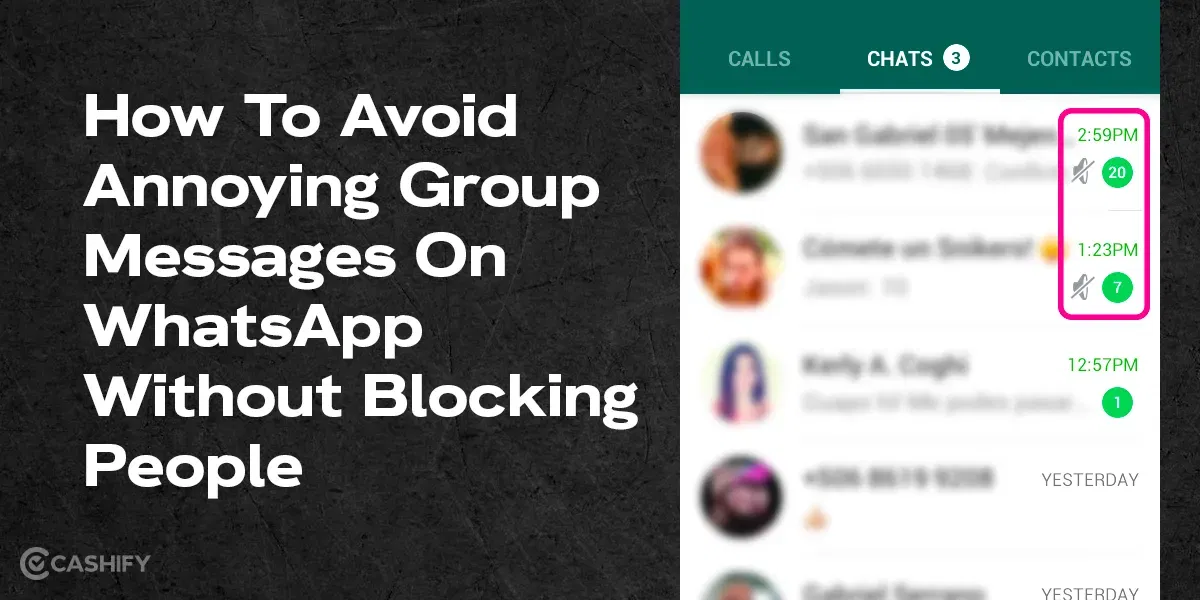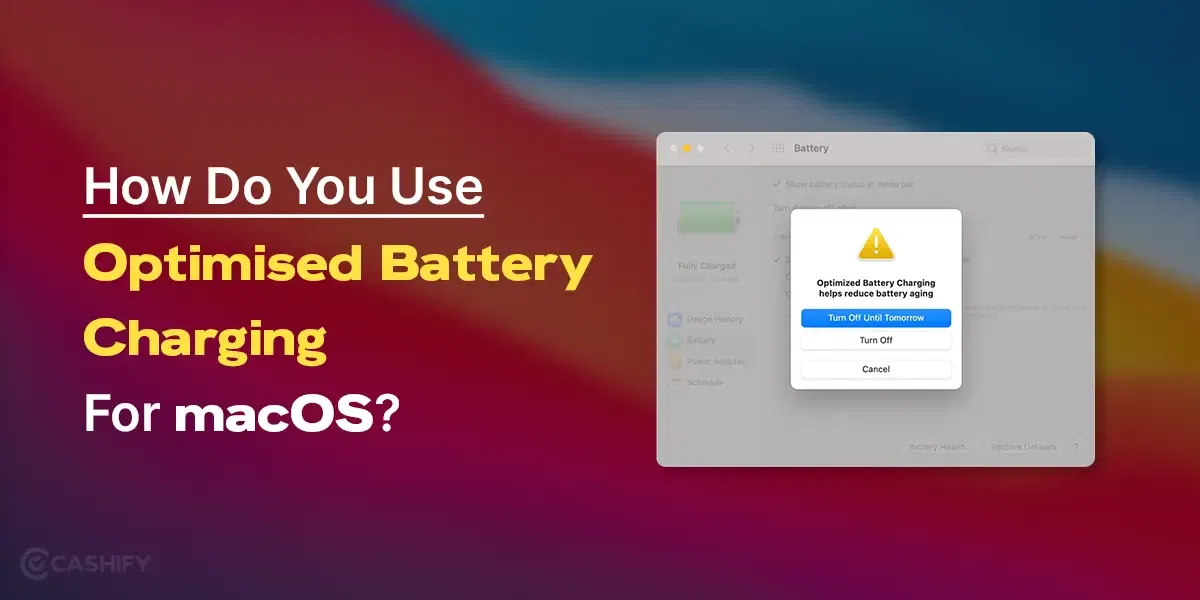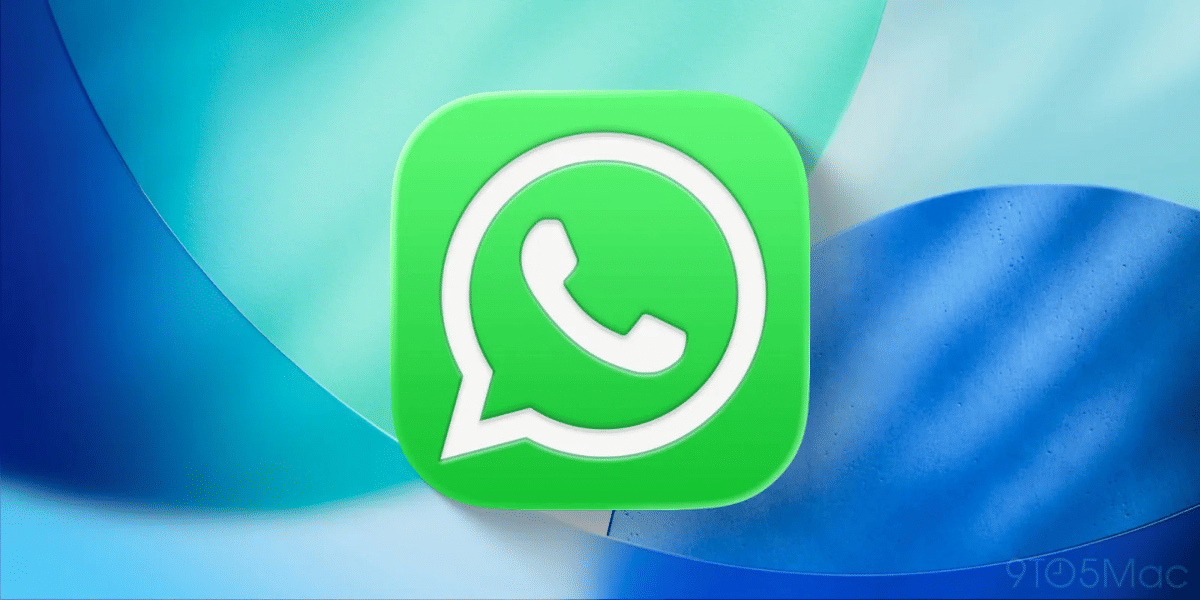How do you make your desktop run smoothly? The solution to your problem will come when you clear DNS cache on Mac. But what is it, or why is it important? How to clear the DNS files? This article will explore the importance of DNS cache, everyday issues that prompt its clearance, and a step-by-step process on how to flush DNS on a Mac.
Also Read: What is Override Force Dark?: Use All Android Apps In Dark Mode Using This Feature
Understanding DNS Cache To Clear On Mac
Nowadays, every click and website visit relies on a smooth and swift connection, and the Domain Name System (DNS) plays a crucial role. It translates domain names into machine-readable IP addresses, facilitating seamless communication between your Mac and the internet.
This means that all the websites you visit and their records are stored in the DNS server files so that it is easier to access them the next time you visit the same website. It is like a virtual address book for your online surfing.
However, there are times when DNS-related issues can impede communication between your device and Mac. When this happens, you may face a slow loading time, or the website itself will be unavailable. To overcome such challenges, one practical troubleshooting step is to clear the DNS cache on Mac.
Also Read: How To Install YouTube App: Easy Ways
Common Scenarios Requiring Clearing DNS Cache!
There are many reasons to flush DNS on Mac. It can be to get a faster and more seamless online experience while browsing through websites or to curb all the security loopholes on your device. Below mentioned are some of the most common scenarios when you might need to clear DNS cache.
Website Is Inaccessible
- When you can’t access a specific website even though it’s accessible from other devices.
- If a website displays an outdated version or fails to load properly. For example, you may encounter a 404 error if the website has moved to a new domain and your DNS server information is not updated.
You will experience this while loading the website. In such a case, firstly, you may try clearing the cookies and then the cache of your web browser. If it doesn’t resolve your problem, then the next step would be to clear DNS cache on mac.
Also Read: Easy Ways To Fix WhatsApp Verification Code Problem
Facing Frequent Network Issues
- Persistent slow internet speeds despite a stable connection.
- Difficulty connecting to certain online services.
You Want To Increase Security or Maintain Privacy Online
- Suspected malicious activity or security breaches.
- Unusual or unauthorized changes in your DNS settings.
DNS poisoning, also known as DNS spoofing, happens when there is a cyber attack from an external source. An attacker might get access to all your DNS cache and alter them. So when you try to enter a website, you are redirected to another fake website that looks exactly like the original one where the attacker wants you to go. This is very prevalent in places where you have to enter sensitive information like your bank details and so on.
Also Read: How To Clear Cache On iPhone- Clean Your iOS Device!
Steps to Flush DNS Cache on Mac OS:
Now that you understand the function of DNS and the issues surrounding the storing Cache, let’s discuss the process of clearing DNS cache:
1. Open Terminal:
- Launch the Terminal application on your Mac. You can easily search for it using the Spotlight Search or navigate to Applications. Move to Utilities and then scroll down to ‘Terminal’.
- Or you can just open Launchpad and search for ‘Terminal’ in the space given.
Also Read: Ryzen 9 vs Apple M2: What’s The User’s Favourite?
2. Enter the following Command:
- In the Terminal window, you need to type the following command:
“sudo dscacheutil -flushcache” or “sudo killall -HUP mDNSResponder
This command will work for Ventura and Monterey software. If you are using Yosemite, then enter this command instead:
“sudo discoveryutil mdnsflushcache”
- Press Enter after entering the command.
3. Provide Admin Password:
- You will then be prompted to enter your administrator password. Type it and press Enter.
Also Read: How To Clear DNS Cache On Android Devices
4. Getting The Confirmation:
- Once the command is executed successfully, you may or may not see any confirmation message. It depends on your Mac software. Rest assured, the cache has been cleared.
However, if you still want to verify, then you can follow this extra step.
5. Verify DNS Cache Clearance:
- To confirm that the DNS cache has been cleared, you can use the following command:
“dscacheutil -q host -a name <addwebsiteURL>”
Replace <addwebsiteURL> with the actual URL for which you want to check. If the cache is cleared, the output should show “not found.”
6. Restart DNS Service (Optional):
- If you’re still facing issues, you can restart the DNS service by entering:
“sudo killall -HUP mDNSResponder”
- Press Enter.
Also Read: Spotify Is Currently Set To Offline: Easy Guide On How To Fix It?
Conclusion
When surfing online, a smooth and safe internet experience is all that we desire. The problems may arise from things beyond just accumulated website cookies. In such a case, addressing DNS-related issues becomes crucial. By understanding the importance of DNS caching and recognizing common scenarios that require cache clearance, Mac users can empower themselves to tackle DNS-related problems. In this article, we have discussed all of it and the process by which you can clear DNS cache on a Mac device.
Also Read: What Is RCS Support For iOS And Android? The Latest Messaging Service By Apple!
Buying refurbished mobile phones was never this easy. Sell your old phone and get exclusive offers & discounts on refurbished mobiles. Every refurbished phone is put through 32-point quality checks to ensure like-new standards and comes with a six-month warranty and 15-day refund. Buy refurbished phone easily on no-cost EMI today!