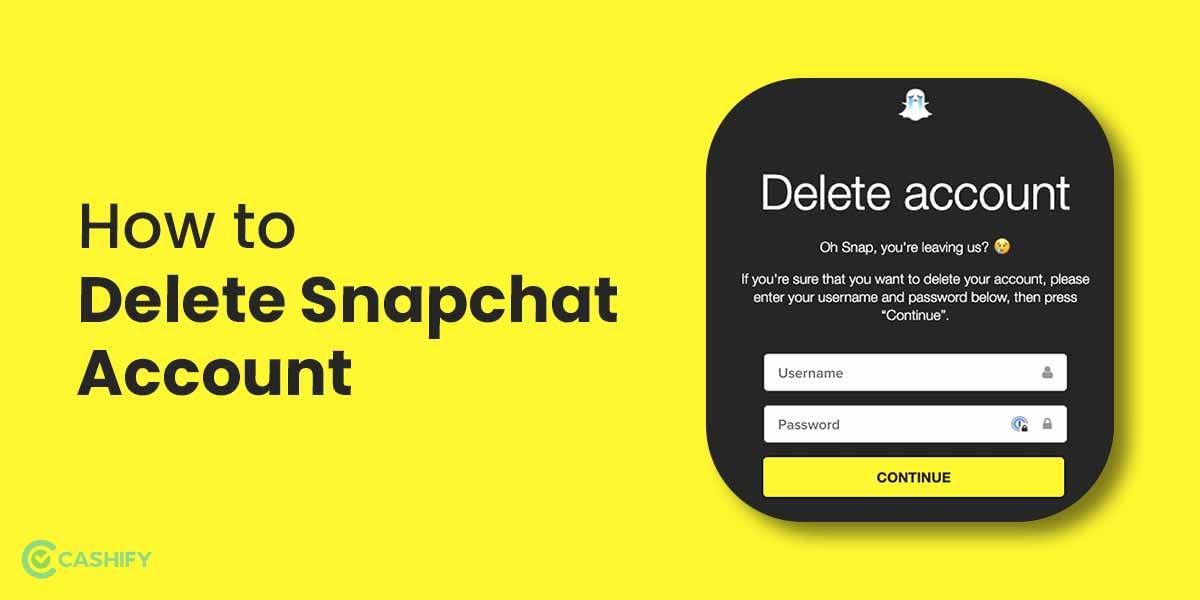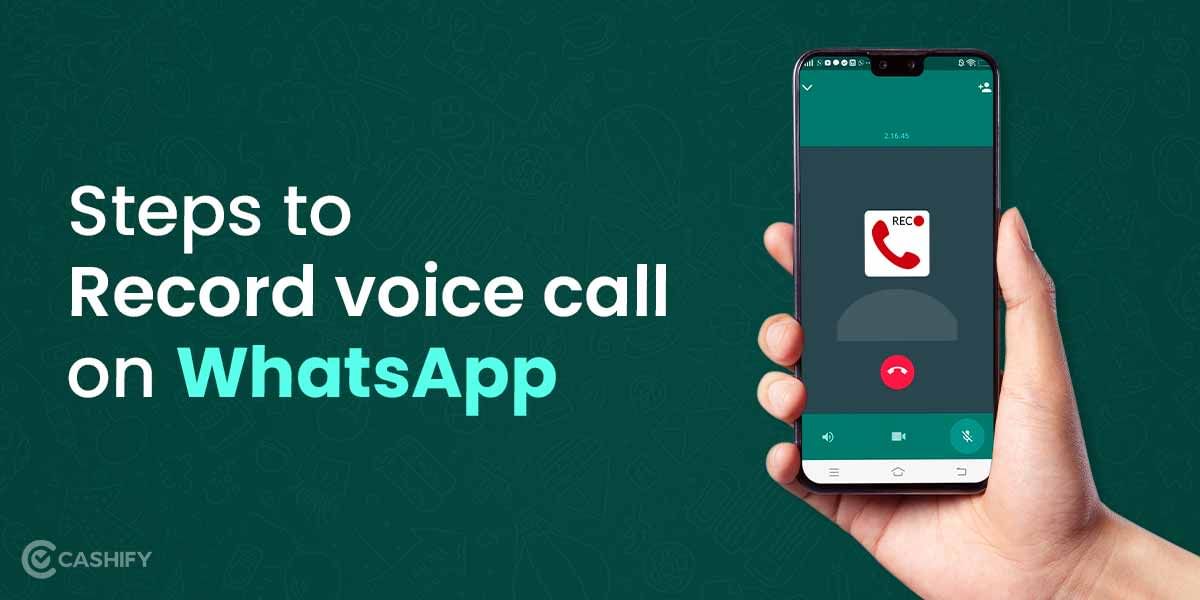If you want to have a seamless SBI banking experience, it is important that you keep your registered mobile number updated. It will ensure that you receive transaction alerts, one-time passwords, and other crucial notifications. If you have changed your mobile number and don’t know how to change your registered mobile number in SBI, this article is for you. This article sheds light on multiple ways to change your registered mobile number, such as using internet banking, ATMs, or visiting an SBI branch. Select the method that best fits you to stay connected with your bank without much effort.
So, let’s dive into it.
Also Read: Should You Sell Old Realme U1? Check Alternatives
How To Change Registered Mobile Number In SBI In 2025
Here are different methods to change registered mobile number in SBI:
Method 1: Change The Registered Mobile Number In SBI Via Internet Banking
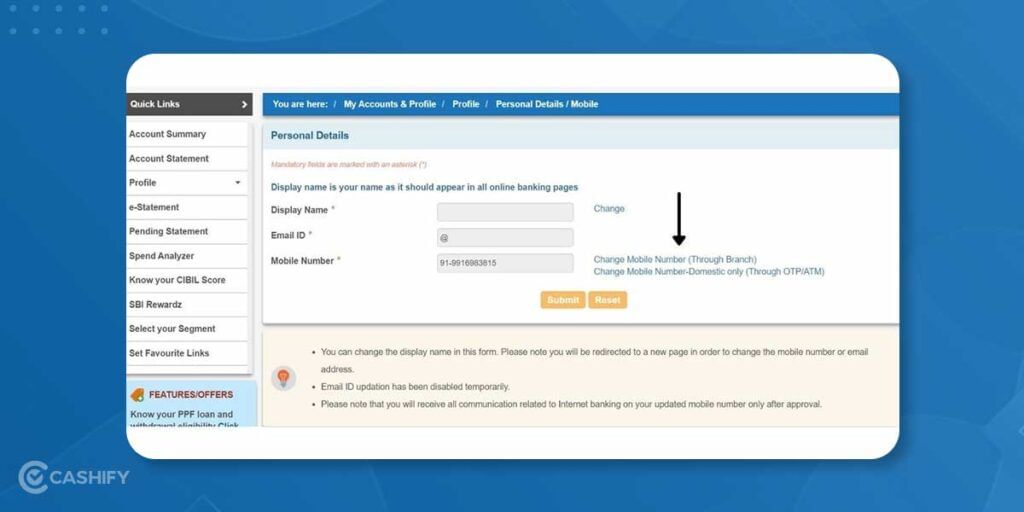
- Visit the official website of SBI- OnlineSBI.
- Log in to your account. Now, go to the “Profile” tab.
- There, click on the “Personal details” link.
- Now, enter your profile password. You can see the Display Name, Email ID and Registered mobile number.
- Click on the link that says “Change Mobile Number- Domestic Only (Through OTP/ATM).
- A new screen will appear. There, enter your new mobile number. Enter and submit it.
- A message “Verify and Confirm your mobile number xxxxxxxxxx” will appear on the screen.
- Click on “OK” to proceed.
You will see a new screen with two different modes for approval of change of mobile number:
a) By OTP on both mobile numbers.
b) IRATA: Internet banking requests approval through ATM.
Also read:What Are The Steps to Update Address In Aadhaar Online Without Any Documents?
a) By OTP On Both The Mobile Number:
If you have both the new and old mobile numbers, the mobile number change can be approved with the help of OTP.
- Click on the circular button that says “By OTP on both the Mobile Number” and click on “Proceed”.
- Now select the account for which you have the debit card and Proceed.
- Next, click on the active ATM card and select “Confirm”.
- The next screen would display the selected ATM card number.
- Enter the card details, i.e., Valid To/Expiry Date, Card Holder Name, and PIN, and enter the text shown in the image there. Finally, click on Proceed.
- The system will send OTP and a reference number for your new and old numbers.
- You would need to send an SMS from both your new and old numbers. The format: ACTIVATE <8 Digit OTP Value> <13 Digit Reference Number> to 567676 within 4 hrs. For example, ACTIVATE 09876543 UMI12051500123.
- Once the SMS validation is done, the new number will be copied. It will be copied into Internet banking, core banking solutions, and ATMs. You will also receive a message on your mobile.
b) IRATA: Internet Banking Request Approval Through ATM:
- Click on the button “IRATA: Internet Banking Request Approval through ATM” and Proceed.
- Now select the account for which you have the debit card and Proceed.
- Next, click on the active ATM card and select “Confirm”.
- The next screen would display the selected ATM card number.
- Enter the card details and click Proceed.
- You will receive the message: “Thanks for registering your mobile number with us. The status of your request is pending. Kindly complete the registration proces.
- Then you will get an SMS saying, “Reference No. for Change/Update mobile number is: UMXXXXXXXXXXX. You will also get your IRATA reference number “XXXXXXXXXX” on your new mobile number.
- You must visit the State Bank Group ATM, swipe your card, select the Services option, and enter your PIN.
- Click on the “Others” tab on the ATM screen to choose ‘Internet Banking Request Approval’. Enter the 10-digit reference number for approval of the request.
- The request would be fulfilled upon successful completion of this process.
- Your new mobile number will be updated in Internet Banking, Core Banking Solution, and ATM.
Also Read: Best Place To Sell Asus Zenfone Max Pro M1?
Method 2: Change The Registered Mobile Number In SBI Via SBI ATM

- Visit your nearest SBI ATM and insert your debit card.
- Click on Registration and enter your ATM PIN.
- Click on the “Update your mobile number” option.
- Enter the old mobile number and confirm it.
- Enter the new mobile number and click on Submit.
- You will receive OTP on both of your numbers.
- You must send an SMS to 567676 from the new number.
- Your number will be updated after the successful validation.
Method 3: Change Registered Mobile Number In SBI Via SBI Branch

- Visit your nearest SBI Branch.
- Ask for a Letter of Request or SBI mobile number change form
- Fill in the required details and hand it over to the executive.
- The branch would update the number after successful verification.
- Once done, you will receive a message for the same on your registered mobile number.
Conclusion
Updating your registered mobile number with State Bank of India (SBI) is a simple yet essential task to ensure you stay connected to your banking services. Whether you choose to update it online through Internet Banking or the YONO app, or visit your nearest SBI branch for an offline update, the process is designed to be quick and hassle-free. By keeping your contact information current, you can continue to receive important alerts, OTPs, and notifications without any interruptions.
Remember to have the necessary documents handy, such as your ID proof and a copy of your new SIM card, to complete the process smoothly. Staying proactive about updating your mobile number not only enhances your banking experience but also adds an extra layer of security to your account. Follow the steps outlined in this guide, and you’ll have your registered mobile number updated in no time!
Also Read: What Is Twitter: Everything You Need To Know!
FAQs
Can I change my registered mobile number in SBI online?
If you have an active card linked to your Internet banking, you can change your mobile number online. This will be done without the need to visit a branch.
How much time does it take to change the mobile number in SBI bank?
The processing time varies. Opting for online methods may take a few hours up to 3 days. For offline, it will take 14 days for the mobile number change application to process.You will need to fill the SBI mobile number change form.
Can I change my registered mobile number in SBI through SMS?
Changing your registered mobile number in SBI through SMS is convenient. Send SMS from both old and new mobile numbers. Here is the format: ACTIVATE <8 digit OTP value> <13 digit reference number> to 567676 within 4 hrs. For example, send ACTIVATE 12345678 UM12051500123.
How can I change my mobile number if I have lost my bank account number?
To change your mobile number without your account number, write a letter to the bank manager. Include your account number and new mobile number. It is recommended to keep the letter professional.
Can we change phone number without going to bank?
Yes, you can update your phone number without visiting the bank. If you have internet banking, log in to your bank’s website and update your mobile number online. Otherwise, visit any branch of your bank to make the change.
Can I change my mobile number in my bank account offline?
Yes, you can change your mobile number offline by visiting the nearest ATM of your bank. Select mobile number registration, follow the prompts to confirm the update. You can also visit your branch and fill out the sbi mobile number change form
How to change SBI registered mobile number?
To change your SBI registered mobile number, log in to your online banking account. Navigate to the profile section, and select the option to update your mobile number. Follow the instructions to complete the process.
Can we change account mobile number through ATM?
Yes, you can change your account’s mobile number through an ATM. Enter your pin, select the mobile number registration option, and follow the prompts to update your mobile number.
How to check which mobile number is linked to a bank account?
To check if your mobile number is linked to an SBI bank account, you can check your Yono app. You can also check your online banking details or call your bank’s customer service. If nothing works, visit your local bank branch, or use SMS-based banking services.
How to check registered mobile number in SBI without internet banking?
You can visit the nearest SBI branch with a passbook, debit card, Aadhar card, and PAN card. They will verify your details and then tell you.
How do I change my mobile number in the SBI if I don’t know the old registered number?
You can Log into www.onlinesbi.com. Navigate to” Profile-Personal Details-Change mobile No.” under “My Accounts,” which appears on the left panel of the screen. Then, submit.
How much time does it take to change the mobile number in SBI?
If you choose contact centre approval, you will get a reference number. A representative will call you on your new number within three days. You can ask your representative for the reference number before sharing personal information.
How do you change the registered mobile number on the SBI credit card?
You must follow the steps below to change the registered mobile number on your SBI credit card.
- Visit the website – sbicard.com and log into it.
- Go to ‘My Profile’ section.
- Tap on ‘Quick Contact’ and choose ‘Edit’ button.
- Choose ‘Generate OTP’
- Once you receive OTP on your registered mobile number, enter it in the blank space on your website.
- Enter your new mobile number and click ‘Submit.’
Once you follow the above steps, your mobile number will soon be changed on your SBI credit card.
What will happen if I don’t register my number with SBI Bank?
If you do not register your mobile number with the bank, you will not receive any important information/notification from the bank. It includes information regarding any transaction that occurs in your account, such as credit or debit, when you need to enter OTP to complete the transaction and more.
Are there any benefits that customer gets when they have linked their registered number with the SBI bank?
Yes, there are many benefits of your mobile number linked to your bank account. You can change or update the Internet banking account password or generate a new one if you’ve forgotten it. Also, you can get notifications regarding all the functions/transactions that have been carried out in your bank account.
Is the process similar to registering my mobile number for the first time with the bank?
Yes, technically, the entire process is similar. However, the bank will automatically register the number that you’ve mentioned in your account opening form.
My service provider blocked the mobile number that is registered with SBI Bank. What to do now? Will I be able to make transactions?
If your service provider has blocked the mobile number that you have registered with the SBI for some reason, you must inform the bank immediately. Meanwhile, as your Internet banking account is active, you can make the transactions through an ATM PIN instead of using your mobile number to receive an OTP to complete the transactions.
Did you know that refurbished mobile phones cost almost 50 per cent less than new phones on Cashify? You also get other discounts, No-cost EMI and more, making it the most affordable way to buy a premium phone. So, what are you waiting for? Buy refurbished mobile phones at your nearest cashify store and avail exclusive offers.