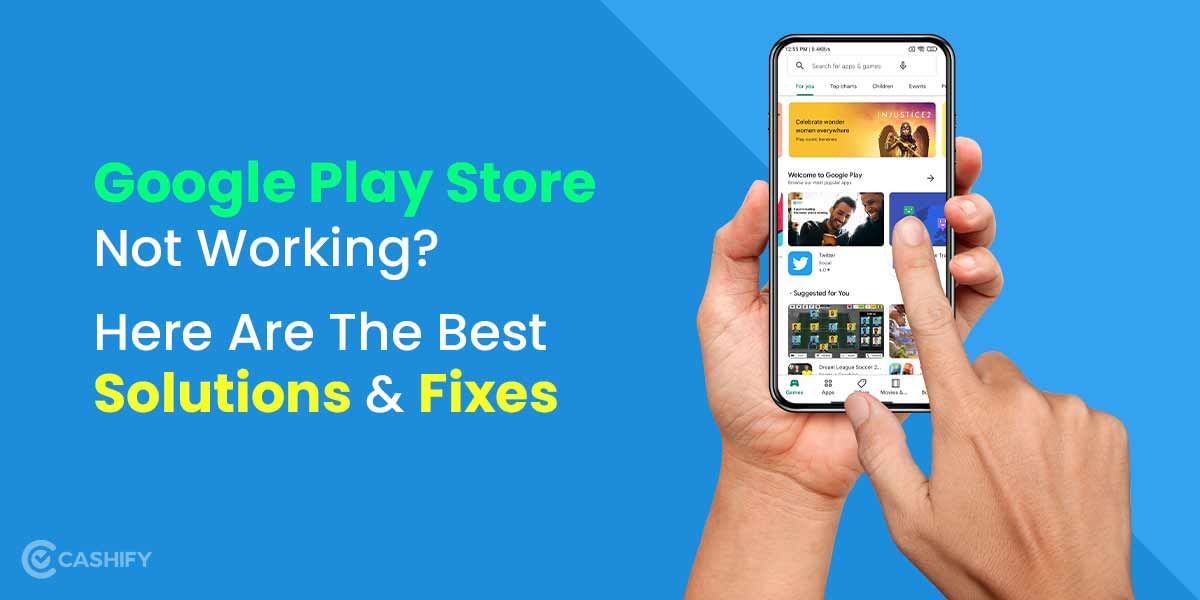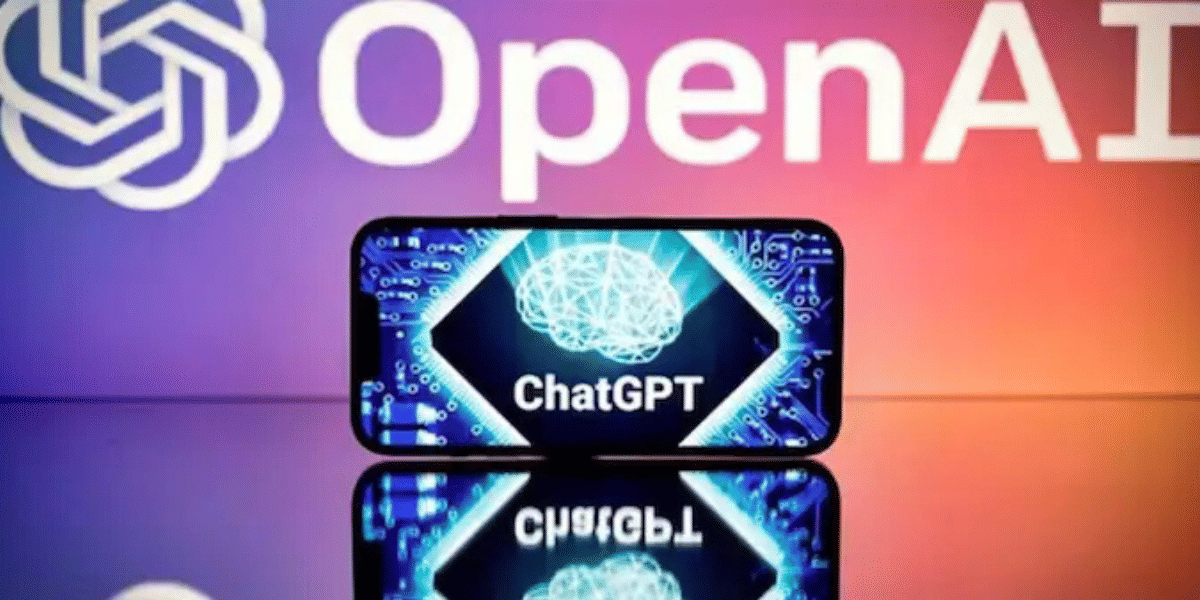Google Play Store is the default app store for all Android smartphones and it keeps getting updated quite frequently. Although it’s a good thing to keep the app store updated — it might take days/weeks for the latest update to arrive on your device. If you don’t have the latest version of the Google Play Store, you can force an update on Google Play Store.
All the Google Play store updates are core updates and it might not bring something new with every update, but it does fix existing bugs and makes the app even more secure. Now you may think all applications downloaded from the Play store can be updated there itself but how to update the Play store? Google frequently updates the Play Store to fix bugs and add new features. Like all apps, the Google Play Store itself receives occasional updates. Like all apps, the Google Play Store itself receives occasional updates. So how do you do it? Here’s how you can do the latest version:
Also read: Smartphone reviews
How To Manually Update Google Play Store
Although there is no official way of updating the Google Play Store, besides waiting for the Over The Air (OTA) update to arrive. But this could take some days to arrive as these updates are rolled out in batches depending on your smartphone and your geolocation.
Step 1: Downloading via APK file
The best way to update Google Play Store is to sideload the APK file of the Play Store and install it on your smartphone. You can download the Google Play Store apk file from many trustworthy apk mirror websites and install it on your device. Here’s how to do it:

1: Download the Play Store APK from APKMirror
2: Download the app by following the website’s instructions.
3. Now a popup will appear in Google Chrome stating “This type of file can harm your device.”. Click on “OK” to close this popup and start downloading the file.
Also read: Best mobile phones under 10000
Step 2: Enable Security Permissions
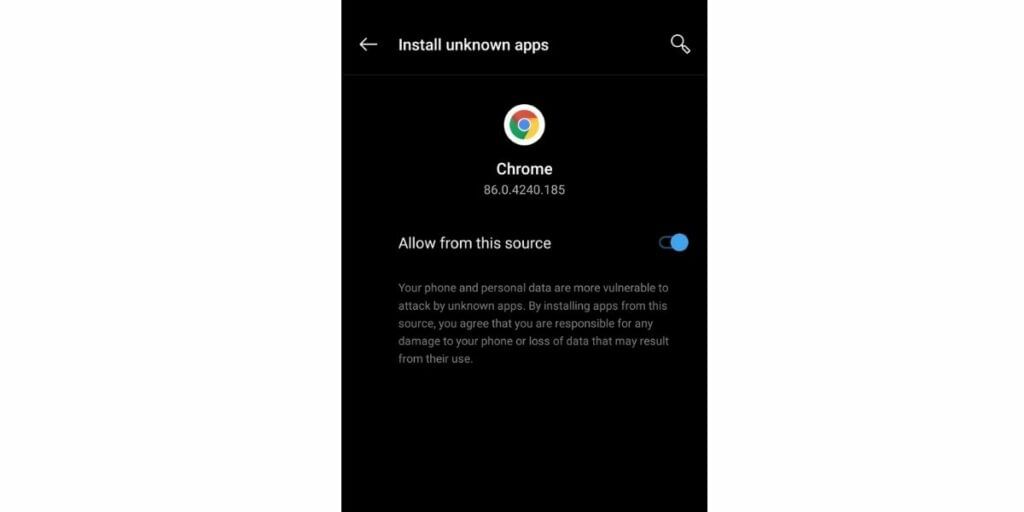
Android OS by default does not allow users to install third-party apk on the device due to security reasons. Once you download the apk file and click on it to install you will get a popup to enable Unknown Sources and once you enable it you can install the apk. Also, you can manually disable the security restriction by following the given steps. But this can help you Update Google Play Store.
- Go to the Setting Menu of your smartphone
- Go to ‘Security.’
- Find the “Unknown Sources” option and click on it and Enable it.
- A pop-up message appears. Agree with its terms and conditions and continue.
- Finally, click ‘OK.’
This will enable you to install any type of APK file from unknown sources. In some cases, search for unknown sources option in privacy settings or app settings instead of searching for it in device settings.
Also Read: How To Fix Whatsapp Images Not Showing In Gallery | Android & iOS
Step 3: Find the APK file using File Manager
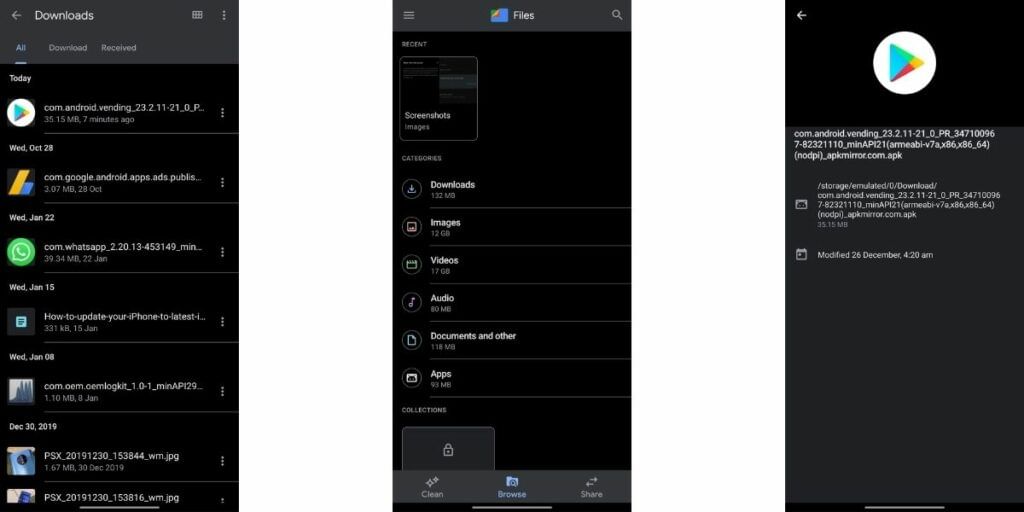
The downloaded file is usually saved in the Downloads folder in the File Manager. To look for File Manager just search for “File Manager” in the app launcher screen and open the file manager and navigate to the Downloads folder and look for the file. The naming of the Google Play Store apk would be like “com.android.vending_xyz_apkmirror.com.apk” where the “xyz” represents the version number. Now, to further Update Google Play Store go to the next step.
Also Read: Top 10 Tips To Improve Your Predictions And Winning In Dream 11
Step 4: Manually Installing the APK
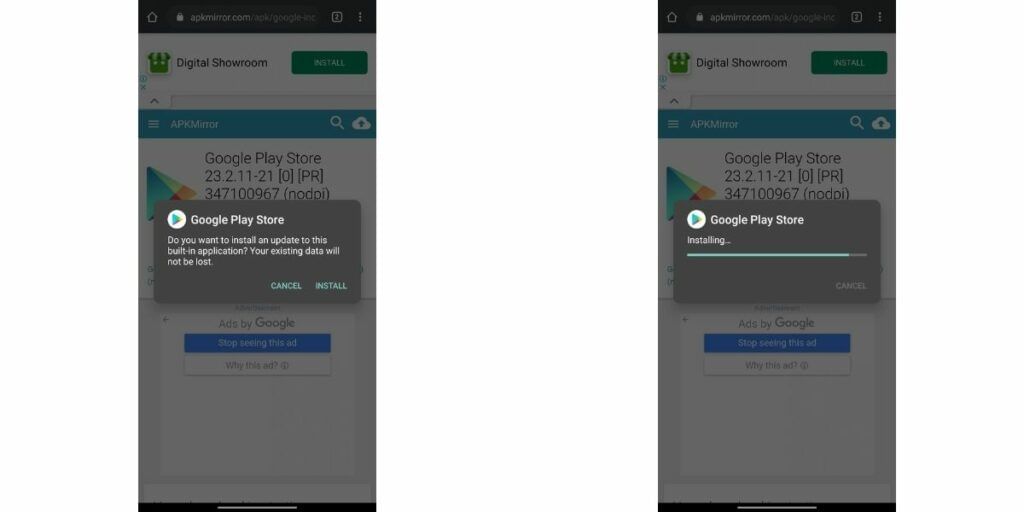
1. Once you have located the Google Play Store APK file with the File Manager as discussed in Step 3.
2. Now click on the APK file and the installation will begin.
3. A popup will be shown with the app name and a message “Do you want to install this application”. Click on Install to proceed.
In case you can’t find the file manager you can download these apps:
Files by Google | FX File Explorer
Step 5: Disable Unknown Sources
Once the installation process is done you can disable the app permission to disable unknown sources. To do so follow the steps below:
- Open Settings Menu
- Look for Security Settings or search for “Unknown Sources” in the search bar in the settings menu.
- Now uncheck the box in front of Unknown Sources to disable the settings.
You must keep this setting disabled to avoid the installation of any unauthorized apps.
Also Read: The Best Smartphones A Student Should Buy
Step 6: Check the Version of the new Google Play Store
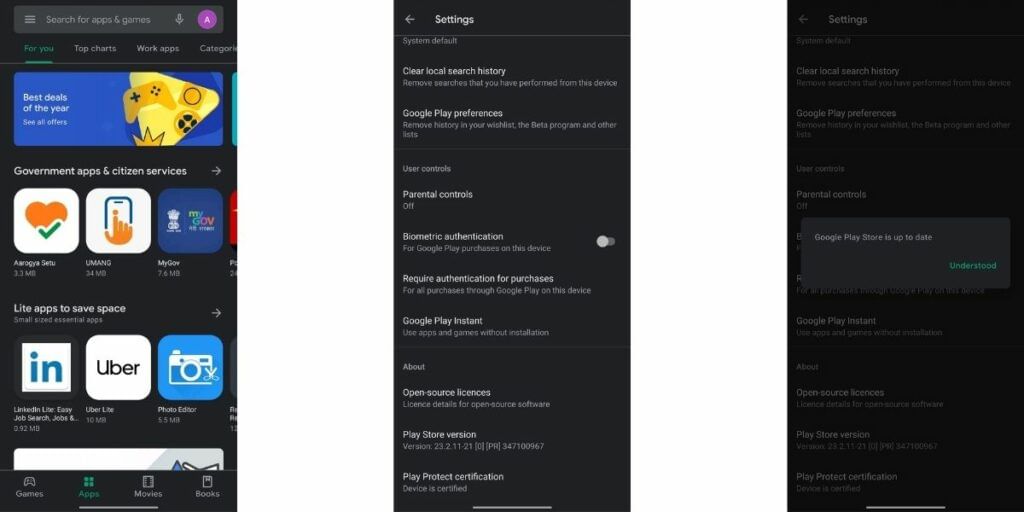
To verify that the update of Google Play Store has been completed or not, you can check the version number of the Play Store. To do so:
- Launch the Play Store app.
- Slide-out the burger menu
- Tap on settings
- Scroll down to the bottom
- Look for version number under “Play Store Version” under the About section
- There you will find a ‘build number’ entry. Tap on it.
- If an update is available, you will receive a pop-up message there.
- If it needs no update you will receive a popup stating “Google Play Store is up to date”
Please note that to update the Google Play Store does not alter any data or settings available in the Play store.
Also Read: 9 Things To Do With Your New Android Phone
This sums up our guide to manually update the Google Play Store. Make sure to keep the play store updated and do check for updates every week and in case a new version is available, make sure to update it as soon as it arrives.
For the latest smartphone news, stay tuned to Cashify. We also allow you to compare mobile phones so you can find out the better phone before buying.