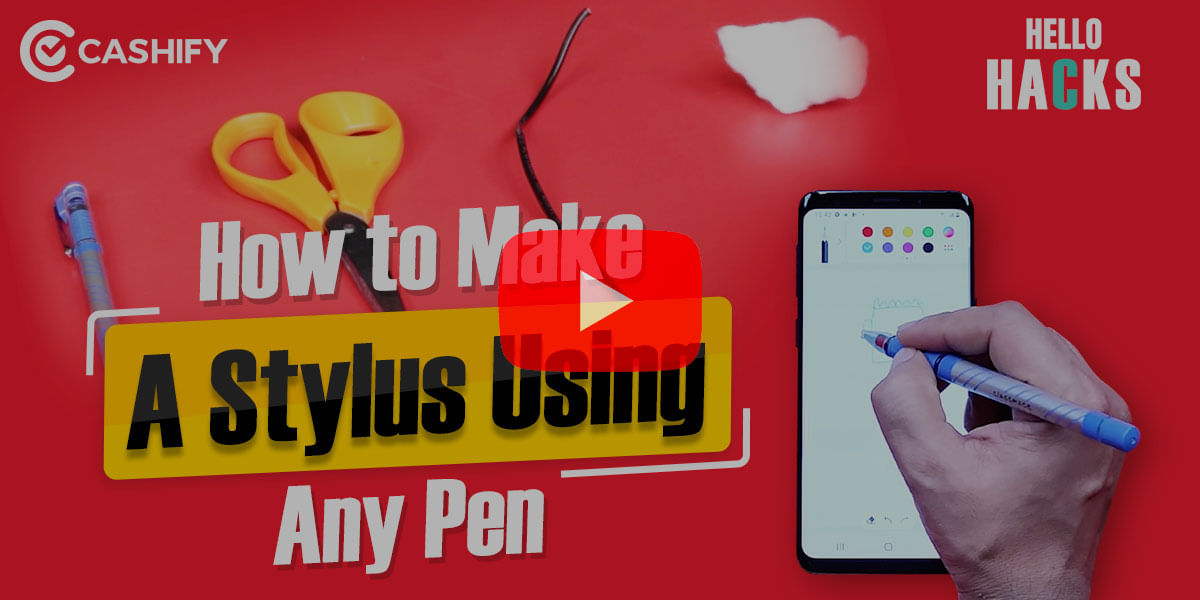With Facebook being one of the first social media platforms that have lasted such a long time and with millions of active users it holds several thousands of pictures of every user. Sometimes it might be important for users to take a backup of all these images so that they are still available when you move out of the service. There was an option to download Facebook photos in a single batch export for years and recently there’s a new more convenient option to upload your Facebook photos to Google Photos.
Also Read: How To Go Live On Facebook Using Your Android Smartphone or PC
Facebook has introduced a new tool now that does the work for you, the new tools are faster and more efficient and keep the photos organized the same way that you had on Facebook. This is perhaps an extremely useful feature if you have spent a lot of time sorting your pics on Facebook before. There are multiple reasons that users might want to do this. It is certainly a good idea to have a backup and making a copy of your data is important if you decide to quit Facebook at some point.
The new tools allow you to send Facebook photos and videos only to Google Photos for now and does not support any other cloud service. You can follow the steps given below to transfer all the images from Facebook photos to Google Photos. You will have to give Facebook access to your Google account, and you will get a security alert from Google notifying that Facebook now has new permissions related to your account.
Also Read: How To Use Facebook’s Messenger Rooms Video Chat Feature!
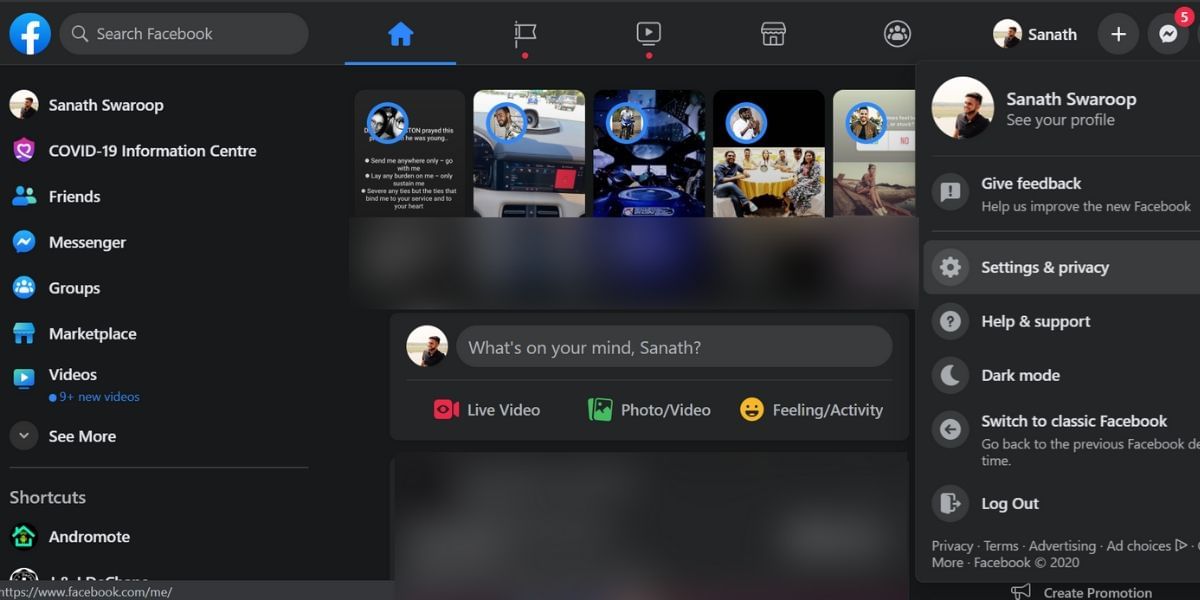
According to Facebook, they won’t have access to any of your Google information and the company will not use the permissions secured for any purpose other than the said data transfer. You can always go back and revoke the permission at any time using the privacy settings on Google. The transfer does take a while and the number of photos will affect the waiting time. You will also get a notification from Facebook when the transfer is done, and you can log on to the Google Photos to take a look at the images imported.
How to Transfer Images from Facebook to Google Photos
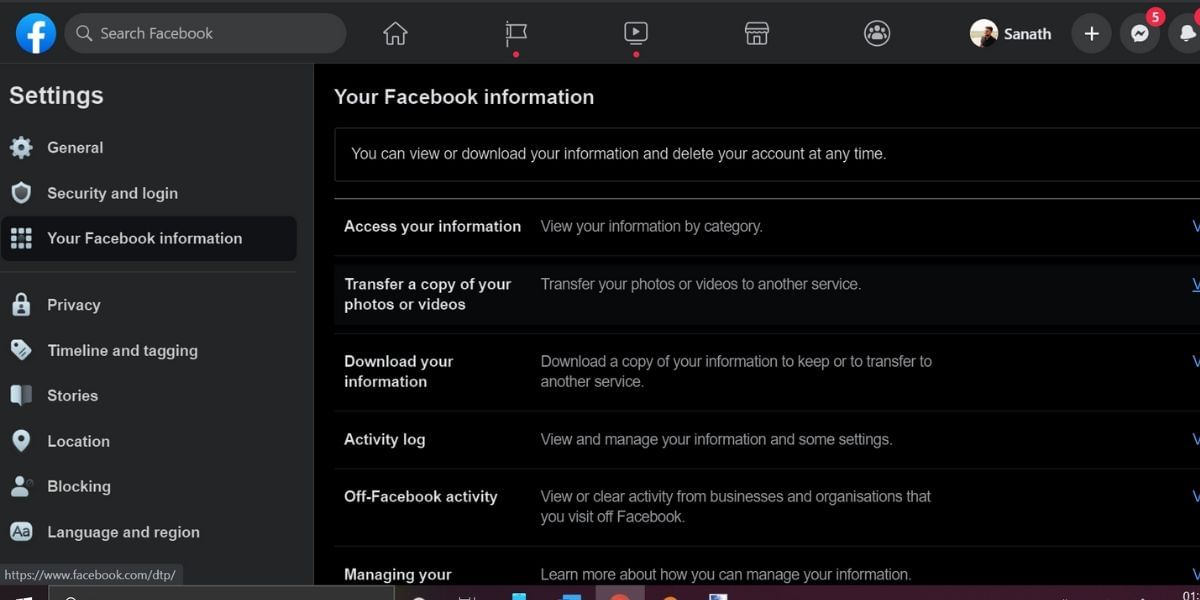
- Open the Facebook app on the web
- Click on the drop-down menu to the top right of the screen and then click on Settings
- From the left navigation bar, click on the Your Facebook Information tab
- Then Enter your Facebook password to continue and confirm
- You can now click on the Transfer a copy of your photos or videos option
- Now Choose the Google photos option as the destination in the dropdown of the screen
- You will now have to log in to Google Photos using your password and authenticate the transfer
- Now grant the required permissions to Facebook to add the photos to your Google Photos Library
- Click the transfer option and wait for the transfer to complete, you will be notified once the transfer is done
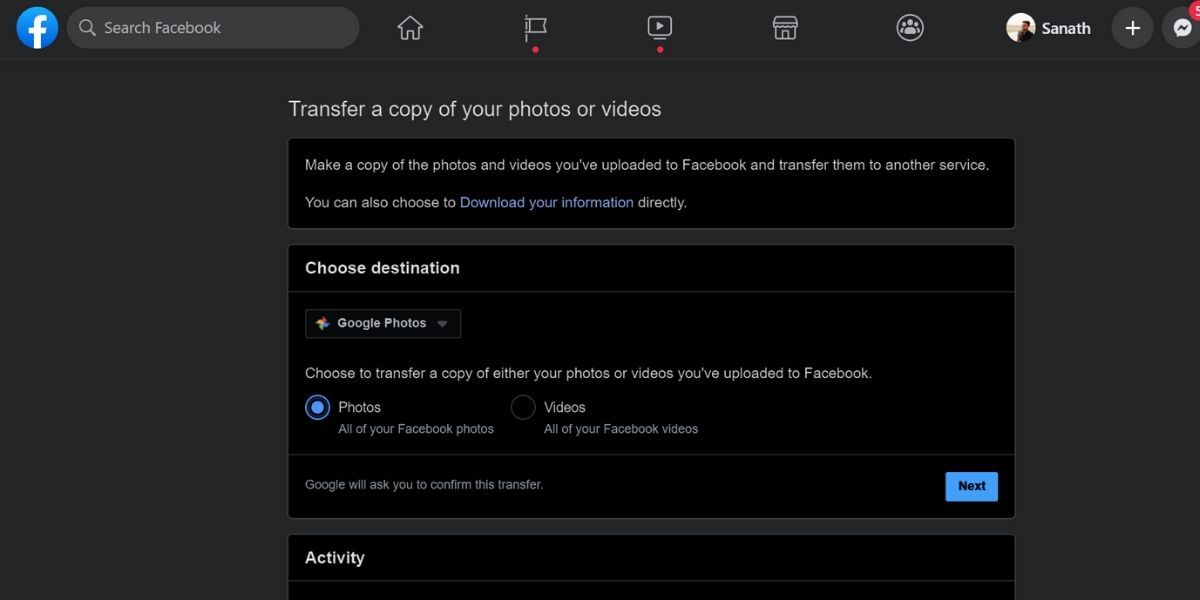
The photos will then be sorted into folders with names that mirror the arrangement in your Facebook account. The image quality in your Google Photos account will remain in the same quality as the ones uploaded on Facebook, while Google does not allow original quality uploaded and limits the highest resolution option, Facebook anyway downgrades the high-quality images by a much higher extent so there is nothing to worry about.
Also Read: How To Use Cloud Services To Back Up Your Android Device!
This new photo transferring feature is a big step towards data portability and the ability to move data from one service to another. Facebook isn’t yet providing the transfer of any other data to another platform and if you want to move your images to services other than Google Photos then you will need to download the images on your computer and then upload the files manually. While it is not really hard, it is a few additional steps.
Also read: Mobile Receiver Repair