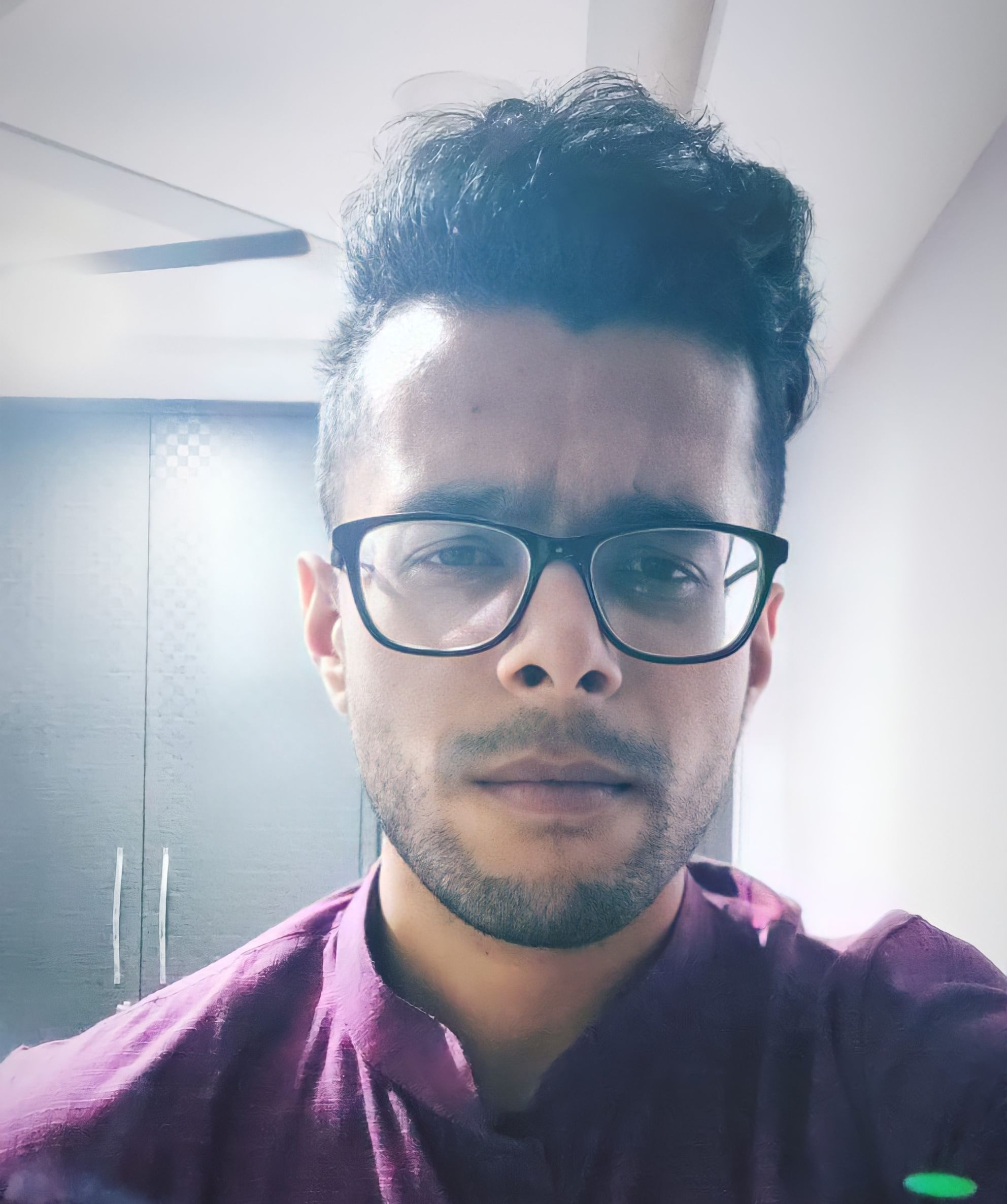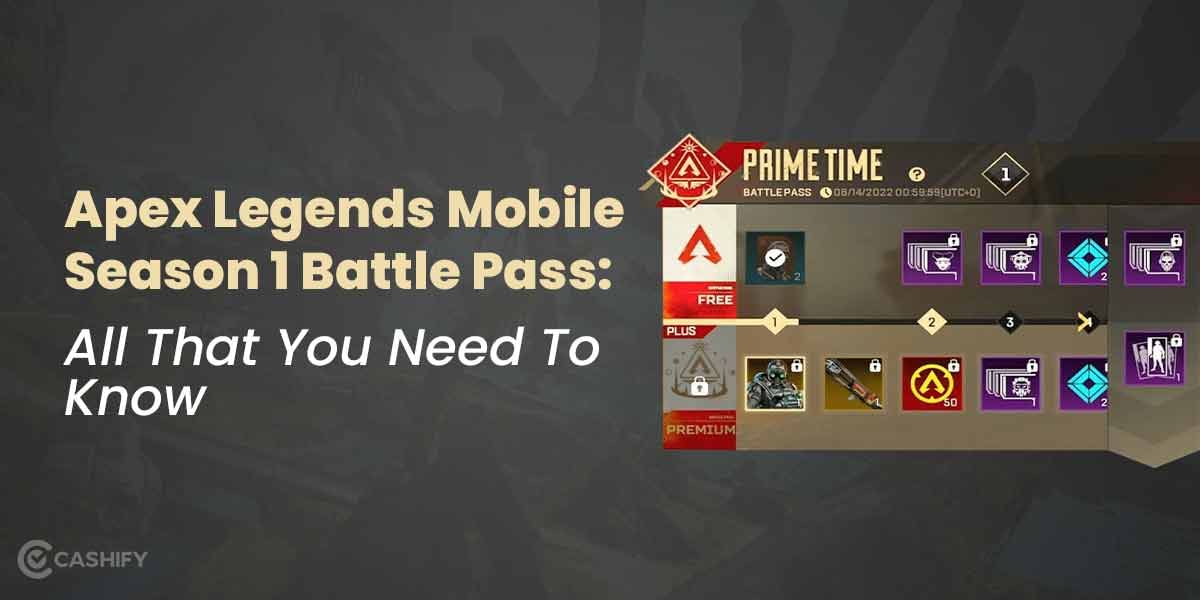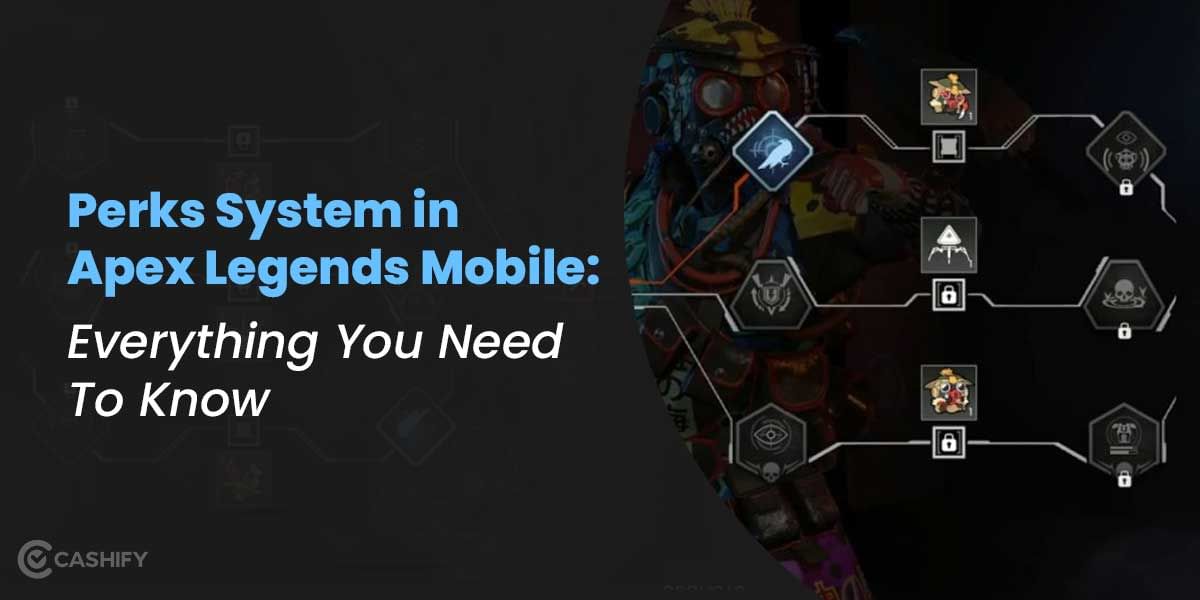Mobile gaming, while having a huge fanbase, does have some of its doubters too. People tend to complain about the smaller screen for gaming, battery and performance issues, and a narrower field of vision when playing games like BGMI. This is why some people prefer to play these games in the comfort of their PCs and laptop. If you want to play your Android games on a PC or laptop, we’ve got you covered. This article will tell you how to play Android games on PC and laptop.
Is your computer powerful enough?
This is one of the most important questions you’ll have to answer when playing an Android game on your PC or laptop. Most Android games available on smartphones aren’t too taxing on a computer. However, the emulator that you use is a significant factor in this regard. Some emulators tend to hog your computer’s resources far more than required. This can slow down your computer and make the game unplayable.
Due to this reason, it’s better to have a computer that’s relatively new and comes with a dedicated GPU. A more recent processor and dedicated GPU (Graphics Processing Unit) and at least 8GB of RAM will ensure that your Android games will work smoothly through emulators. To make things more specific, here’s what you’ll need to run an Android emulator smoothly on your PC and laptop.
- Windows 7 or newer
- Intel Core i5 or newer
- At least 8GB RAM
- Dedicated GPU (even older generation Nvidia GeForce GTX 750 or AMD Radeon equivalent would work great)
- An HDD with at least 50GB of free space. SSD would be a better option.
- High-speed broadband connectivity
The specs listed here are for reference only. If you’ve bought a computer or laptop in the past three to five years (with a dedicated GPU), you should have no problems running an Android emulator. In case you’re wondering, macOS does have a few emulation software. However, these software tend to crash and lead to glitch-fueled gameplay. This is why it’s better to run Android emulators on Windows-based PCs.
Also read: 6 Games You Can Play Before Sniper Elite 5 Releases!
Which emulator should I use?
There are multiple Android emulators available online. However, by far the most trusted Android emulator on Windows PCs is BlueStacks. This emulator comes with both Google Play Games and Google Play Store. All you need to do is sign in with your existing Google account, and you can download any Android game that you wish. Moreover, it doesn’t hog your computer’s resources, making it an easy choice.
Other emulators like Andy are also quite nifty for Android emulation. While it works on both Windows and macOS, it has a clunky user interface that can be difficult to get around. Droid4X and KoPlayer are emulators that are focussed on gaming but don’t provide anything extra than what BlueStacks already offers. For the purpose of this article, we will focus only on BlueStacks Emulator, as it is the most popular Android emulator today.
Also read: 6 Apex Legends Mobile Tips And Tricks To Demolish The Competition
How to install BlueStacks Emulator?
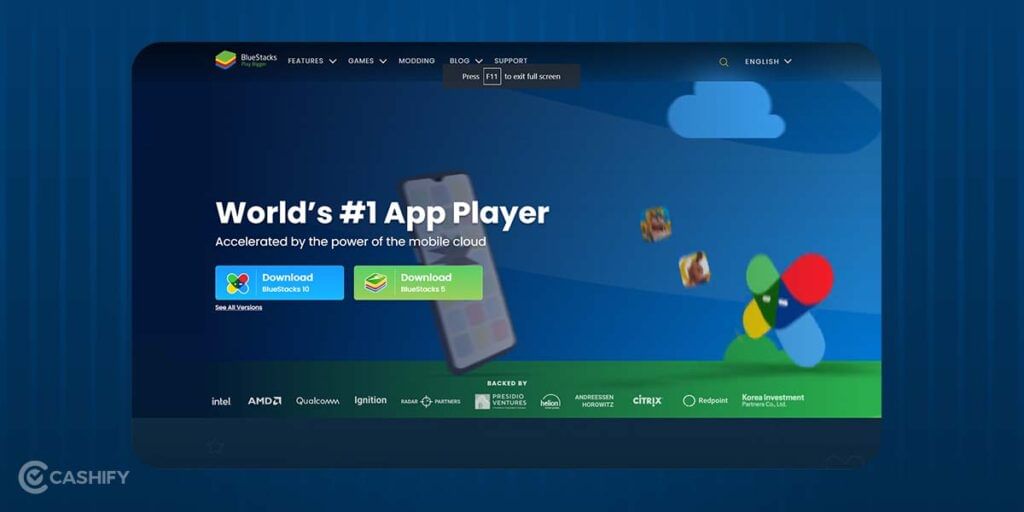
The steps for setting up the BlueStacks emulator are pretty simple. Here are the steps:
- Go to the BlueStacks emulator website and tap on either “Download BlueStacks” or “Download BlueStacks 5” options.
- Once the file is downloaded, click on it and follow the on-screen prompts to install BlueStacks on your PC.
How to sign in to BlueStacks?
Once you’ve downloaded and installed BlueStacks, you can quickly sign in to your Google account. Let’s look at the steps:
- Open BlueStacks emulator on your PC after downloading and installing the software.
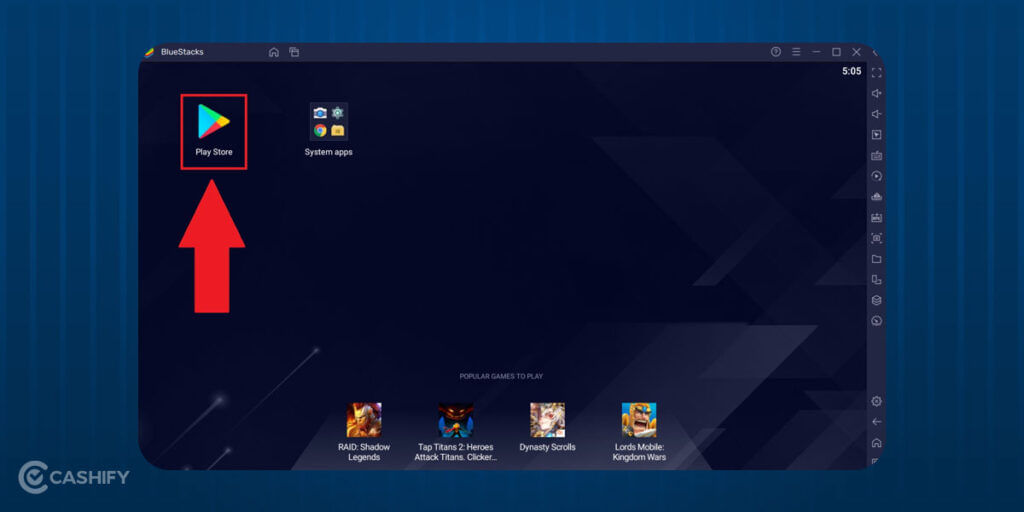
- Check for the Google Play icon on the home page. If it doesn’t appear immediately, give it some time. After the icon appears, open Google Play.
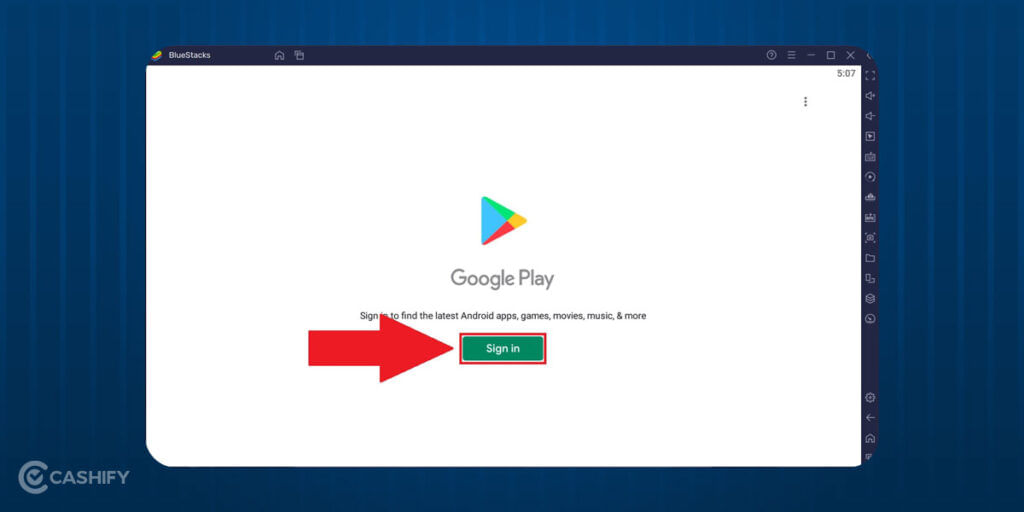
- Sign in to the Google Play Store with your credentials. The credentials must be the same email and password that you use for your smartphone.
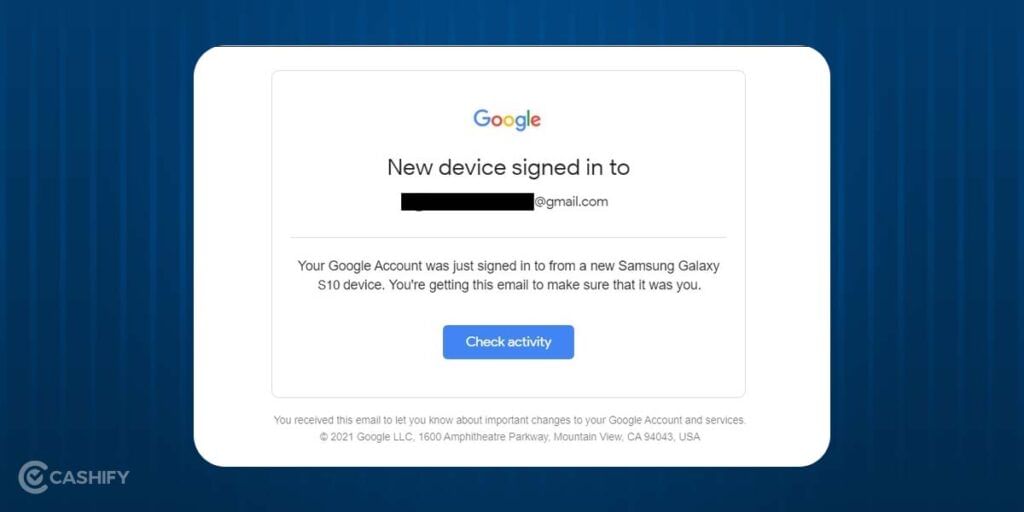
- You’ve now successfully signed in to your Google Play Store account through BlueStacks. From here, you can go through a large selection of games.
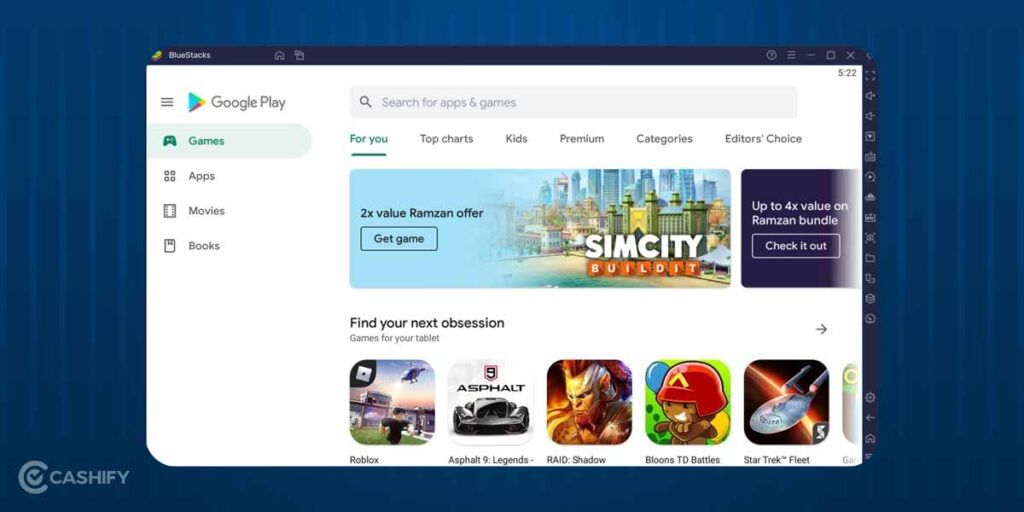
Also read: Here’s How You Can Play Ludo King On PC And Laptop!
How to install a game through BlueStacks?
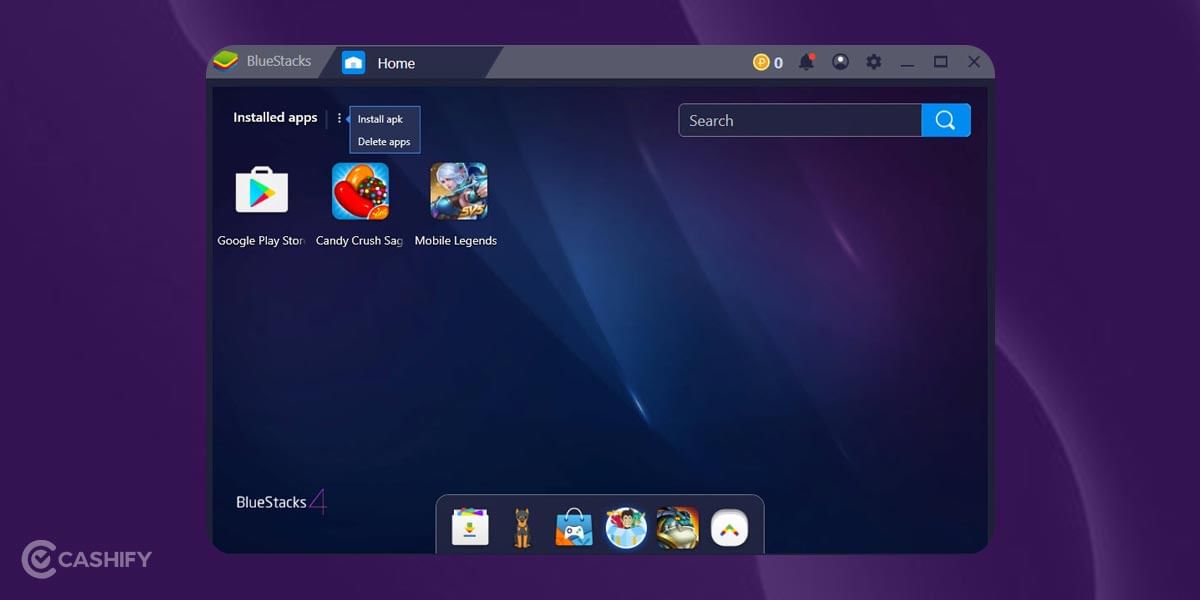
As you’ve seen so far, the process for BlueStacks is relatively easy. Fortunately, installing an Android game through BlueStacks is just as simple. Take a look at the steps below:
- After you’ve completed the BlueStacks setup process, including signing into the Google Play Store, you’ll have to search for the game on the search bar. Type the game you want to download, and click on the relevant search result.
- The game will be installed on your computer.
- You can find the game on the BlueStacks home page and run it directly from there.
Conclusion
So, this was everything that you need to know on how to play Android games on PC and laptop. Hopefully, this article clears all your doubts and helps you play your favourite games with a bigger screen and the advantages of key mapping. Now, playing games such as BGMI will become a much easier affair.
Also read: Sony PlayStation Plus Games Subscription: Here’s What You Need To Know
Want to sell your old phone or recycle your old phone? Visit the Cashify website for the best deals on mobile phones and accessories!