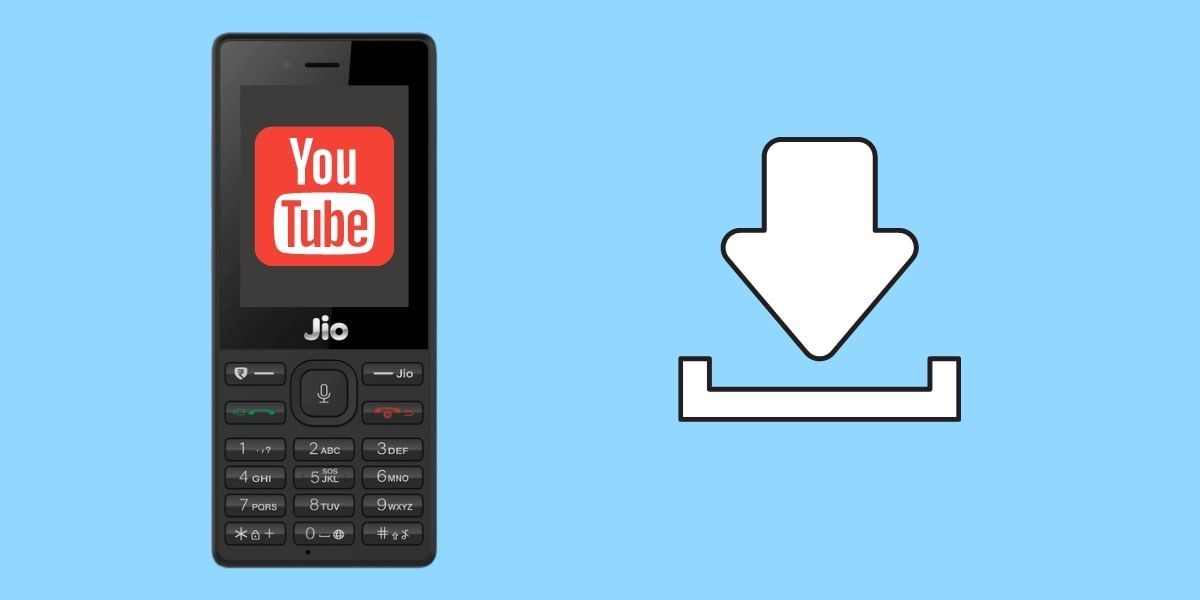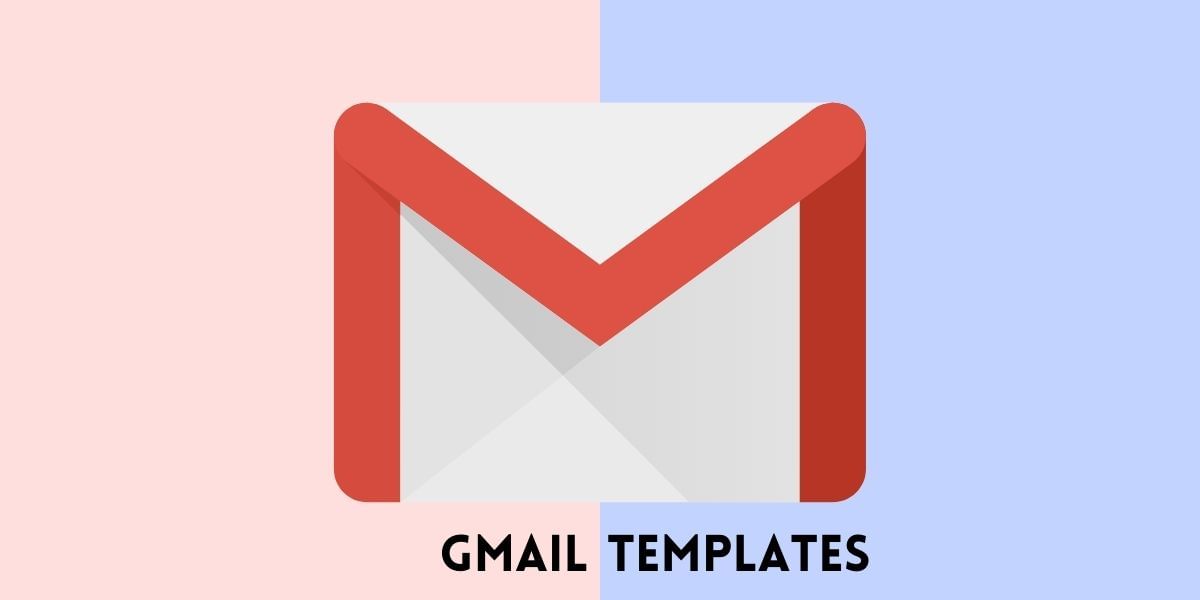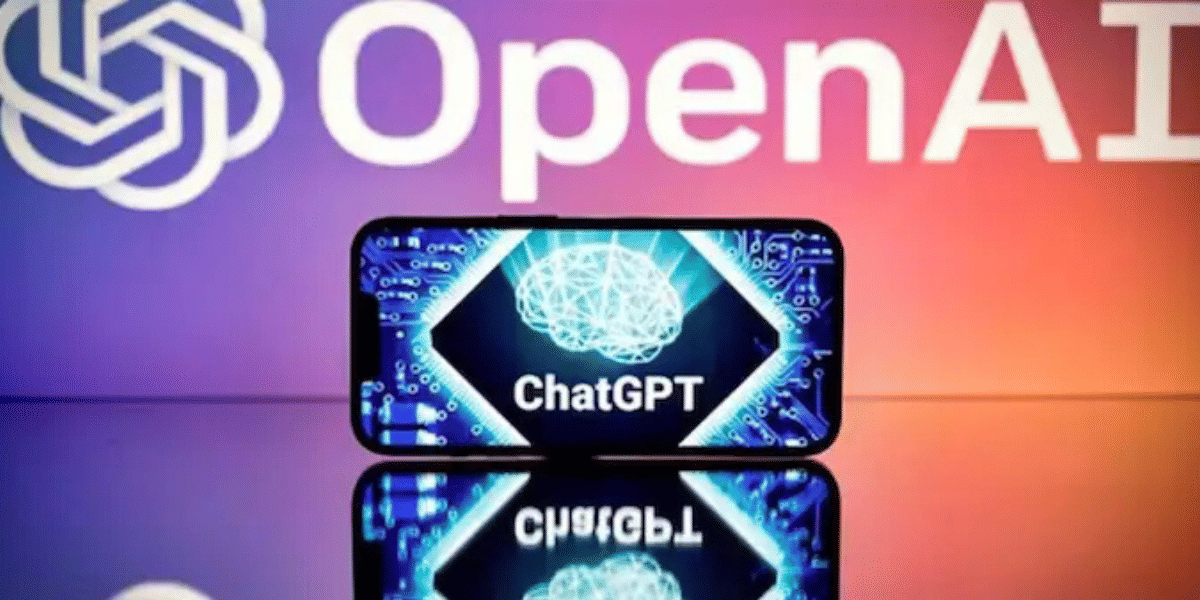Do you want to Use Dual WhatsApp? In this article, you will find the answer. You don’t need two phones to manage work and personal chats anymore. With new WhatsApp features, you can run two WhatsApp accounts on one phone easily. Now, switching between accounts is simple and safe. This article shows you how to set up and manage dual WhatsApp accounts on one device. Let’s check out:
Also read: How To Use 2 WhatsApp Accounts In iPhone: Simple Steps!
How To Use Two WhatsApp In One Phone
There is more than one way to use dual WhatsApp accounts, and we will be covering them in this article.
Also Read: How To Type In Hindi On WhatsApp!
Method 1: Using Settings Of Your Offical WhatsApp App
Now, it is possible to use dual WhatsApp within your official app. This is especially useful for managing work. You can also manage personal accounts without needing to log out each time or carry two phones.
To set up a second account, ensure you have a second phone number, SIM card, or a phone that supports multi-SIM or eSIM. It’s essential to use only the official WhatsApp. This ensures the security and privacy of your messages. It also avoids downloading imitations or fake versions for accounts on your phone.
Steps To Follow To use Use Dual WhatsApp officially:
- Open WhatsApp.
- Go to Settings > Account.
- Tap Add Account and enter your second number.
- Verify with OTP.
- Set up your profile.
- Switch accounts anytime in Settings > Account > Switch Account.
You can also manage privacy and notification settings independently for each account. Remember to use only the official WhatsApp to ensure message security and privacy; avoid downloading imitations or fake versions.
However, it’s important to note that this feature is currently only available on Android devices. It’s not yet clear if or when it will be released for iOS devices. However, we have explained here in detail, How To Use 2 WhatsApp Accounts In iPhone: Simple Steps!
Also Read: Easy Ways To Fix WhatsApp Verification Code Problem!
Method 2: Using WhatsApp Business App for Dual WhatsApp
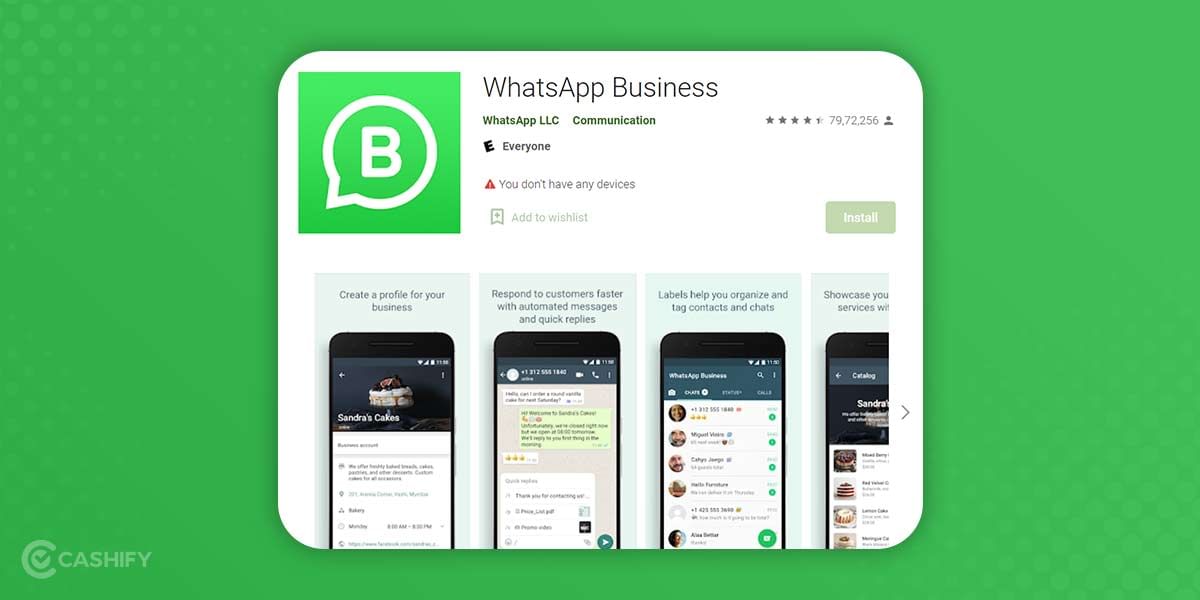
WhatsApp is also a WhatsApp Business application. You can find it on the Google Play and Apple App Store. This method also works for iOS users, so follow this method to get dual WhatsApp accounts on iPhone.
Also Read: How To Know If You Are Blocked On WhatsApp!
WhatsApp develops these applications and can be used as a WhatsApp Business account. This application works with WhatsApp. It allows you to maintain two accounts for your personal and professional use.
Use Use Dual WhatsApp On Both Android and iOS:
- Download WhatsApp Business from the app store.
- Open the app and start setup.
- Enter a different phone number.
- Verify with the OTP sent to that number.
- Add your business name and profile picture.
- Restore backup if you have one, or start using the app right away.
Also Read: 7 Recommended Settings To Keep You Safe On WhatsApp!
While the above method is one of the best and safest ways, there are a few other options. This is especially if you are an Android user.
Method 3: Using Parallel Space App To Use Dual WhatsApp
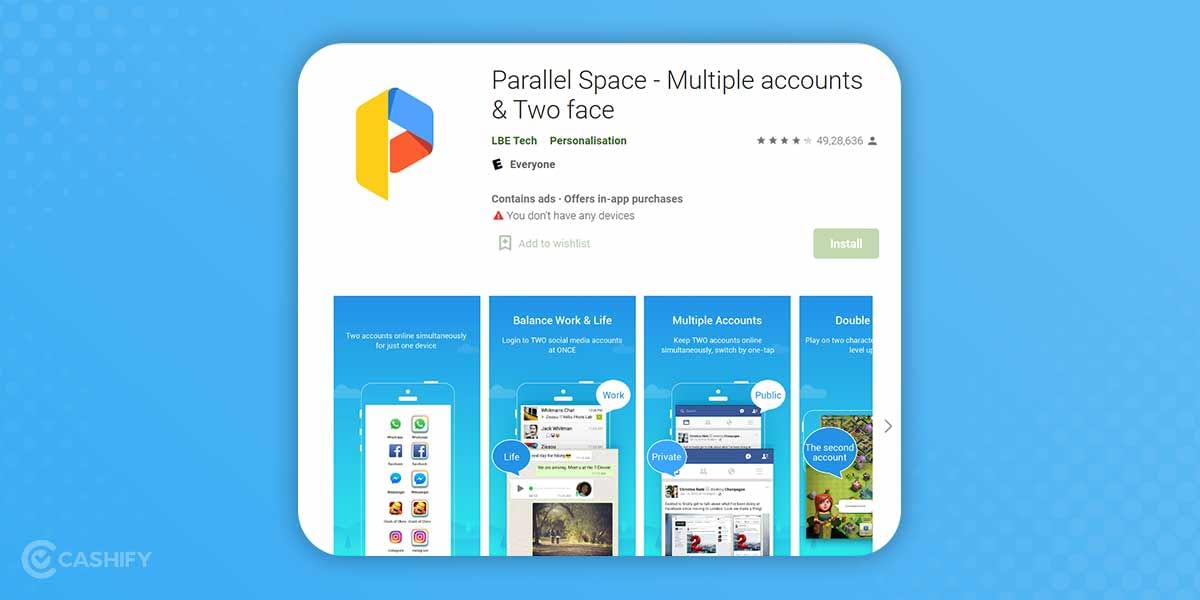
Several Android manufacturers include an application in their suite. It can emulate a parallel space to run an application. These apps come with names and features. This is including Parallel Spaces, Dual Apps, App Cloner, and more.
You can choose applications if none of these features are available for your device. There is Parallel Space. Especially if your smartphone doesn’t come pre-installed with a similar solution.
Also Read: How To Send Large Video Files On WhatsApp
Steps To Follow
- Open your phone’s Settings.
- Find Dual Apps, App Clone, App Twin, or Parallel Apps (name varies by phone).
- Turn on cloning for WhatsApp.
- Find the new WhatsApp icon on your home screen or app drawer.
- Open it, enter a new number, verify with OTP, and set up your profile.
Also Read: How To Stop Android Apps Running In The Background!
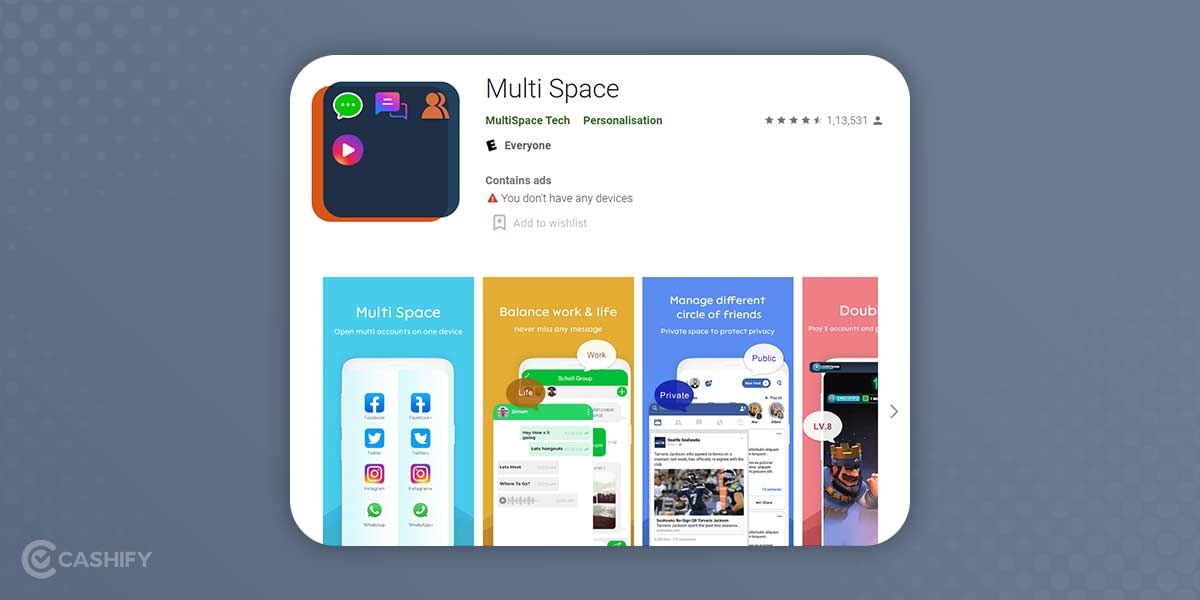
Since the Parallel Space app is banned from the Google Play Store in India, you can download it via the link above. Even use other apps such as Multi Space – Dual App and Multiple Account. This app allows you to use dual WhatsApp accounts on a single device and is not limited to WhatsApp. You can clone other social media apps to run different accounts as well.
Method 4: Enable Dual Apps On Your Phone
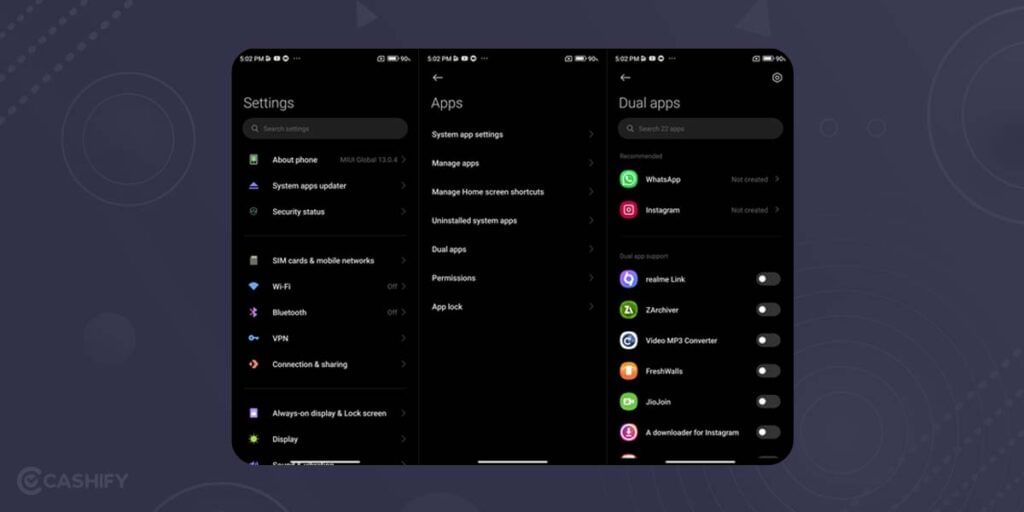
While some come with in-built options for dual or parallel apps, others need tweaking. Here’s a step-by-step guide to enable dual WhatsApp on your smartphone:
Steps To Follow
- Update WhatsApp on your main phone.
- Install WhatsApp on your second device (don’t register a number).
- On the second device, tap Link a Device to show a QR code.
- On your main phone, go to Settings > Linked Devices > Link a Device and scan the QR code.
- Wait for chats to sync.
Also Read: How To Transfer Whatsapp Data From iPhone To Android!
Manage Notifications & Privacy Settings For Two WhatsApp Accounts
If you have two WhatsApp accounts on your device, it can get a bit confusing. It’s difficult manage notifications for both. But don’t worry. WhatsApp makes it easy to customise notifications and privacy settings. This way, you can keep things organized and maintain your privacy.
How to Customise Each WhatsApp Account:
- Open WhatsApp and go to Settings.
- In Notifications, set different tones, vibrations, or LED colours.
- In Privacy, control who can see your last seen, profile photo, status, and read receipts.
What To Do If WhatsApp Account Keep Getting Logged Out?
Many users have experienced that WhatsApp accounts keep getting logged out. It is frustrating and concerning. If you, too have faced such an issue or want to learn the fixes beforehand, refer to the tips below:
- Update WhatsApp from the app store.
- Make sure you have a stable internet connection.
- Clear cache: Settings > Apps > WhatsApp > Storage > Clear Cache.
- Reinstall the app if problems continue.
- Turn off battery optimisation for WhatsApp in settings.
- Check your phone number is correct.
- Log out of unused linked devices (WhatsApp Web, etc.).
FAQs on How To Use Dual WhatsApp
1. Can you use two different WhatsApp on one phone?
Yes, a phone can run two WhatsApp accounts at once. Users achieve this by installing WhatsApp next to WhatsApp Business or by using the dual app option on Android phones.
2. Can you have WhatsApp on 2 devices at the same time?
Yes, the Companion mode lets people link a main WhatsApp account to five devices. A user gets full access to messages on each connected device.
3. Can I add a second number to my WhatsApp?
Yes, adding another number to WhatsApp works through WhatsApp Business or dual apps. The setup makes it simple to handle two accounts on one device.
4. How to have two WhatsApp accounts in one phone?
You can run two WhatsApp accounts on one phone by installing WhatsApp Business, using your phone’s Dual Apps feature, or a third-party app like Parallel Space.
5. Will using two WhatsApp accounts drain my phone’s battery faster?
Yes, slightly. Running two instances may use more background data and power, especially if both are active and receiving notifications.
6. Can I use different WhatsApp backup accounts for each number?
Absolutely! Each WhatsApp account can have its own Google Drive or iCloud backup linked to separate emails.
7. Will both WhatsApp accounts show notifications separately?
Yes, you’ll receive separate notifications for each account, but you can customize them to avoid confusion.
8. Can I use dual WhatsApp for both business and personal use?
Yes! It’s a smart way to keep work and personal chats separate without needing two phones.
9. Is dual WhatsApp available on all Android phones?
Not always. Some brands like Samsung, Xiaomi, and OnePlus support it natively; others may require third-party apps.
Conclusion
A phone can now run dual WhatsApp accounts at once in several ways. Users who need a second account can pick the built-in feature from WhatsApp, switch to WhatsApp Business or select apps like Parallel Space. The process works well without extra phones or complex setup. The technology makes account management simple and helps users stay in touch with both accounts.
Did you know that refurbished mobile phones cost almost 50 per cent less than new phones on Cashify? You also get other discounts, No-cost EMI and more, making it the most affordable way to buy a premium phone. So, what are you waiting for? Buy refurbished mobile phones at your nearest cashify store and avail exclusive offers.