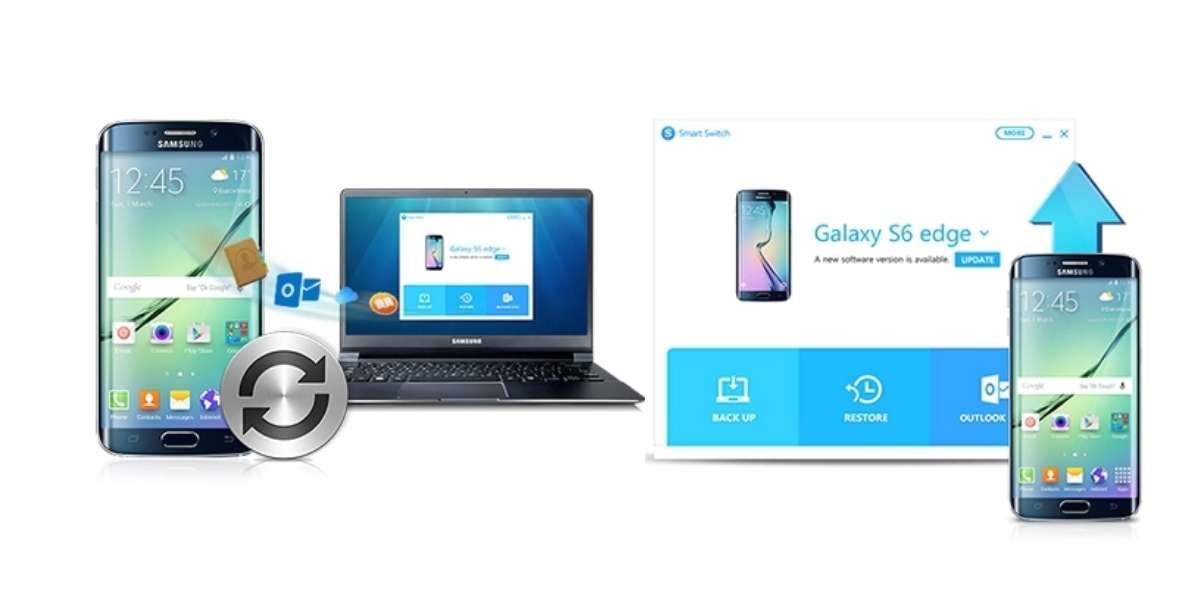WhatsApp data is more valuable than ever today. Because of its simplicity, people are able to connect and share stuff quickly. However, being in the Apple ecosystem, it can be a challenge to transfer WhatsApp data from an iPhone to an Android device. If you are having the same issue, no worries! Today, we will explain with a guide how you can make the transfer possible without much trouble.
Note that WhatsApp supports cloud backup via iCloud on iOS and Google Drive on Android. However, it does not provide a direct way of transferring chats from one platform to another. Luckily, there is a solution to this problem, and that is what we will address in this article.
Also Read: How To Know If You Are Blocked On WhatsApp!
How To Export WhatsApp Chats From iPhone To Android?
Use Built-in Feature: If you do not want to expose your chat data, personal messages, and more to third-party applications, you might want to use the built-in feature in the WhatsApp application for iPhone to export the chat and then read it from your Android device while restoring the backup.
Also Read: How To Unblock Yourself On WhatsApp!
When Should you Use It?
While this process does not involve any additional software, it is pretty lengthy and cumbersome when you have to forward multiple chats from your iPhone device to an Android smartphone. This method is only recommended if you have only a few chats that you wish to move from one device to another, as the process can get extremely lengthy based on the number of chats that you wish to forward.
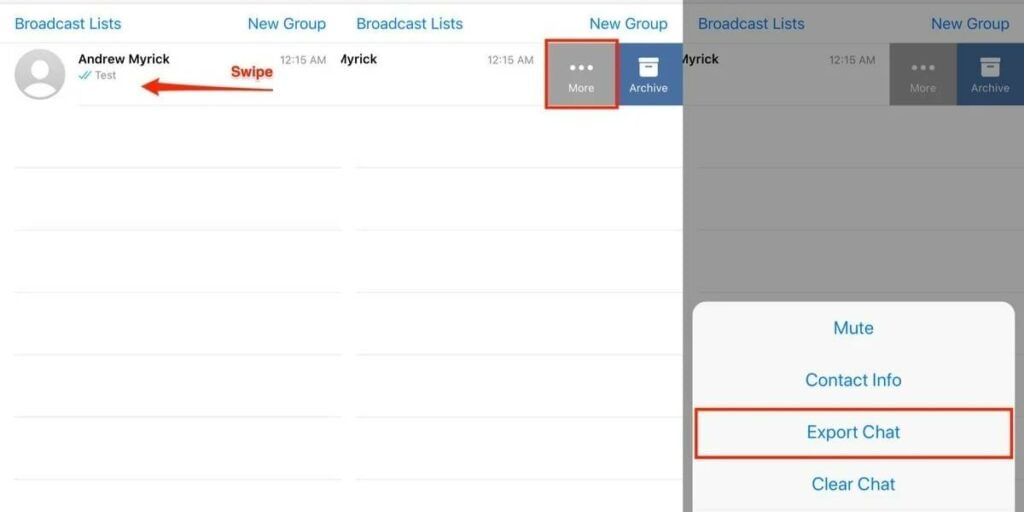
Steps:
- Open the WhatsApp application on your iPhone from the home screen
- Swipe to the left of the chat screen that you wish to export
- Tap on the More button in the pop-up menu
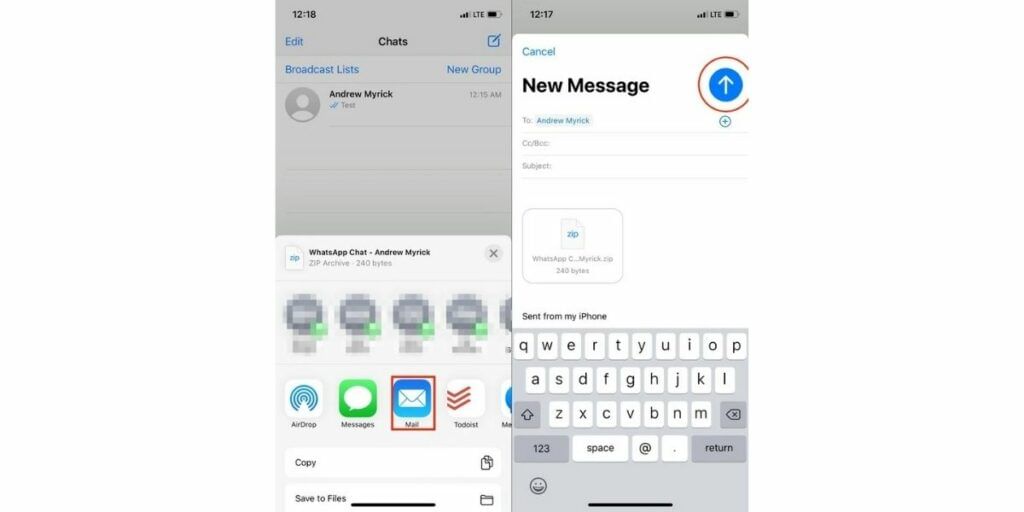
- Select the Export Chat option, and from the Share selector, choose the Mail option
- Enter the email address that you have access to on the Android smartphone
- Tap on the Send icon in the top right corner
- Once you send the chat, this will appear in your email, and you can retrieve it on your Android. Follow the above steps for each chat conversation that you want to export this will take some time and also end up in multiple emails before you are done
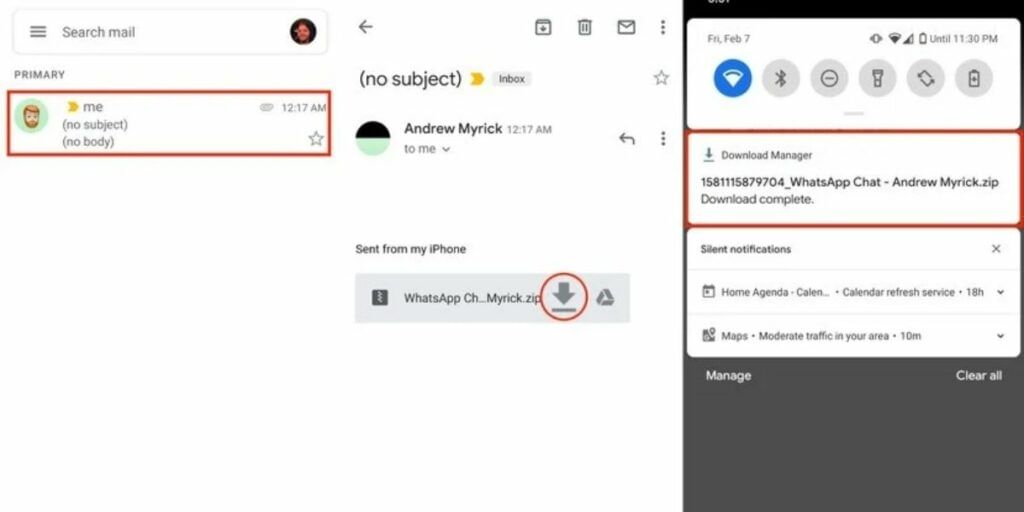
- From your Android device, open the mail application and find the mail that contains the exported chat history
- Download the file onto your smartphone
- Now, delete the WhatsApp installation on your Android device and re-install it from the Google Play Store
Also Read: Here’s How To Change WhatsApp Settings To Protect Your Privacy
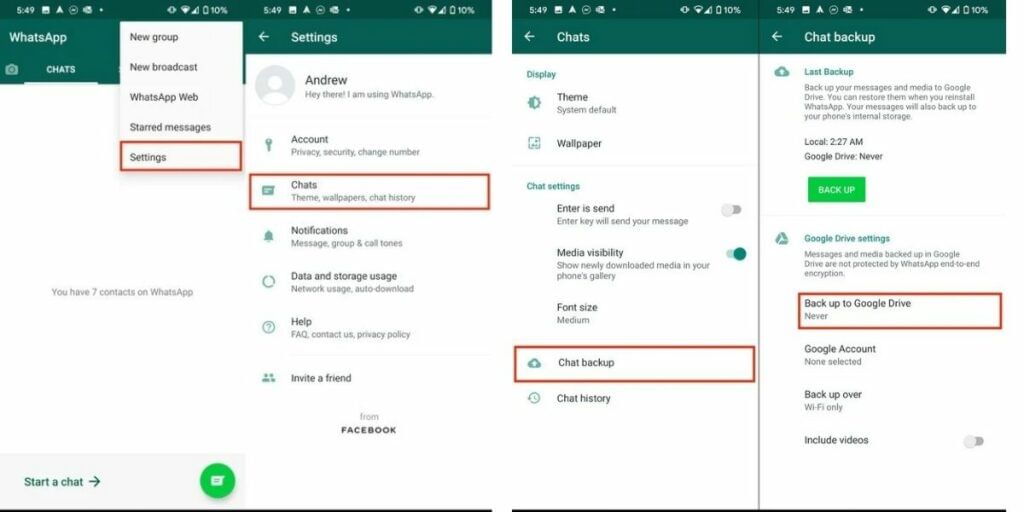
- Open the WhatsApp application and proceed with the setup, tap on the Restore option when prompted in the setup menu, the restoration will complete, and then tap on the Next button.
- And it’s done.
What Happens Next?
After WhatsApp restores the backup, all of your chats will appear on your Android device. This extensive process can be very time-consuming and frustrating. Make sure to create a backup of all your chats on your new device.
Although there are a few third-party apps that make the process of transferring Whatsapp Data simpler, here’s how to use them. Third-party solutions for taking an iPhone backup to an Android phone are generally either paid or don’t work at all. Luckily, there are a few reliable solutions that you can try to see if they work well for you.
Also Read: How To Type In Hindi On WhatsApp!
Transfer WhatsApp Chat From iPhone To Android In One Click!
There are multiple transfer utilities that allow you to transfer all the WhatsApp chats from iPhone to Android in just one click.
One of the famous utilities of this sort is the MobileTrans software, which provides a one-stop solution for transferring data across mobile devices and even computers. You can easily use this software to move your WhatsApp chats from iPhone to Android.

- Download and install the MobileTrans software on your computer and then choose the WhatsApp Transfer option.
- Connect your devices to the computer that you want to copy from, choose the Transfer WhatsApp messages option and wait for the software to detect your devices.
- After this process, a new window will appear confirming the Source as the iPhone and the Destination as your new Android smartphone. This will also show the different types of WhatsApp media that you may be willing to copy from your iPhone to new Android smartphone.
- Now, click on the Start option, and then click on Yes to proceed, make sure the devices are connected to the computer till the process is completed.
- This should finish your transfer of Whatsapp Data from iPhone to Android successfully.
Also Read: How To Recover Deleted Photos From WhatsApp?
App MobileTrans Features
- Ensures data transfer from one device to another quickly and safely.
- Along with WhatsApp restre and backup, it allows managing other multiple social media applications like WeChat, Line, Kik and Viber.
- Ensures data transfer between different operating systems, from Android to iOS.
- Compatible with iOS devices running the Latest iOS 13.
- Compatible with 8000+ Android phones and with all models of iPad, iPod and iPhone.
After installing it on your Windows or Mac system, MobileTrans automatically detects both connected devices and marks them as source and destination accordingly. It also offers a Flip option for changing the direction.
After selecting the Transfer WhatsApp Messages option, MobileTrans transfers the data quickly. Once it is complete, it will generate a notification for the safe removal of your devices. After launching WhatsApp on your iPhone, the newly transferred data will be automatically detected and restored to your iOS device.
Transfer WhatsApp Data Using Your Email ID
Here’s how you can transfer data, especially chats using your E-mail ID:
- On your Android device, go to WhatsApp and then open the settings option.
- Click on the chats option and then go right to Chat history.
- Click on the ‘Export Chat’ option and select the contact whose chat you want to transfer for.
- Now, select whether you want to include the media in your backup or not.
- Select the Gmail ID, and right from there, enter the recipient email ID.
- Tap and send, and then restore the message in your iPhone.
Wrapping Up
In the end, I hope the above methods help you transfer your WhatsApp Data from iPhone to Android. Before you do anything else, make sure to have a full backup of all your data so that you don’t lose it in case anything goes wrong. Do share the article with anyone who is thinking of switching to Android, as this can help them save their valuable data.
In the comment section below, please let me know which method is the most simplified for you. I would love to hear from you.
Buying refurbished mobile phones was never this easy. Sell your old phone and get exclusive offers & discounts on refurbished mobiles. Every refurbished phone is put through 32-point quality checks to ensure like-new standards and comes with a six-month warranty and 15-day refund.Buy refurbished phone easily on no-cost EMI today!