Most Android smartphones come with data that can be very useful such as images, songs, documents, and more like Samsung Smart Switch. When you purchase a new smartphone it is generally a cumbersome process to move all this data to the new one either using a microSD card or via a data cable and a computer. There are multiple apps on the Google Play Store that help you transfer the data from your old Android device to the new one.
Also read: Samsung Mobile Price List In India
The Samsung Smart Switch software on Android helps to make this transfer easy. You can easily move the data from the old smartphone to the new Samsung device you recently purchased. Most brands come with a dedicated app for making the transfer easy from your old smartphone. The more recent versions of Android also simply support this. Smart Switch is an application by Samsung that has existed for a while now and greatly helps simplify the transfer process.
The Smart Switch application by Samsung allows you to transfer photos, contacts, messages, files, and other data to your new device. Smart Switch can share all of your data, including your device settings, to just pick up your new device and carry on right where you left it off.
Also Read: Complete List Of Samsung Devices That Will Receive Android 11, 12, And 13 updates
You can also create a backup of your old phone’s files from your PC or Mac. And then, use the transfer or sync option to move the data onto your new Galaxy Device. Smart Switch allows you to transfer the data from Android, or iOS devices over Wi-Fi, USB, or a Mac or PC. You can choose the method that you are most comfortable using and let Smart Switch do the heavy lifting.
Also Read: AMOLED Vs OLED: Which is Better and Why?
There are a few requirements for transferring the files from one device to another:
- Both the source and the destination device should have at least 500MB of free space in the internal storage
- While using the wire transfer, your device should support the MTP or Transferring Media Files protocol over USB to allow content to be transferred
- If you have a non-Samsung device that has issues with the Wireless Network then go to the Advanced section of Wi-Fi and turn off the Disconnect low Wi-Fi signal option
Also Read: Top 8 Benefits Of Rooting Your Android Smartphone in 2020!
Transferring Using Smart Switch – Android:
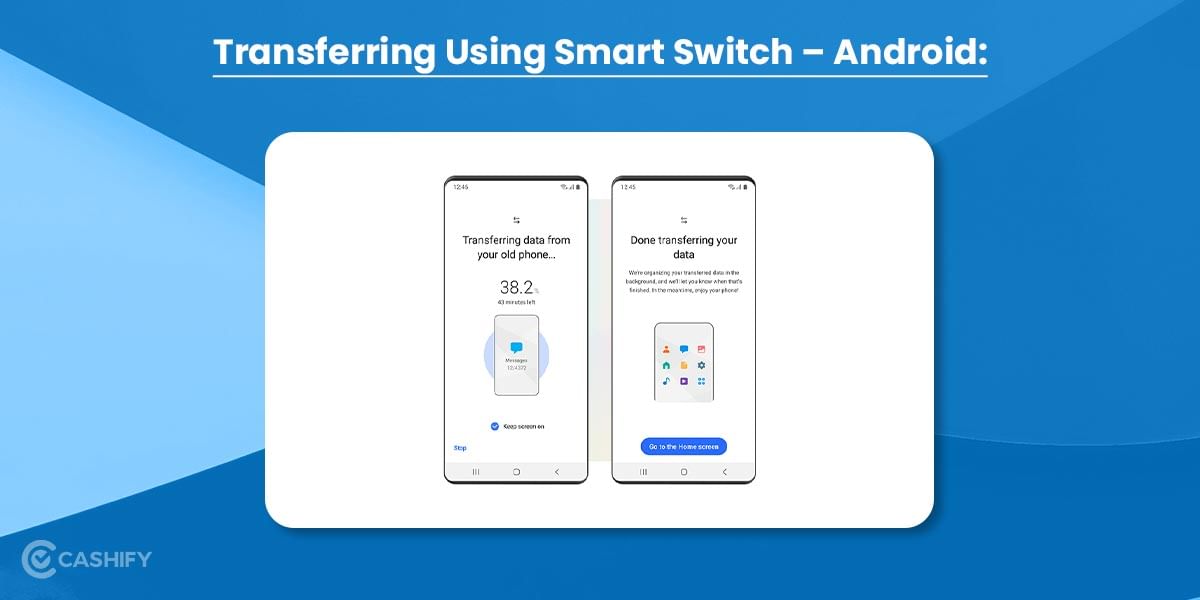
There are three primary easy methods if you want to transfer your data: Using a USB Data cable, using a PC or Mac, via Wi-FI. You can use Smart Switch on your smartphone by heading to Settings. Now open the Cloud and Accounts tab, here you will find the Smart Switch.
- Make sure that you have Smart Switch installed on both the devices, on new devices you will find it in the Settings app in the Cloud and Accounts section as Smart Switch. On older devices, you can easily download it from the Google Play Store.
- Connect your devices, if you are using Wi-Fi make sure that both the devices are close to each other. You should have a very stable internet connection. If you are using USB then connect the two devices together using the compatible USB cable. It is provided in the box of your new Samsung smartphone
- Open the Smart Switch on the new device and tap on the Start button. Follow the onscreen instructions to transfer all the data.
You will have the option to choose which data you want to transfer. While the transfer is in progress, you will see a percentage on the screen of how far the transfer has progressed. The time taken will depend on the amount of data to be transferred and the strength of your connection.
Also Read: 5 Steps To Take Before Selling Your Old Android Phone!
How To Transfer Using a PC or Mac:
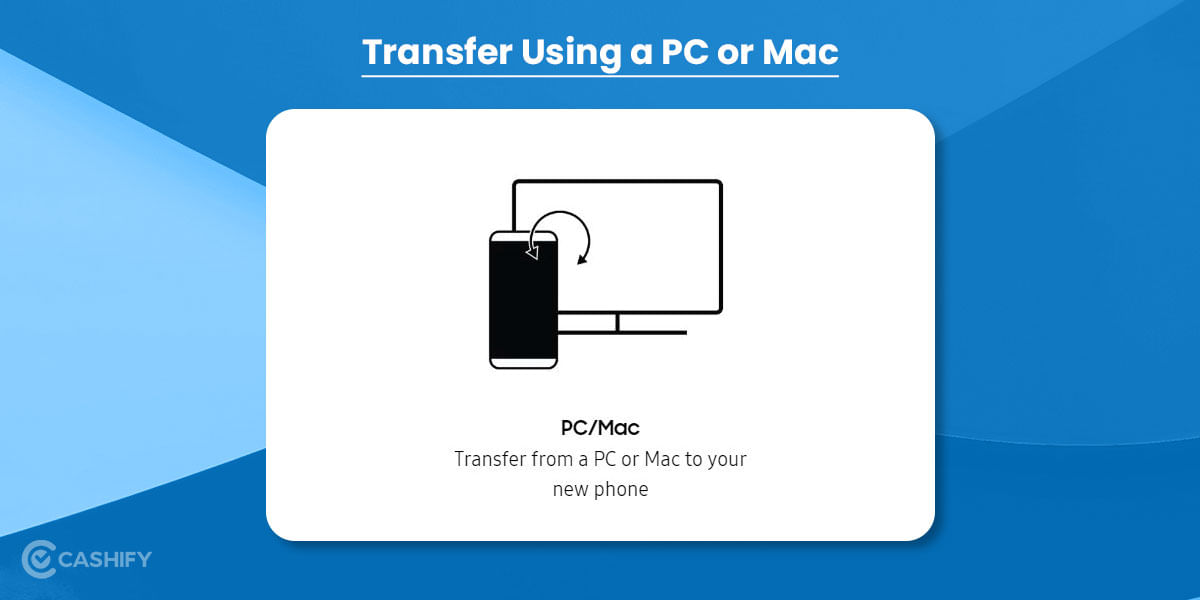
- Download the Smart Switch application on your PC or Mac and install it
- Connect the old device to your PC or Mac and then select the Backup option on the Smart Switch program. Click on the Allow option on your phone to start the transfer process
- Once the backup is complete, select OK and disconnect the phone
- Connect your new device to your PC or Mac device and then select the Restore option on the Smart Switch program on the computer, select a different backup option, and then select Samsung device data.
- Deselect any data that you do not want to copy and then select the ok option and then Select Restore Now, and Allow on your smartphone. Your data will now begin transferring and you will be able to track the progress as a percentage.
Also Read: How To Install Android 10 On Your Smartphone!
How To Transfer Data from iOS Device to Samsung

- Open the Smart Switch on your new Samsung smartphone and then tap on Start, you will have to agree with the terms of service to proceed.
- Select the Wireless option and then tap on Receive, now tap on iOS
- Now enter the iCloud username and password and then tap on the Sign-in option
- Select all the information that you wish to copy and then select the Import option. Once you have imported all the info you will have an option to download the media content such as photos and documents.
- Once the transfer is complete you can select the Close app option and you will need to disable the iMessage option on the iOS device.
Also read: Best mobile phones under 30000
Also Read:
How to Bold, Underline and Italics Text on WhatsApp?
Some problems with the Samsung Smart Switch
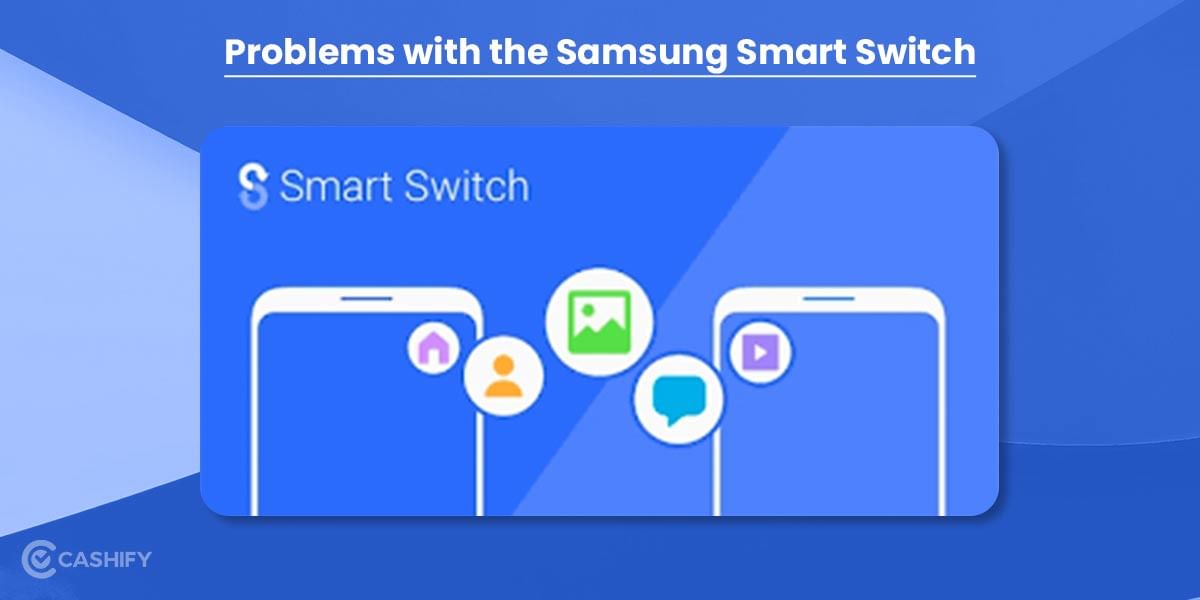
There are times when Samsung Smart Switch doesn’t work as well as it should. Unfortunately, you can’t fix the intelligent Switch. However, here’s how to do it.
Issues with functionality
The Samsung Smart Switch tool doesn’t work with all of the devices you can use. For example, you can only use it with phones with Android 4.3 or iOS 4.2.1. Similarly, the programme is compatible with Windows 7 and later and Mac OS X 10.9 and later.
If you have problems with functionality or compatibility, you may need to utilise a third-party programme such as Wondershare MobileTrans. Use this tool to move data between your PC and smartphone. It is simple to use.
Getting things to work
If your phone regularly disconnects during wireless transfers, check if your Wi-Fi connection is active in Settings > Connections > Wi-Fi.
If you have a hardware problem, check to see if your USB cable is correctly plugged into both of your devices. Also, ensure that it is correctly connected to your new Galaxy device whenever you use a connection.
If you’re using the Windows desktop client to transfer files and having problems with USB devices, you need to make sure that your USB drivers are up to date and that they’re working well. If you want to do this, press the Windows Key + X. Go to Device Manager, click on Universal Serial Bus Controllers, and click on Properties.
Check to see if the device works right, or click Update drivers. Remove the drivers from your PC and then restart it to see if that helps.
Issues with installation
If you can’t get the Samsung Smart Switch app to work because there isn’t enough space on your phone, try clearing any cached data or uninstalling apps you don’t use very often.
Also Read:
Is Phone Cloning Safe or Unsafe?
It’s time to make your next move easy with Samsung Smart Switch.
The Smart Switch app allows you to move all your data from your old phone to your new one. However, manually transferring data to an additional storage device is slower, more complicated, and less precise. Our recommendation: Use this tool whether you’re a novice or an expert with Samsung. It will help you get more done faster than if you did it yourself.
Also Read: How to Increase Internet Speed in PC & mobile
How to Transfer from iOS using Cable:
- Open the Smart Switch on the new Samsung Smartphone
- Connect to the iPhone on your Samsung device using the Connector
- Press Next on your Samsung phone and follow the on-screen prompts.
- Your new device will search and connect to your previous device, you will be able to choose the information that you wish to transfer.
Also Read: How To Recover Deleted Photos From WhatsApp?
For the latest smartphone news, stay tuned to Cashify. We also allow you to compare mobile phones to find out the better phone before buying.













































