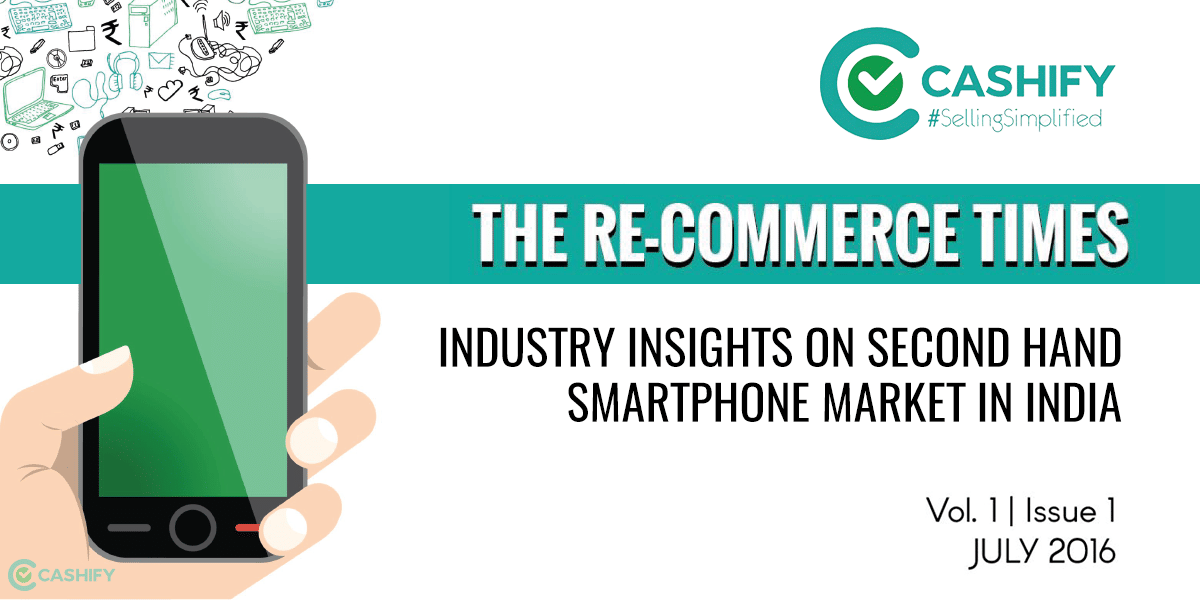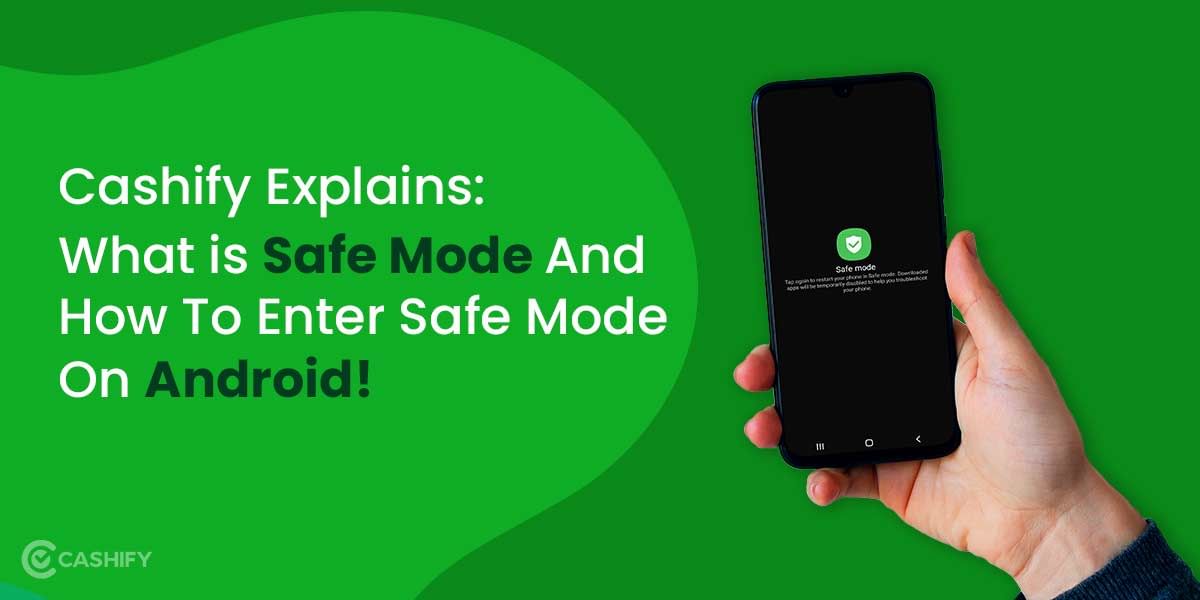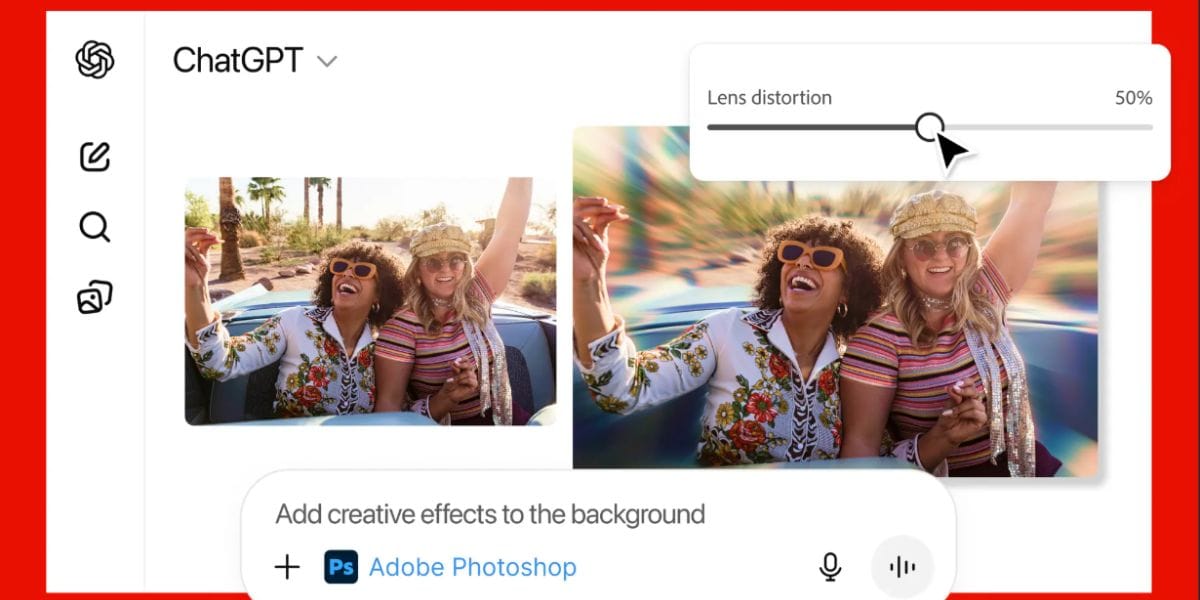Snapchat is a multimedia messaging service, while there are already plenty of messaging services in the market right now, Snapchat does offer some unique features. Users can send photos and video messages to their friends which will self-destruct after they are opened. These messages can never be retrieved and if the user takes a screenshot, the sender of the message is notified. To understand Snapchat, let us quickly run through the different terminology and some of its features.
Also Read: Top 5 Chat Applications To Avoid Boredom During The Lockdown
Basic Terminology in Snapchat
- Snap: This refers to a picture or video sent through Snapchat and can be sent to multiple users which will be deleted after viewing.
- Stories: Stories last for longer than your regular snaps and can be viewed by your friends as many times as they wish within the 24 hours of them being posted.
- Chat: Chat can be used for private conversations and works like an instant messaging service; however, all the messages are deleted once they are viewed.
- Memories: Memories is a way of saving your snaps for the future, this allows you to store your photos and videos in the application so they can be easily posted at a later time.
- Filter: Snapchat comes with a lot of filters and this can be used to alter the mood of your image, you can use this to change the Saturation, shadow and more.
- Lenses: These are animated effects that you can add to your image or video that you record on Snapchat.
- Snapcode: Snapcode is a QR code to identify your account uniquely on Snapchat
- Bitmoji: Bitmoji is a special avatar and this icon shows an animated charter and you can customize it to look like you.
- Snap Map: Snap Map allows you to see your friend’s location and share your location to your friends to keep up with the social updates.
Also Read: Top 5 Multiplayer Games To Keep You Entertained During The Lockdown
How to use Snapchat on Android
To follow the guide below, download the application from Google Play Store or Apple App Store and signup for a new account, you will then be asked to log in to the account and finish the verification if needed.
Download Snapchat for Android from Google Play Store.
Navigating the Snapchat App
After the setup on the Snapchat is completed you will be directed to the home screen of the application. Snapchat will seek your camera permissions and start displaying your camera feed. There are buttons to the top-right corner to turn on your flash or flip to the other side camera. There is also a button to add friends to your Snapchat and you can expand these options to see the timer and grid option.
To the top left will be an icon with your Bitmoji, tap on this to go to the Main Menu. You can find your Settings, contact info and the Stories here. The icons in the bottom allow you to snap a photo and more, the shutter icon is used to capture an image, you can slide the shutter icon to the right to access the lenses feature. You can swipe down from the home screen to access the Snap Map; you can swipe up or click on the button below the shutter icon to display the memories.

Capturing and Sending a Snap and Lenses
Capturing a snap is easy, look into the camera or aim the camera at what you want to capture and click on the shutter button to capture the image, you can click and hold the shutter to capture a video. You can tap on the smiley face next to the shutter icon to access the Lenses feature, Snapchat Lenses allow you to add animated filters to your images. Most of these filters or lenses analyze your face and change the appearance.
You can use these Snapchat Lenses to turn into a puppy, change your gender, or grow a horn or a beard. Some of these are interactive and react to your actions such as opening your mouth and others while others support more than a person and adapt dynamically.
Also Read: How To Use Google Calendar – Everything You Should Know!
Using Stickers and Text on Snapchat
Snapchat comes with a lot of Stickers and you can access this from the editing page, once you capture an image, click on the sticky note icon to open the Stickers page, now tap on whatever you want to select it. You can tap and hold to move a sticker to any position of your choice and then drop it. You can even stick the sticker to a moving subject if you were working with a video. Adding Text is simple in Snapchat and you can just click anywhere on the captured image and start typing, once done you can minimize the keyboard and drag the text around the screen to place it conveniently.
Setting a Time Limit, Changing Filter, and Saving to Memories on Snapchat
You can set a time limit to your snaps, tap on the timer icon and choose from your preferred option. You can also choose the infinite time option which allows the users to view for any amount of time once. To change the filters in Snapchat, follow the steps above to capture an image, then swipe left or right to add a filter to your image. It is very easy to save an image to memories, once the image is captured and edited to your need, click on the save icon to the bottom left tap of the screen to save your snap to memories
You can always go back and access your memories using the icon under the Shutter button.
Viewing a Snap on Snapchat
You can open a Snap either by opening the Snapchat application or clicking on the notification, then swipe from left to right on the home screen and you should see all your recently contacted friends. Your new snaps will show up here among chat messages, Snaps show up either in red or purple, purple snaps have audio while the red ones don’t. Now tap on the Snap to open it and the image will time out based on the sender’s preference, you can double-tap on the snap to view it one more time and your friends will be notified about the replay.
Also Read: How To Choose Your Smartphone If You Are A Selfie Lover
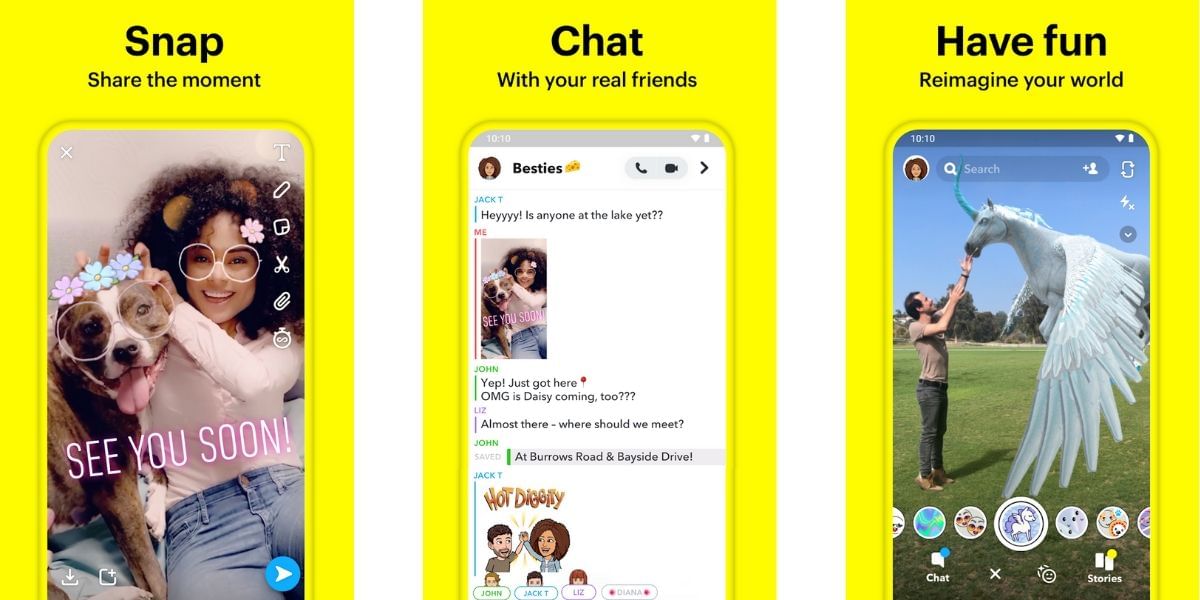
Sending a Snap or Posting a Story
To send a snap on Snapchat, open the application and capture an image, edit the content by following the steps given above, now select the send to button to the bottom right to see a list of your friends that you can send the snap to. You can select one or more users from the list and hit the send button to send the snap to those users privately. If you wish to post a story, then you can select the Story option at the top of the user screen and hit the send icon to post a story. To view others story, swipe from left to right on the home screen to open the discover page, here you will see all your friends’ story and you can tap on them to open it.