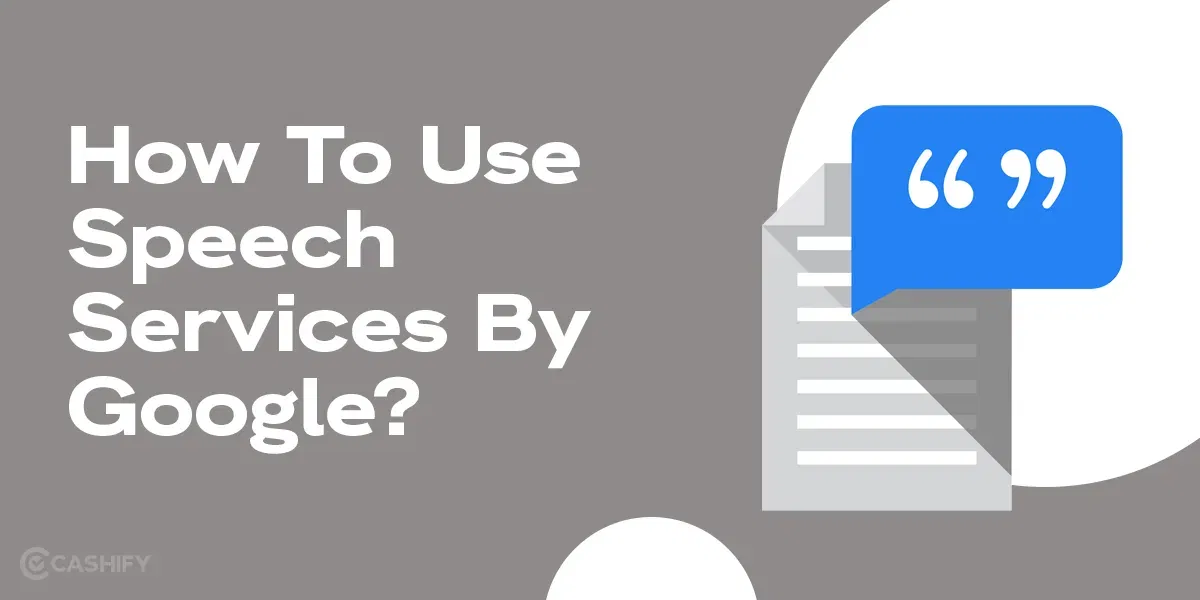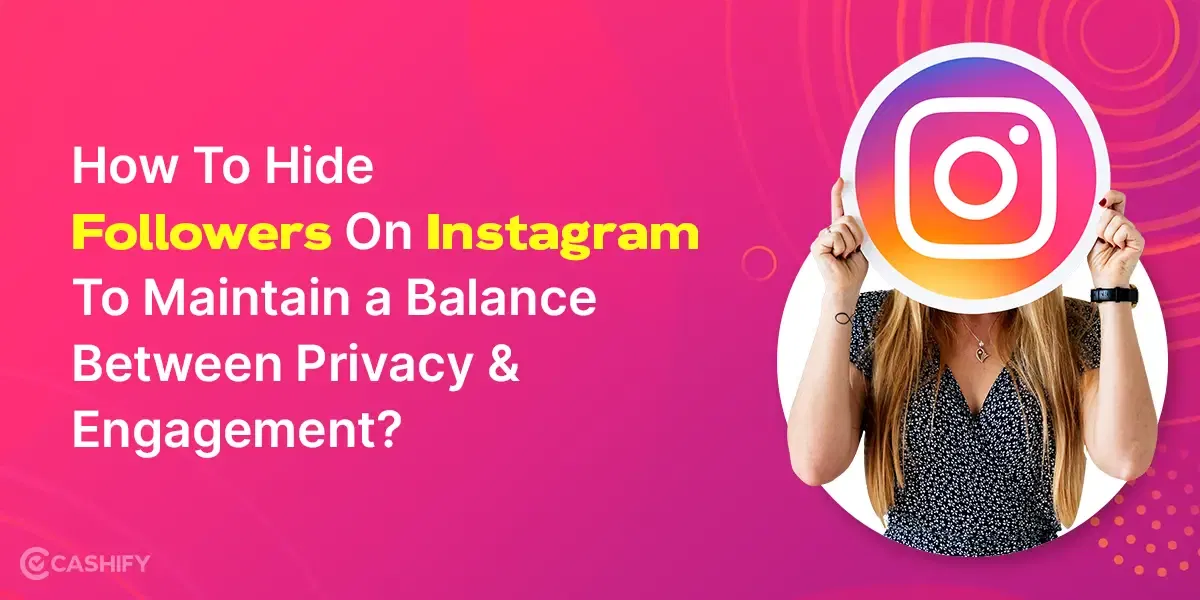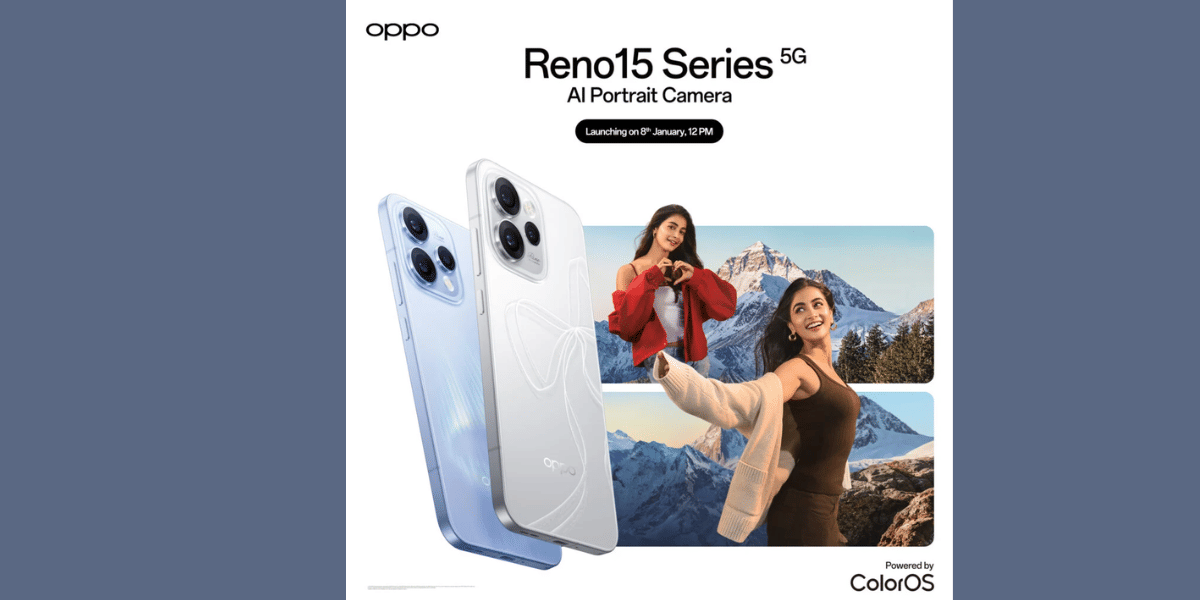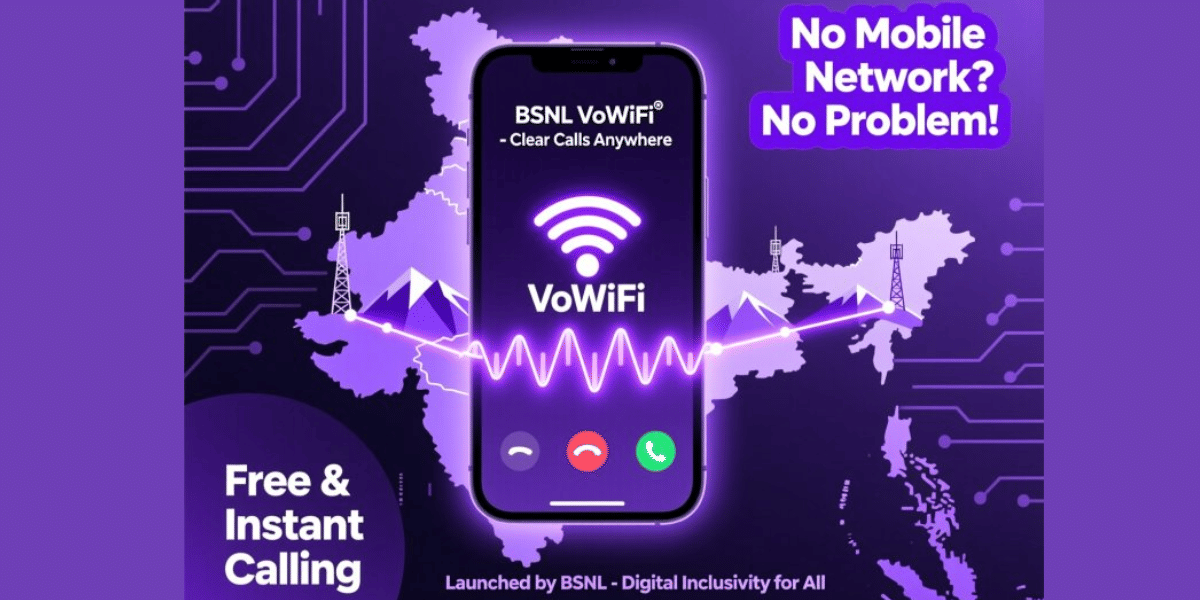Are you struggling to find the on-screen keyboard shortcut? Do you want to learn how to enable and disable it? If the answer to any of the two questions is a yes, then you landed on the right article!
This write-up will present a detailed and easy-to-understand guide for using an On-Screen keyboard shortcut. By following the method I am going to mention, you will easily learn how to enable it and disable it quickly.
What’s an On-Screen Keyboard?
Let me break it down for you for people who are only used to the good old physical keyboards and are not sure what exactly it is. An on-screen keyboard is something that will appear on your screen virtually. You can use it with touch if your device’s display is touch-enabled. Or you can control the virtual keyboard with the help of your mouse arrow.
Also Read: Six Interesting Things About The Android 14 Update!
How Is It Useful?
Let’s get to understand how this functionality is useful:
- There are times when your physical keyboard may stop working suddenly. (Personal experience). At that time, the virtual keyboard on the screen came as a blessing.
- This is a good option for you if you have a touchscreen device, a touchscreen PC or a tab.
- If you are going to type out critical information like your Bank account’s password, personal information to any other person, etc., which you want to hide from other potential hackers, then an on-screen keyboard will help you out.
Also Read: NameDrop Feature In iOS 17: A Complete Guide!
How To Enable or Disable The On-Screen Keyboard Shortcut?
Now that you’re aware of the benefits let’s get down to the main event. Enabling or disabling the on-screen keyboard shortcut can vary depending on your operating system and device. Below, we’ll outline the general steps for common platforms:
For Windows
If you are using Windows, then press ‘Windows + Control + O’ to access the keyboard. This simple shortcut will let you use the on-screen keyboard whenever you want.
To Enable or disable this setting in Windows, follow these simple steps:
- Go to the ‘Settings‘ Menu of your device.
- Search for ‘Ease of Access’ and open it.
- Select the Keyboard option and switch off the “On-Screen Keyboard” option.
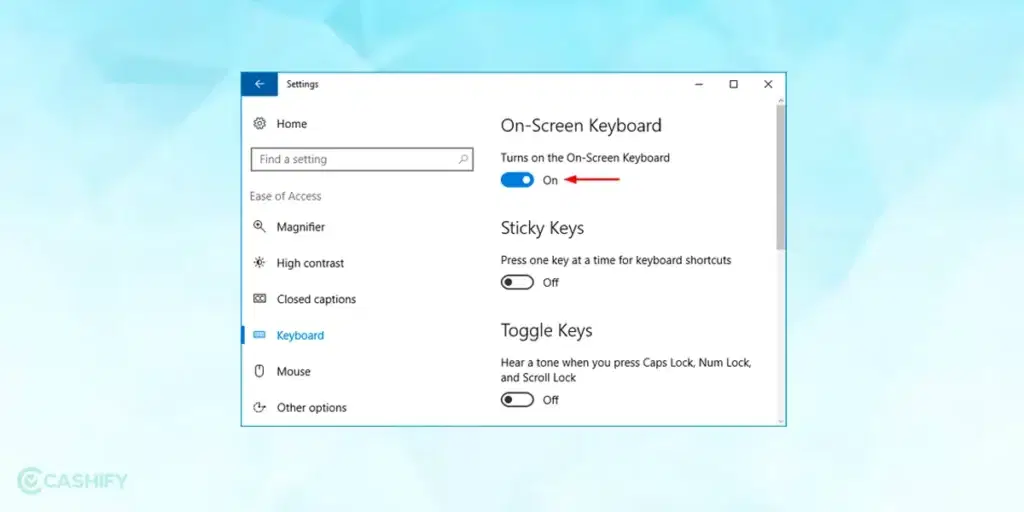
Also Read: How To Change Language In Amazon App?
Pin On-Screen Keyboard To Taskbar On Windows
- Go to the Start Menu by clicking the Windows Start button at your screen’s bottom-left corner.
- In the Start menu, locate and select the “All apps” option.
- Scroll through the list of apps and features until you find “Windows Ease of Access.” Click on it to expand this section.
- Within the “Windows Ease of Access” section, you’ll find various accessibility features. Locate and click on “On-Screen Keyboard.” to open it.
- Right-click on its icon in the taskbar at the bottom of your screen. A context menu will appear. From this menu, choose the “Pin to taskbar” option.
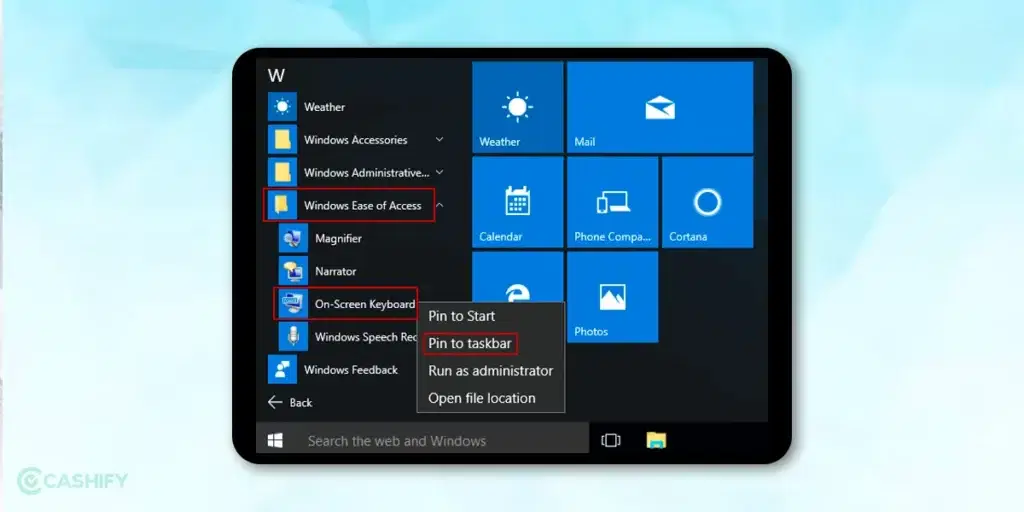
For macOS
If you are using macOS, then press ‘Command + Option + F5’ to access the Accessibility shortcuts. From there, you only have to select Accessibility keyboards to access it.
To Enable or disable this setting in MacOS, follow these simple steps:
- Go to the ‘System Preferences‘ Menu of your device.
- Search for ‘Accessibility’ and open it.
- Select the Keyboard option and navigate to the ‘Viewer‘ tab.
- From there, select the ‘Enable Accessibility Keyboard’. To disable it, repeat the same process and uncheck the option.
Also Read: Facing Spotify Something Went Wrong Error? Here’s A Quick Fix!
Pin On-Screen Keyboard To Menu Bar On Mac
- Start by clicking on the Apple logo in the top-left corner of your screen and selecting “System Preferences” from the drop-down menu.
- In the System Preferences window, locate and click on the “Keyboard” icon. It should be visible in the third row.
- You will see several tabs at the top of the window within the Keyboard settings. Click on the “Input Sources” tab.
- In the Input Sources tab, select the specific keyboard or input method you wish to pin to the menu bar.
- Once you’ve selected your keyboard, look for an option that says “Show Keyboard & Character Viewers on Menu Bar.” It’s usually a checkbox or an option you can enable. Click this checkbox to activate it.
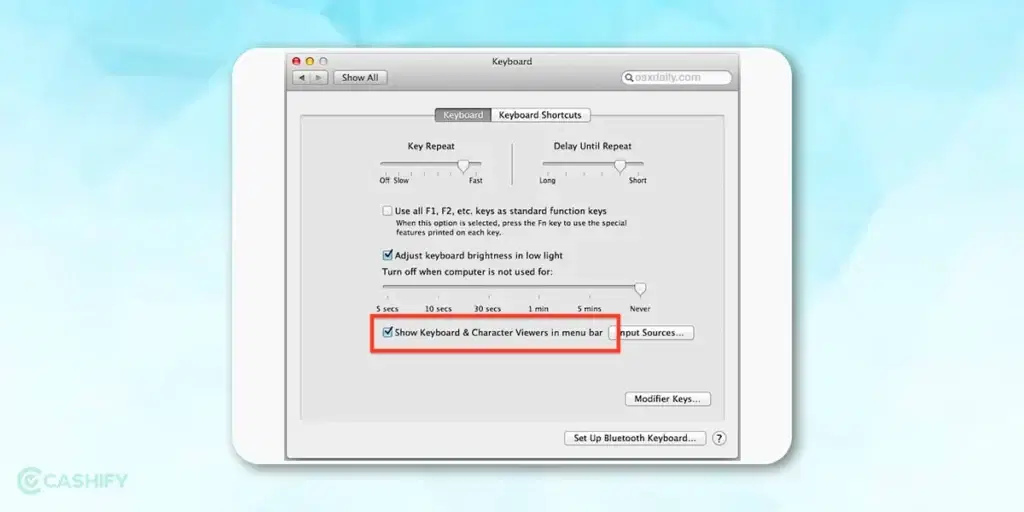
In a Nutshell
In conclusion, the on-screen keyboard shortcut is a convenient tool with multiple advantages. Whether it’s enhancing accessibility, ensuring privacy, or simply typing on a touchscreen device, this feature is something that you must know about. I hope you now fully understand the catch to enable and disable it on your device easily and also how to pin it on your taskbar or menu bar with this simple guide.
If you are considering upgrading your smartphone at the best price, head to Cashify. Get excellent deals on top brands. Buy Refurbished Mobile Phones at Cashify!