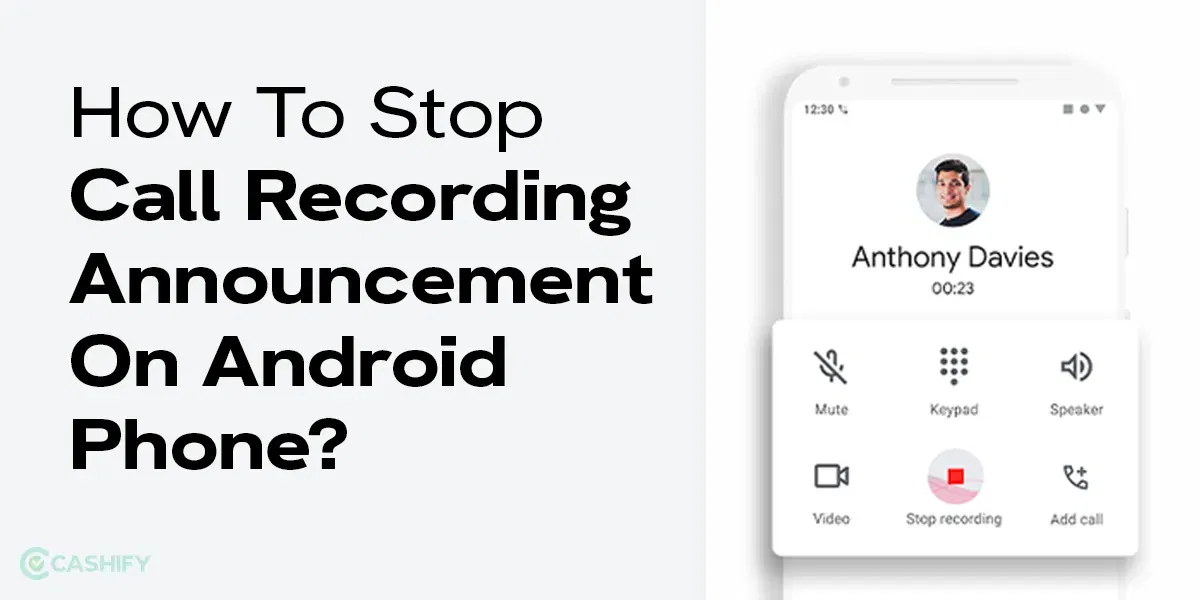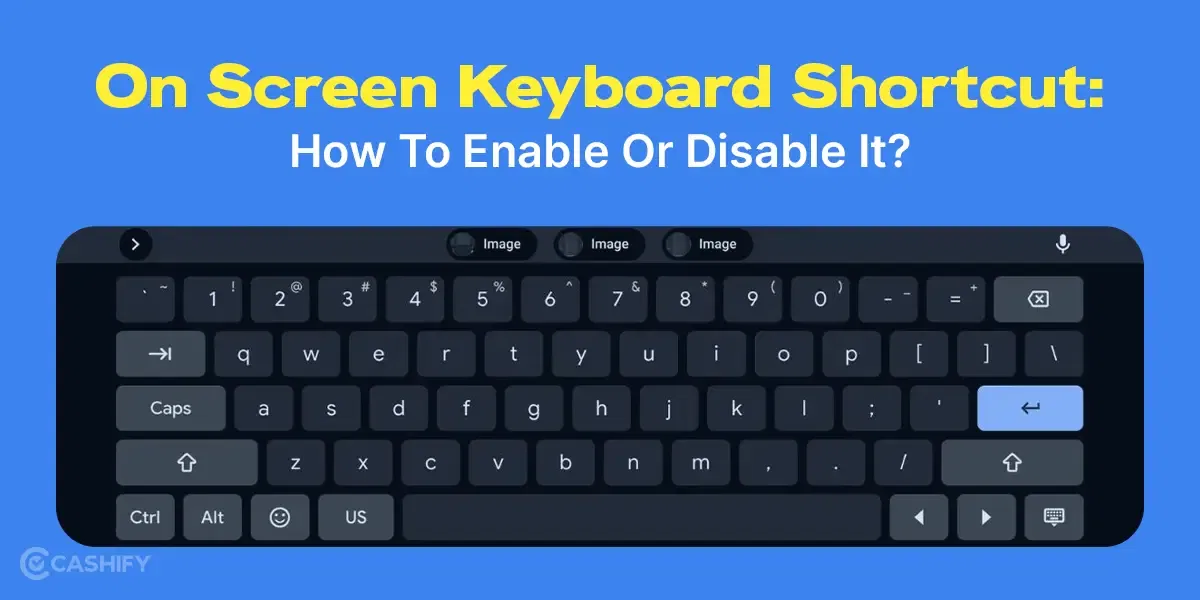Today, when technology has become more interactive than ever, Speech Service by Google has turned into the ultimate big brother of the lot. Yet there are many who don’t know about it or don’t know how to use it to its best capability exactly. If you are of them, don’t look anywhere else. We heard you! In this article, we’re diving headfirst into deets and how exactly you can make the most out of this service by Google.
Speech Service by Google is an amazing app that can perform a lot of functions and help you in ways that not many people can think of. To put it simply, it is like having your very own digital narrator, reading out text on your screen while you are busy with other tasks. Whether you are washing dishes, folding laundry, plotting world domination, or just not feeling like straining your eyes looking at the screen, Google Speech Service will read out things for you. It can be emails, stories, news, captions or even text on images!
If you don’t have this app on your phone by default, you can download it from the Play Store.
Also Read: How To Change Language In Amazon App?
Getting Started With Speech Services By Google
Many people are not aware that Google Speech Service has lots of functionalities within it, and you get some degree of flexibility in controlling them as well. Broadly put, there are three main features to understand- TalkBack, Select-To-Speak and Text-To-Speech. We have explained each of them below.
Also Read: Facing Spotify Something Went Wrong Error? Here’s A Quick Fix!
1. TalkBack
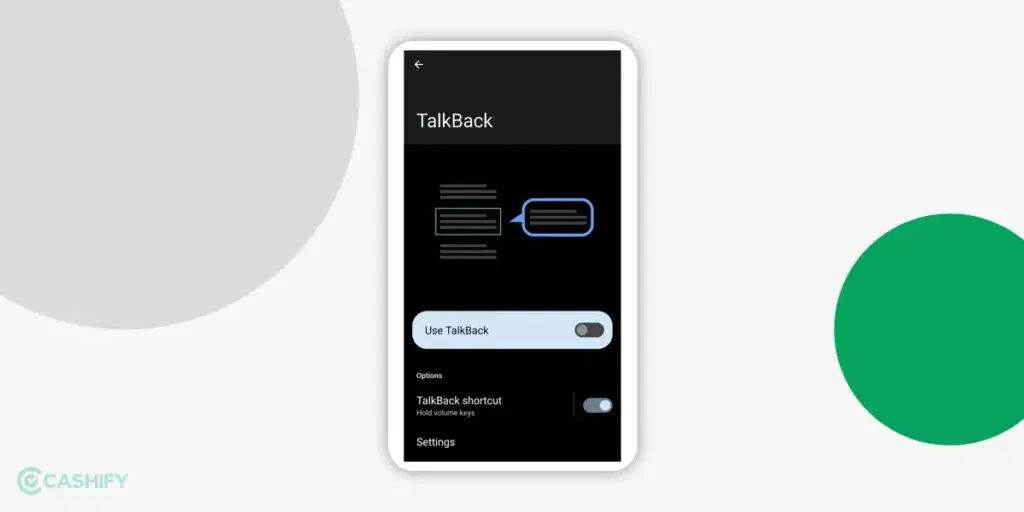
TalkBack is simply a screen reader that will help you by reading out whatever is there on the screen. This way, you will be able to use your device without even looking at it. The best thing about this is it is easy to turn it off and on.
How To Use TalkBack?
We have mentioned how you can access the TalkBack section later in this article.
- Once you open TalkBack, you will find two options: Use ‘TalkBack’, ‘TalkBack shortcut’ and ‘Settings’.
- Toggle on the ‘Use TalkBack’ in the TalkBack section to turn it on.
- All you have to do is hold both the volume keys to control it.
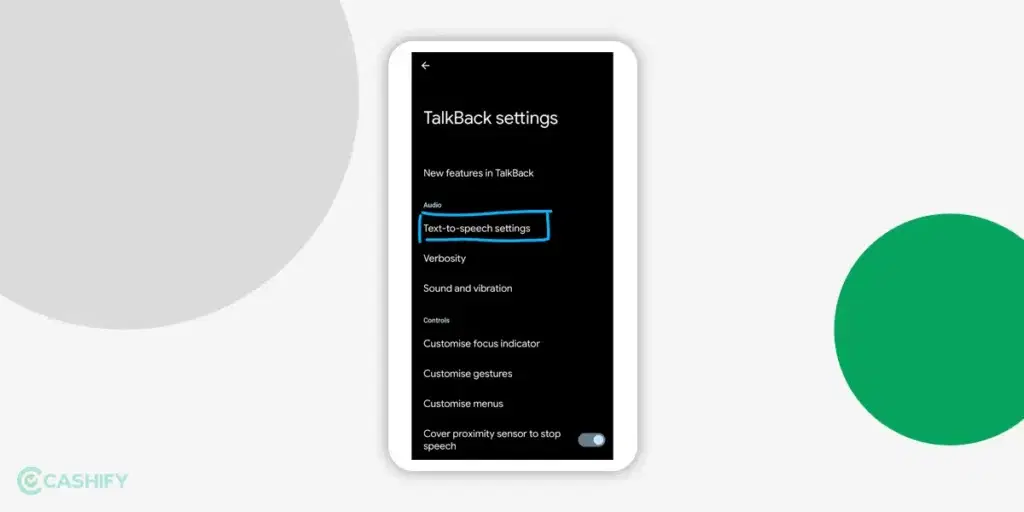
One thing to note is that when this function is turned on, it will speak out loud whatever is focused on the screen. If you swipe right, it will move on to the next item; if you swipe left, it will go back to the previous item.
You can change the gestures in the ‘TalkBack settings’. There are a lot of things that are included in it, like Verbosity, Sound, and Vibration. You can also customise the colour and thickness of the focus indicator. Here, you will also find the Braille keyboard and display. It is an utterly handy and highly recommended feature for people with disabilities.
Also Read: NameDrop Feature In iOS 17: A Complete Guide!
2. Select-To-Speak
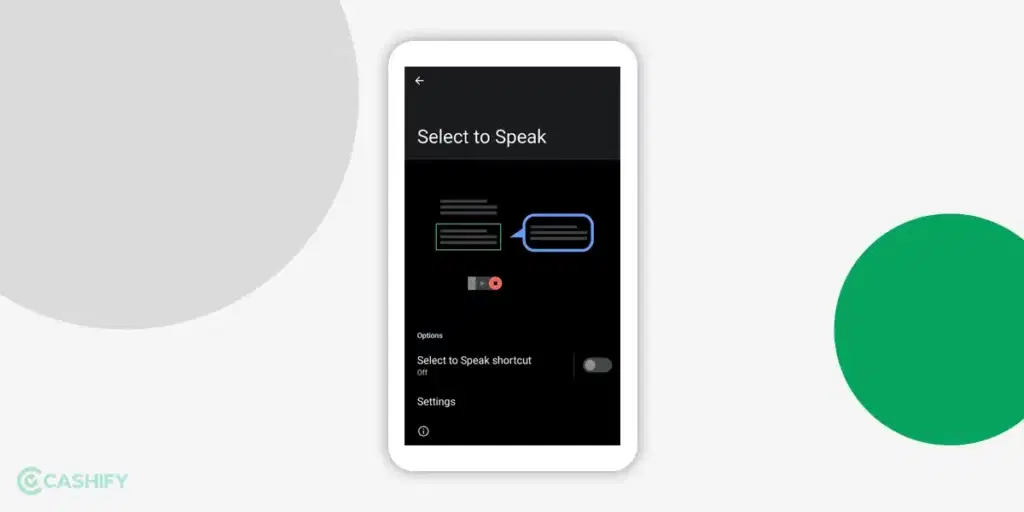
When Select to Speak is on, you can make the system read out a specific section of the screen rather than the whole screen, which was possible in TalkBack.
How To Use Select To Speak?
You can use the Select-To-Speak function by following these functions:
- Tap any specific item you see on the screen, like an image or text.
- If you want to select multiple items, drag your fingers across the screen.
- To hear everything on the screen, tap the play button.
- The final step is selecting the text you see on the camera view.
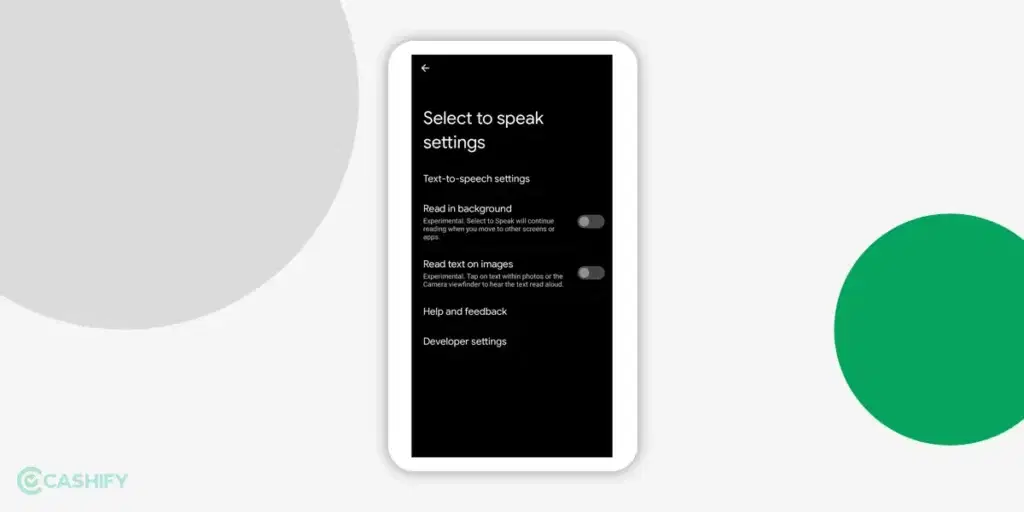
Also Read: Google Pixel 7 Vs Google Pixel 7 Pro: Which One Is Better?
3. Text -To- Speech
You may find this setting in the Talkback section of your Device’s settings or separately. It depends on your device model. In the ‘Text-To-Speech’ settings, you can select a variety of options to enhance your user experience.
How To Use Text-To-Speech?
You will find three options in this menu: Language, Speech Rate, and Pitch. Here is how you can make the most out of this feature and understand how to use it to your advantage:
- Language: Here, you can either use system language or you can select a language you are comfortable in. The database for non-English languages is still under development, though.
- Speech Rate: In this option, you can control the speed of the Speech Synthesis, whether you want to hear it in a slow or fast manner.
- Pitch: This setting changes the Pitch from high to low. Based on the pit you feel right, you can adjust accordingly.
Also Read: Best Smartphone Deals Under Rs 15000 In Big Billion Days Sale
How To Access Speech Service By Google?
Now that we have understood the concept of Speech Service by Google and all its services. Let us now understand how we can access this function on our mobile phones.
Here are the steps by which you can access Speech Service By Google:
- Open your Settings Menu.
- Scroll down till you find the option of ‘Accessibility‘. Tap on it, and it will open the Accessibility Menu.
- In the Screen Reader section, you will see two options: Select to Speak and TalkBack.
- Here, you click on either of the two to access the settings menu of that section. From there, you can add shortcuts for any of the two services.
- You will find the ‘Text-to-Speech‘ settings within the TalkBack settings menu itself.
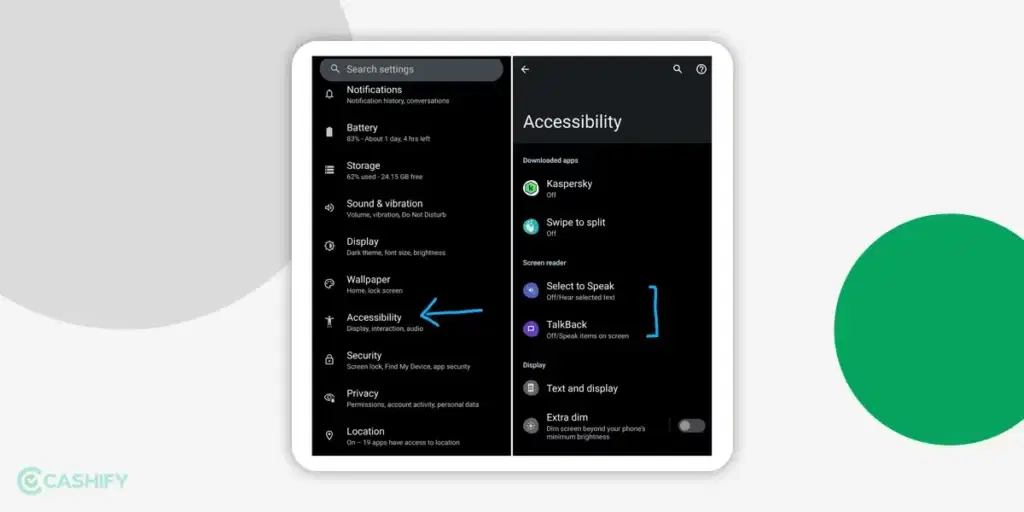
Also Read: What is Haptic Alert on Apple Watch?
Conclusion
In the end, I can say that this function has a lot of potential for a lot of people who find it difficult to use their smartphones. Using this will help them in ways that will make their life easier and more productive.
What do you think about this feature? Let me know in the comment section below. It is always a delight to hear from you!
Also Read: Six Interesting Things About The Android 14 Update!
In case you are thinking of upgrading your smartphone at a low price, head to Cashify. Get the best deals on top brands. Buy Refurbished Mobile Phones at Cashify!