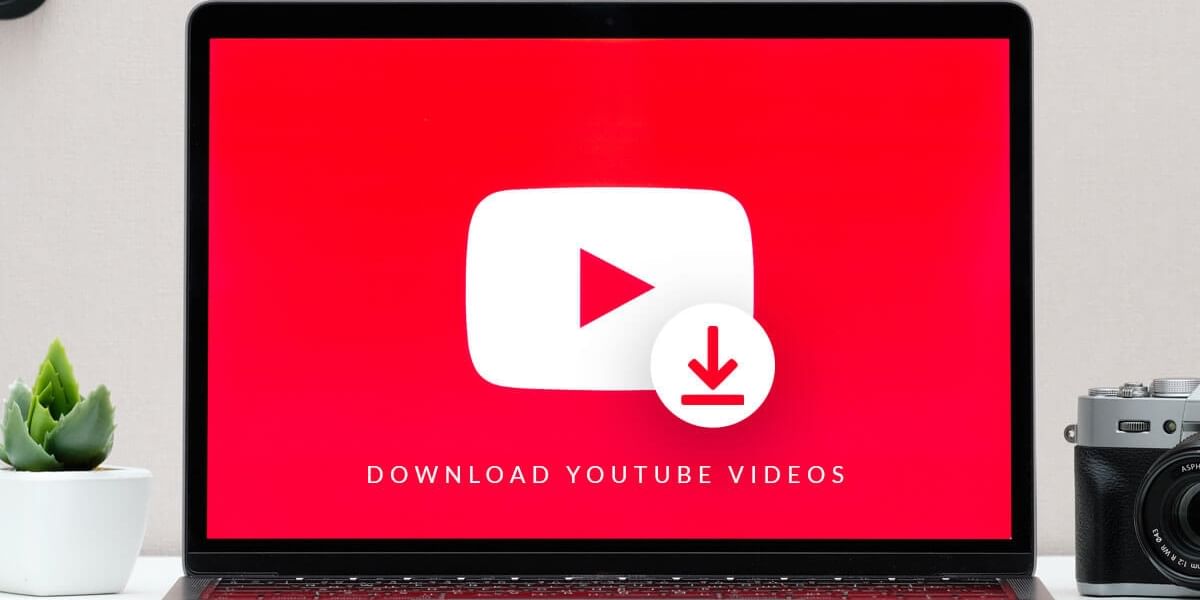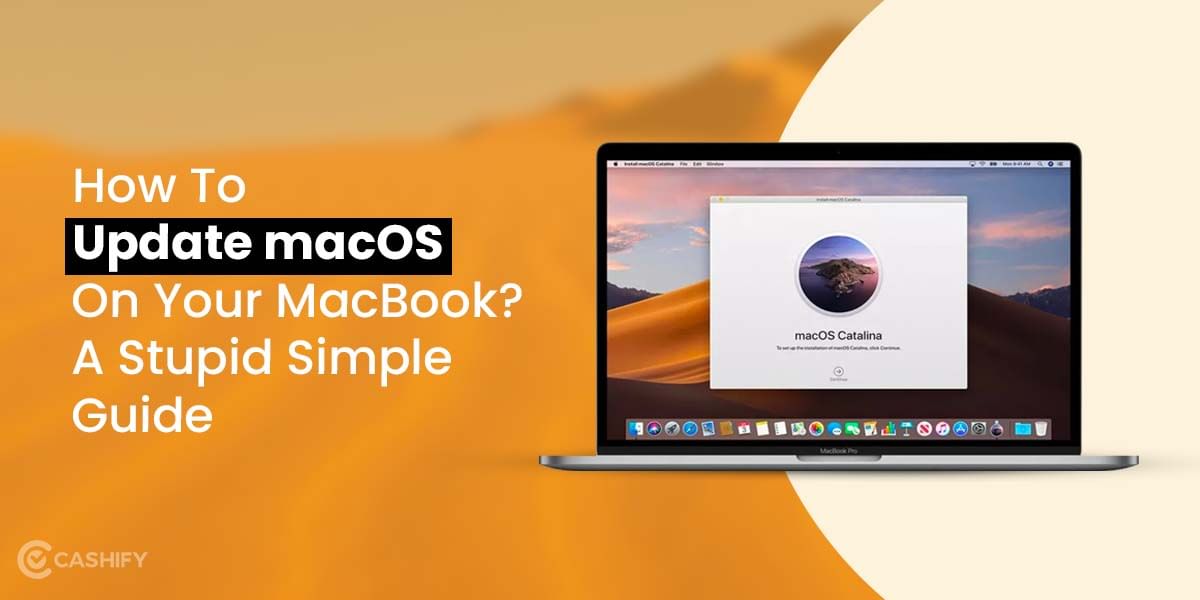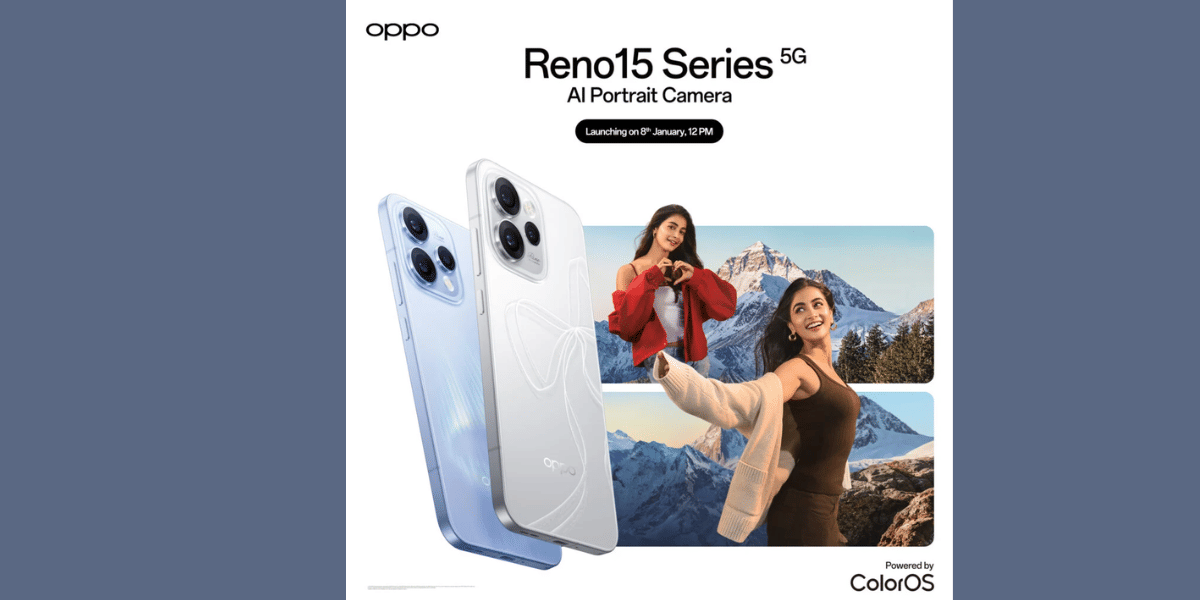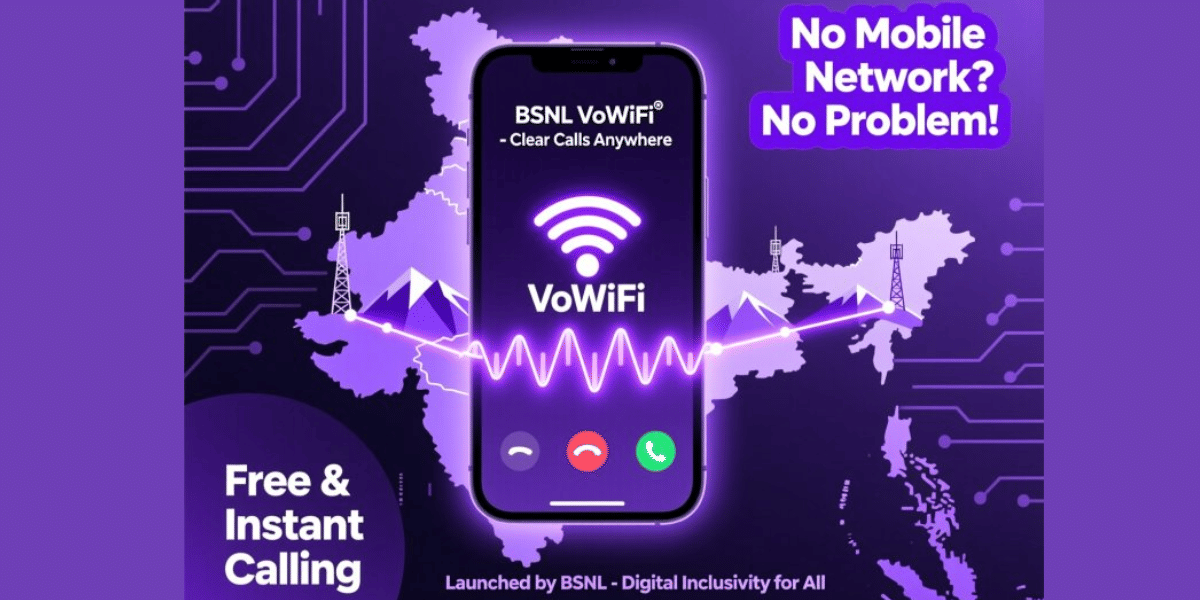We all have been there- working on some files on our PCs when the file freezes or the screen stops working. Well, Task Manager comes to our rescue in Windows. But what about Mac? Is there an option on Mac? Definitely! Activity Monitor works the same as Task Manager. This helps you force quit the files or applications that are behaving abruptly. Let us find more in this article.
Also Read: Why Can’t I Connect To Wi-Fi on Mac/iPhone?
What is Task Manager on Mac?
As mentioned, Activity Monitor is the Task Manager on Mac. It shows the processes running on the Mac, so you can have an idea of what’s affecting your Mac’s performance. There is also an option to force quit the applications that are not running effectively.
How to open Task Manager on Mac?
Task Manager on Mac or Activity Monitor is located in the folder /Applications/Utilities. There are a few different ways to launch it. The most common one is using Spotlight. Here’s how to do it:
- Press command+spacebar to get the Spotlight search field.
- Now, start typing Activity Monitor.
- Select the desired result from the option that shows up. This will take you to the app.
If the Spotlight option does not work for some reason, here’s an alternative:
- Click on the Finder icon in the Dock.
- Then, from the Window, choose Applications present in the Side menu.
- Now, in the Applications folder, click on Utilities to open it.
- Finally, find the Activity Monitor there and double-click on it to open.
Also Read: 5 Effective Ways To Delete Or Uninstall Apps On Your Mac
Shortcut key for Task Manager on Mac
Windows have the shortcut key Alt+Ctrl+Delete to open the task manager immediately. While for Mac, the option is to press the command+Option+Escape keys.
How to force quit an application from Task Manager?
Now that we know how to open task manager on Mac, let us see how to force quit any application using it:
- Open the Activity Monitor and click on the application that you want to force quit.
- You will find an X button in the top-left corner of the Activity monitor. Click on it.
- A pop-up window will appear asking if you want to quit the application.
- Click on Quit to close the unresponsive app.
- If the app still does not close, you can click on Force quit ending the process immediately.
Also Read: How To Transfer Files On Mac From Android, Mac, Windows, iPhone
Cashify helps you get the best buyback value for your smartphones. You can Sell phone online or Recycle old phone with us.