The Samsung Galaxy S10 smartphone belongs to the extremely successful Galaxy S series of devices that have always had the latest and the greatest features that Samsung has to offer.
The Samsung Galaxy S10 comes with a lot of features but not all of them are evidently visible, some of the features here are somewhat hidden and hard to find, in this article we list out the best tips and tricks of the Samsung Galaxy S10 so that you can experience the software to the fullest.
Also Read: OnePlus 7T v/s Samsung Galaxy S10 Lite
1. Using the Edge Panel to the Fullest
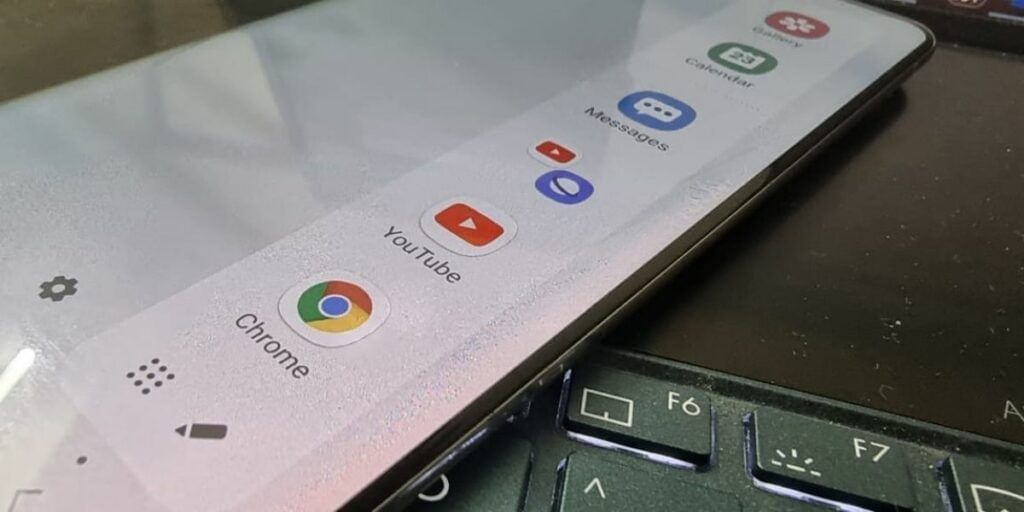
The Galaxy S10 features a very functional and useful Edge Panel including a special Shortcut tray of hand-picked applications that you can view by swiping in from the right-hand edge of the screen.
You can specify the apps that you want to access and locate the thin black tap to the right of the home screen and swipe left. You can now replace the pre-selected options or add new ones by tapping on the pencil icon at the bottom. You can remove the edge panel completely by going to the Settings, opening the Display panel, and tapping on the Edge Panel.
Also Read: How To Prevent Automatic App Installs On Samsung Smartphones?
2. Remap the Bixby Button
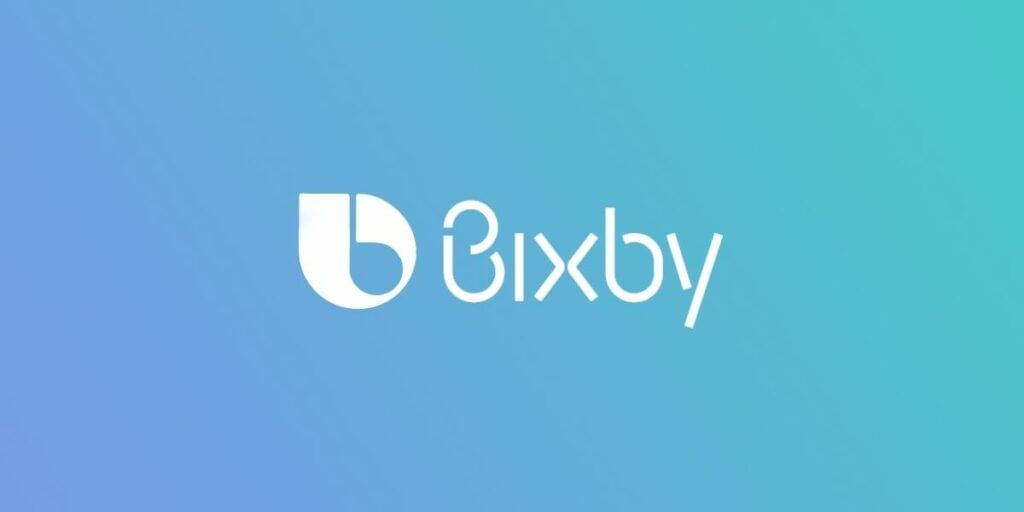
When you press and hold the Bixby Button on the Samsung Galaxy S10 on the left, it will trigger Samsung’s very own digital assistant Bixby. While it is not possible to change this, you can change what happens when you tap on it or double-tap on it.
Samsung Galaxy S10 allows you to assign a custom shortcut for a single or double tap on the Bixby button to open an app of your choice, this function, however, only works if you create and sign in to Bixby on your smartphone.
To remap the Samsung Boxby button:
- Open Settings and under Advanced Features select Bixby Key.
- Now select “Double press to open Bixby” and also enable Use single press toggle.
- Now in the new menu select “Open App” and now select the settings by clicking on the gear icon.
- Now select the app you want to assign to Bixby.
Also read: Samsung Galaxy S20 Vs S20+ Vs S20 Ultra: Which One You Should Buy?
3. Stabilize Shaky video footage

One of the best features of the Samsung Galaxy S10 is the ability to stabilize the video footage that you have recorded. This can come in very handy and useful if you are on the move while filming.
TO\o use this feature, open the Camera app, tap on the Video option and then tap the hand icon in the centre to the top of the screen. You will see a message saying that the Super Steady mode has been enabled, once this is enabled you can start shooting the video and the video will be completely stabilized to reduce shakes and jumps.
4. Extend the Battery Life
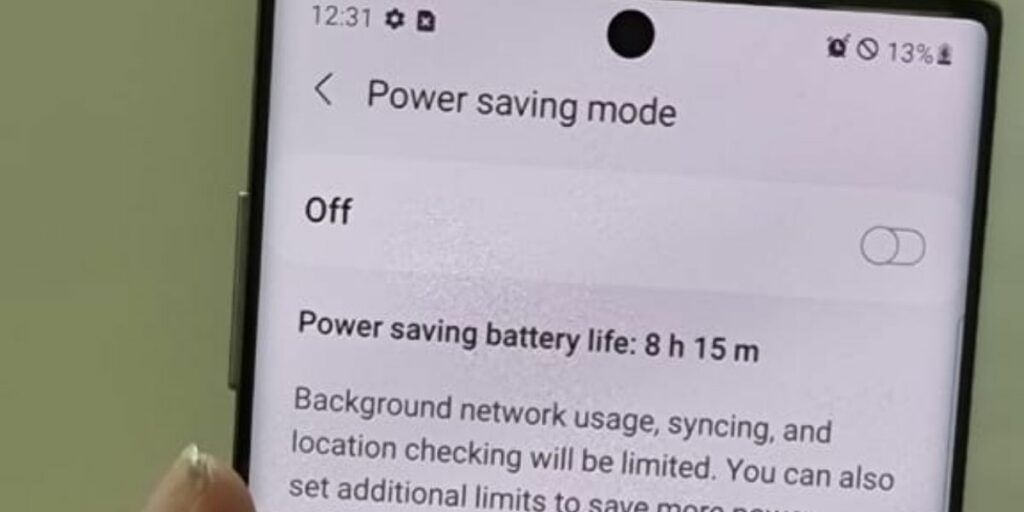
Battery Life has always been a crying point on most Samsung smartphones and the Galaxy S10 comes with a low power mode for those times when you really need to make the battery last.
To enable this low power mode, navigate to the Settings application and in the Device Care section, tap on the Battery tab and go to the Power Mode. Here you will have three options to choose from, you can make changes to the display resolution, limit the background app usage, and restrict the Performance.
You can also turn on the Adaptive Power Saving option which will automatically switch between the different modes to save battery while it is not being used.
Also Read: How To Buy The Samsung Galaxy S20 FE At Just Rs. 8,999?
5. Tweak the Always-on Display
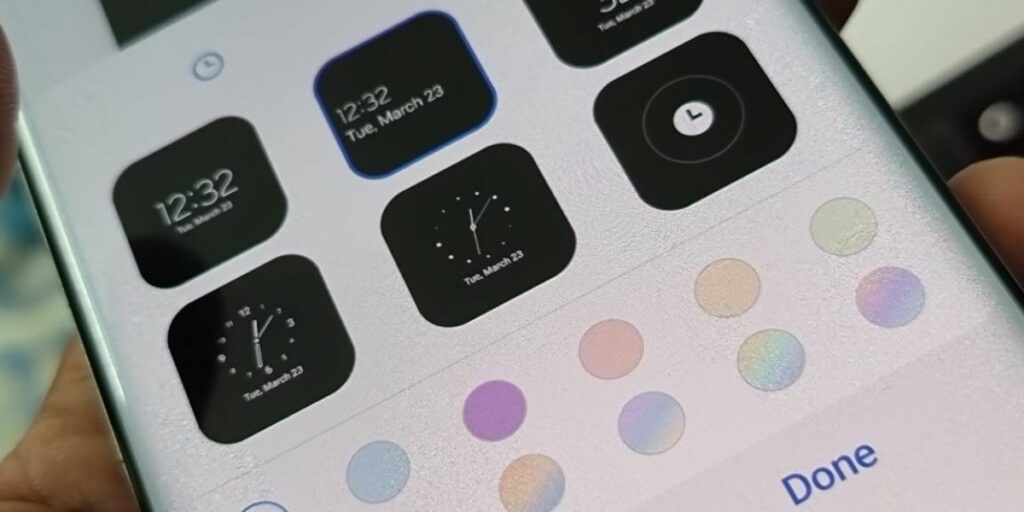
One of the best features of the Samsung Galaxy S10 is the Always on Display functionality. This feature has slowly improved over the past few years and now comes with amazing options.
The Always-on Display on the Galaxy S10 can be greatly customized with which you can choose the type of clock to be displayed when the phone is in sleep mode, you can also add a GIF to the Always-on Display on your Galaxy S10.
To enable the Always-on Display feature, Head over to the Settings application and choose the Lock Screen tab, here in the options you can customize everything from the design of the clock to the widgets that show up alongside the clock.
6. Use of Gestures instead of Buttons
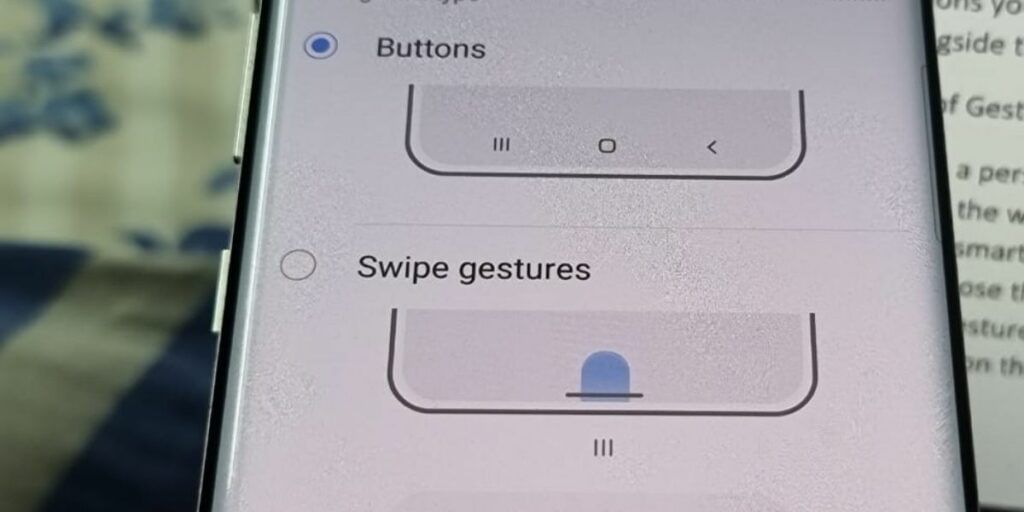
This is a personal choice for a few users, while some prefer using the buttons to navigate around the phone the way they are used to. And a few users prefer choosing the modern Gesture-Based Navigation on the smartphones.
To modify the system navigation, you can go to the Settings application and tap on the Display option, here you can choose the Navigation Bar tab and you can replace the three-button navigation with full screen-swipe gesture navigation if you prefer. The same screen also allows you to change the order of the buttons on the screen so you can interchange the back button with the recent apps button.
Also read: Best Mobile Phones Under 50,000
For the latest smartphone news, stay tuned to Cashify. We also allow you to compare mobile phones so you can find out the better phone before buying.













































