If you have been using your iPhone for a few years and finally feel that it is the right time to upgrade, there are a few steps you should be taking before discarding your old phone. If you plan to sell, refurbish, or recycle your old iPhone then it is important to take a complete backup either to the iCloud or to through the iTunes software to ensure a complete backup of all the photos, videos, documents and more.
Also read: Apple Mobile Price List In India
After you have successfully backed up your smartphone it is important to completely erase the smartphone from all the trail of data so that the next user doesn’t get access to your personal information.
Step 1: Back up your iPhone
This is literally the first step you need to take when you decide to sell your iPhone, it is important to have a complete backup of the device so that you do not lose any files in the process. This allows you to easily restore the data to the original form when you buy a new iPhone. There are two ways that you can easily take a backup of your iPhone, you can either choose to back up to the iCloud or through iTunes.
Back up via iCloud
iCloud automatically backs up most of the important data on your iPhone on a regular basis. However, if you are planning to discard the phone then it is highly recommended to take a backup one last time before you delete all the personal data on the phone, this ensures that all the data is synced to the Apple Cloud servers allowing you for an easy restore.
Also read: Mobile Phones With The Best Display
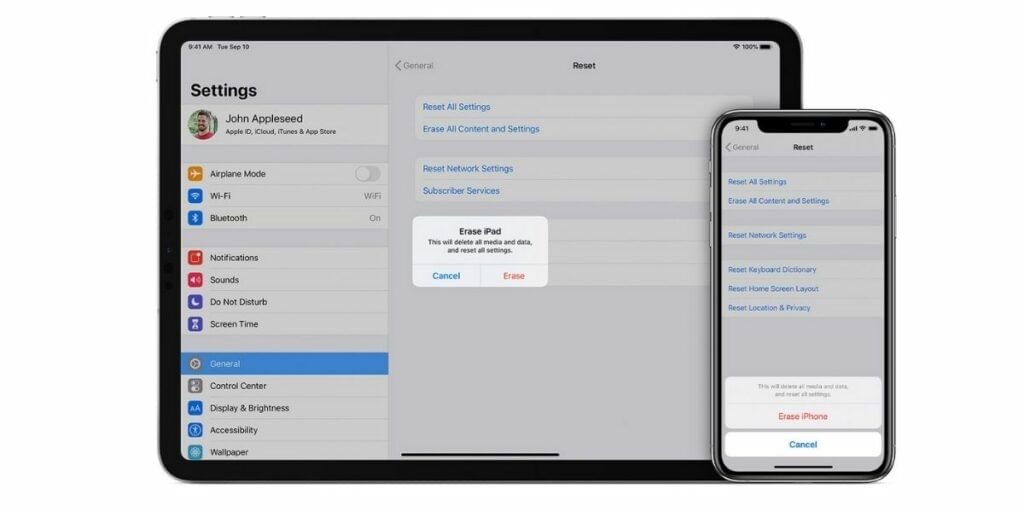
- Make sure you are connected to a reliable Wi-Fi network with good internet speed
- Launch the Settings app and Tap on your name
- Now tap on iCloud and select iCloud Backup
- Tap on Back Up Now to start the backup process
This can take a few minutes based on the backup size and when the device was last backed up.
Step 2: Back up using iTunes
If you do not want to use iCloud for the backup and would rather have a back up on your local computer, then you can use the iTunes software on the computer or Mac to create a local backup.
Also Read: How To Save Battery Life On iPhone!
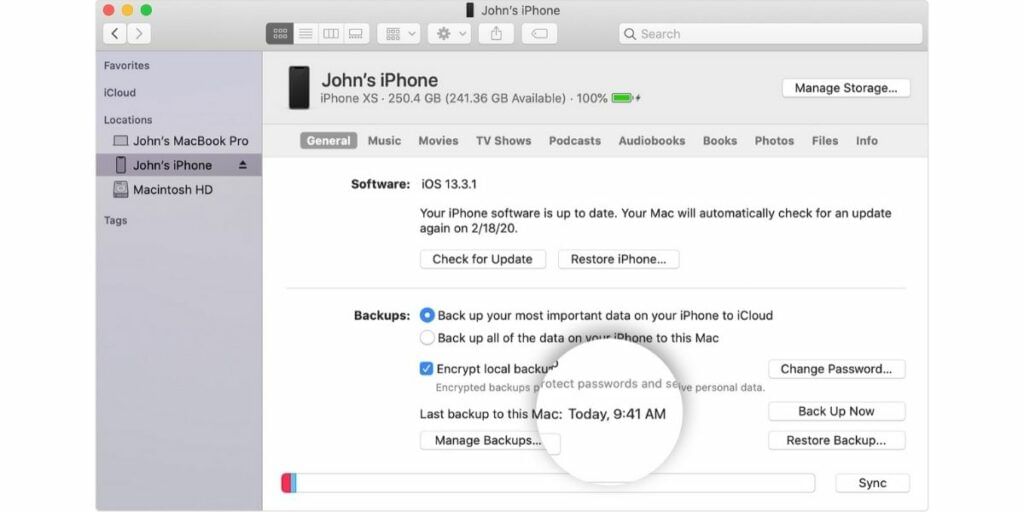
- Connect your iPhone to the Computer or Mac that you commonly sync with
- Open the iTunes software on the computer and select the iPhone that you have connected under the Devices section in the left navigation pane
- Right-click on the device and then select Back up
If you have purchased items on your iPhone and have not transferred them to the computer yet then you can right-click on the iPhone and select transfer purchases to initiate the transfer of purchases before the backup.
Step 3: Sign out and Reset the Device
Before you Reset the device, it is important to sign out of iCloud and iTunes applications, you might also have to log out of the App Store. You can go to the Settings app and tap on your name, here you can scroll down to tap on Sign Out option. You will now be prompted to enter your Apple ID and Password and then you can tap on Turn Off to remove your credentials from the device.
Also Read: Top 5 Cloud Storage Apps for iOS And Android
You can now proceed to turn off the ‘Find my iPhone’ feature, you can do this from the settings app after confirming your Apple ID password. Navigate to the Settings app and tap on your name, go to the iCloud tab and then select ‘Find my iPhone’ tab. Here you will find the toggle for the ‘Find my iPhone’ which you can easily turn off. You can also sign in to iCloud.com and select the device to click on erase.
Step 4: Unlink your iMessage Account
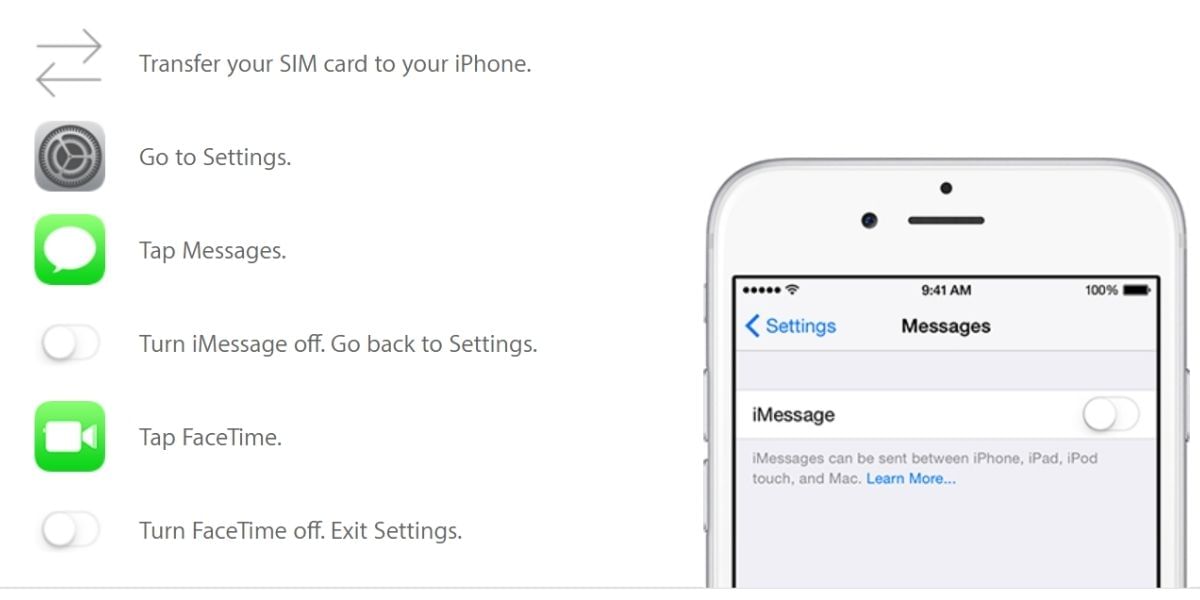
The next step is to unlink your iMessages, unless you explicitly turn-off iMessage there is a possibility that your iPhone will continue to get iMessages that are addressed to you. Tap on the Settings app and navigate to the Messages section. Here tap on the toggle to turn off the iMessage feature.
Step 5: Erase the iPhone
After this step, you can proceed to erase the complete iPhone. With all the data backed up and all the features disabled, you can proceed to plug in your charger and reset the device.
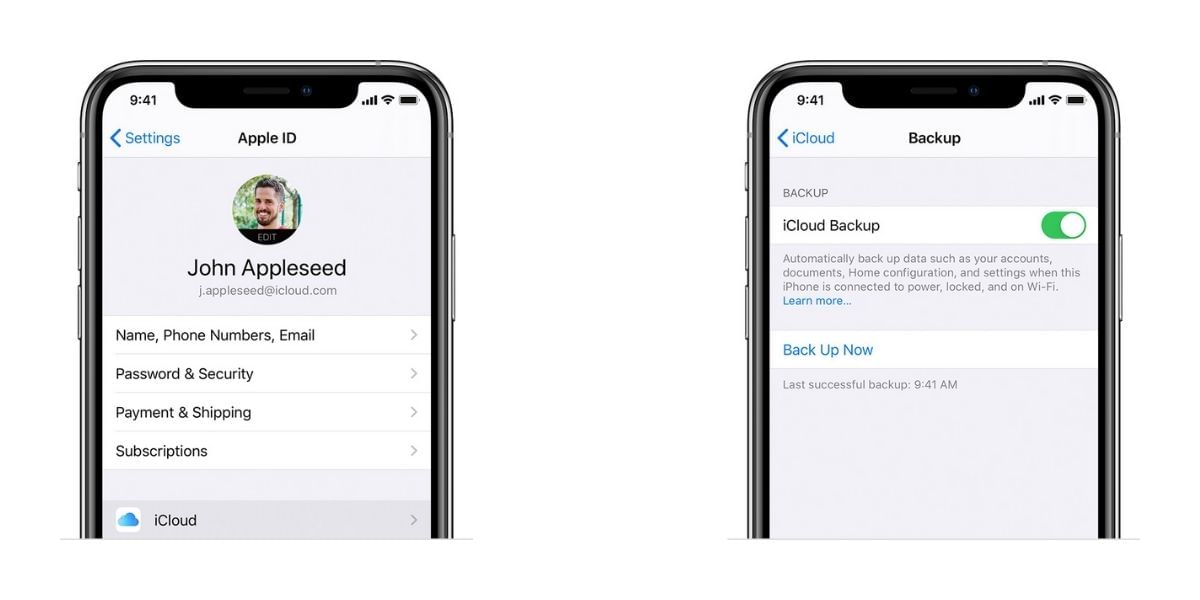
- Open the Settings app and go to the General section
- Scroll down to the bottom and tap on Reset option
- Now tap on the Erase All Content and Settings option
- You will now have to enter your passcode if you have set it up before
- You will be asked to confirm again via a prompt if you want to delete all the data and settings on the iPhone
- Tap on the Erase iPhone button to reset the device
The iPhone will reboot to show the Apple logo and the progress bar, this process might take a few minutes to an hour based on the version of data and the amount of data on the iPhone. It is recommended to unlink all services as mentioned above before resetting the device.













































