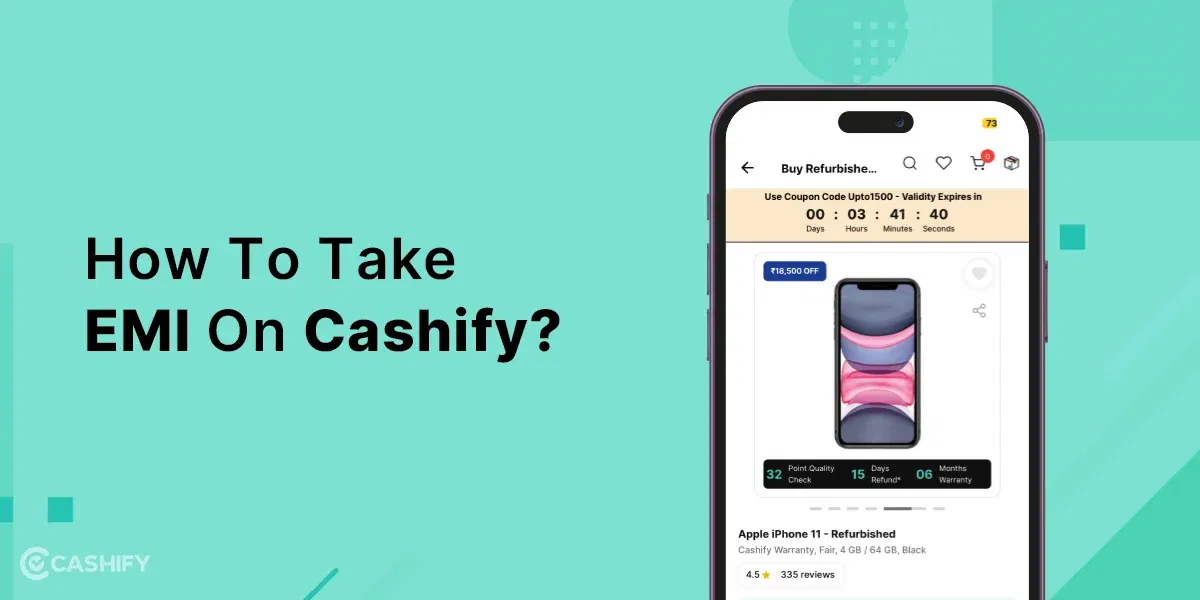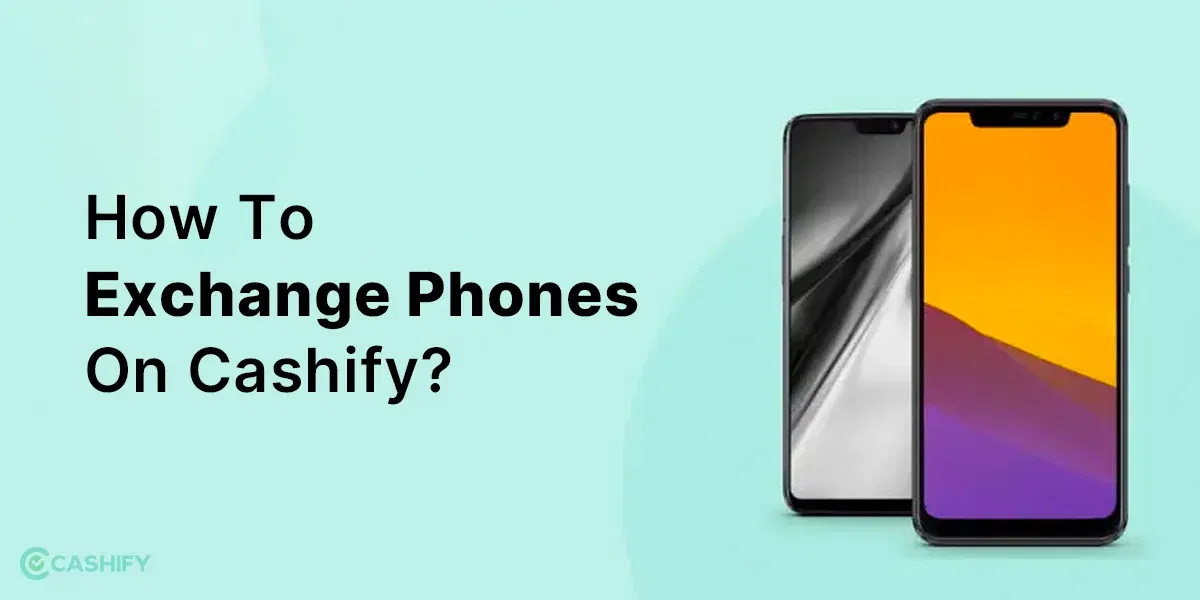Do you want your file formatting not to get messed up while sharing? Convert Doc To PDF. Yes, it is the most straightforward and most secure method. Undoubtedly, Microsoft Word is a handy tool for creating and editing documents.
However, sometimes, you want your content to remain in a more secure and professional format like PDF. This is because PDFs are better for protecting your content by compressing larger files, and they can be opened on any device and platform.
If you are wondering how to convert Doc to PDF, read on. This article highlights a few easy ways to convert Microsoft Word files to PDF. So, without further ado, let us get started.
Also read: How To Make PDF On Mobile? A Step By Step Guide
1. Convert Doc To PDF On Windows
Here are a few steps to convert a Word document into a PDF.
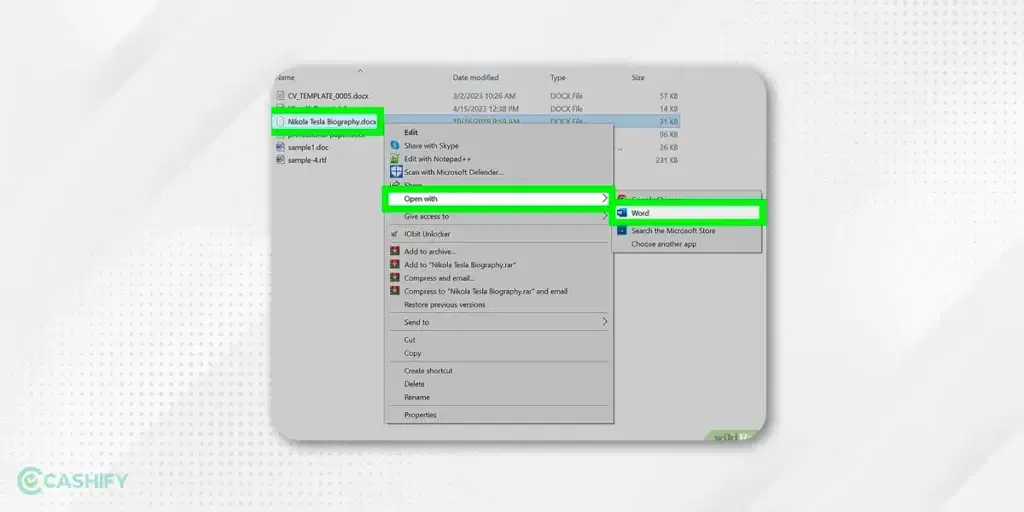
- Open the Word document on your Windows PC.
- Now, click on the File menu at the top-left corner of the Word window.

- After that, click on Export.
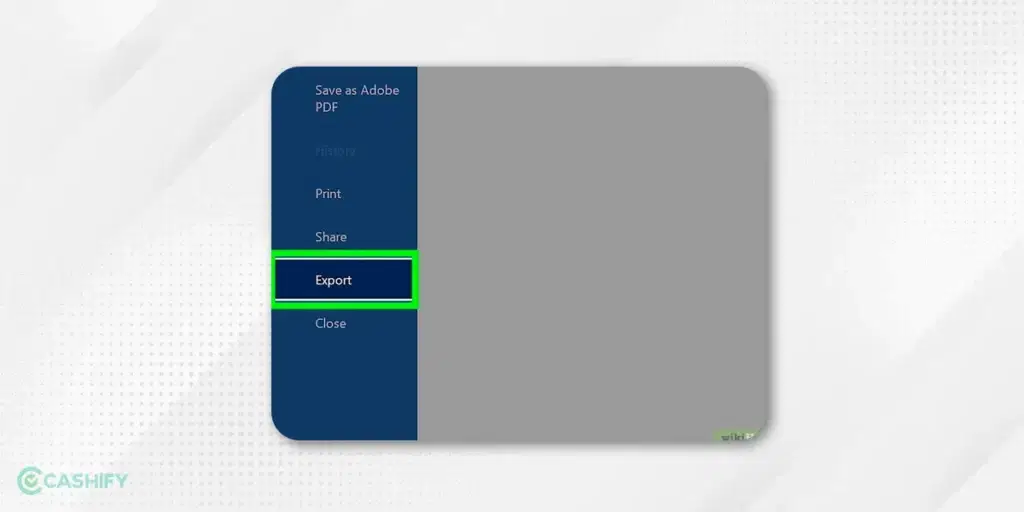
- Tap on the Create PDF/XPS document.
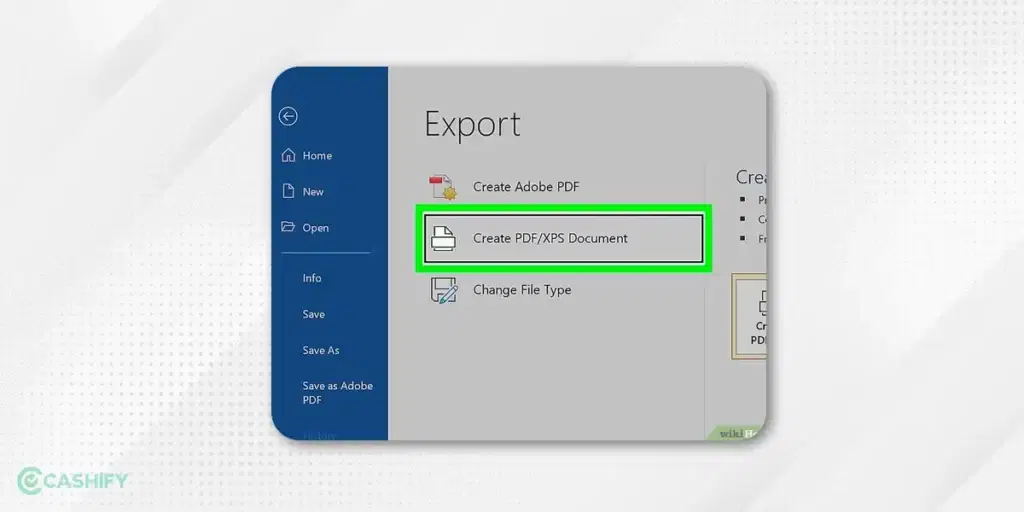
- Now, Publish as PDF or XPS dialogue box will appear. Here, you need to give a name to your file and choose the location where you want to save it after publishing it.
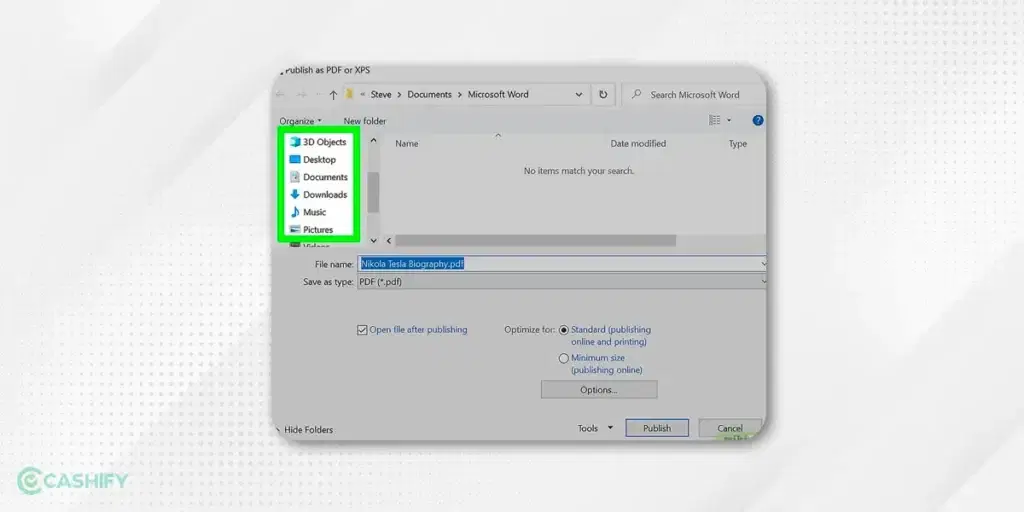
- Choose (Save as type as) PDF and click on the Publish button. It will convert your Word file into PDF.
Also read: Easy Ways To Convert PDF To Doc For Free On Desktop And Mobile Phones
2. Convert Doc To PDF On Mac
If you use Mac OS, here are the steps you need to follow to convert your Word file into PDF format.
- First, open the Word file by double-clicking on it or following the steps in the image.

- Now, click on File – Save As.
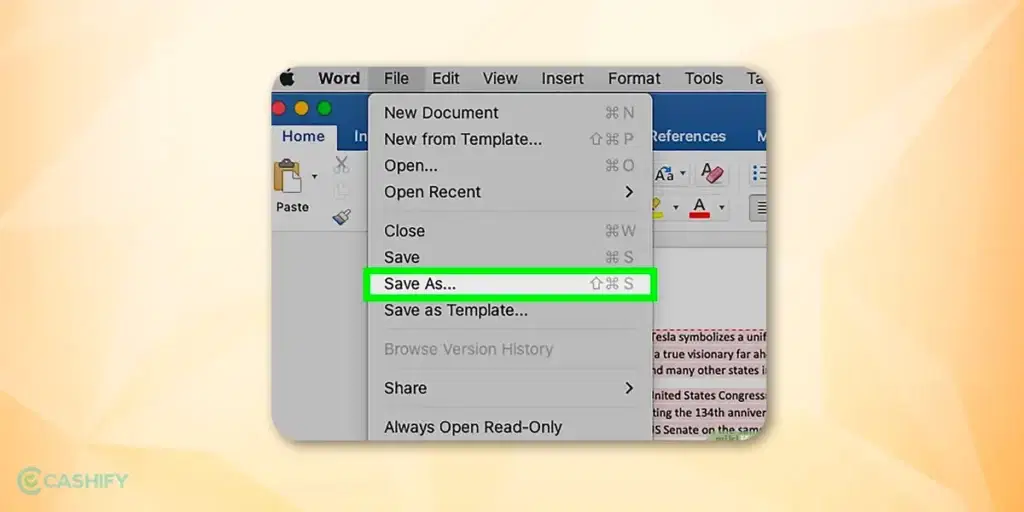
- Give a name to the file, choose the location where you want to save it and select the file format as PDF. If you give the same name as a Word file, it will overwrite your Word file and convert it to a PDF.
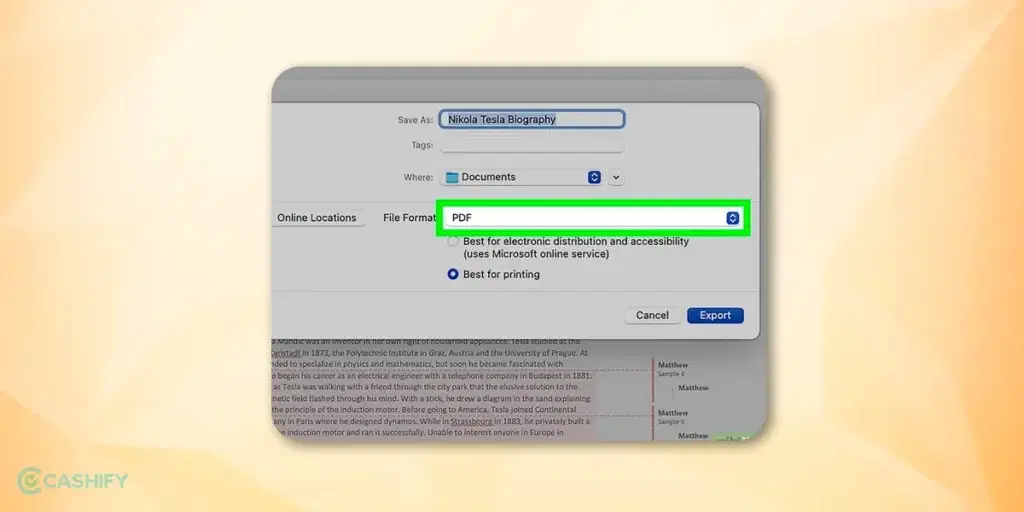
- Now, click on Export. It will save your PDF in the specified location.
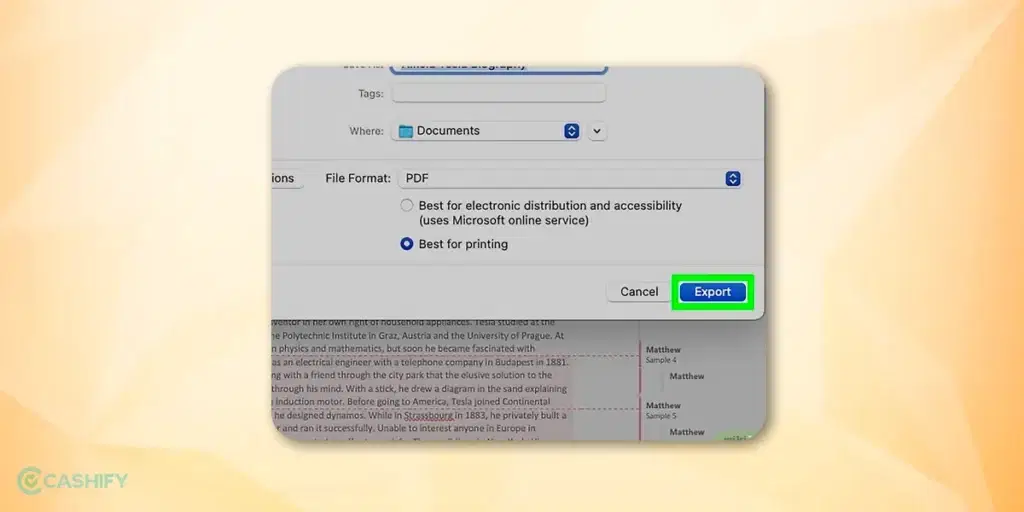
3. Adobe Acrobat Online
- You can easily convert your Doc file into PDF online. For that, you need to visit – https://www.adobe.com/acrobat/online/word-to-pdf.html. It is actually a free tool that lets you convert Word documents to PDF format.

- Now, drag your file to this tool or select a particular file. By clicking the Select a file button, the Àcrobat reader will instantly convert a file into a PDF.
- Once the conversion is complete, you can download the PDF file.
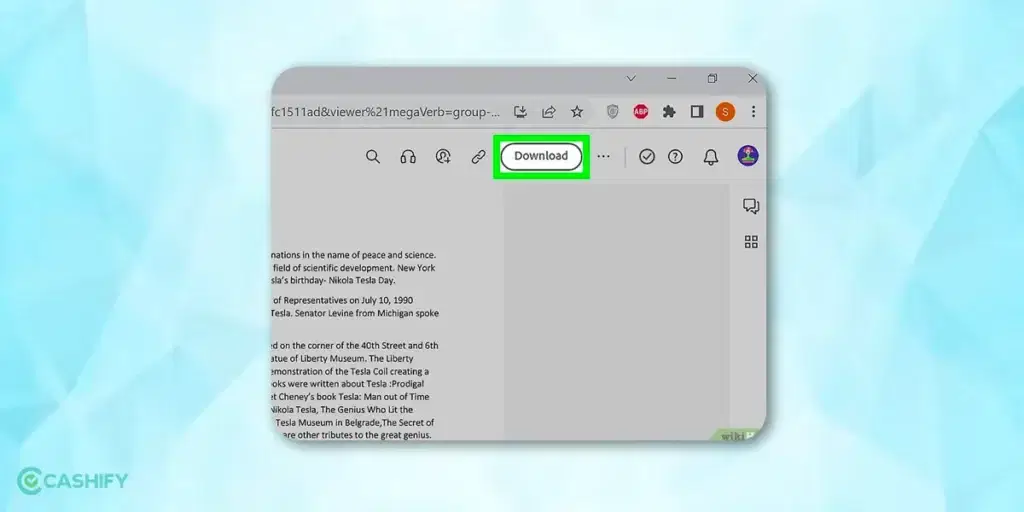
Also read: How To Combine PDF Files Online For Free
4. By Using Google Drive
You can convert your Word document to a PDF file using Google Drive. For that, you first need to open Google Drive.
- To open Google Drive, you need to visit this website – https://drive.google.com.
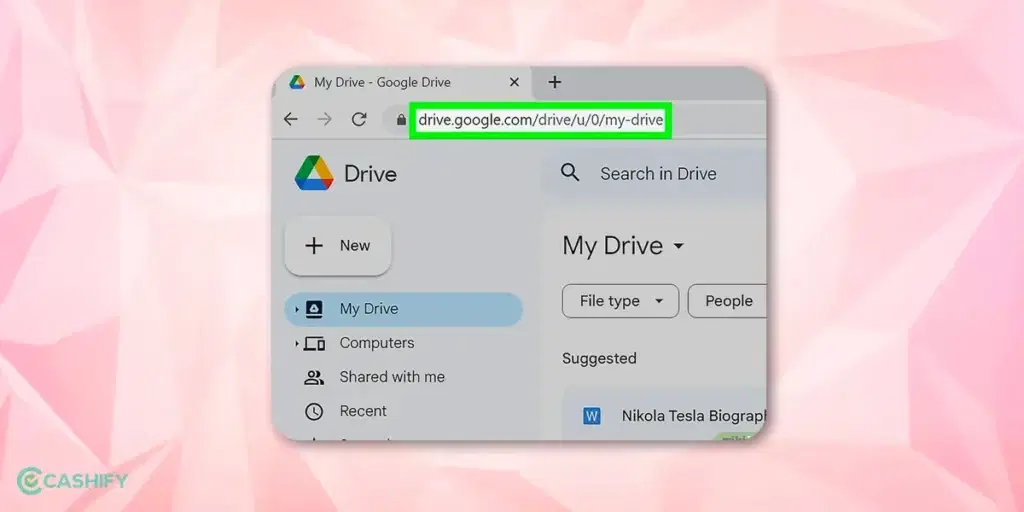
- Log in to Google Drive by entering your email address and password.
- Now, click on New.
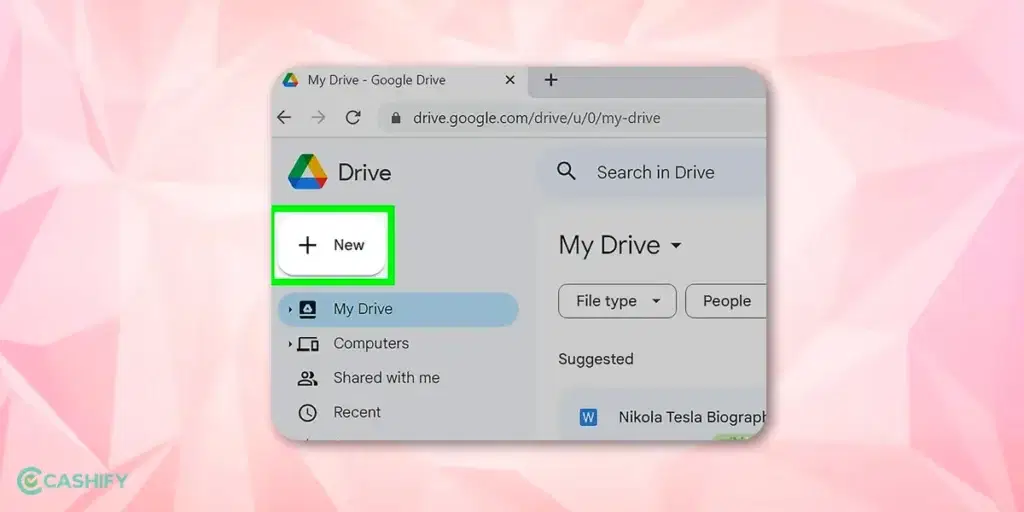
- After that, click on File Upload.
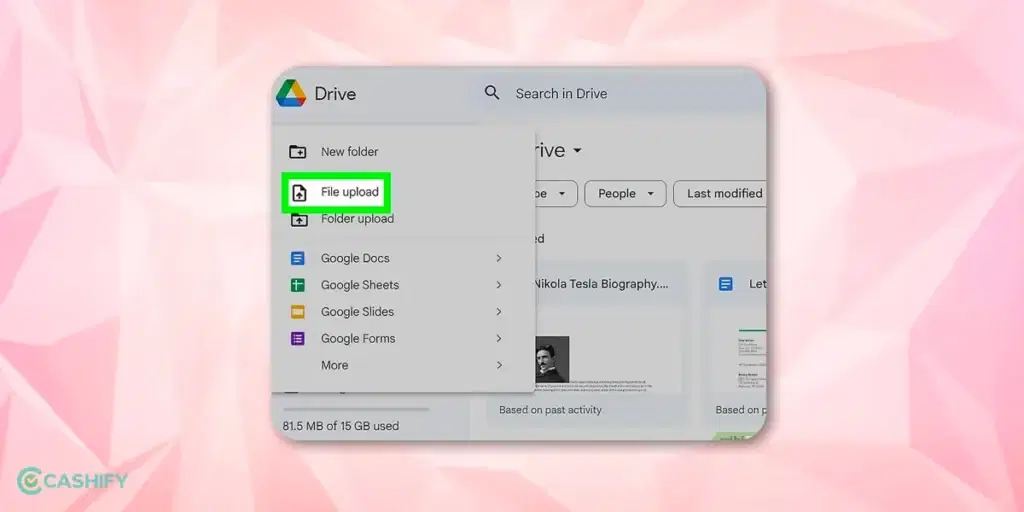
- Now, select the Word file that you want to convert to PDF. It will get uploaded on Google Drive.

- After that, go to Google Drive and open the uploaded Word file. It will open as Google Docs. You can make changes to the document at this stage and then save it.
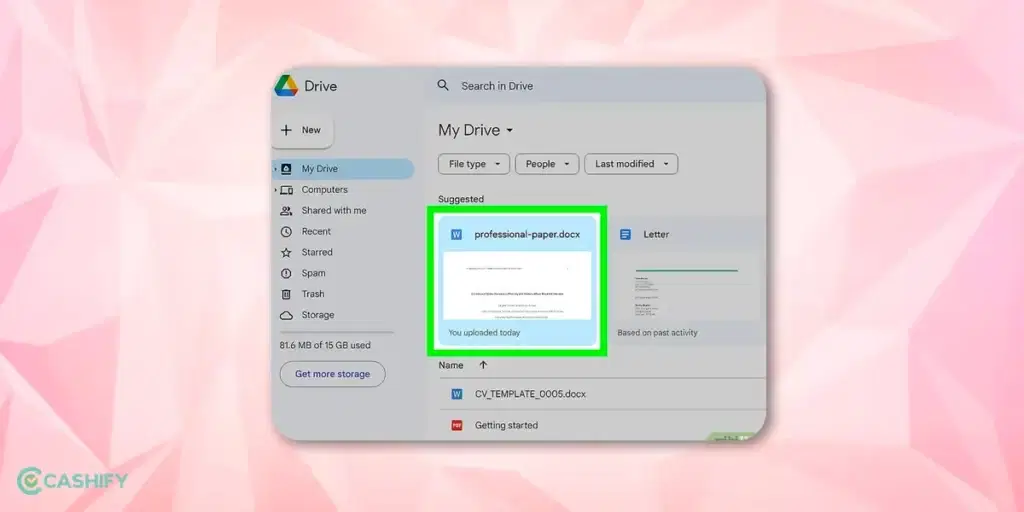
- Once you are ready, you click on File -> Download.
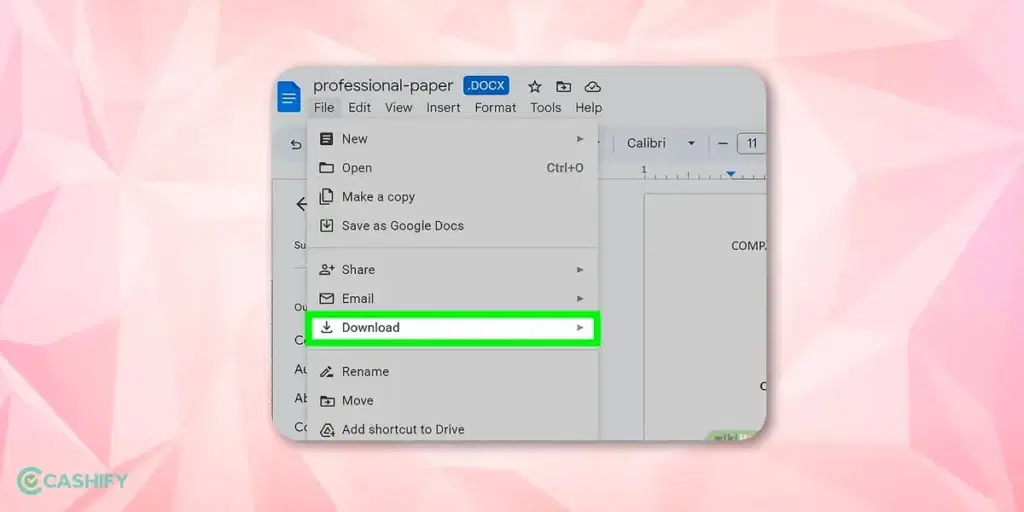
- When you click on Download, you will see other options, as shown in the image. Choose the PDF document option. The file will be saved automatically as a PDF file to your desired location.
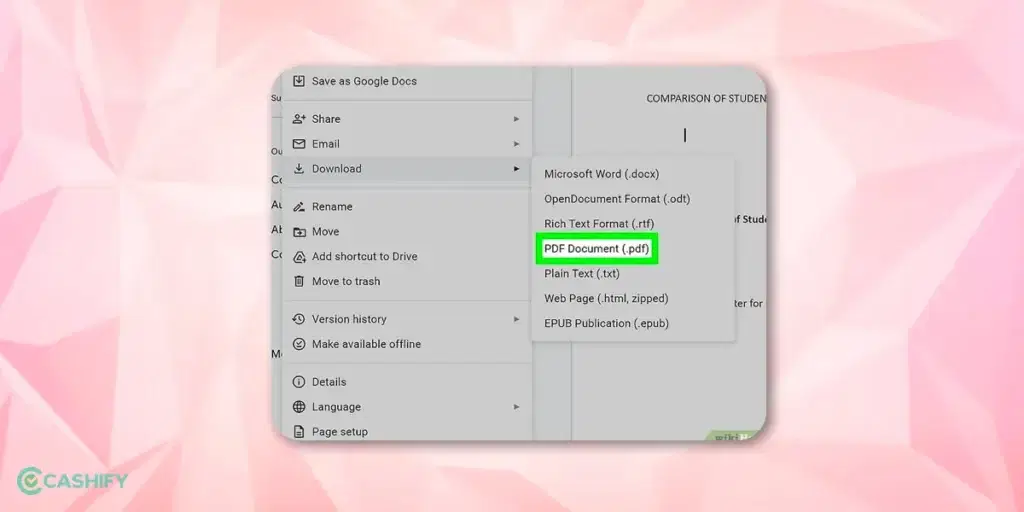
Also read: 5 Best Free PDF Readers You Should Be Using
5. Conversion Websites
You can use third-party online tools and websites like Smallpdf, freepdfconvert.com, etc., to convert Doc to PDF for completely free. The best thing about it is that they are safe, work fast, and do a pretty good job. If you want to convert multiple documents to PDF at once, you only need to go for the paid version. To use such websites, you simply need to upload your Word file here, and you will get a PDF in seconds. You can even easily download it.
However, you must remember that you should choose a trusted website to upload and convert your files. Ensure that you check the website’s privacy policy and terms and conditions.
Also read: How To Validate Digital Signature In PDF?
Winding Up
PDFs are the most popular and widely used document-sharing and commercial printing formats. Formatting distortions do not affect them. Besides, by converting your Word file into PDF, you will not experience any compatibility. Therefore, you can use the above-mentioned methods to convert Doc to PDF hassle-freely.
However, remember that it is always good practice to check/preview your PDF file before sending it to another person. Ensure that the document’s formatting is not changed and there are no accidental changes to the content.
Hopefully, this article has cleared all your queries. Still, if you have any questions, ask me in the comment section below.
Also read: 5 Best Free PDF Editors In 2024 That Work Like Magic
Did you know that refurbished mobile phones cost at least 50% less than new phones on Cashify? You also get other discounts, No-cost EMI and more, making it the most affordable way to buy a premium phone. So, what are you waiting for? Buy refurbished mobile phones at your nearest cashify store and avail exclusive offers.