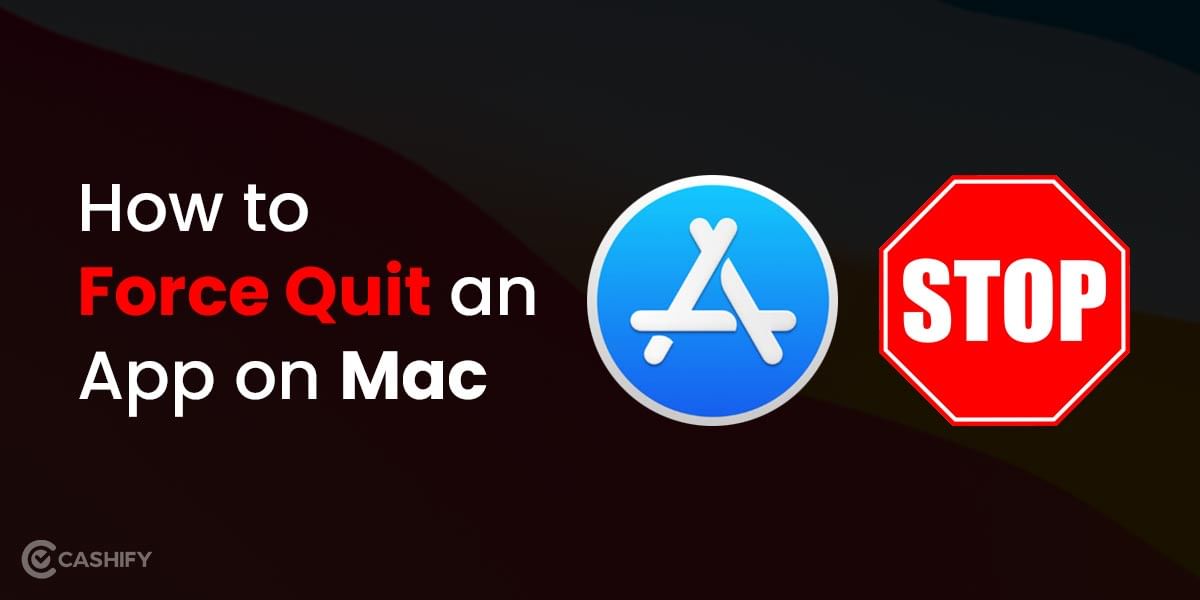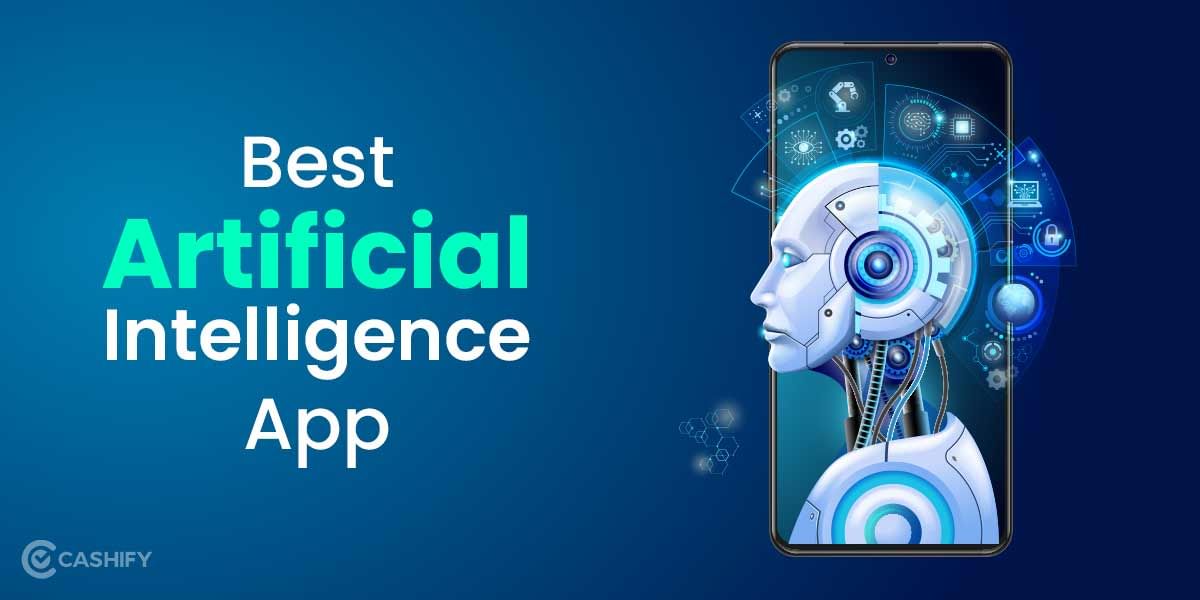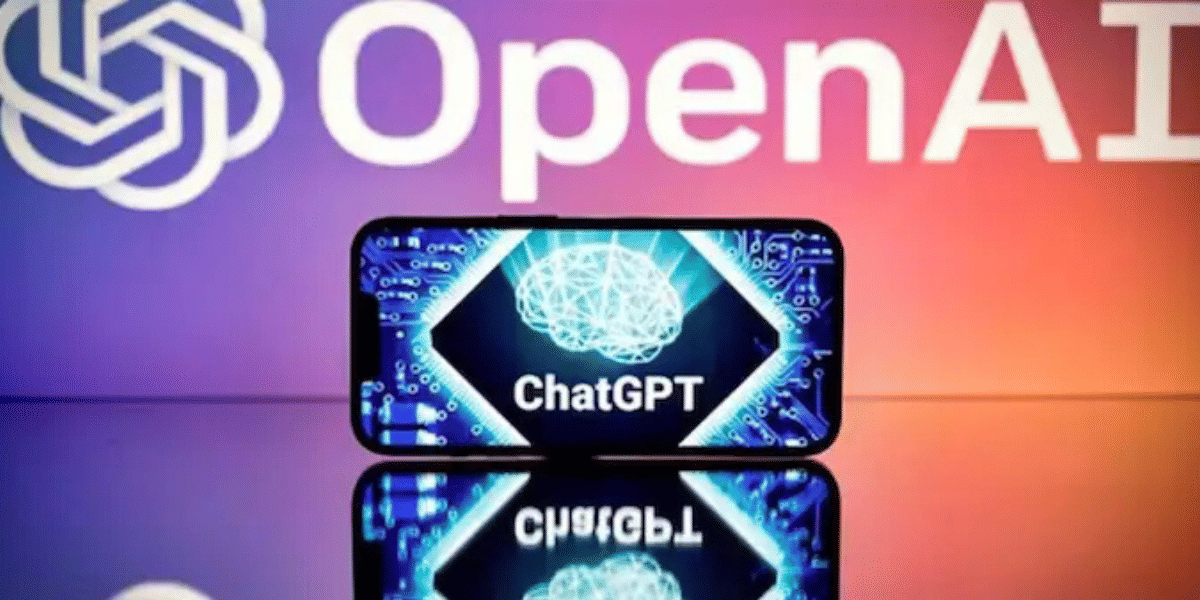If Instagram keeps crashing, it might be happening because of a few reasons:
- Problems with the software
- Problems with Instagram’s servers
- Your Instagram app is old
- Too much stored data (cache issues)
- Your phone or its software isn’t compatible
- It’s clashing with other apps
Before you try to fix it, check a website like Downdetector to see if there are problems with Instagram’s servers. If there are, you might just need to wait until Instagram fixes the issue.
This article will tell you ways to stop Instagram from crashing on your smartphone and will try answer your question of why is my instagram not working.
Methods to fix the Instagram crashing issue on Android and iOS
We have curated a list of methods one can use to fix the crashing issues on the Instagram app on their respective Android and iOS-based smartphones-
1. Updating the Instagram App
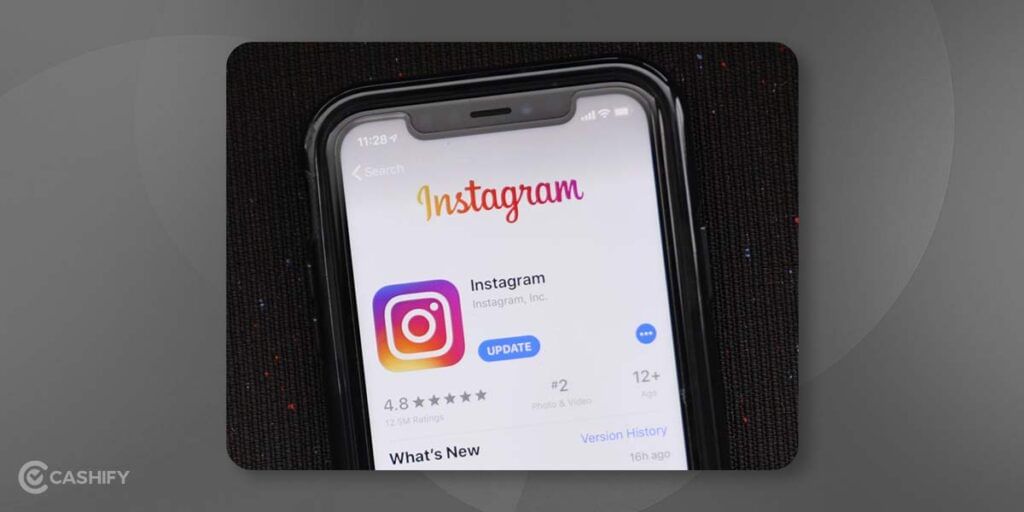
Instagram tends to crash a lot when your app is not updated, as there might be some bug or glitch that can only be addressed by updating the app to its latest version.
Android users can navigate to the Play Store by Google to install the update. iOS users can go to the App Store to download the latest Instagram updates.
The updates by Instagram can change the way this app works. These updates tend to change the overall user interface and the experience for the content creators and users. These updates show how Instagram ensures that its users have a seamless experience with the app free of bugs and glitches.
Sometimes you update the Instagram app for other reasons like letting you see more text on a particular post, letting you have more sets of filters and whatnot.
Not only do these updates help you get rid of crashing the app, but other features are also introduced, like getting a more petite time frame to tell your content concisely with the help of visual effects rolled out in the latest update.
Users’ interactive experience with the app changes tremendously as well. Along with fixing the crashing issue, your timeline becomes cleaner with relevant hashtags that you tend to follow; you find that long text posts are less on your timelines as well.
Users also find that the content posted becomes more engaging and less banal with the addition of new filters.
We feel that these updates are not essential and don’t need to be downloaded on a timely basis, but these little efforts do change your overall Instagram experience, and the chances of Instagram crashing also decrease.
Also read: Stay Connected With the 5 Best Battery Life Laptops!
2. Restarting Your Phone
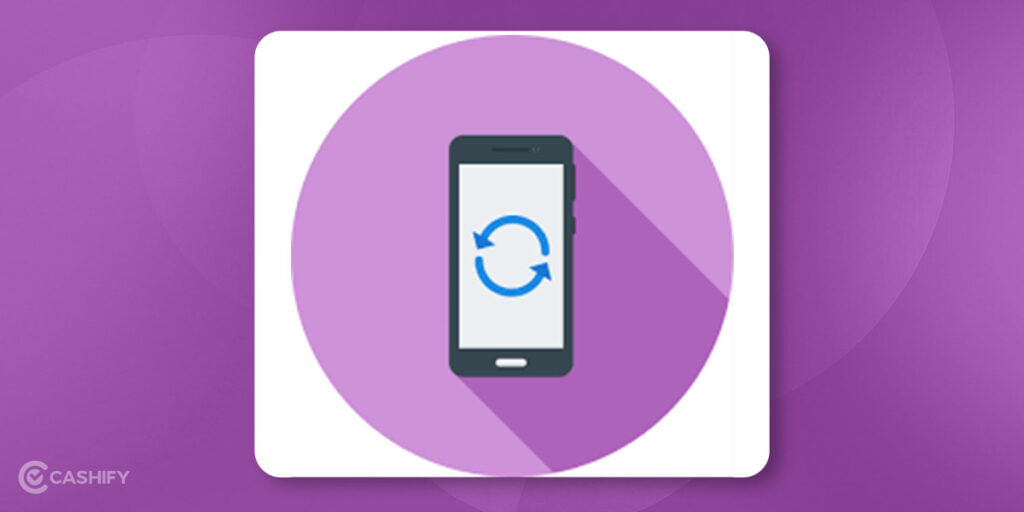
Another way to address the Instagram crashing issue is by simply restarting your smartphone. Restarting your smartphone clear out specific errors and glitches. If you still face the app crashing issue, then we have stated how to fix Instagram crashing through different ways in the article.
Also read: 6 Best Cheap Gaming Laptops to Buy in India[2022]
3. Check your phone’s available Storage
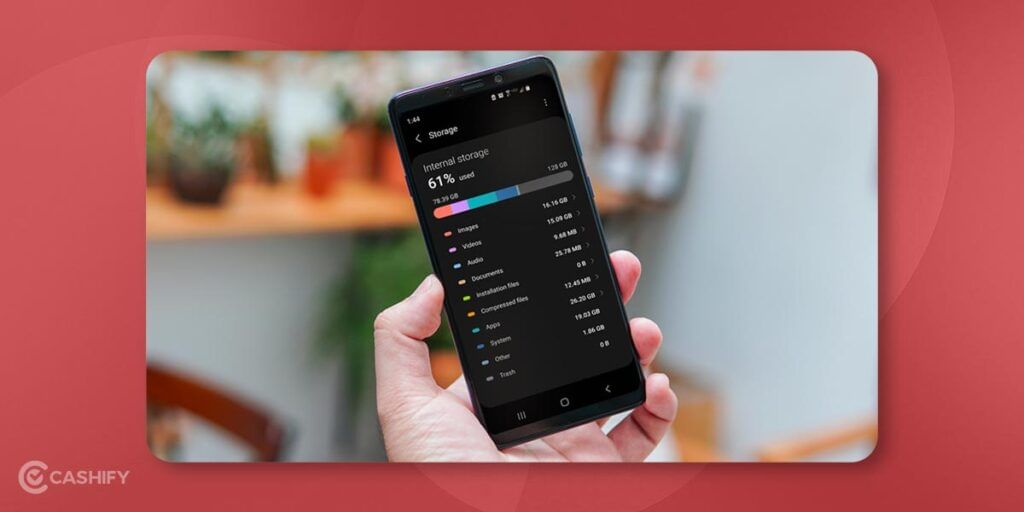
If you have low Storage on your smartphone, then that can also lead to Instagram crashing. You need to ensure that your smartphone has 10-20% of free Storage to ensure that Instagram doesn’t crash regularly.
Check Storage on Android
- Navigate to Settings on your Android phone.
- Go to the Storage option.
- Here, you’ll notice the storage that is remaining on your smartphone.
You’ll also witness what amount of Storage is taken by other apps on your phone.
Check Storage on iOS
- Navigate Settings on your iPhone.
- Click on General > iPhone Storage.
- Check the Storage that is available to you
If you do not have ample free space in your smartphone, we would suggest you delete specific files or apps and post deletion check if your Instagram is crashing or not.
Also Read: Top 5 Chromebook In India 2022.
4. Check Instagram’s cache and clear it
If you have just updated your Instagram app, then it is feasible to cleat the cache present in the app. This is an excellent method to stop Instagram from crashing.
Clean cache on Android
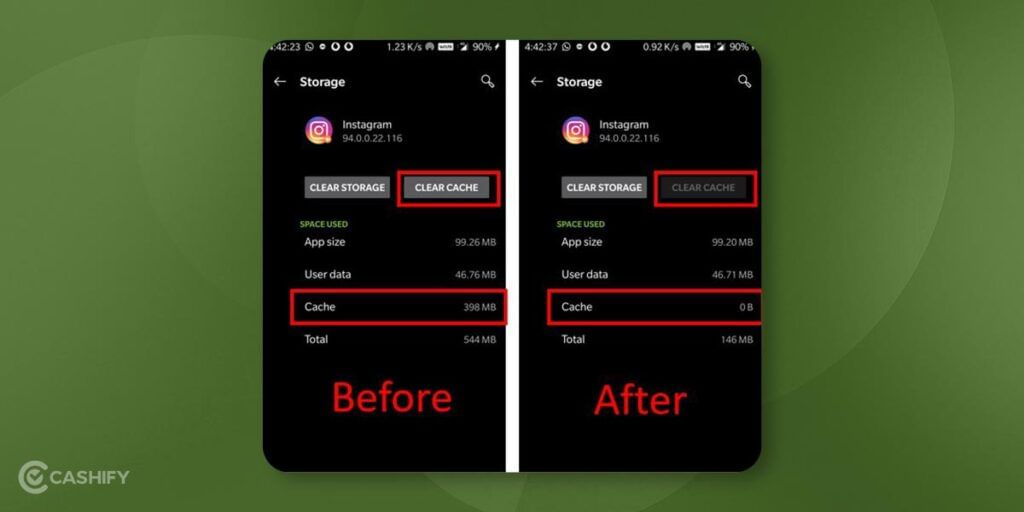
- Press on the Instagram logo for a few seconds.
- Select the App Info.
- Now navigate to Storage and click on Clear Cache.
- Another way to go to the App Info is Settings> Apps> Instagram.
After clearing the cache, check if your Instagram is working fine or not.
Clean cache on iOS
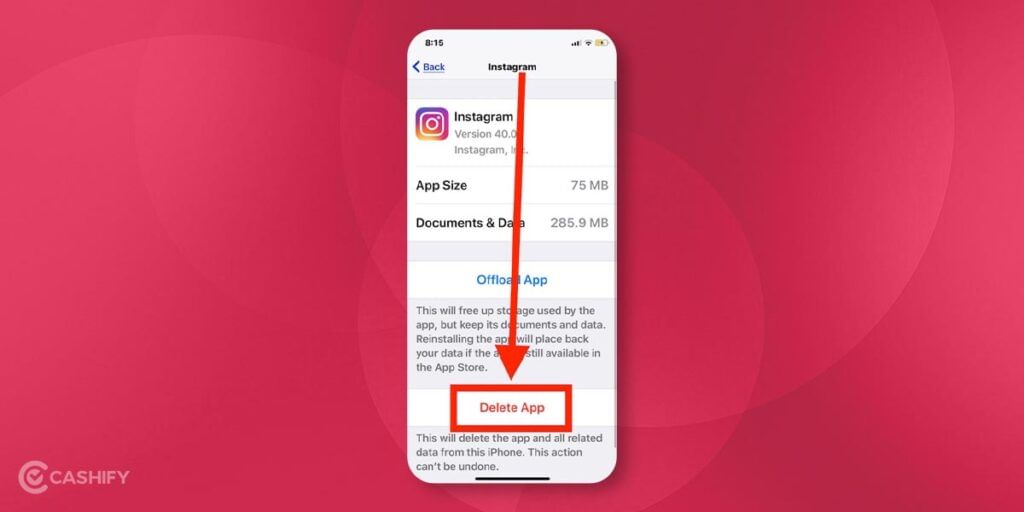
For iOS users, there is no option to clean the cache of their apps. The only option for iOS users would be to delete the app and reinstall it from App Store as such deletion will clear the cache, and reinstallation would clear the cache space.
- Press on the Instagram logo for a few seconds.
- Select Remove App.
- Select Delete App.
- Go to the App Store and reinstall Instagram.
Now login into your Instagram account to see if the app is working properly and the Instagram app is fixed and not crashing anymore.
5. Leave Beta version of Instagram
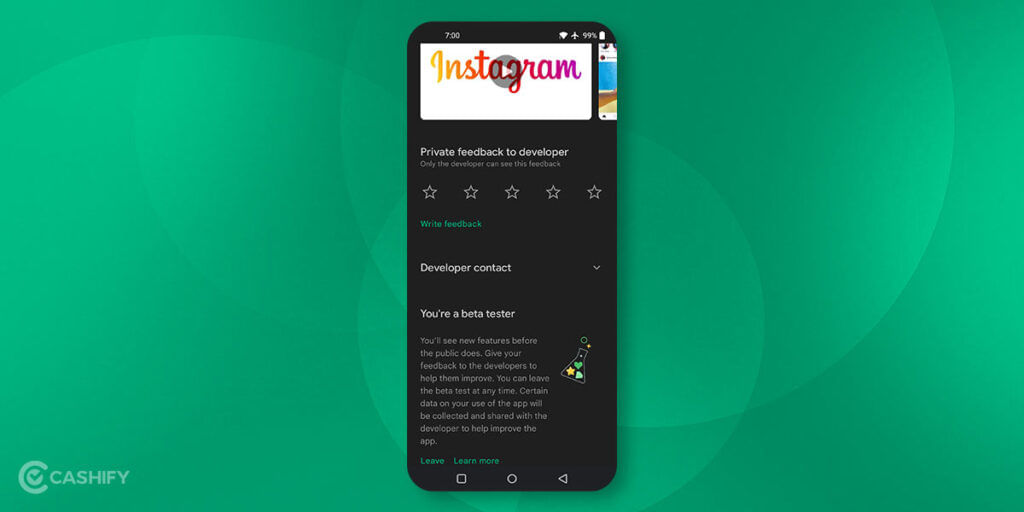
If you have enabled the Beta Version on Instagram, you are more prone to crash because these Beta Versions are not stable. We recommend you leave the Beta program and resort back to the standard version of Instagram.
Leaving the Beta version on the Android
- Open Play Store and search for the Instagram page.
- Scroll down to You’re a beta tester window.
- Click on Leave and wait till you get notified.
- Now uninstall Instagram and reinstall the standard version of Instagram.
Leaving Beta version on iOS
For iOS users, the option to enrol in the Beta version of Instagram is different as you need Apple’s Test Flight app on your iPhone. If you have the Beta version and want to opt for the standard version of Instagram, then remove the Beta version from the Test Flight app on your iPhone.
Also read: How to Update WhatsApp Without Play Store?
6. Uninstall Instagram and Reinstall it
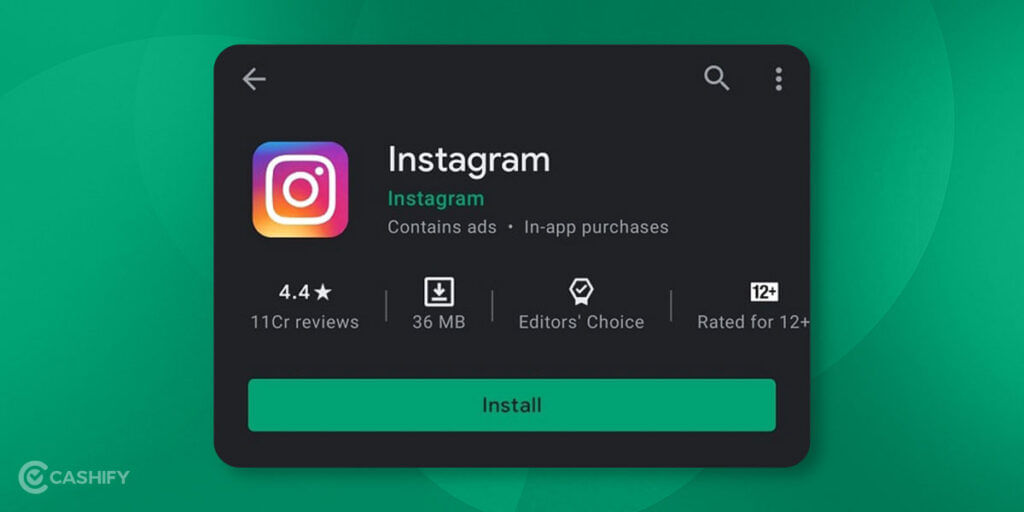
Another way to solve the Instagram crashing issue is by uninstalling the app and reinstalling it. There are chances that this way will work as all the errors are cleared, and you are less likely to face the Instagram app crashing issue.
- Press on the Instagram app icon for a few seconds.
- Select Uninstall(Android) or Remove App(iOS)..
- Reinstall Instagram from Google Play Store or App Store.
Also read: Tempered Glass Vs. Plastic Screen Protectors: Which One Is Better?
7. Update Your Phone’s software
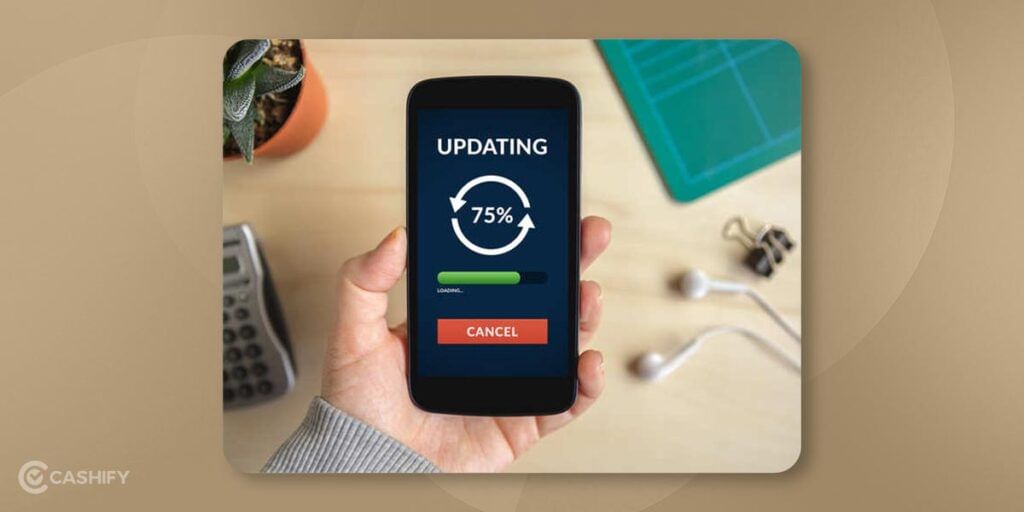
When you update your smartphone to the latest version helps with any bugs or errors in the current Instagram update of the app.
Updating Android Smartphone
- Open Settings on your phone.
- Scroll down and click on Software Update.
- Select Software Update (steps may differ across Android devices).
- Check if any updates are available and if there are just downloads.
Updating iOS
- Navigate to Settings on your iPhone.
- Go to General > Software Update.
- Check for updates and install if there are updates available.
Also read: Best Free Fire Alternatives in India
8. Check If Instagram’s servers are down
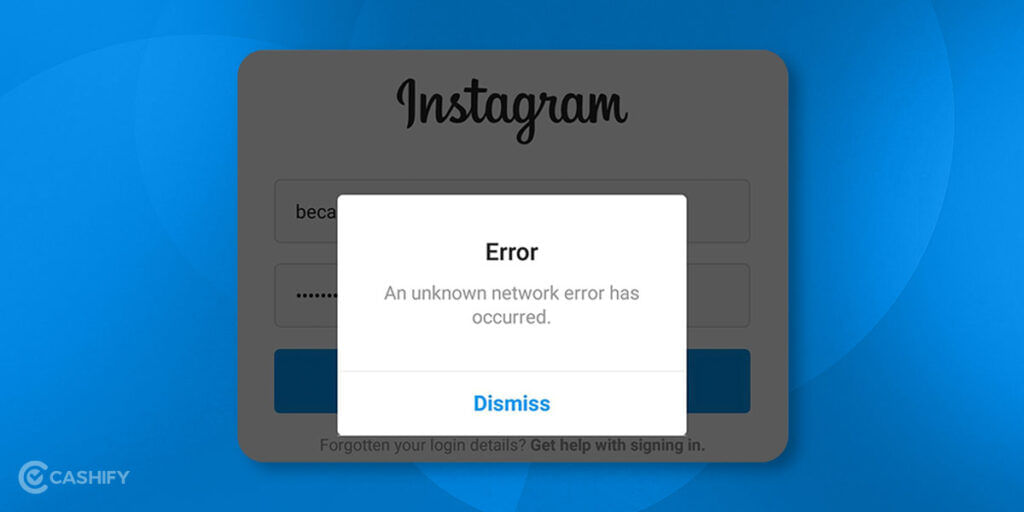
You scroll through the search engine, go through Twitter’s trending section or news websites to see if Instagram is down or not. If you get the news of it being down, then wait for some time to let the servers restore. Such servers are down because of technical problems in the app.
Downdetector website is another way to check for this issue.
Also read: Top 5 Apple Watch Uses, Tips & Tricks To Get The Most Out Of Smartwatch
9. Other Apps may be causing Instagram to crash
It happens that there might be other apps that may be disrupting your Instagram app and leading it to crash. A bug from Android’s software may crash your Instagram app.
10. Does Instagram Crash When You Upload A Post Or Story?

The reason for Instagram crashing while uploading any content can be that the image or video that you are trying to upload is not compatible with the app’s needs.
In case the format of your image is not JPEG or PNG, then you are likely to face the Instagram app crashing. In case of videos being uploaded, then you can always take down the overall resolution of the video to a tad bit lower quality. For example, if Instagram crashes when you try to upload a video with Ultra HD resolution 4K 120 FPS quality, reconvert it to Full HD resolution 1080p 60 FPS quality and then try again.
For iOS users, there is the option to change the quality of content from High Efficiency to High Compatibility in Camera settings.
11. Force Stop and Restart Your Instagram App
Many times, the Instagram app runs into small bugs or freezes in the background. It could be the reason why Instagram crashes. So, you can force-stop the app and completely shut it down. It will clear the glitches. Besides, when you restart the app, it gives you a fresh start. This method is quite effective and helps fix the Instagram app crashing issue without restarting your whole device.
If you’re using an Android device, you can force stop the Instagram app by following the steps below.
- Open Settings -> App Info
- Find and select Instagram
- Click on Force Stop

- Close the Instagram app and open it again.
If you’re an iOS user, here are a few steps that you need to follow.
- Open the App Switcher. For that, you need to swipe up from the screen’s bottom or double-click the Home button.
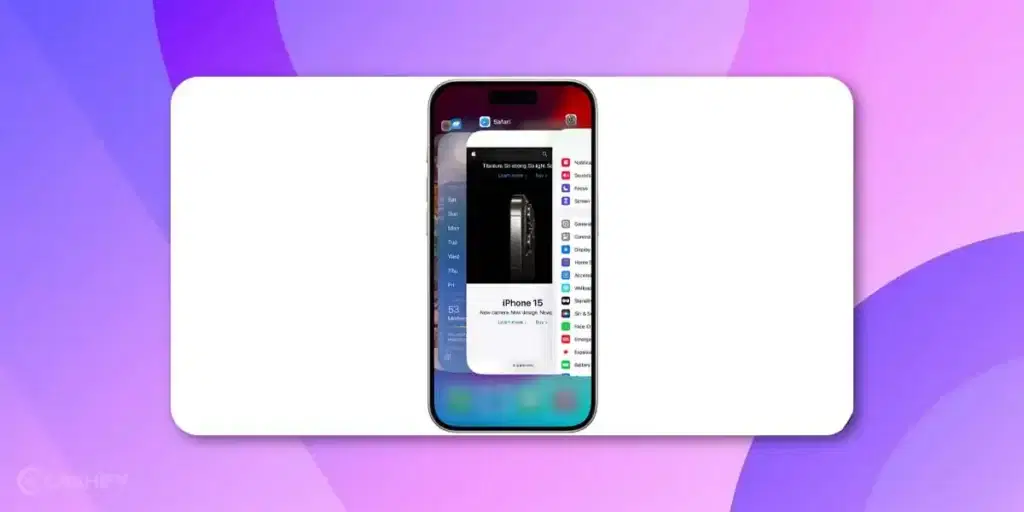
- Search Instagram
- Swipe up on the Instagram app.
- Go back to your home screen and open the Instagram app again.

12. Make Use of Instagram Web
Are you experiencing frequent crashes on the Instagram app? Try accessing the Instagram app through the web browser on your device. Instagram’s web version offers a simplified experience, which is more stable and less likely to crash compared to the app.
13. Don’t Overload the App
We understand you like to post content on Instagram, but that does not mean you will post excessive content, upload large files, or use the app’s resource-intensive features such as live streaming or heavy filters. If you do so, it can strain the Instagram app and potentially cause it to crash. Therefore, we suggest you use Instagram in moderation and avoid overloading it with excessive activity.
14. Enable Airplane Mode
There are times when you have a poor or unstable Internet connection. In such a case, enable Aeroplane mode and after a few seconds, turn it off. Doing this helps you refresh your network connection. It can resolve connectivity issues which may cause Instagram to crash.
15. Use Instagram Lite
Why don’t you try Instagram Lite? It is the lightweight version of the app, which is designed for slower internet connections and limited resources. This version consumes less memory and data, which makes it less prone to crash. So, consider using Instagram Lite if you experience frequent crashes on your regular Instagram app.
Other Troubleshooting Steps To Handle Instagram Crashing
If you’ve tried the steps mentioned before and Instagram still crashes, here are a few more things you can try:
- Check if your phone has enough storage space. If it’s full, try deleting some things you don’t need.
- Try using a different Wi-Fi network or switch to your mobile data to see if that helps.
- If nothing works, you can ask for help by contacting Instagram support.
Also read: Where Is Call Recording Saved in OnePlus Smartphone?
Concluding Remarks
In a nutshell, if Instagram keeps crashing on your Android or iPhone, don’t worry. It is a common issue which you can easily solve. You can restart your device, clear the cache, update your app and system, etc., to make your Instagram run smoothly again.
Instagram crashing abruptly for no reason can be an irritating experience. We hope one of these methods help you clear the Instagram crashing issue on your smartphone. Moreover, you also got a satisfying answer of why is my Instagram not working.
FAQs
How to fix Instagram keeps crashing?
If you are facing Instagram crashing frequently, first to do Instagram cache clear. Clearing cache is an effective way to stop Instagram crash. You can also reduce the storage.
Why does the Instagram layout keep crashing?
If you’re having trouble with Instagram crashing on your phone, it could be because you’re using an old version of the app. This can happen on both Android and iPhone. Also, if your phone’s operating system is outdated, that could be causing the problem too.
Why does Instagram keep crashing in 2025?
If Instagram keeps crashing on your phone, try updating the app. Sometimes, using an old version of the app can cause it to crash. If you turn off automatic updates, you’ll need to update the app manually. Updating to the latest version can fix bugs and make the app work better.
Why is my Instagram not working?
Make sure to remove any apps on your phone that you don’t use very often, as they might be making your Instagram crash. Also, double-check that your internet is working well and that there’s enough space on your phone for Instagram to work properly.
Also Read: How To Track Your Lost Mobile Phone With IMEI Number
Now you can turn around your old phone to recover your investment. Sell phone online, or recycle old phone with Cashify!