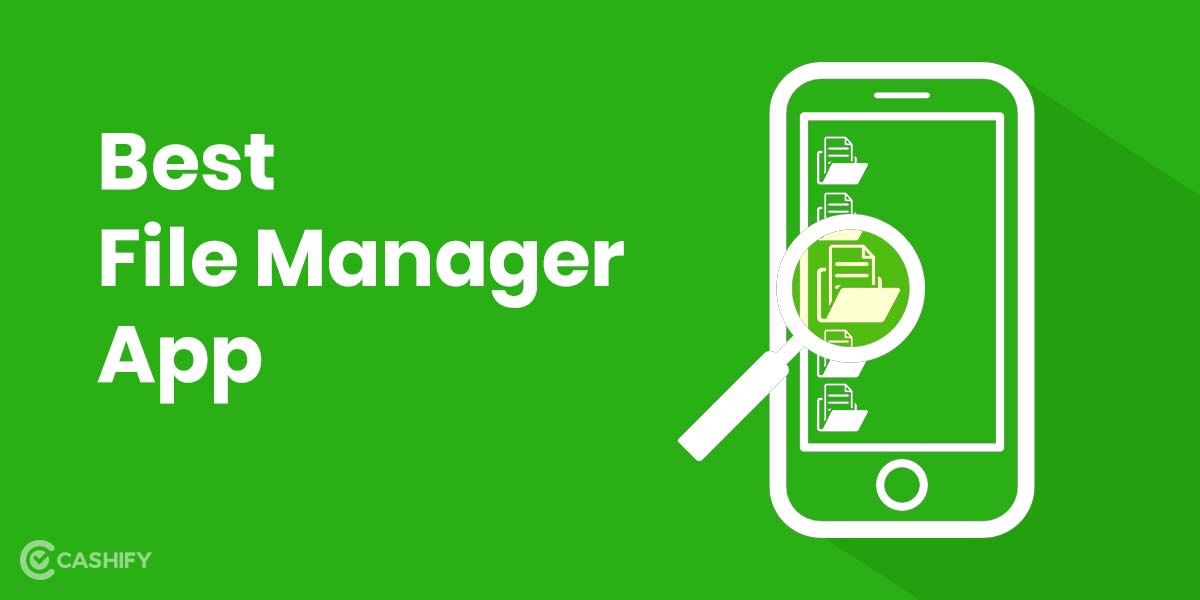Love Dark Mode? Looking to switch on Dark Mode across your Google apps? Ease your eyes and save battery with this handy guide by Cashify that brings you everything you need to know about switching between light and dark modes on PCs and Smartphones! This byte-sized guide covers Windows, Mac OS, Android, and iOS! Your Google dark mode will be up and running in no time.
Related: How To See Saved Passwords On Google Chrome.
Let’s begin!
On Laptops and PCs
Called Dark mode on PC, and Dark Theme on smartphones, when you switch on Dark mode or Dark theme in Chrome, your homepage, toolbar, settings, and various other pages appear dark.
PC availability:
- Mac OS 10.14 and up.
- Windows 10 and up.
Turn on Dark mode PC:
- Mac: Read the official guide on how to use Dark mode.
- Windows: Change desktop background and colours, and apply a dark colour scheme and theme.
Open Chrome, and you’re good to go!
Turn on Dark Theme Android
Dark theme is available on Android 5 and up. If you cant see the dark theme settings, try restarting Chrome.
- On your Android Smartphone or Tab, launch Google Chrome.
- Move to the top right, click More > Settings > Themes.
- Pick a theme you want to use:
- System Default: To use Chrome in Dark theme when Battery Saver mode is enabled, or automatically, if your mobile device has Dark theme on in device settings.
- Dark: To enable Chrome in the Dark theme.
- Light: To enable Chrome in the Light theme.
Enable Dark UI on iOS
On iOS devices, Google Dark Theme is available on iOS 13 and up.
- On your iPhone or iPad, turn on Dark mode.
- Open Chrome.
Know if it is Dark mode or Incognito mode
Open Chrome, and at the top right, observe if you see:
- Your Profile: You’re in Dark mode.
- Incognito Mode Icon: You’re browsing in private.
And that concludes our tutorial on how to switch between light and dark mode in Google. While dark mode can also be accessed via Google Chrome extensions and third-party apps, the first steps you need to take before doing anything else are here in this article.
Related: The Top 10 Google Chrome Extensions That Extend Your Browser’s Utilities!
Dispose of your old phone. Sell phone online, or recycle old phone! Cashify delivers a quick sale and eco-friendly recycling.