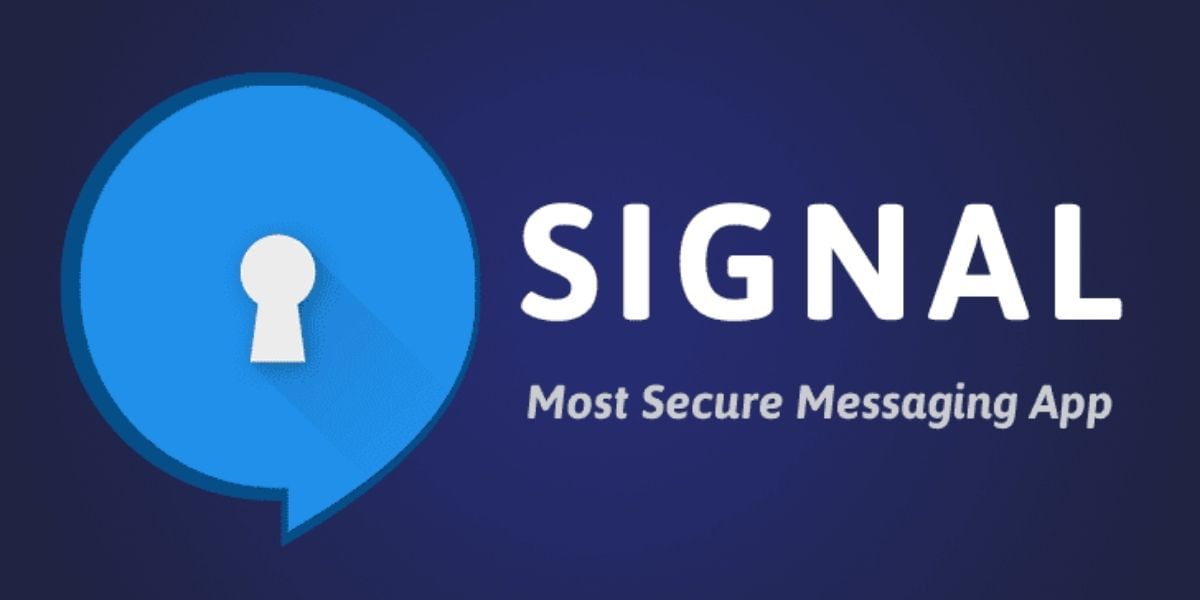The iPhone XR is one of the best-selling iPhones and is one of the great budget options to enter into Apple’s ecosystem. The device is about 2 years old now and a lot of users own an iPhone XR in India. With so many users out there is great to know a few tricks that you can do on your iPhone XR which you can flaunt in front of your friends. So here are a few iPhone XR Tips and Tricks that you never knew existed.
Trick 1: Innovative Ways to Make a Phone call
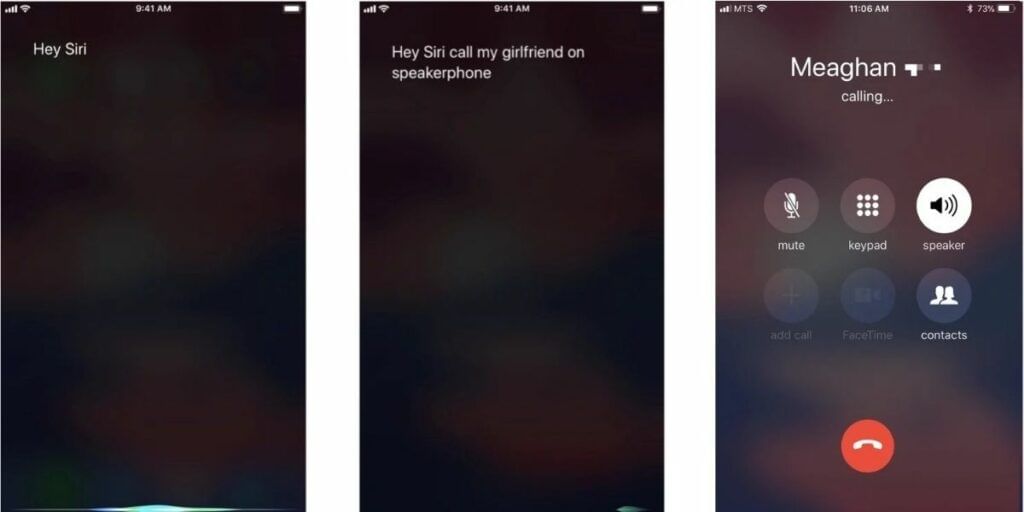
To make a quick call, activate Siri and say ‘Call or Dial a Contact Number’. Speak each digit of the number separately. For example, Nine three three two, and so on. To add area code, you may directly say like for 200; you will say two Hundred. The innovative feature of the iPhone XR will dial the contact within few seconds without even touching the device.
Instantly Call Someone in Your Contact
- Ask Siri and say Call ‘Contact Name’s’ Mobile. For example, If you want to call a contact named Ramesh in your contact list. Say “Call Ramesh’s Mobile”.
In case you want to redial the last number you talked with:
- You have an option to Ask Siri and say ‘Return My Last Call’ or ‘Redial The Last Number’.
- Or, you can utilize the shortcut by launching the phone app with the green dial button. Now instead of changing the recent tabs, click on the call button and the last call you made will be redialed.
Quickly Call To Your Favorite Contacts:
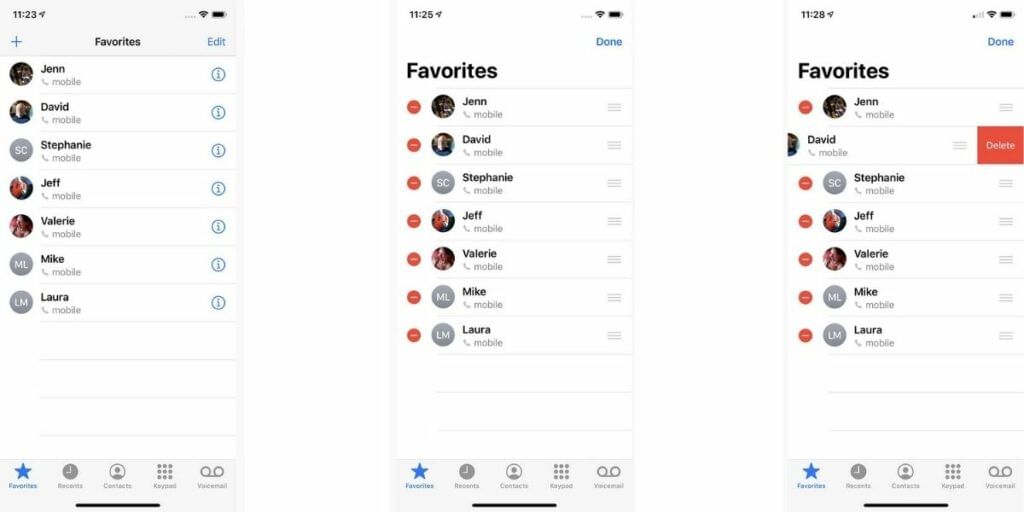
- Tap on any contact in the contacts section and then select “Add to Favourites” and this will add your particular contact to the favorite list
- Set the preferred SIM to call a favorite contact.
- This comes in handy when you have a few contacts to whom you make phone calls regularly.
Also Read: 20 Best Tips And Tricks For Your iPhone 12 And 12 Pro
Trick 2: Quickly zoom in on any part of the screen
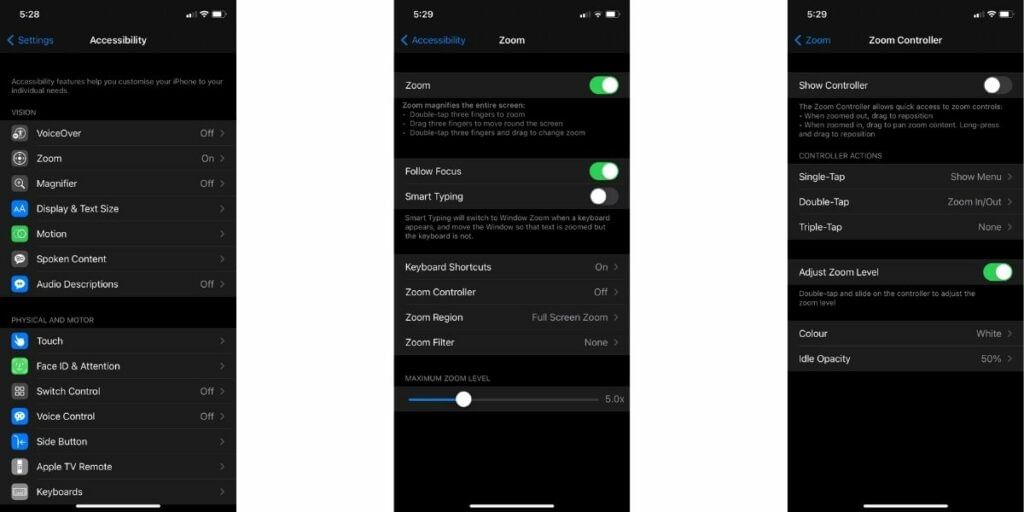
It is one of the best iPhone XR tricks to zoom in on any part of the screen. You can keep the display in Standard or Zoomed mode. All you need to do is tap twice or pinch on the screen for more details. You can use this zoom feature to magnify any part of the screen, no matter what you are doing. You have both options, either to zoom the entire screen or to zoom a specific screen portion with window zoom.
To begin using the option, navigate to Settings > General > Accessibility > Zoom > Enable “Zoom” and Also Enable Zoom Controller by enabling “Show Controller“
Use Quick Zoom
- Use your three fingers and tap twice on the screen to turn on the Zoom feature, OR use the accessibility shortcut.
- To adjust magnification, tap twice on the screen using three fingers without lighting fingers after the second tap. Now you can drag up and down easily and drag the zoom level slider.
Also Read: Which of the new iPhones is best for your? Here is a guide to help you.
Trick 3: Play Music & Record Video at the same time
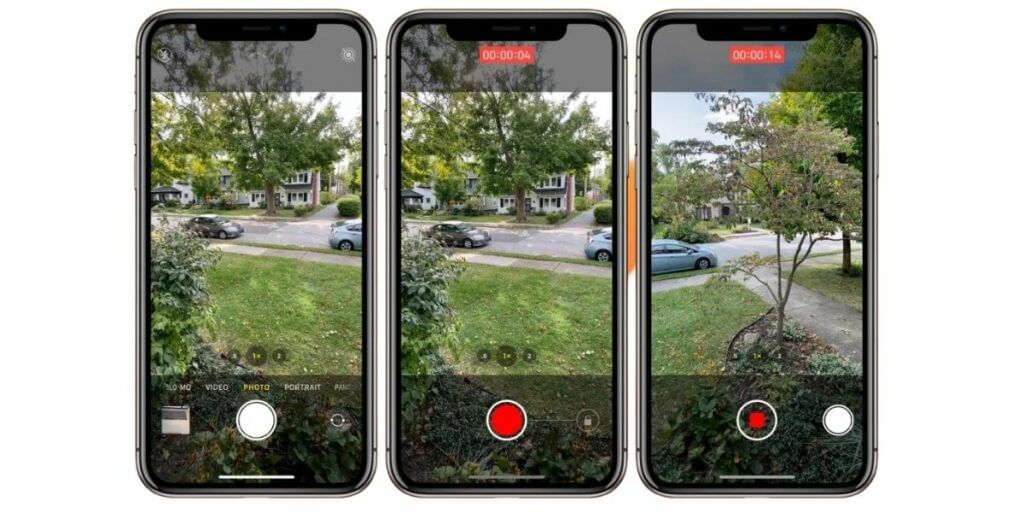
You probably come across the issue when you listen to music on your iPhone XR and want to record a video at the same time. However, you can take photos while listening to music, but as you change it to the video recording mode, the music stops. If you don’t want that, follow the given tips:
- Step 1: Put your camera in photo mode.
- Step 2: Turn on the music or song you are listening to.
- Step 3: Open the camera app.
- Step 4: Hold the capture button and swipe to the right.
- Step 5: Now, the video recording will start and while the song is played.
- Step 6: Once you are done, hold the white circle and place it back. Or select the record button at the center to end the recording.
Trick 4: Create Your Own Memoji
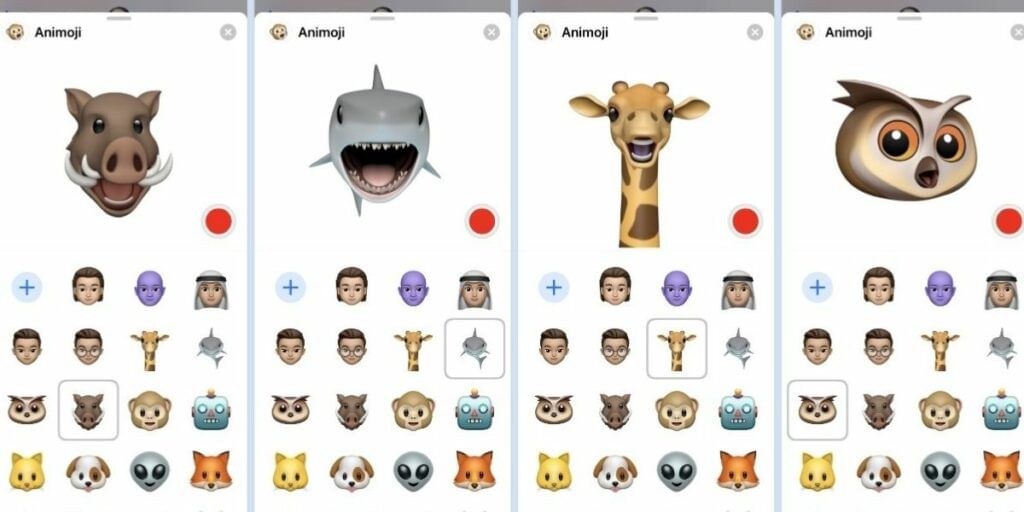
Memoji is your personalized Animoji which you can create using the iPhone XR or with iOS 12 and later. The most exciting thing is, this 3D Avatar uses your voice and mimics your facial expressions. This you can use while you are sending a voice message to someone with your facial expressions. You can create different Memojis that look like you as many as you want. Follow the given instruction:
- Open the messaging app.
- Tap on a recent conversation or an existing one.
- Tap on the Animoji icon in the app drawer
- Now you will start seeing different Animojis.
- Scroll to the left and tap the plus sign.
- Now customize various features like skin colour, hairstyle and colour, eye colour and shape to make your Memoji look like you.
- Click on done at the upper right corner.
- Now you are ready to do exciting stuff with your Memoji.
Also Read: 5 Hidden Features For Your iPhone You Never Knew
Trick 5: Switch To a One-Handed Keyboard
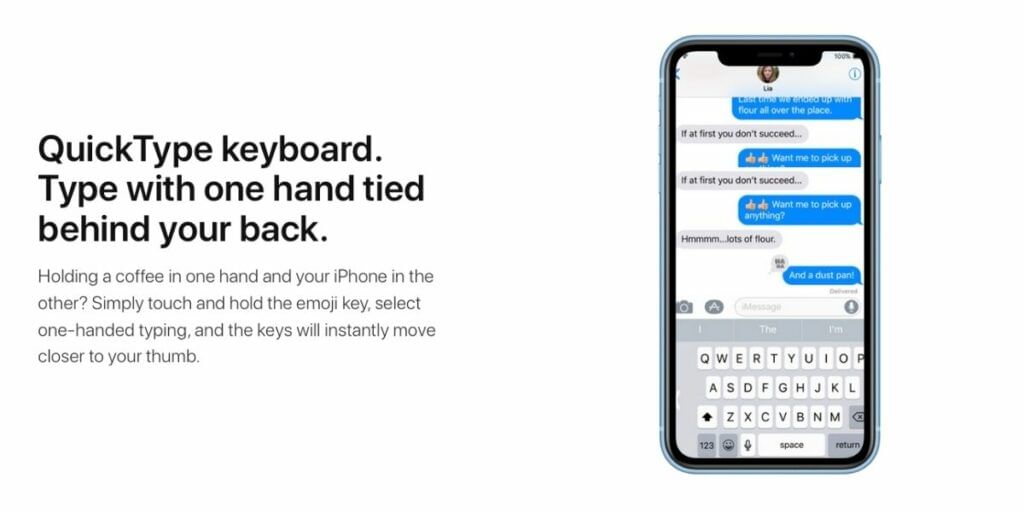
We sometimes feel tired of typing on our smartphones with both hands. However, if you are an iPhone XR user, you get an option to switch the keypad for typing using one hand.
- Go to the settings and tap on the keyboard option.
- Now click on the one-handed keyboard.
- Adjust the keyword in the left or right direction as per your preference.
- Now you can type messages single-handedly.
Also read: Apple Mobile Price List In India
Trick 6: Set Up a Second Face ID Face
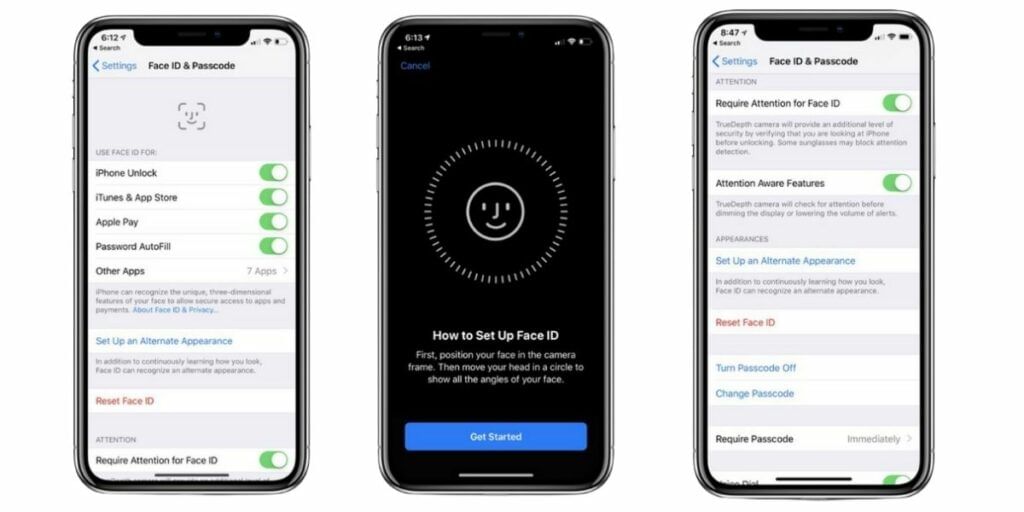
One of the great features of iPhones is face unlock or face ID. It ensures nobody else has access to your phone and this biometric authentication keeps your data secure. Earlier iOS only allowed only one registered face, but now you can add multiple faces for authentication. You can add your and your partner’s face as an authorized face to unlock the device.
Using the following ticks, you can set a second face ID in your iPhone XR:
- Go to settings, scroll down and click on “Face Id and Passcode“.
- Enter your passcode and then tap on “Setup An Alternate Appearance“. (This option is to set up your second appearances like in a beard, glasses, or any other. However, you can also use this option to add a second person face ID).
- Click on get started and place the phone in front of the person’s face whose face ID you want to create.
- Now complete the first and second face ID scan by moving your head clockwise.
- Your second face ID setup is complete.
Also Read: Here is how to make an Android device look like an iPhone.
If your phone is facing issues, then you can conveniently get phone repair online through Cashify. You can also sell old mobile to us if you’re planning on buying a new phone.