Vivo has recently launched the Vivo X200, which is a camera beast. So, if you are also searching for the best Vivo X200 FE Camera settings, this article is for you!
I was personally waiting for the Vivo X200 FE as it’s a compact but powerful phone. It has an advanced camera system made with ZEISS. You get three 50-megapixel camera.
- 50-megapixel main camera
- A Telephoto camera with periscope design
- ultra-wide camera
It also has Vivo V3’s imaging chip and AI features. You can take amazing photos and videos in different situations. But, it has a lot of settings that can be overwhelming if you are a first time user. In this article, we have simplified all the settings which you can optimise to enjoy the best Vivo X200 FE camera settings.
Let’s check out all the settings:
Also Read: Cool AI Features in Galaxy Z Fold7: Samsung’s Smartest Foldable Yet!
Vivo X200 FE Camera Features: All Details
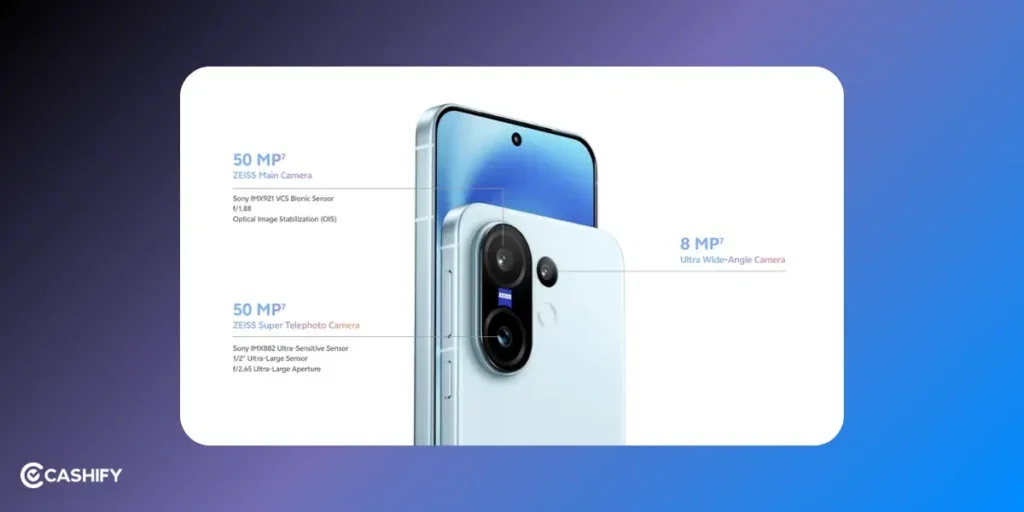
Before we look at the best camera settings, let’s first understand what the Vivo X200 FE’s camera hardware and software can do:
| Camera | Details | What It’s Good For |
|---|---|---|
| Main Camera | – 50-megapixel, f/1.9 lens, 23mm view – Uses Sony IMX921 sensor | Great for everyday photos, landscapes, portraits, and low light |
| Zoom Camera | – 50-megapixel, f/2.65 lens, 70mm view – Periscope lens with up to 100x zoom | Best for portraits, faraway subjects, and close-up (macro) shots (focus as close as 55cm) |
| Wide Camera | 50-megapixel, 119 degree wide view | – Good for big scenes like city views or group photos – No autofocus, softer at edges |
| Photo & Video Tools | ZEISS Portrait Mode, Street & Landscape modes | Better photos in different styles |
| AI Tools | AI Magic Move, AI Image Expander, AI Reflection Erase | Easy editing with smart features |
| Video | Video recording up to 4K at 60fps (Main & Zoom cameras only) | High-quality video capture |
The Vivo X200 FE’s camera app comes with many features. If you adjust the settings based on what you’re shooting, you can get the best results.
Also Read: OnePlus 13s vs iPhone 16: Which One Should You Buy Right Now?
Let’s Understand Basic Settings

You can start by setting up the basic options in your camera app. This will help you get good and consistent photos in any mode. Let’s check out some basic settings:
| Setting | What to Do | Why It’s Good |
|---|---|---|
| Keep Settings | Go to Settings > Keep Settings > Turn On | Saves your camera choices (like zoom or color) for next time |
| Turn Off Extra AI | Turn off Smart Recommendation and AI Face Beauty | Makes faces look more real (not too smooth) |
| Turn On HDR | Go to Settings > HDR > Turn On | Makes bright and dark parts of photos look better (like in sunset photos) |
| Turn HDR Off | This for indoor or night portraits | Stops faces from looking too edited |
| Lower Sharpness | Go to Settings > ZEISS Natural > Sharpness, set to -100 or -50 | Stops photos from looking too sharp |
| Turn On Shake Reminder | Turn on Shake Reminder in settings | Helps you keep the phone steady for clearer photos |
| Use ZEISS Natural Color | Pick ZEISS Natural in colour settings | Shows real-life colours. Use Vivid for bright colours or Textured for contrast |
| Use 50MP in Bright Light | Turn on 50MP mode for Main and Zoom cameras (when it’s bright) | Gets more detail. Don’t use in low light as it can look grainy. |
Also Read: Best Nothing Phone 3 Alternatives That Might Actually Be a Smarter Choice!
Best Vivo X200 FE Camera Settings
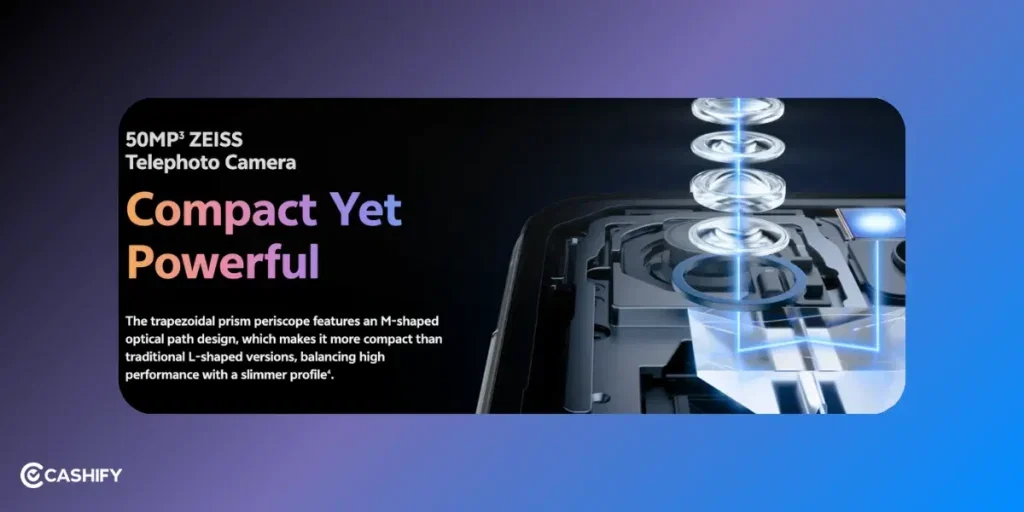
Optimising Street Photography In Vivo X200 FE
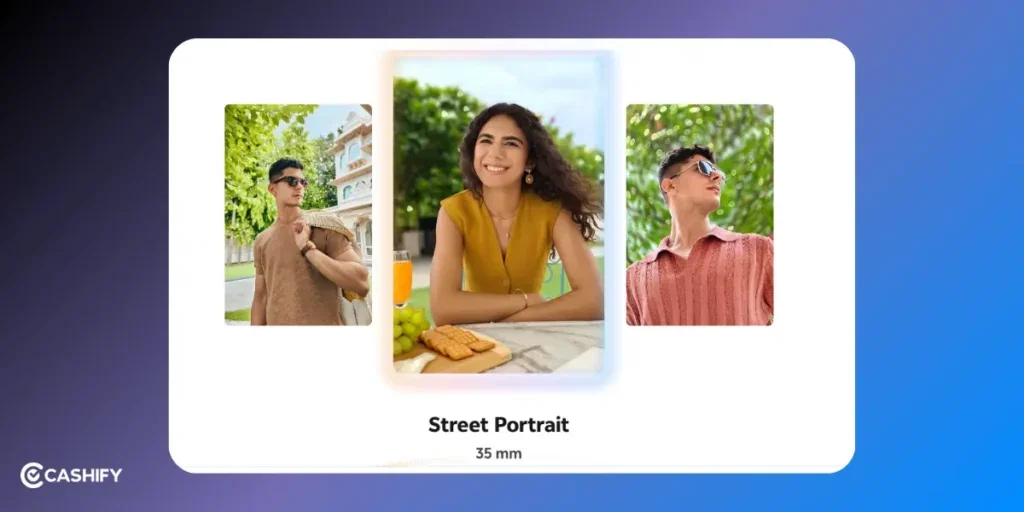
If you want to take pictures with a classic, old-school vibe, then Street Photography Mode is the best. It lets you manually adjust things. It includes shutter speed, exposure, and simulated aperture. It’s perfect for capturing real-life moments of people or busy city scenes.
Access: Swipe up in the camera app to access Street Photography Mode.
| Setting | Pick This | Why |
|---|---|---|
| Focal Length | 35mm | Natural look, good for streets |
| Color Style | Textured or B&W | Balanced or classic look |
| Shutter Speed | 1/250s for motion, 1/60s for still | Stops blur or lets in more light |
| HDR | Off | Keeps photos looking real |
If your phone has a camera control key, use it to easily switch between zoom levels or adjust the exposure. If you shoot in burst, it helps you capture the perfect moment without missing anything.
In low-light situations, Street Mode’s fast shutter speeds can make your photos look grainy. To get better results at night, switch to Landscape Mode instead. It allows more light into the shot and helps you take good photos.
Optimising Landscape Photography In Vivo X200 FE
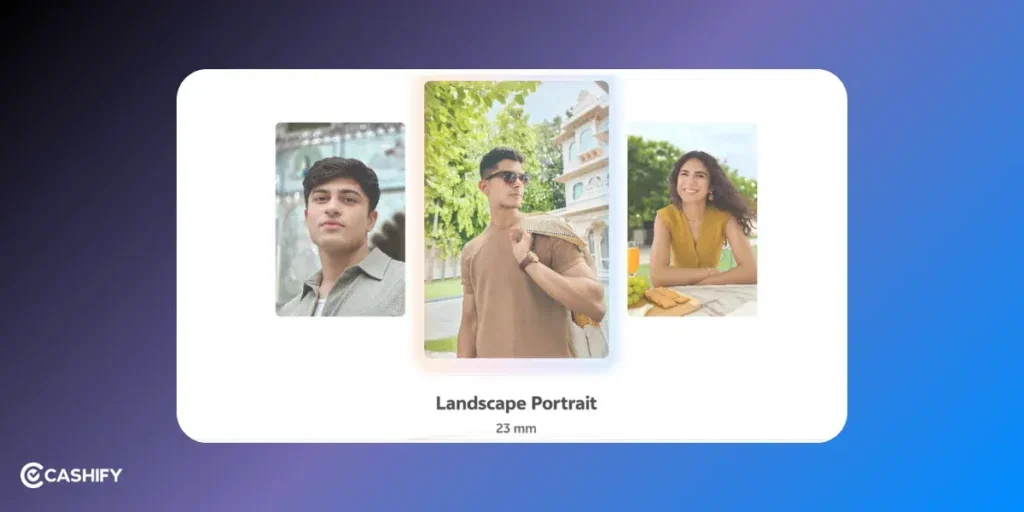
Landscape Mode on your Vivo X200 FE is great for taking photos of nature. You can even take good photos of natural scenes and even the stars. It gives you useful tools like long exposure, perspective correction, and star charts. It’s a one-stop mode for getting clear and beautiful outdoor shots, day or night.
Access: Select Landscape Mode for distant scenes, sunsets, or starry skies.
| Setting | Use This | Why |
|---|---|---|
| Focal Length | 23mm, 15mm, or 70mm | Wide, ultra-wide, or zoomed shots |
| Color Style | Soft or Default Atmosphere | Bright/fresh or dark/contrast look |
| HDR | On (for sunsets, bright + dark areas) | Keeps detail in all parts of photo |
| Perspective Fix | On (for buildings) | Straightens lines |
When you take photos of the night sky or stars, use Landscape Mode’s long exposure for 3 to 5 seconds. Hold your phone very still or use a tripod so your pictures don’t get blurry.
Don’t point your camera at strong lights like lasers or bright concert lights. This is because they can hurt your phone’s sensor. If you want to take pictures of the moon, use Supermoon Mode.
Also Read: Nothing Phone 2 Vs Nothing Phone 3: Which Is Worth It?
Optimising Portraits Photography In Vivo X200 FE
The Vivo X200 FE is great for taking portraits. It has ZEISS Multifocal Portrait mode. This lets you choose from 35mm, 50mm, 85mm, or 100mm zoom levels. This mode also adds a nice ZEISS-style blur (bokeh) to the background.
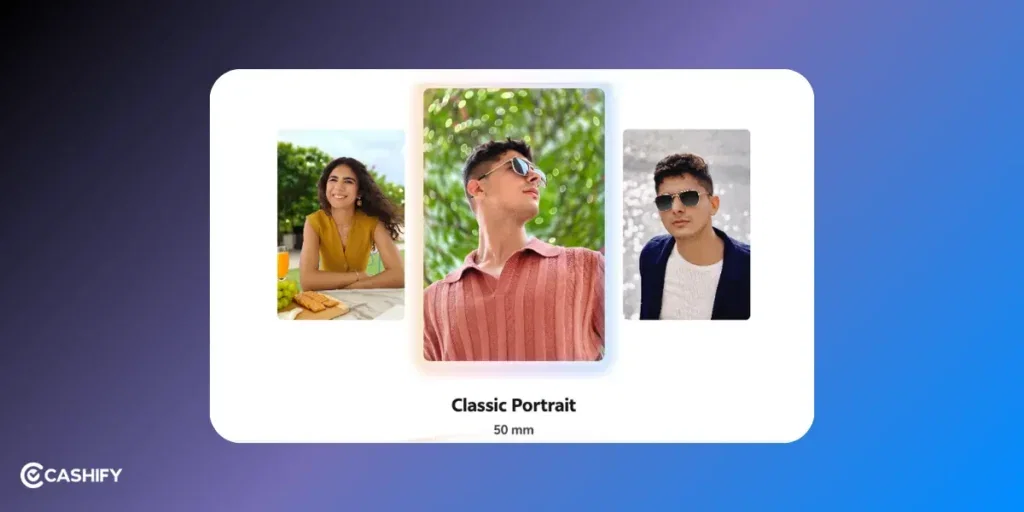
Access: Select Portrait Mode and choose the 70mm (3x) or 85mm focal length. The 100mm option may have slight graininess due to digital zoom.
| Setting | Do This | Why |
|---|---|---|
| Bokeh | Medium (50%) | Natural blur |
| HDR | Off | Keeps skin natural |
| Color Profile | ZEISS Natural or Textured | Real skin or cinematic |
| Beauty Filters | Off or very low | No fake skin smoothing |
Quick Tip: Put your subject in about two-thirds of the picture for a good photo. Don’t include too many people’s faces because it can be distracting. Take pictures in soft, natural light, like near a window or during sunrise or sunset. At night, use Landscape Mode to get more light and clearer photos.
Optimising Night Photography In Vivo X200 FE
The X200 FE’s main and telephoto cameras take good pictures in low light. Let’s check out the best settings for this:
Access: Use Landscape Mode for nightscapes or Auto Mode with ZEISS Natural for general low-light shots.
| Setting | Use This | Why |
|---|---|---|
| Focal Length | 23mm or 70mm | Better low light shots |
| ISO | 100–400 | Less noise |
| Shutter Speed | 1–3 sec handheld | Sharp night shots |
| HDR | Off | Natural look |
Turn on the Shake Reminder to help you keep your phone steady during long-exposure shots. Use AI Reflection Erase to eliminate unwanted reflections. For star photos, use Landscape Mode’s star chart.
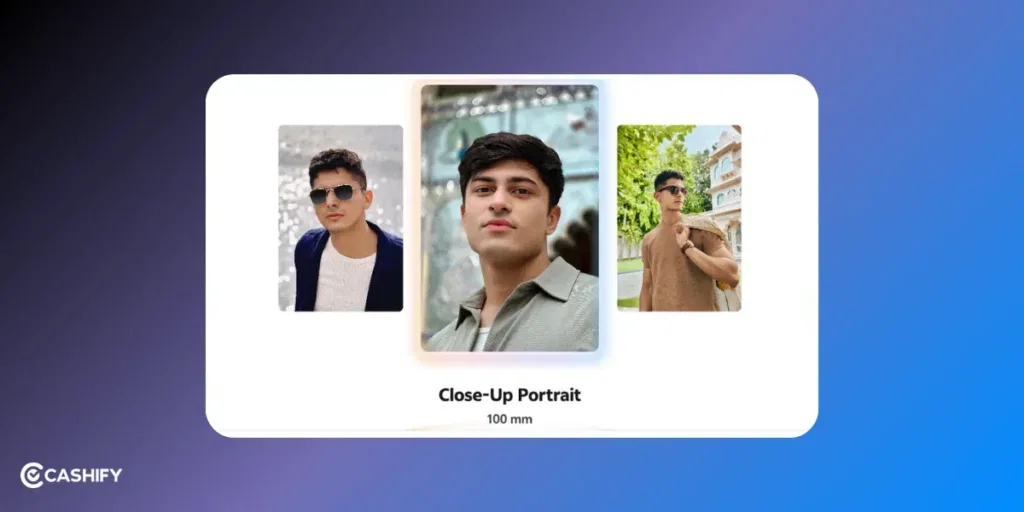
Also Read: Oppo Reno 14 Launch Date, Price, Camera: What You Need to Know!
Optimising Macro Recording In Vivo X200 FE
The telephoto camera can focus as close as 55cm. You can take close-up (macro) photos that show small details without getting too close.
Access: Use Portrait Mode or Pro Mode with the telephoto camera (70mm).
| Setting | What to Do | Why |
|---|---|---|
| Focus | Manual focus in Pro Mode | Lock on small subjects |
| ISO | Keep low (100–200) | Less noise in good light |
| Bokeh | Use a little | Clean background |
Take your photos in bright, natural light to make details clearer. Use AI Photo Enhance to improve small details. Make sure you don’t use it too much.
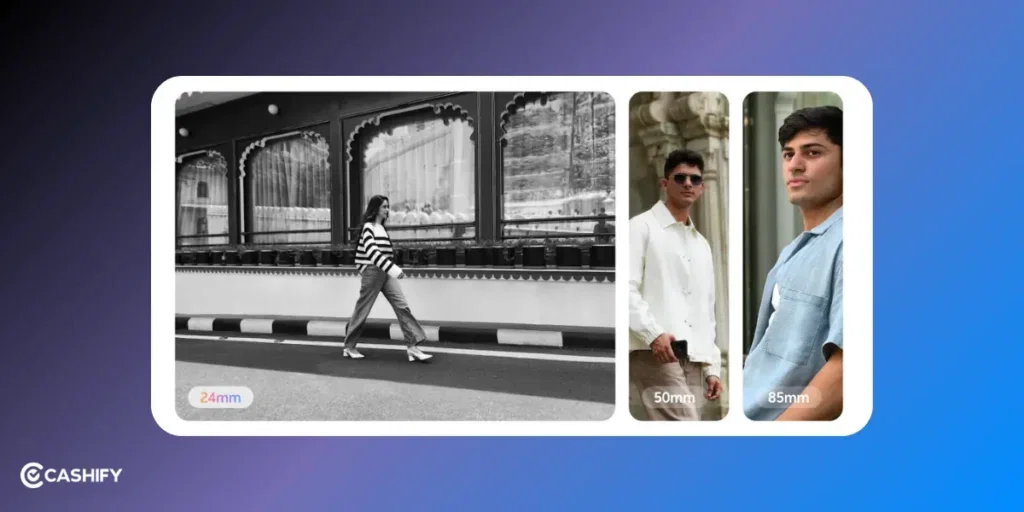
Optimising Video Recording In Vivo X200 FE
The X200 FE can record videos in 4K at 60 frames per second using the main and telephoto cameras. It also has electronic stabilisation. It will keep your videos smooth. It also has modes like Cinematic Portrait Video. But it does not support Dolby Vision.
Access: Select Video Mode or Cinematic Portrait Video
| Setting | Use | Why |
|---|---|---|
| Resolution | 4K60 or 4K24 | Smooth or cinematic video |
| Stabilization | On (1080p60 only) | Steady shots |
| Focal Length | 70mm portraits, 23mm scenes | Best lens for each |
| Color Profile | ZEISS Natural or Textured | Real or cinematic colors |
Don’t move your camera too fast when filming to keep your videos smooth. Use AI Transcript Assist to turn speech into text during video calls or recordings. It is useful for vlogs or interviews. For slow-motion videos, try 4K at 120fps with the main or telephoto camera.
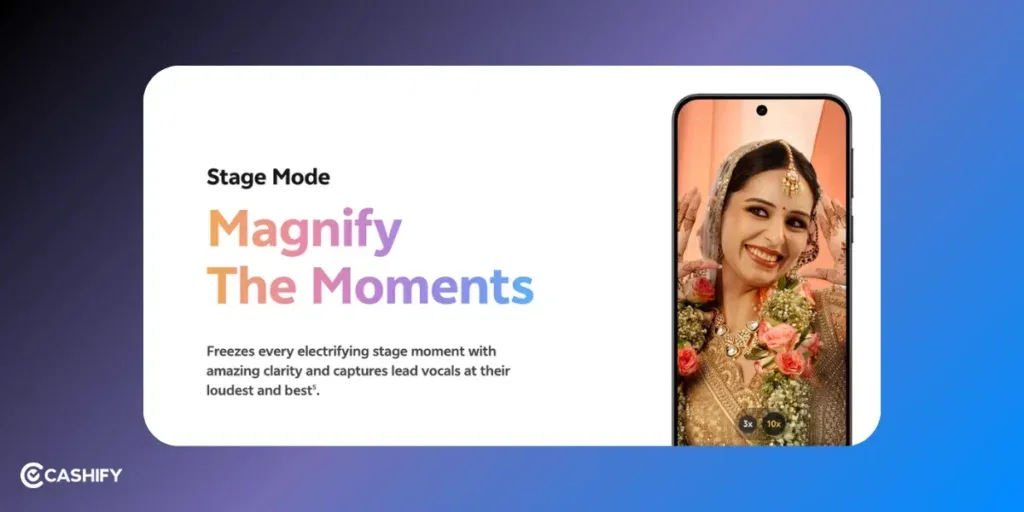
Also Read: Best iQOO Z10 Lite Alternatives!
Other Important Tips
| Setting | Do This | Why |
|---|---|---|
| ISO & Shutter | Adjust based on light | Clear night or fast shots |
| White Balance | Set to match light (5500K, 3200K) | Colors look right |
| RAW Format | Use RAW+Pro mode | More detail for editing |
| Exposure | Adjust brightness slider | Balance light and dark |
AI Tools In Vivo X200 FE
The X200 FE’s AI Image Studio gives you strong editing tools. You can easily adjust brightness, contrast, colours, and more. It also offers features like object removal, background blur, and style filters.
| Feature | What It Does | Why Use It |
|---|---|---|
| AI Magic Move | Drag to reframe or adjust composition | Easy photo fixes |
| AI Image Expander | Fills in cropped or missing parts | Fix tight or cut-off shots |
| AI Reflection Erase | Removes glass reflections | Cleaner, clearer images |
| Four Seasons Portrait | Adds seasonal effects to portraits | Creative and fun look |
You can move your RAW photos to apps like Adobe Lightroom or Snapseed. These apps give you better control over things like brightness, contrast, and colours. You can fine-tune your images exactly how you want.
Also Read: Top 10 Water Resistant Phones To Buy!
In A Nutshell
In the end, this is a great phone for photography. If you are an influencer or want to be one, it’s a great device. You can also practice your photography skills and improve your game with this one. There are plenty of modes and AI tools to play with! These tips will help you take professional-looking photos and videos.
Did you know that refurbished mobile phones cost almost 50 per cent less than new phones on Cashify? You also get other discounts, No-cost EMI and more, making it the most affordable way to buy a premium phone. So, what are you waiting for? Buy refurbished mobile phones at your nearest cashify store and avail of exclusive offers.












































