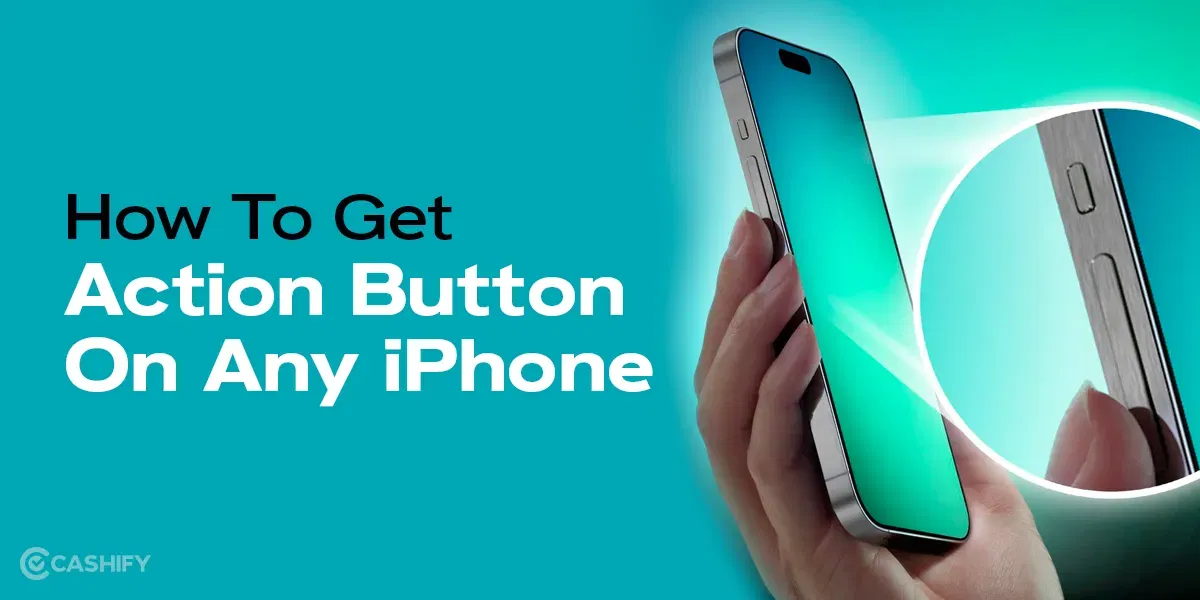Amazon Fire devices have been a part of our digital lives for quite a while now. You might think you’ve got them all figured out, but what if we told you there’s a bunch of Amazon fire hidden features waiting to be discovered?
Yes, there are some surprising keys in Amazon Fire devices that open the door to a world of full-fledged entertainment. In this article, we’re about to unveil those hidden features; believe us, they are too good to be missed! So, let’s get started!
Also Read: How To Change Language In Amazon App?
Top Five Hidden Features In Amazon Fire
Amazon’s line of Fire devices, including the Fire TV, Fire Tablet, and Kindle Fire, is renowned for its user-friendly interfaces and impressive functionality. While each has unique selling points, Fire devices have much more capability than just giving you access to OTT apps, music, games and other websites.
1. The Light Filter
The Kindle devices are the most eye-friendly devices as they have e-ink screens. The rest of the devices mostly use either LED, LCD, or AMOLED. These types of screens are known to emit harmful rays that can harm your eyes if used for prolonged hours. Especially when you are reading on your tablet, it can be difficult to make sure that your eyes don’t suffer in the long run.
To tackle this problem, Amazon Fire devices come with Blue Shade technology that limits the amount of blue light from these devices. These are extremely helpful in a lot of situations and for all age groups. It doesn’t matter if you are a kid or an adult. Taking care of your eyes is vital for people of all age groups. This Blue Shade technology makes reading eye-soothing on Fire devices. No more squinching eyes to read words on the screen!
Also Read: Double Tap Hand Gesture On Apple Watch: 5 Surprising Killer Facts
Turning On Blue Shade In Fire Tablet
To activate Blue Shade Mode on your Amazon Fire Tablet, follow these steps:
- Go to your Amazon Fire Tablet settings.
- Search for the Display settings and tap on it.
- Navigate and select the Blue Shade option.
- You can also enable Automatic Activation or even schedule the feature. By scheduling, you will allow the feature to turn on itself at a specific time best suited for you.
Finally, now you will be able to take better care of your eyes and still enjoy your Fire devices.
Also Read: How To Mirror iPhone Screen To Amazon Fire TV Stick? Step-By-Step Guide
2. The Word Runner
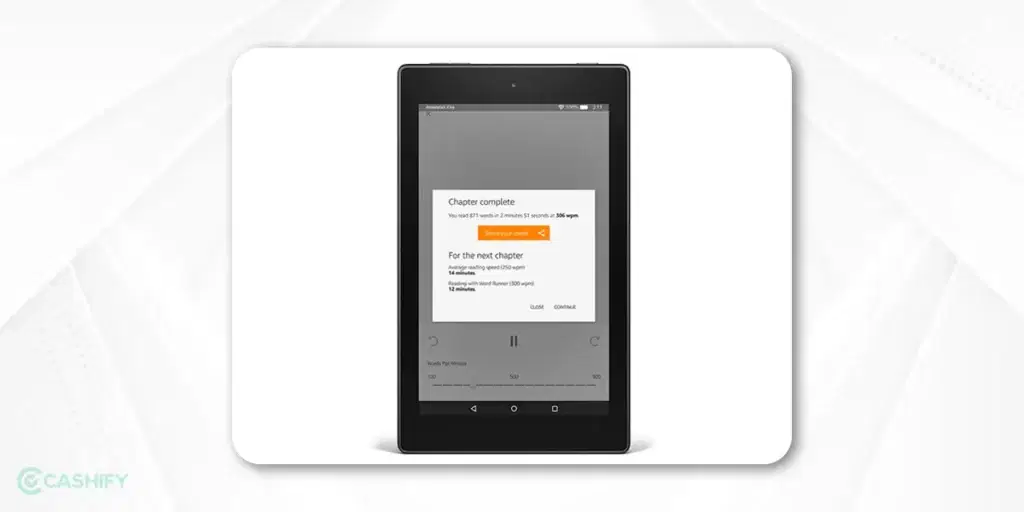
Are you someone who wants to increase your reading speed? If yes, the Amazon Fire device is the answer! The only thing readers struggle with is not being able to read more and more books. As a reader, I understand that we all have so little time and so many amazing bundles of knowledge around us. But with the Word Runner feature in the Amazon Fire devices, it’s a whole different book.
Before explaining how this function works, let me tell you that this function is only available in Amazon Fire Tablet devices that are fourth-generation or newer. So if your Fire Tablet device is older than that, I suggest you upgrade to avoid missing out on this amazing feature.
Also Read: How To Find My WhatsApp Number And Change It?
Let’s Turn On The Word Runner On Fire Tablet Device
Here are the steps to turn on Word Runner on a Fire Tablet device:
- Start by unlocking your Fire Tablet if it’s not already unlocked.
- Ensure you are on the home screen of your Fire Tablet.
- If you are reading a book or using a reading app, make sure it’s open. If not, open your preferred reading app or a book you’d like to read using Word Runner.
- Tap on the screen to bring up the menu while you are in your reading app. This will usually bring up the toolbar at the top of the screen.
- In the top right corner of the screen, you should see three vertical dots (⋮). Tap on these dots to open the options menu.
- In the options menu, scroll down to find “Word Runner” and tap on it.
- After selecting “Word Runner,” you will be able to adjust the reading speed to your preference. You can usually select from different speed settings.
- Once you’ve set your preferred speed, tap “Start” or a similar option to begin reading the book or text using Word Runner. The words will flash on the screen at the selected speed.
That’s it! You have successfully turned on Word Runner on your Fire Tablet, and now you are ready to rock! However, there is one thing that you must keep in mind. This function may not be compatible with all titles in the Amazon Kindle Store. So, make sure to consider reading the details of the title.
Also Read: On-Screen Keyboard Shortcut: How To Enable Or Disable It?
3. The Screensaver Game
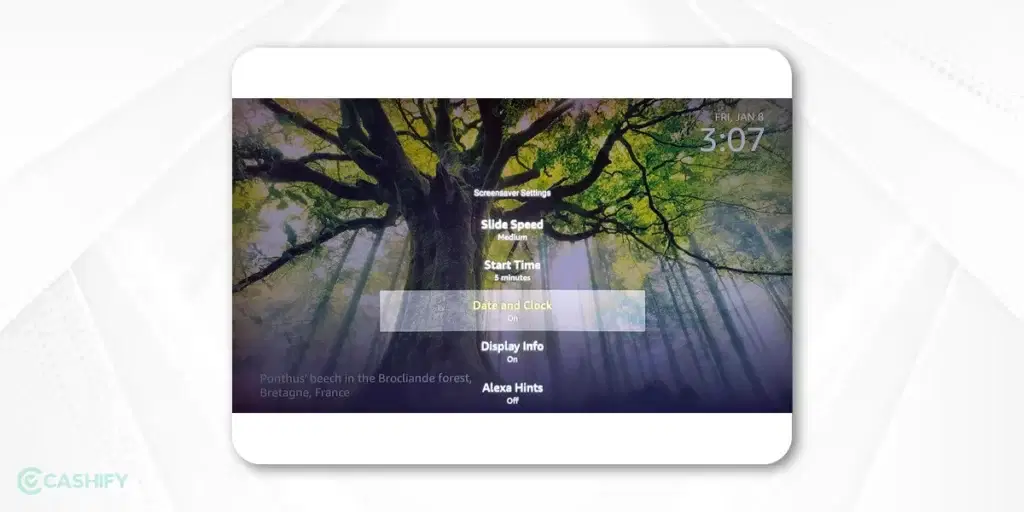
It does not matter if you are using a phone, a tablet, or a Kindle. Every device is personal because we spend a lot of time reading it. And it never harms to make our gadgets even more personalised to make the most out of them. This enhances the user experience, and you get to have a good time with your Fire device.
Even on a Fire device, you can set screensavers and personalise them according to your needs and preferences. You can use your photo library on your device to set up a screensaver. It can be a quote, a photo of your family, or anything else which you love.
Also Read: Facing Spotify Something Went Wrong Error? Here’s A Quick Fix!
4. Screen Record
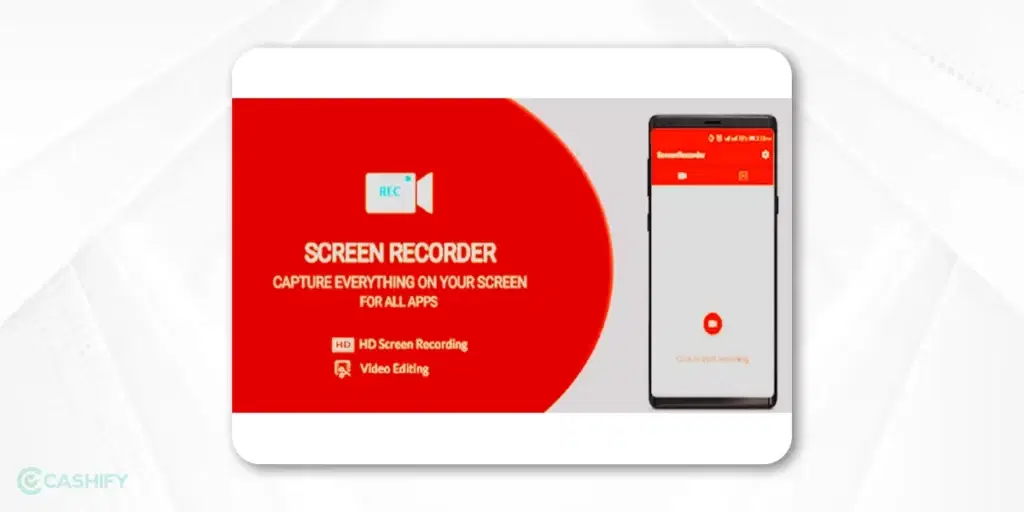
What if I tell you that your Amazon Fire Tablet has a secret hidden feature that can record what happens on the screen? You got that right! Your Fire device can screen record. This feature can be incredibly useful when you are creating video tutorials, capturing anything on the screen, or simply sharing interesting content with your friends and loved ones. Follow these simple and easy steps to enable screen recording:
- Swipe down from the top of the screen to open the Quick Settings menu.
- Tap “Screen Recording” to start recording on your device.
- You can choose to record audio along with the screen capture.
- When you’re done recording, tap the stop button in the notification shade to save the video.
Please note that the recorded videos are saved in your device’s gallery or video folder.
Also Read: Google Pixel 8 Vs Google Pixel 7: The Ultimate Faceoff!
5. Amazon X-Ray
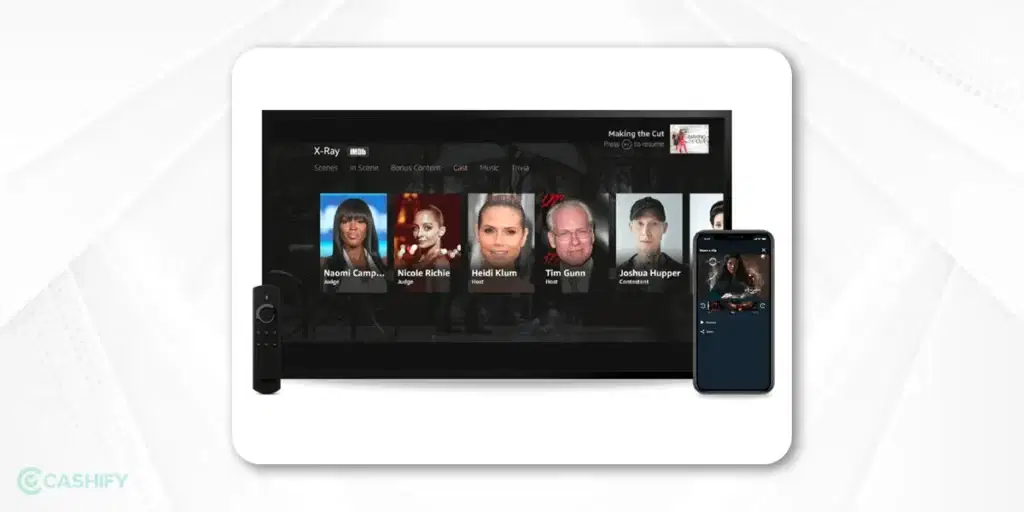
There is always a time when we are stuck in a book and can’t figure out the names of the characters or their history. That happens even while watching a movie, and we somehow tend to forget the characters and their names. This is where the Amazon X-Ray feature comes as a saviour.
Also Read: 10 Amazon Echo Dot Hidden Features We Bet You Did Not Know!
When you pause a show or movie, X-Ray shows you the names of the actors on the screen, the characters they’re playing, and even some interesting facts about the scene or the music playing. All in all, you get some context without having to dig into your memory. It is made possible by IMDb. So you can learn more about the actors and the content itself.
Similarly, Kindle devices can tell you more about the character’s position of importance and even explain words you might not know. It’s like a mini-encyclopedia for your book.
Also Read: A Guide To Using Speech Services By Google?
Conclusion
In the end, I can say that these Amazon Fire hidden features are surely going to take your user experience to the next level. It will surely be a delight, from screen magnification to X-ray functionalities or even adding some personalisation through screensavers!
By making the most out of these special features, you will be optimising your fire devices according to your comfort level. Let me know what you think of these hidden features in the comment section below. I will be waiting to hear from you!
Also Read: 8 Tips For Amazon Fire Tablet To Get The Best Experience Of It!
Thinking of a superb smartphone deal? Trust Cashify to sell your old mobile phone and buy Refurbished Mobile Phones at amazingly lower prices here!