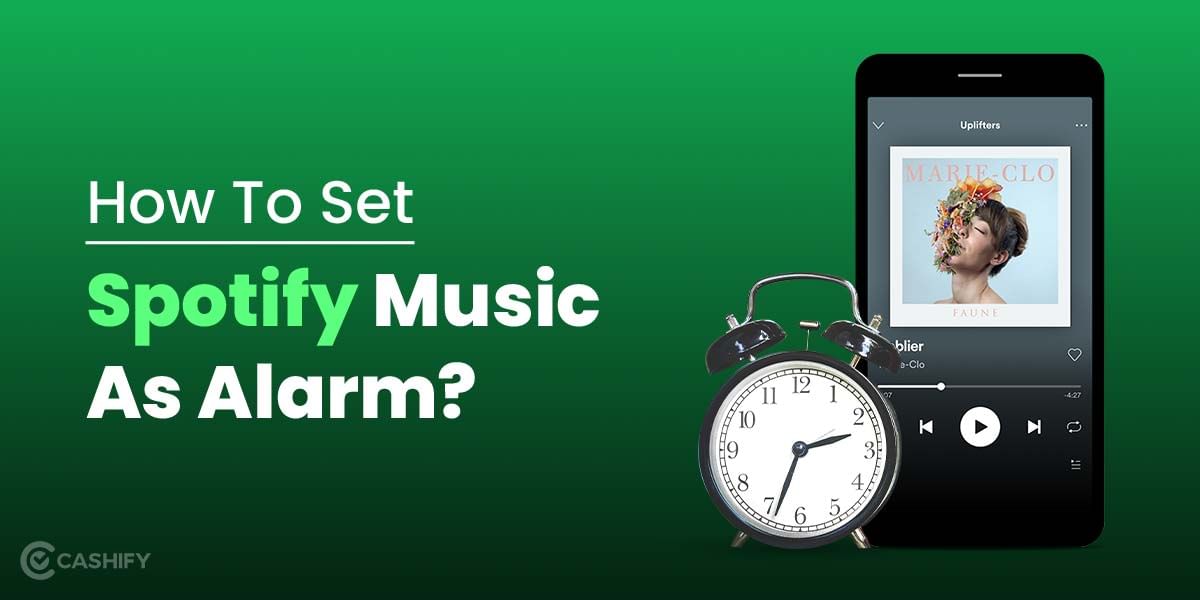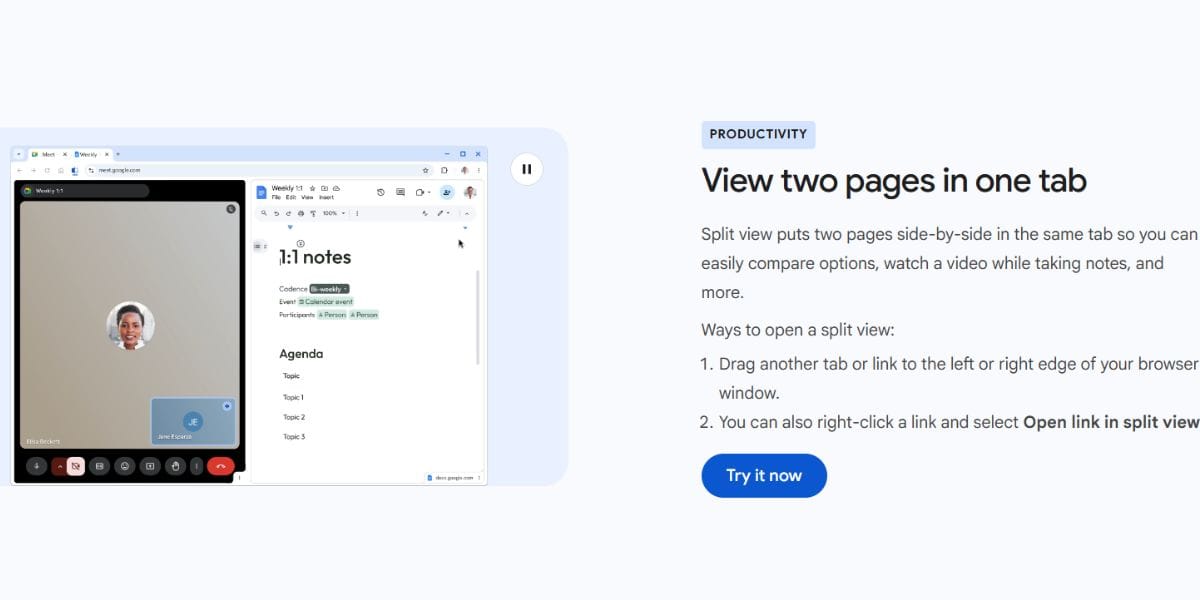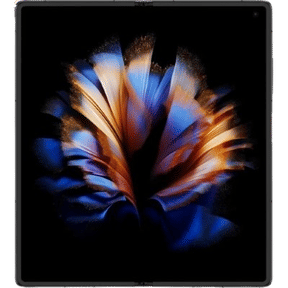We are gradually shifting towards bigger smartphone batteries and slimmer designs. However, if your phone has a big battery (like 5000mAh or more) and yet doesn’t perform as per expectations, you need to check battery health.
We charge our smartphones, they discharge naturally, we charge again, and the cycle goes on. Over time, this action degrades the battery health. Just knowing the battery health can help you get an estimate of how long the phone will last. Should you get a battery replacement or a new phone?
A battery with good health will obviously last longer than a battery with average or poor health. Here are all the ways how to check battery life of your Android smartphone.
Quick Steps for Mobile Battery Health Check
- Open the Settings app on your phone.
- Navigate to the Battery section.
- Scroll down within the Battery section until you find the Battery Health option.
Note: Not all Android phones have the option to check battery health as this feature varies based on your manufacturer and Android version.
Now, let’s explore additional methods for battery health check android.
How To Check Battery Life In Android Phone Through Settings Option
The ways to check battery health in Android phones will be discussed below. They will vary by a negligible amount on many Android phones. But, the overall steps involved in checking the battery health in Android are almost the same.
- Navigate to Settings on your Android phone, then choose the Battery option. The easiest way to find the Battery option is from the drop-down menu on the phone’s homepage. But you can also search for it using the search bar. It is usually present at the top of the application listing page.
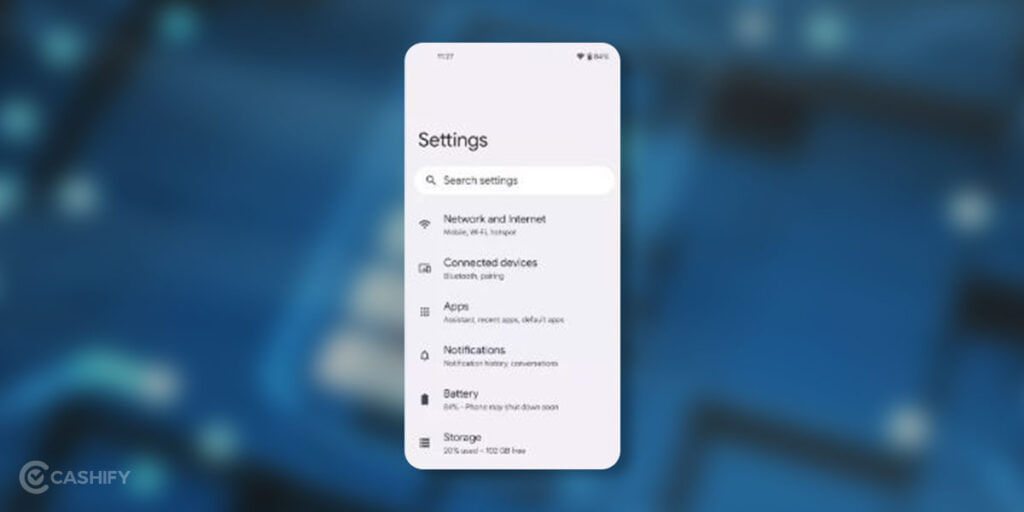
- After opening the Battery option, you need to search for an option. This is mostly named Battery Usage on many Android phones.
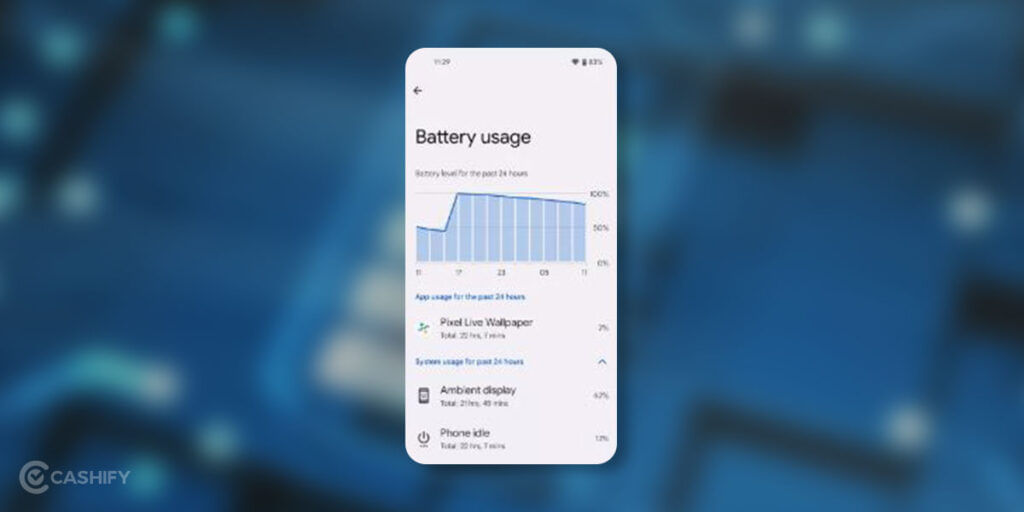
- In the Battery Usage option, you will be able to see the Battery status over the last 24 hours. You will also see which apps have been utilizing the most amount of battery power.
If you feel that an app is taking more battery power, force close it to extend your phone’s battery life. You can also disable that application as well. You simply need to click on the app in this Battery Usage menu, and you can Force Stop it for a better battery backup.
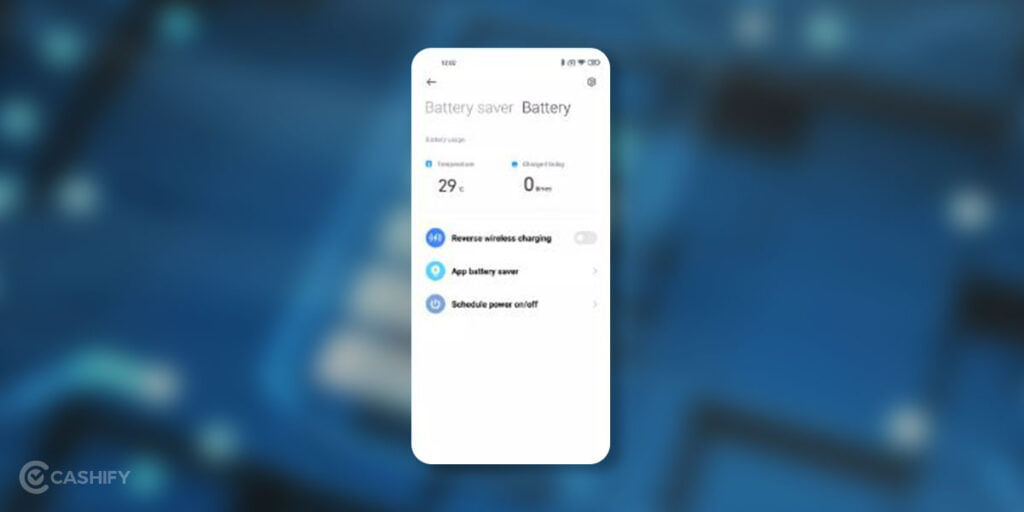
Also Read: 5 Best Bluetooth Earphones In India June 2022
How To Check Battery Life Or Health In An Android Phone Via A Dial Code Method
All Android Phones come with a secret option. This is accessible after putting a certain set of numbers, hashes, and asterisks in the Dial Pad.
Various numbers, hashers, and asterisks will open sorts of dedicated phone diagnostic options. But we will be telling you that set of combinations that will open up the battery info on your Android Phone.
In selected phones, numbers, hashers, and asterisks may or may not open the battery. It won’t also open some other diagnostic information option.
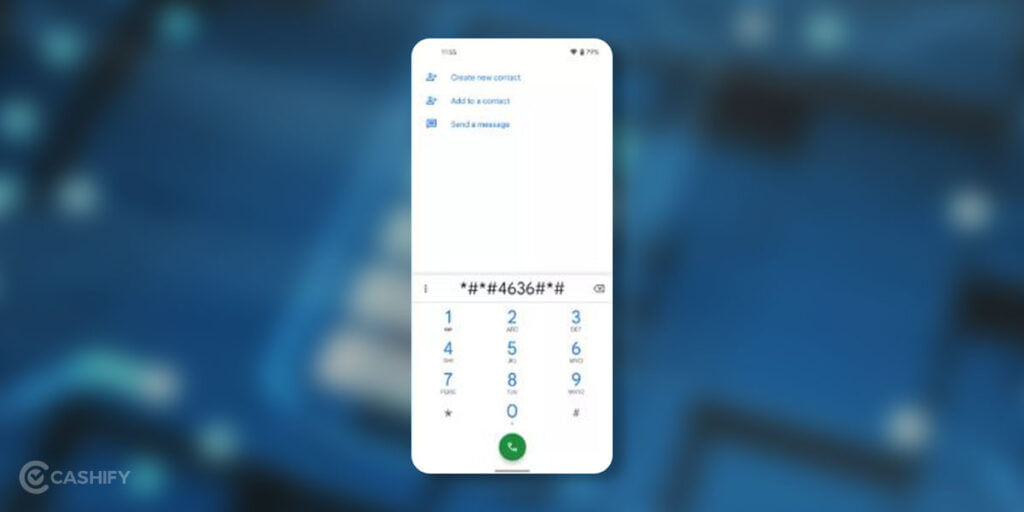
- Navigate to your phone’s dial-pad in its Phone app. Enter this combination – *#*#4636#*#*. Once you enter the final ‘*,’ your phone should open up a new diagnostic sort of menu.
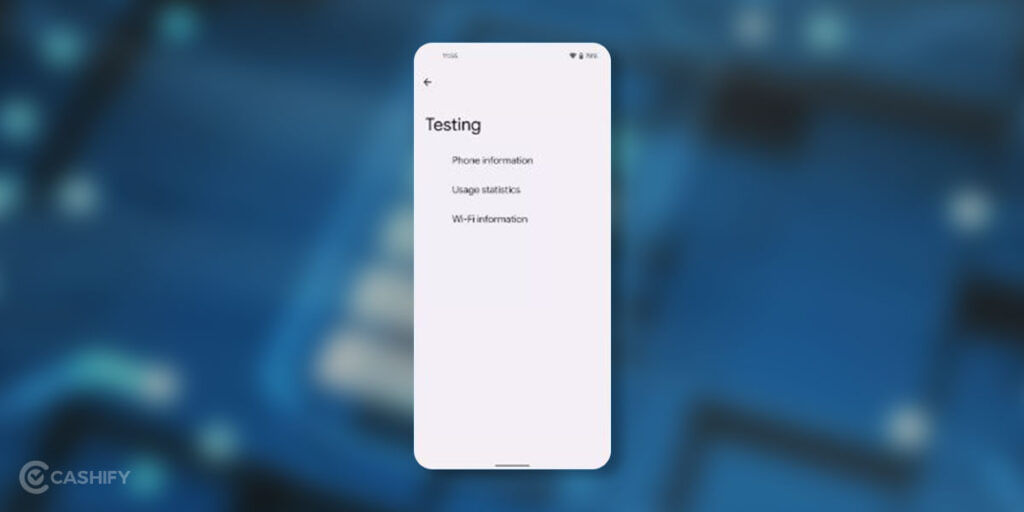
- Search for Battery information once the new diagnostic menu opens. If the menu does not show, then the chances are that your default settings do not give you access to such codes. If you find the Battery information, then you will be able to see data. This includes your phone’s charge percentage, battery health, and battery temperature.
Important Note
This code will function on Xiaomi-based Phones, Google-Based Phones, and OnePlus-based phones. But, this is a generic code for all Android-based Phones. So, it should function will other Android-based phones brands as well.
Checking in a Samsung’s Android Phone
If in case the ##4636#*#* did not do it for you, it’s okay. The Samsung-based Android Phones have their very own Battery Health Check setup. You can see it through its Samsung Members application. It is a factory setting installed application on the Samsung Android phones. It comes pre-installed in the Samsung’s Android Phones.
- Click open the Samsung Members application. Choose the Get Help option, which is present at the bottom end of the display.
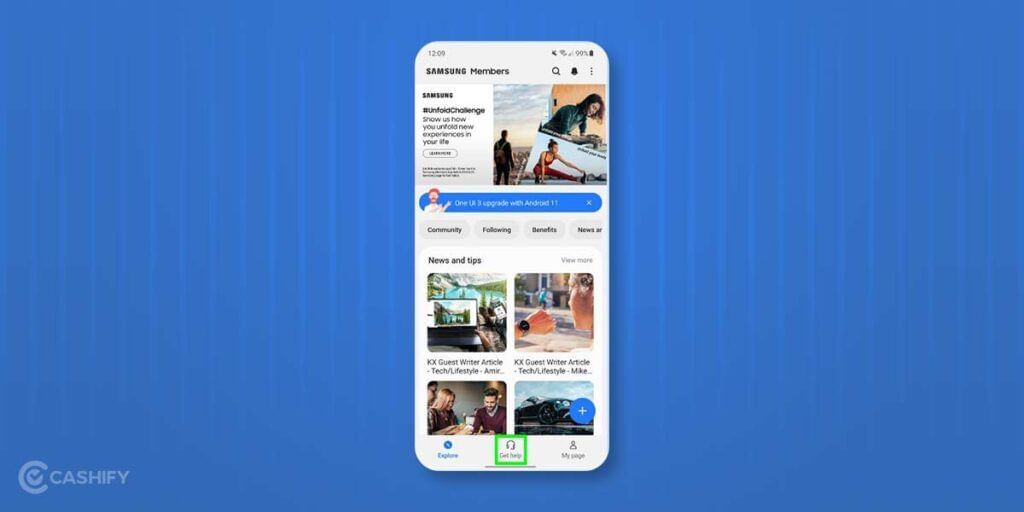
- In the Get Help menu, you will see the option named Interactive checks. Click on it.
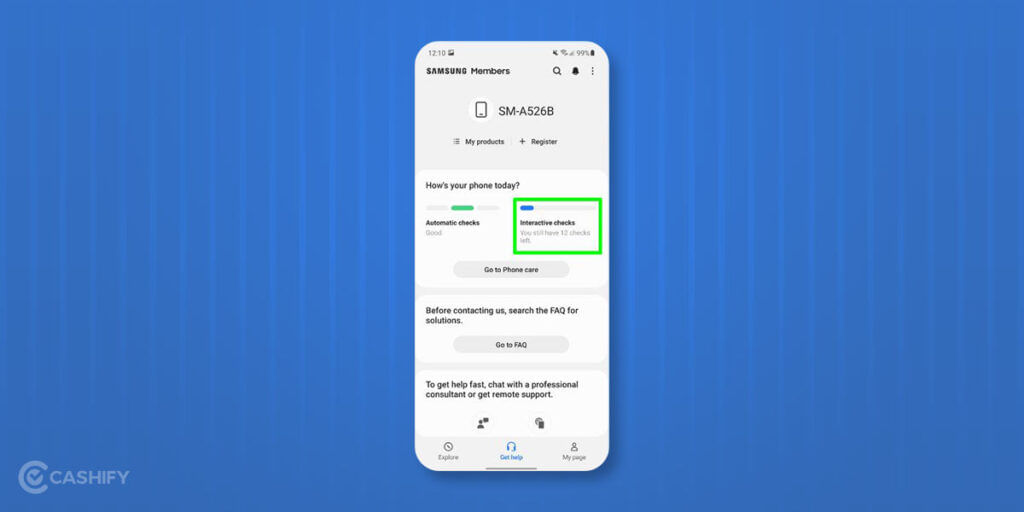
- After clicking on the Interactive checks, navigate and choose the Battery option. This option is already stemmed on our phone. This is because we verified the step before bringing the screenshot, so it may not look the same for you.
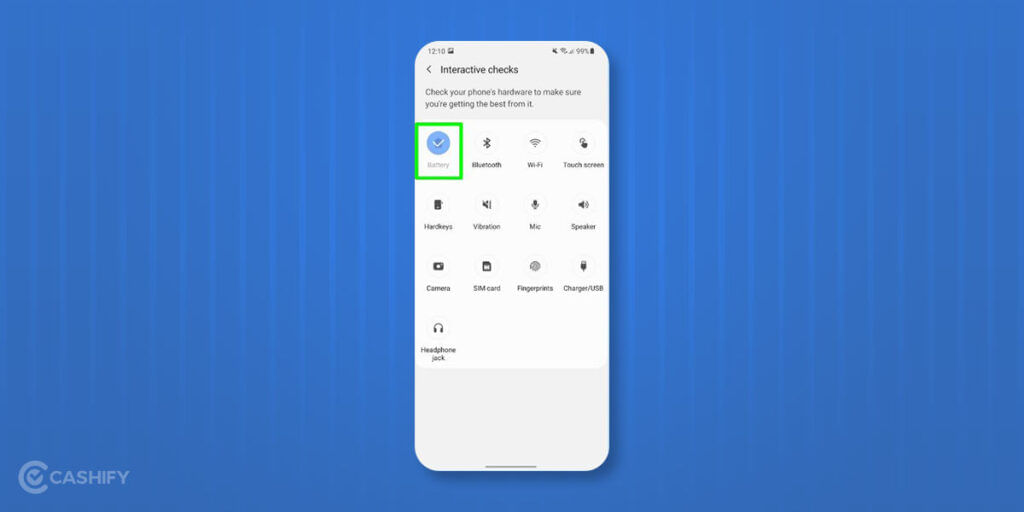
- After clicking Battery, you will see Samsung Members app ranks your phone’s battery.
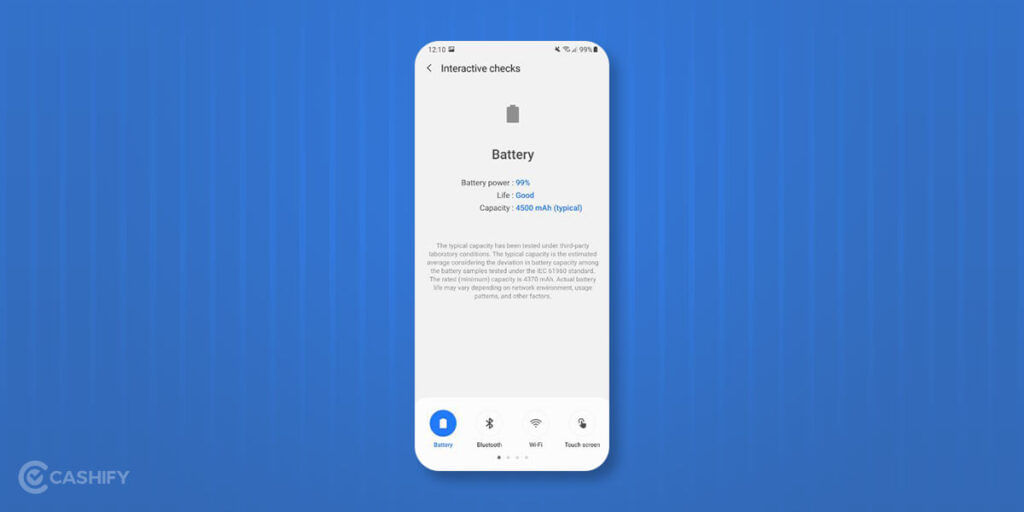
Also Read: Agniveer Agnipath Recruitment Online – A Complete Guide
How To Check Battery Life/Health In An Android Phone Via Apps
You can also download third-party apps to check Battery Health on the Android Phones. We have listed the top three Battery Checking Apps available on Android Phones-
1) AccuBattery
With it’s smart charging technique you can increase battery life tremendously. You can also ensure that you do not overcharge your phone’s battery.
AccuBattery safeguards battery health. It shows the battery usage information and measures battery capacity (mAh).
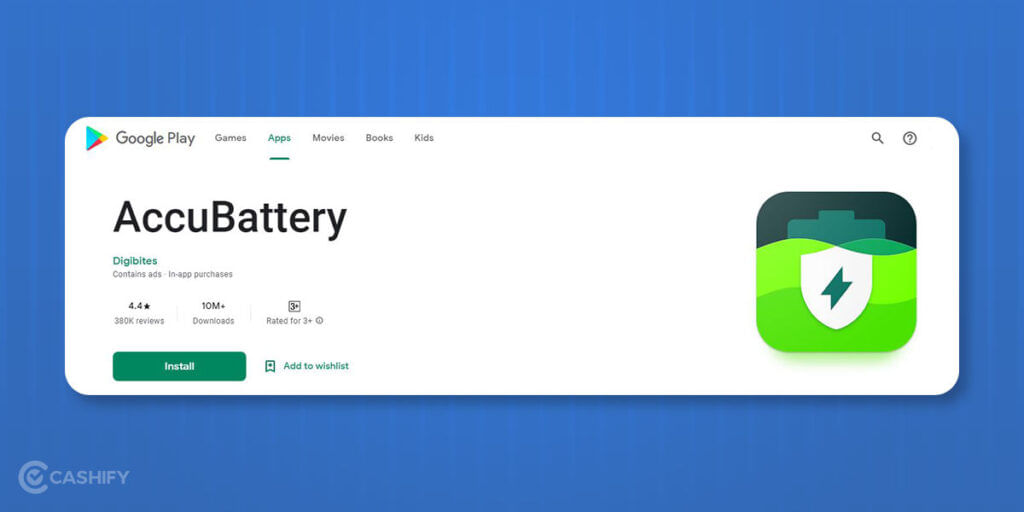
2) CPU-Z
CPU-Z shows the battery information. For example, level of charge left, the health status of the battery, temperature of the battery. It also measures battery capacity (mAh).
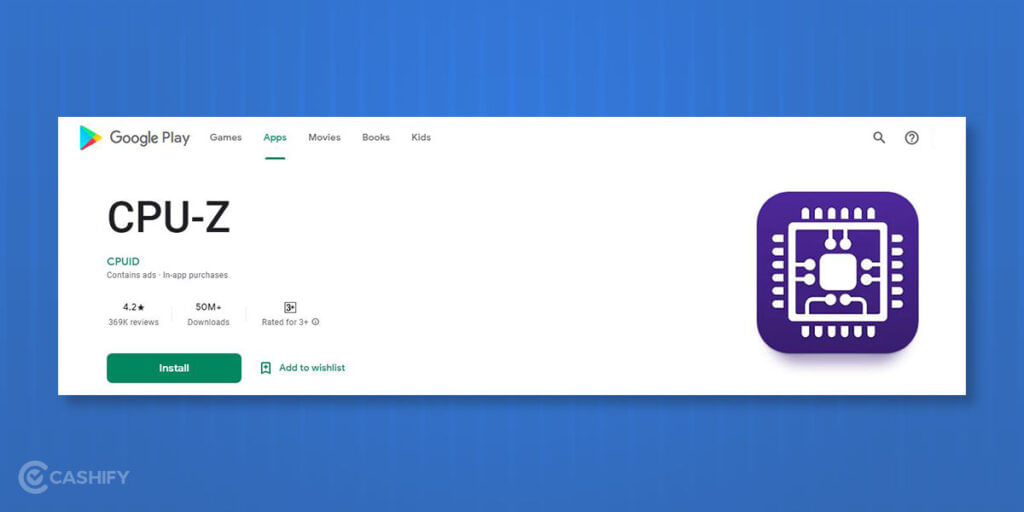
3) Battery
Battery app states the battery charge level of your Android phone.
The Battery app also allows you to use it as a battery saver app.
With the Battery app, you will be informed if your battery is charged enough for particular applications or not.
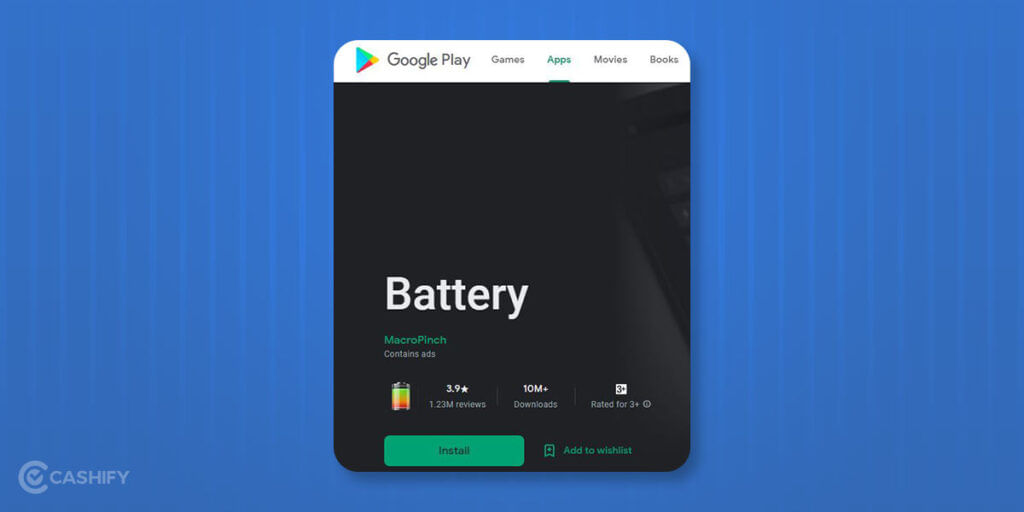
Overall, these applications show you particulars, including standard battery power, the temperature of the battery, and use info.
These three applications are free of cost. But, their paid Pro editions enable an ad-free application menu and open some additional attributes.
Also Read: How To Get Blue Tick Verification On Instagram?
4. Battery Guru
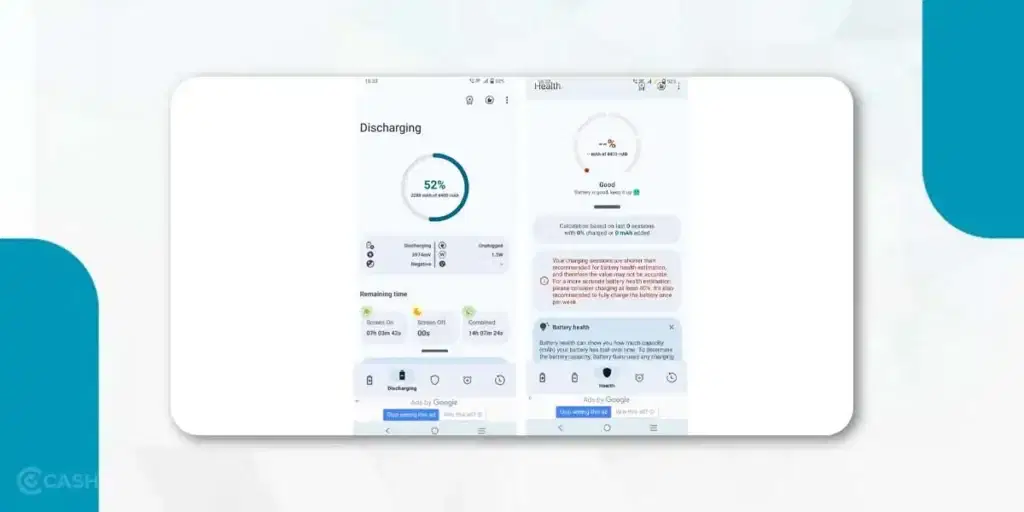
It is a free app which helps you monitor your battery’s health, charging capacity, and charging speed. The app lets you set alarms for temperature, usage spikes, and battery levels. If you want to have an ad-free experience, opt for the premium plan.
Few Tips to Keep Your Phone’s Battery in Good Shape
Do you want to improve longevity and delay replacing your battery? Here are a few tips to keep in mind. Following these tips will help you get the most out of your smartphone’s battery.
- You should use only your phone’s power adapter to charge your phone. Do not charge your phone with any random adapter or charger. It can cause battery life issues and might even damage your phone’s battery.
- Never place your phone in direct sunlight so it remains cool. When you put your phone in sunlight, it tends to overheat and drain the battery quickly. In the long run, it can damage your phone’s battery.
- Before your smartphone completely drains out, charge it. If you do not charge your phone until it is completely dead, it can shorten the battery’s lifespan. So, keep the aim of charging your phone when it hits the 10% mark.
Conclusion: How To Check Battery Health
Checking your phone’s battery health helps you keep it running well and lasting longer. You can do this using built-in tools, hidden codes, or apps to spot any battery issues early.
Simple habits like not overcharging, keeping your phone cool, and using power-saving settings can protect your battery. With these tips, you can extend your Android phone’s battery life and enjoy smooth, long-lasting use.
Also Read: 7 Best Strategy Games For Android And iOS
FAQs
How often should I check my phone’s battery health?
You only need to perform mobile battery health check if you notice fast discharging. Or, you notice any abnormal drain, overheating, or charging issues.
Why is my phone battery life draining quickly despite good health?
Quick battery drain can be due to push notifications, background apps, or location. It can also be the case of high brightness, long screen time, poor reception, or outdated software.
When should I replace my Android phone battery?
Consider replacing your battery if its capacity drops below 80% due to charge cycles or if a health check shows poor status.
What if my phone doesn’t have a Battery Health option?
Use third-party apps like DevCheck, Battery Monitor, or Battery Guru for battery health check android. Samsung users can check battery status via the Samsung Members app.
What does low battery health mean on Android?
A low battery health percentage means it’s time to visit customer care for diagnosis and possible battery replacement.
How do I reset my Android battery cycle?
Charge your phone to 100%, continue charging for 1-2 hours, then let it drain to 0%. Recharge to 100% to reset the cycle.
Can I improve my battery health once it’s degraded?
No, battery health cannot be reversed. However, you can slow down further degradation by following good charging habits and avoiding overheating.
What is a good battery health percentage for Android phones?
A battery health of above 90% is considered excellent. If it drops below 80%, you may start noticing performance or battery life issues.
Does fast charging affect battery health?
Yes, frequent fast charging can generate more heat, which may speed up battery degradation over time. Use it sparingly if possible.
How many charge cycles do phone batteries usually last?
Most lithium-ion phone batteries last around 300 to 500 full charge cycles before significant degradation begins.
Is it okay to charge my phone overnight?
Today’s phones have protections against overcharging. However, charging overnight can still cause gradual wear due to heat and trickle charging. It’s best to unplug when fully charged.
Does using a phone while charging harm the battery?
Occasional use while charging is fine. But heavy use (like gaming or video streaming) can cause heating, which may affect battery health in the long run.
Can software updates improve battery performance?
Yes, system updates often include optimisations that can reduce battery drain. It also improve background app management.
Buying refurbished mobile phones was never this easy. Sell your old phone and get exclusive offers & discounts on refurbished mobiles. Every refurbished phone is put through 32-point quality checks to ensure like-new standards and comes with a six-month warranty and 15-day refund. Buy refurbished phone easily on no-cost EMI today!