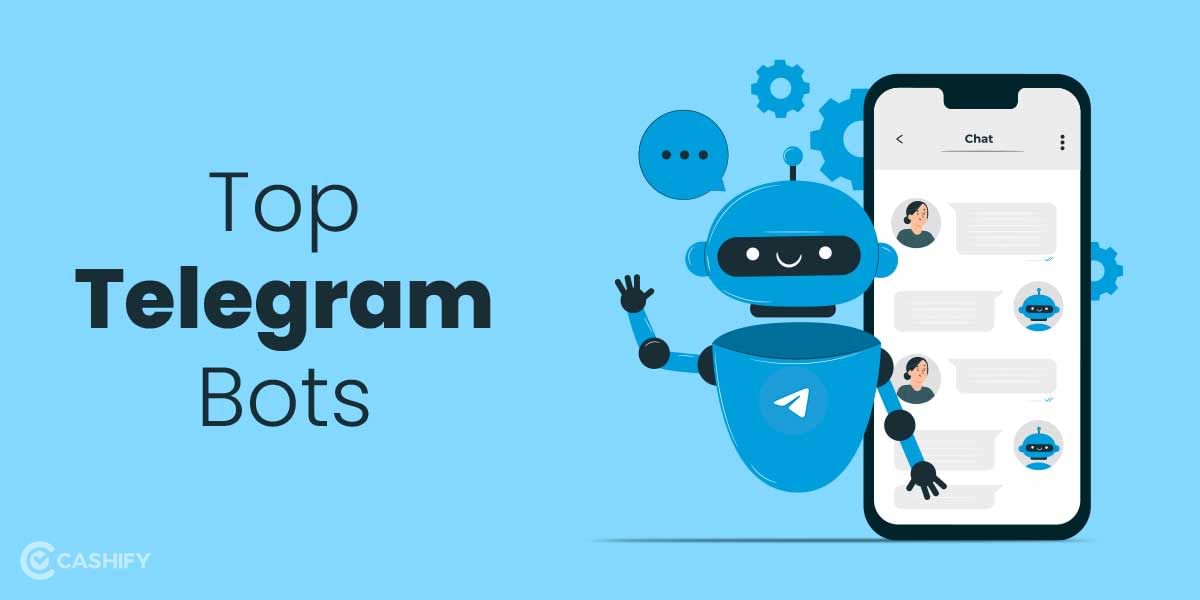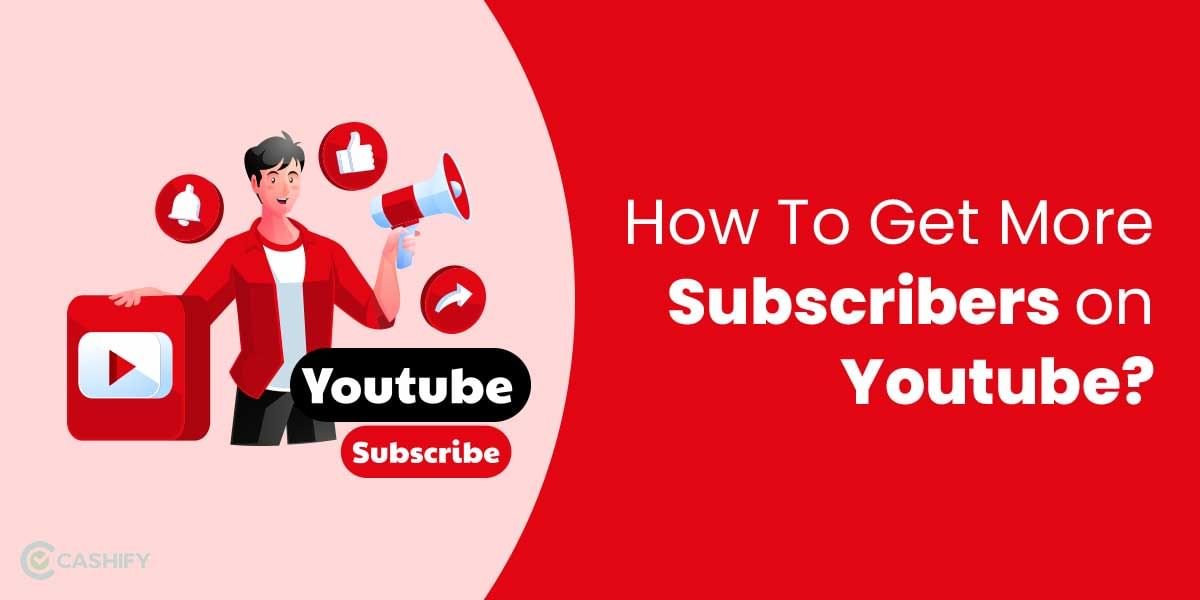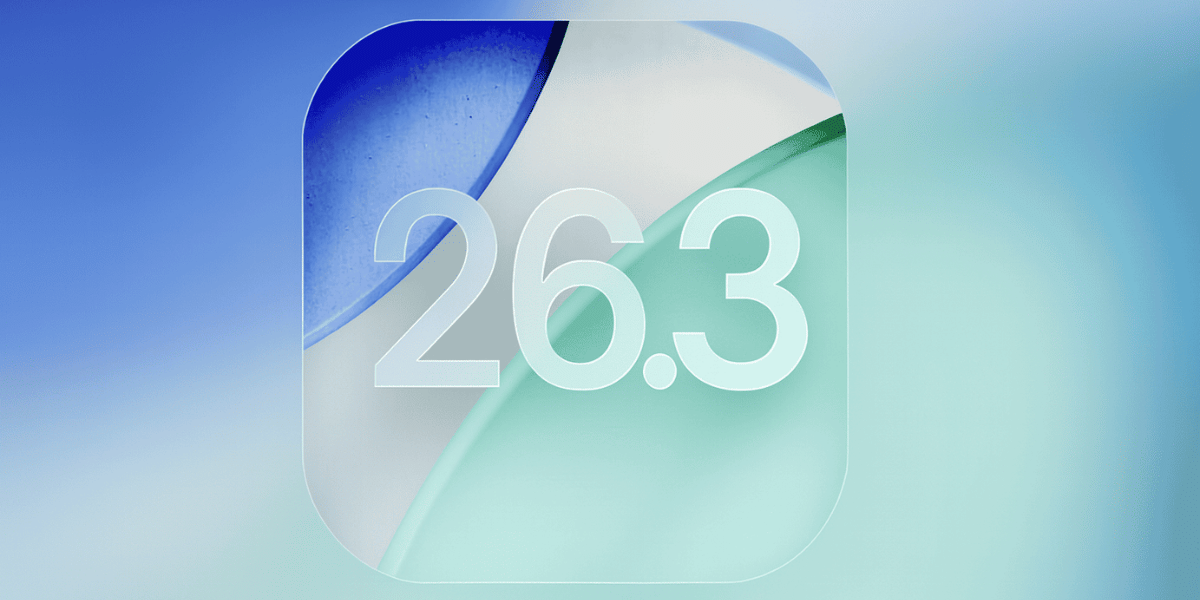Apple is overhauling the lock screen with the new iOS release and if you are a fan of customizations, you’ll love the new iOS 16. The new lock screen customization feature gives you much control over your device’s interface. In the previous versions of iOS, you could only change the wallpaper of your lock screen. But now, with iOS 16, you would also be able to add widgets on your lock screen. As well as change the clock font and a completely redesigned lock screen customization settings.
Also Read: How to Install iOS 16 For Free Before Official Launch?
How to Customize iPhone Lock Screen in iOS 16
iOS 16 allows you to customize your lock screen with different font options, color options, or a portrait depth effect to the wallpaper. Now you can completely customize your lock screen and give your device a new refresh look. You can now create custom lock screens and switch between them based on focus mode profiles.
Follow along with these steps to start customizing your iPhone lock screen:
1. First, open the Settings app.
2. Click on the “Wallpaper” settings.
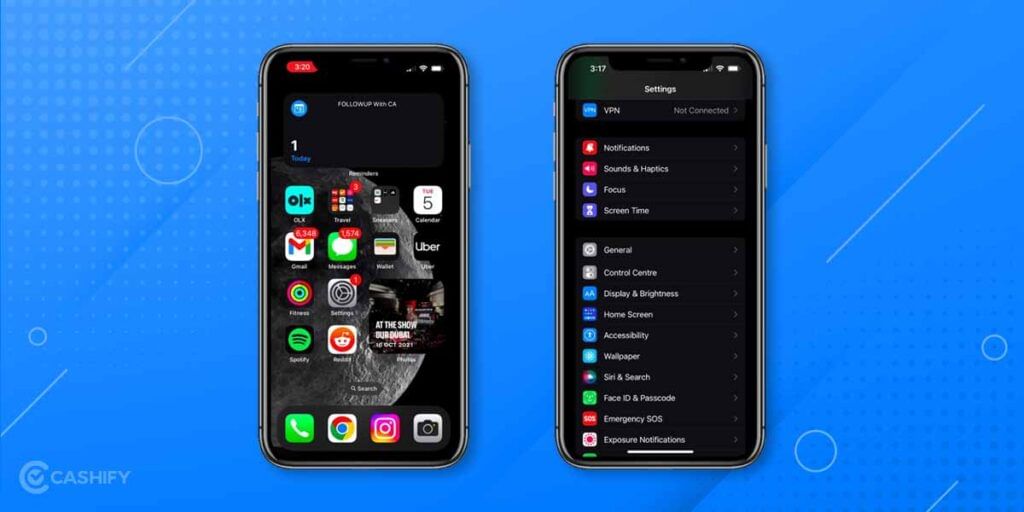
3. The first option (appearing on the left) would let you configure the lock screen, whereas the right one would lead you to set up the home screen. You can select “Customise Current Wallpaper” to configure the current wallpaper. Or you can click on “Add New Wallpaper” to select a new wallpaper and customize it accordingly.
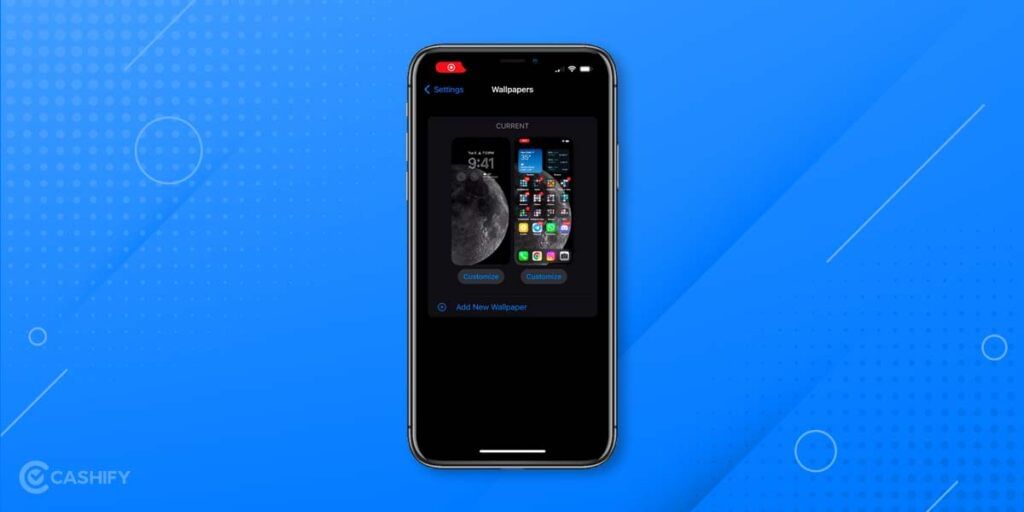
The new iOS 16 update has brought a major revamp to the lock screen, bringing several collections to choose from, such as Photos, People, Photo Shuffle, Emoji, Weather, Astronomy, and Color. Here are all these various features that can help you customize your iPhone lock screen.
Also Read: These iOS 16 New Features Will Surprise You
Photos, People, and Photo Shuffle
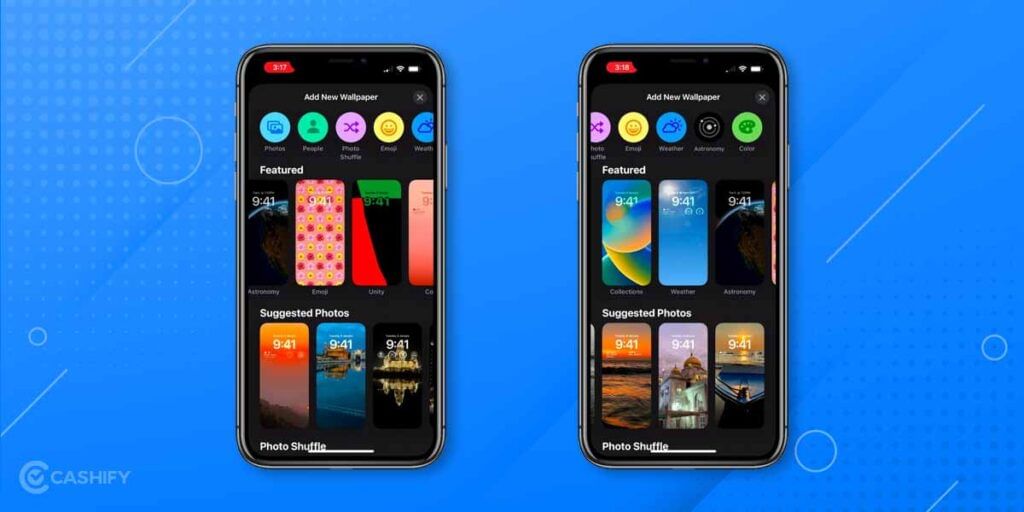
With the Photos option, you can choose photos from your gallery which are now categorized by using AI and recognizing the contents of the photo such as Nature, Wildlife, Beach, etc.
With People mode, you can select a curated list of people with which you have taken pictures. And these photos can work with the new depth effect mode on the lock screen.

The photo shuffle mode intelligently chooses the pictures which can be used as lock screen wallpapers. Presets such as “Nature” and “Cities” are available, and you can also set the shuffle frequency to hourly, daily, or wake. Once you set the shuffle frequency, your wallpaper will change on its own randomly, depending upon the frequency chosen.
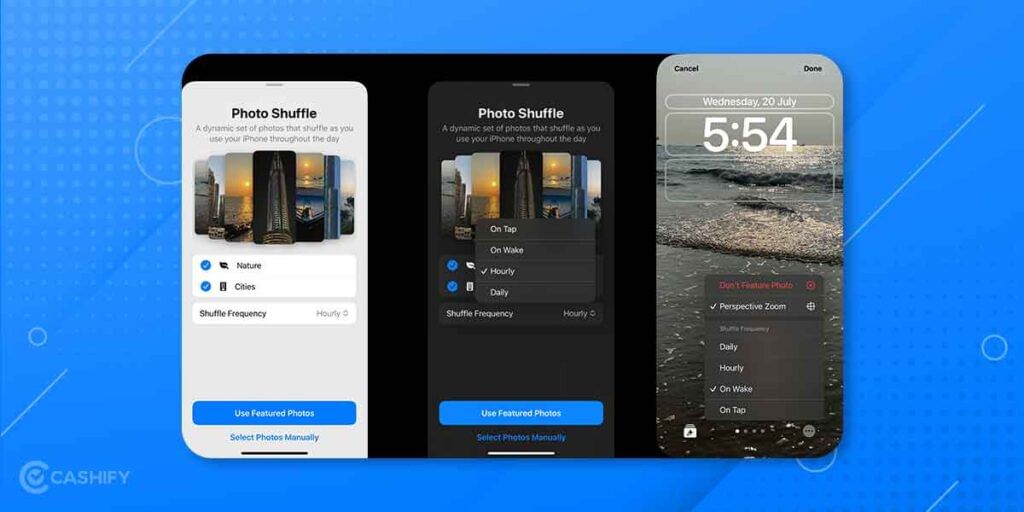
Emoji Wallpaper Generator
This is the new wallpaper generator mode with which you can select your favorite set of emojis and make a wallpaper out of it. The new iOS 16 brings a separate section for creating wallpapers from your favorite emojis, you can use up to 6 different emojis at the same time. The emojis will automatically form and adjust on their own at different sizes and positions, depending upon the layout chosen. This will curate an interesting and personalized experience.
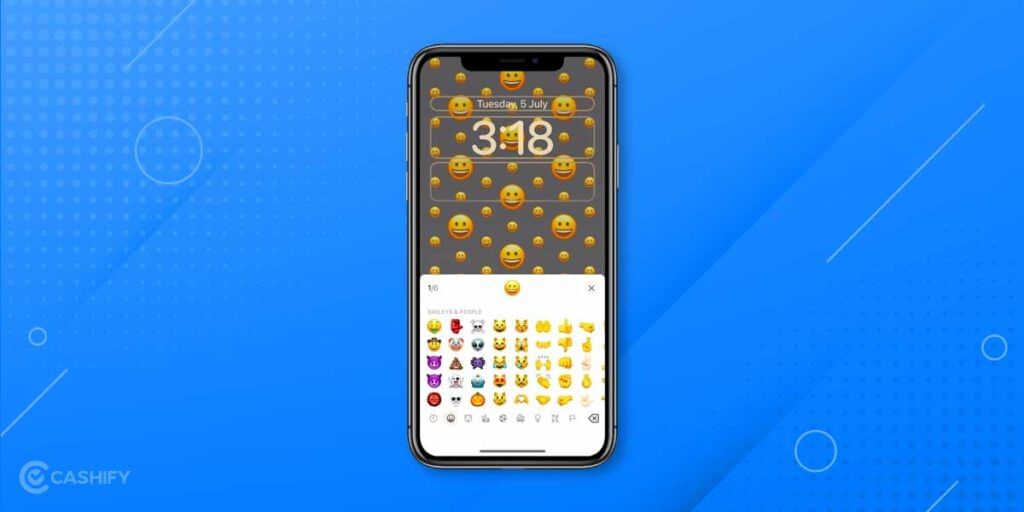
There are 5 different layout options to choose from such as Medium Grid, Small Grid, Large Grid, Rings, and Spiral. It also lets you configure the background color options. Even though these layout patterns are limited in number, they’re quite sufficient in our opinion for creating different patterns.

Weather Live Wallpaper
The Weather wallpaper interface provides a live wallpaper based on your current location. The wallpaper changes dynamically depending upon the change in climate in your area. This dynamic wallpaper animates throughout the day, providing immersive visual effects. It shows several variable effects such as clouds, rain, wind, and storm depending upon the weather condition.

This is a really cool wallpaper, you can just take a glance at your lock screen in a blink and get to know about the weather situations in your surroundings.
Also Read: Apple AirTag: All That You Need To Know
Astronomy
The Astronomical wallpaper is the one that excites me the most. These are live wallpapers and change throughout the day. The transitional effect is really appreciable and features an amazing transition animation when we unlock the lock screen. The astronomy set of wallpapers also changes dynamically, depending upon the time of the day and position of the Solar system from the satellite.
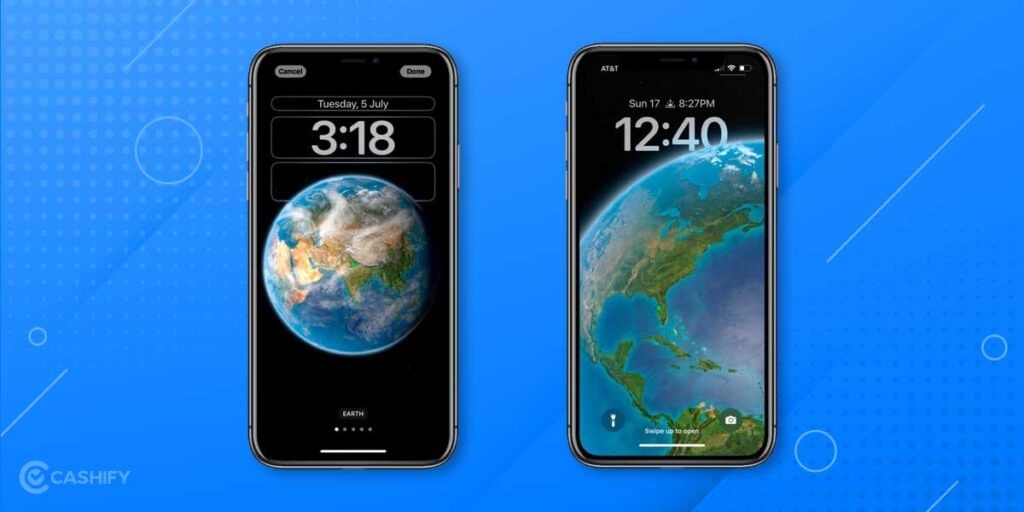
In the Astronomy section, there are different wallpaper options to choose from such as Earth detail, Earth, Moon, Moon detail, and Solar System.
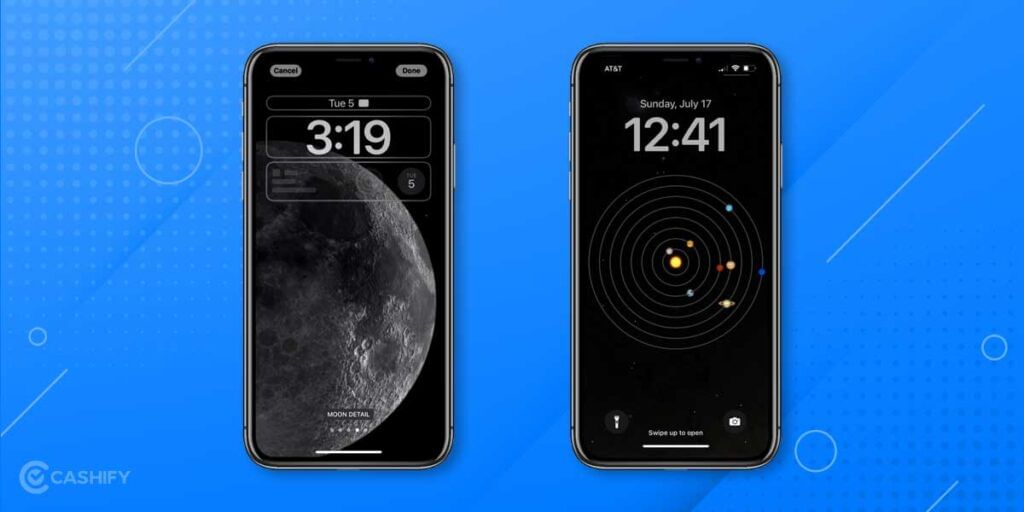
Lock Screen Widgets
You will finally be able to add widgets to the lock screen, making the lock screen more engaging than ever. You can now add widgets from applications such as Batteries, Calendar, Clock, Fitness, Home, News, Reminders, Stock, and Weather.
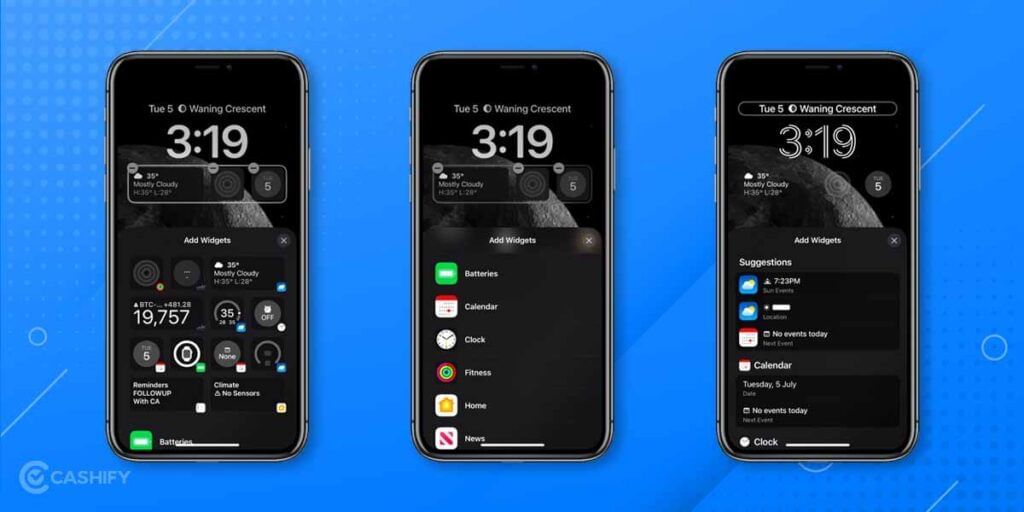
There are two areas in the lock screen where you can add widgets. These are above the clock and below the clock. The options are fairly limited for widgets that can be added above the clock. While below the clock you can add 4 1×1 widgets right now or two 2×1 widgets.
Also Read: iOS 16 vs iOS 15: What’s Same And What’s Different?
Lock Screen x Focus Mode
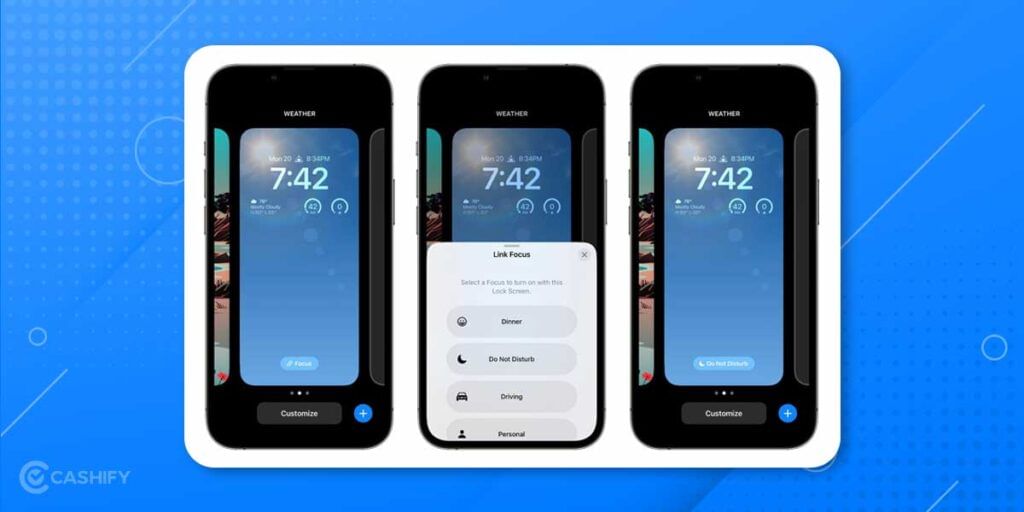
The new iOS 16 update will let you link your focus modes with lock screen profiles. Indicating, that depending upon the focus mode, your lock screen profile, as well as your home screen setup, will change.
To link a lock screen to focus mode:
1. Long press anywhere on the unlocked lock screen.
2. Tap on “Focus” to change which focus mode should be associated with this lock screen.
Also Read: iOS 16 Drops Support For These iPhones: Is Yours On The List?
Lock Screen Clock Font and Colors
This is the real sense of customization lock screen that the new iOS 16 offers. With the new font and color picker you can change the font style of the clock as well as select your favorite color.
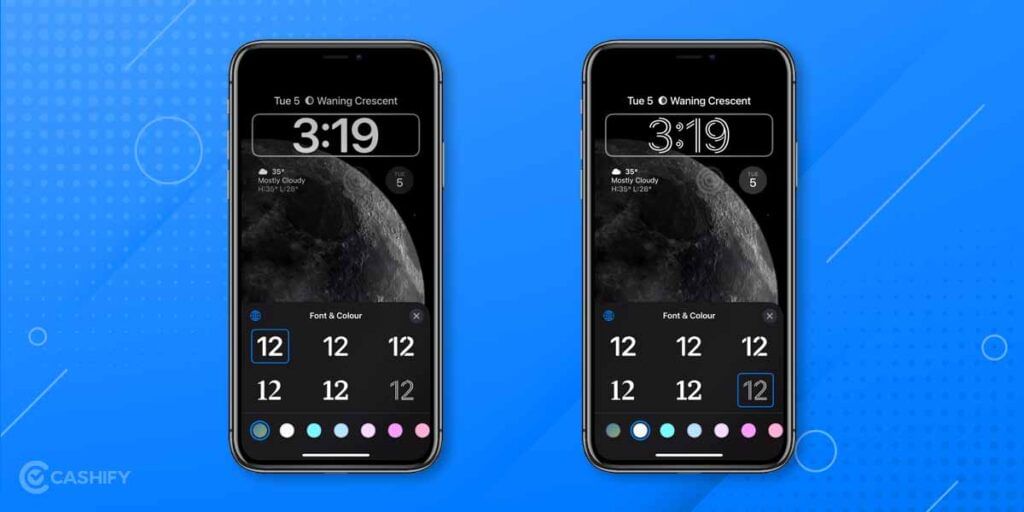
There are 6 vibrant font options and various color options are now available for the clock.
So these were the customization options available in the iOS 16 Beta 3 and more features will be added over time until the final build of iOS 16 is launched later this year.