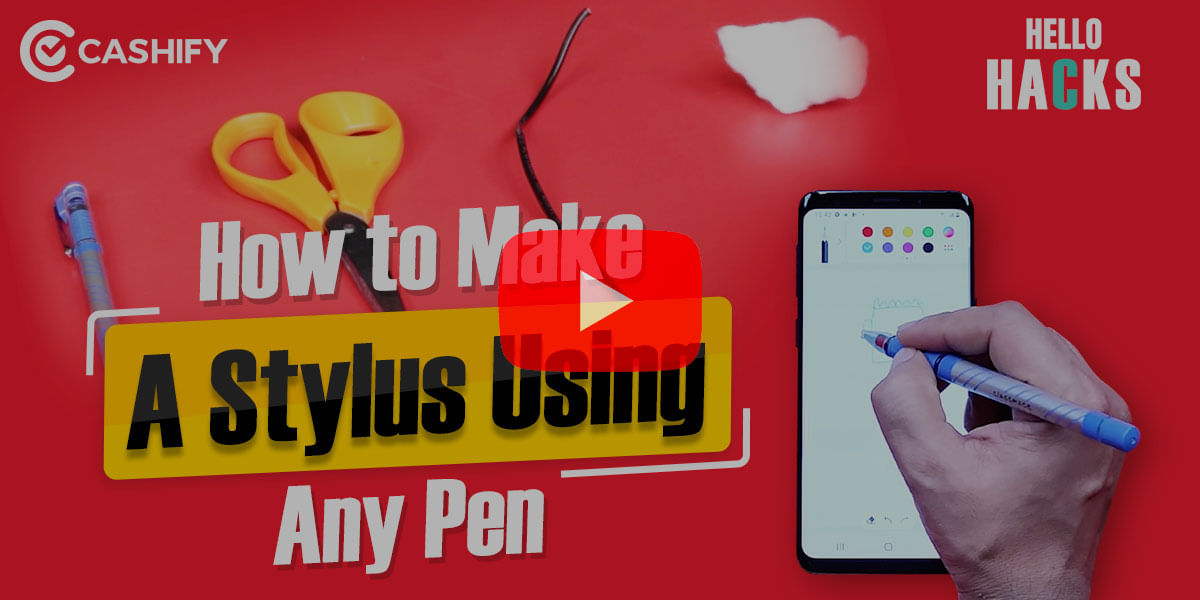When we take most of our photos on the smartphone, it is generally with the intention of sharing them or persevering them for future memories. However, occasionally we end up taking private photos that we want to remain private and not be seen by others. When you ha nd your phone over to a friend for seeing photos in the gallery, the situation can turn out very awkward if your private photos show up in the gallery.
Luckily, there are options to hide these images easily, in fact, some smartphones come with a default option to hide the images. In case your smartphone does not have an in-built option to hide the photos, you can use one of the many third-party apps available on the Google Play Store to hide the images.
Also Read: How To Move Facebook Photos To Google Photos!
How to Hide Photos on Samsung Smartphones
If you have a Samsung Android smartphone then you already have the necessary solution for hiding photos on the smartphone, the Secure Folder option is a great way of keeping photos private. There are other offerings from companies such as Huawei, and LG that offer a similar solution with a different name.
Before proceeding to the next section of the article where we checkout the alternatives from third-party offerings that allow you to hide photos, it is a good thing to check if your smartphone comes with an in-built option.
Also Read: How To Track Your Lost Mobile Phone With IMEI Number
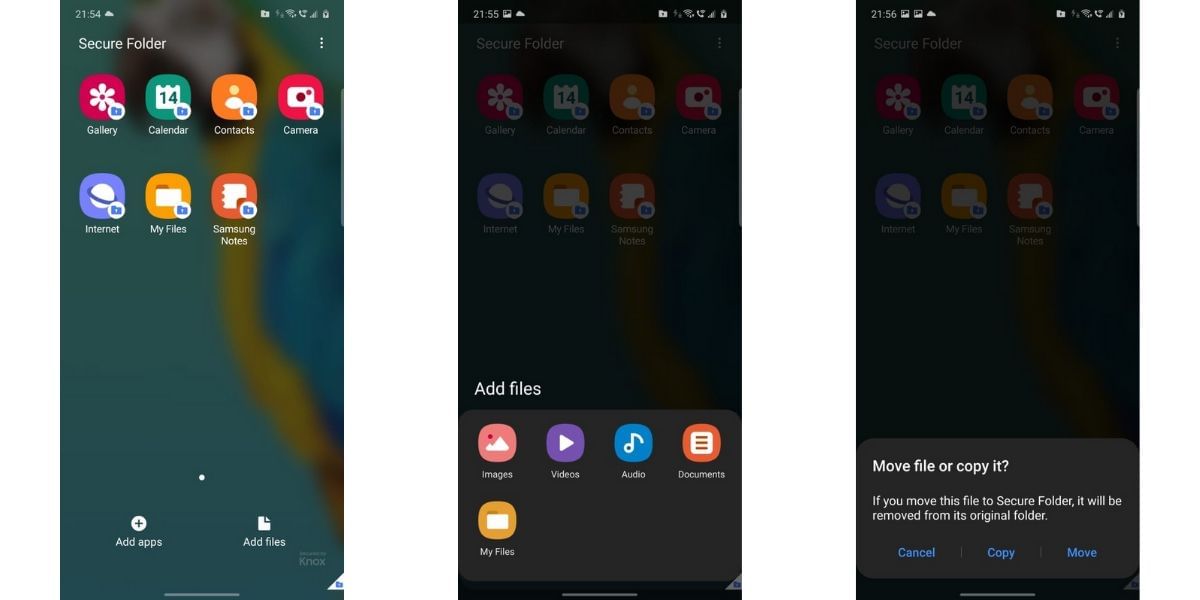
- To use Secure Folder, open the Settings app and navigate to the Biometrics and Security Tab
- Here look for the Secure Folder option and agree to the necessary terms and conditions here
- You will need to enter your Samsung account details and you will be able to set up the Secure Folder and use it
- Select the security method of your choice to restrict access then move the files into the folder
- You will also see a list of apps on the Secure Folder page, you can tap on them to access the relevant files within the Secure Folder
- You can add apps or Add files at the bottom of the page and then use it directly on the device
- Use the Add files option and then select the image option form the menu that appears, now tap on the photos that you wish to move then tap on Done
- You will now be asked if you want to either move or copy the files, choose the move option and it will remove the images from the default gallery
The photos are now stored safely in the vault and you can access them at any time by opening the Secure Folder app and authorizing with your biometrics and security settings. You can tap on the gallery option to view all the hidden images; this process is very similar to other brands that we have mentioned above.
Also read: Buyback Offers
How to use apps to Hide Photos on Android
While options like Secure Folder on Samsung smartphones are a good choice to hide the required images and keep them secure, they are not available on all smartphones. Here are some of the best alternatives that can be used on Android.
One of the prominent options is the Gallery Vault which is a popular app with a very smart interface and a tonne of features. The app is available for free with a monthly limit of 100, you can alternatively sign up for a premium plan at $7.5 a year or Approximately Rs 550 a year.
Download Gallery Vault – Hide Pictures And Videos from Google Play Store.
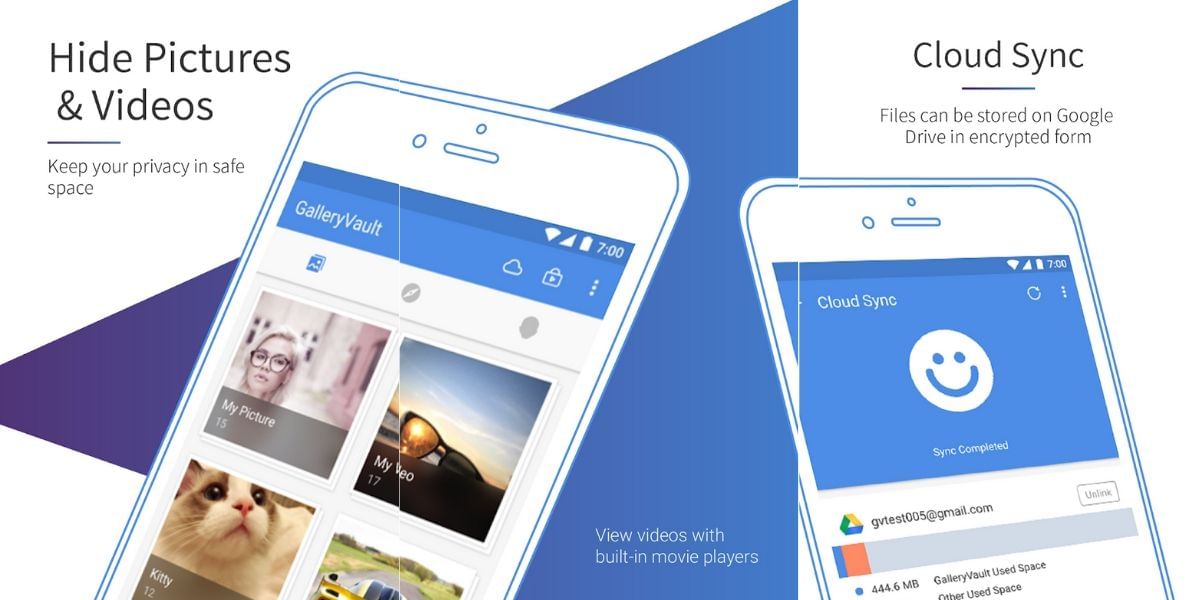
There are even other apps such as LockMyPix, Hide Something, Vaulty, and more on the Google Play Store. All these apps work in a similar fashion in hiding your private images and providing a secure folder in your device into which you can place the files that you wish to keep private. All you need to do is install the app, grant access to your files, add a passcode, and link your Google account for recovery. Now tap on the big Plus button after the Add Pictures & Videos option to find the files of your choice and add them to the Secure Folder.
Also read: Best mobile phones under 10000