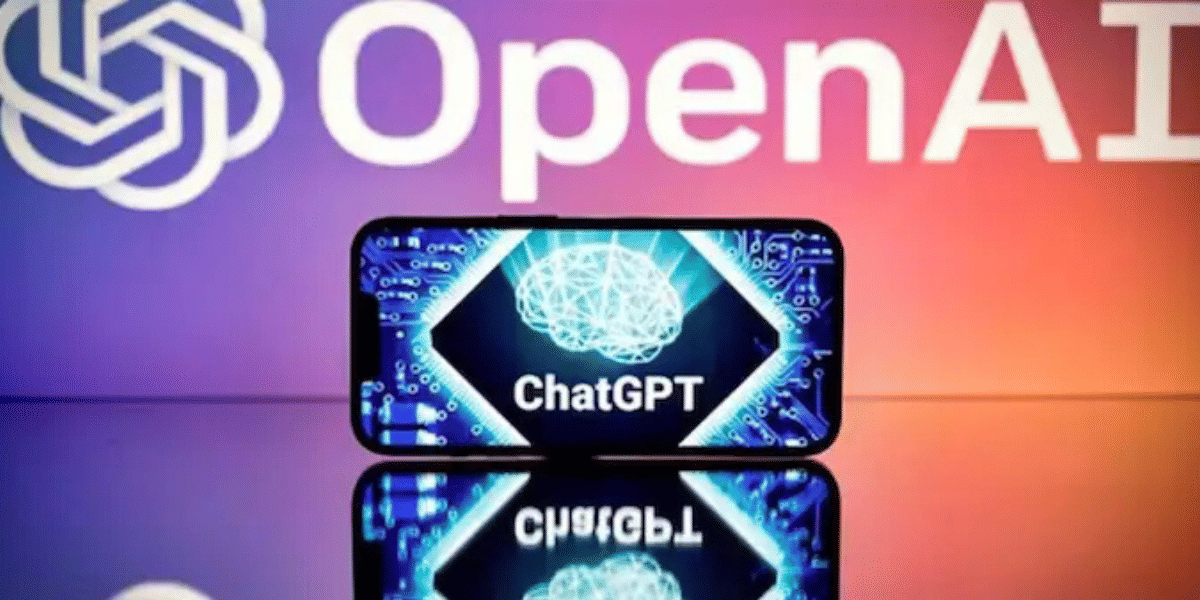Featured Videos
Apple is all set for this year’s Wonderlust event, where the company will announce the all-new iPhone 15 series, Apple Watch Series 9, new iPad, and iOS 17 update for all Apple devices.
11th Sep 2023
The Apple Watch Series 9 has been officially introduced alongside the iPhone 15 series as Apple’s latest premium smartwatch. This comprehensive article will provide you with all the essential information about this new timepiece. Primarily, the Apple Watch 9 represents a modest upgrade for this year, with notable performance improvements attributed to the new S9…
10th Aug 2023
Samsung has recently launched its online gaming store called Samsung Games Portal. As its name suggests, it will be the one-stop solution for all the gaming-related products launched by this South Korean brand. Samsung is a well-known brand that offers smartphones, wearables, tablets, home appliances, SSDs, gaming monitors, etc. If you are a Samsung product…
12th Jul 2023
The refurbished Samsung Galaxy Note 20 device is a promising option to own a high-end Samsung device. Packed with all the latest features, timely security updates, and affordability, the device is the perfect option for all tech enthusiasts. In this article, we will look at all the refurbished Samsung Galaxy Note 20 specifications. We will…
11th Jul 2023
Getting a power-packed range of features within a specific price range in laptops is quite difficult these days. Users often have to compromise on certain pointers to get the perfect laptop they want for all their needs. However, with the recent launch of the Apple MacBook Air 15 inch, the problems seem to have diminished.…
10th Jul 2023
Latest Reviews
You May Also Read
New Launches
Xiaomi Redmi 15C 5G
Starting from:
₹12,499
Vivo X300 Pro
Starting from:
₹1,09,999
iQOO 15 5G
Starting from:
₹72,999
Realme P4x 5G
Starting from:
₹15,999
OPPO A6x 5G
Starting from:
₹12,499