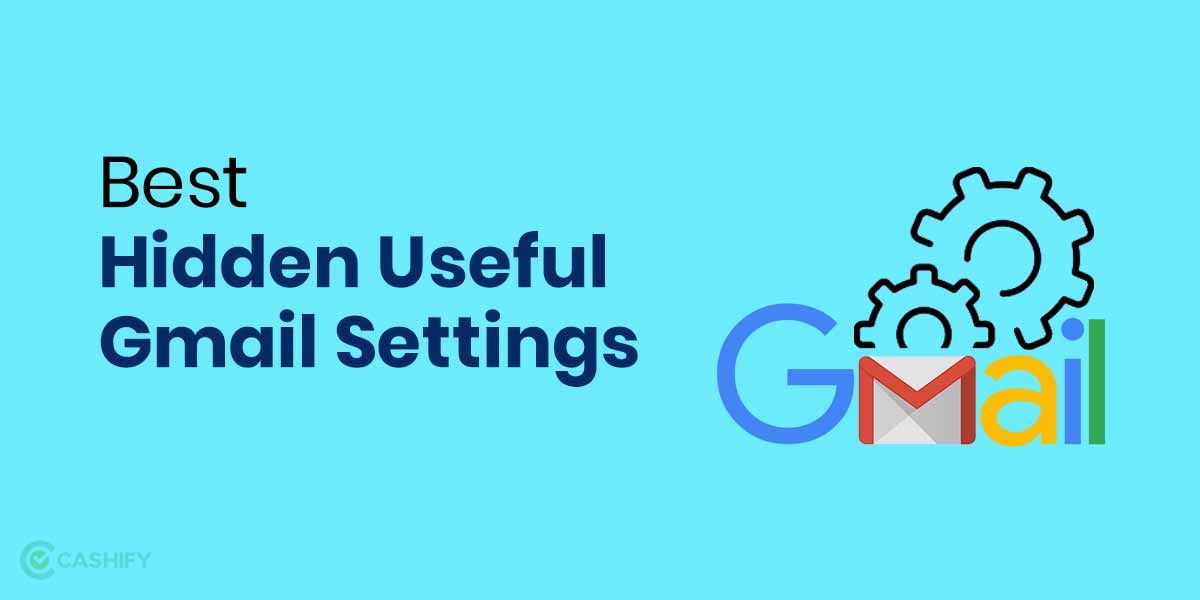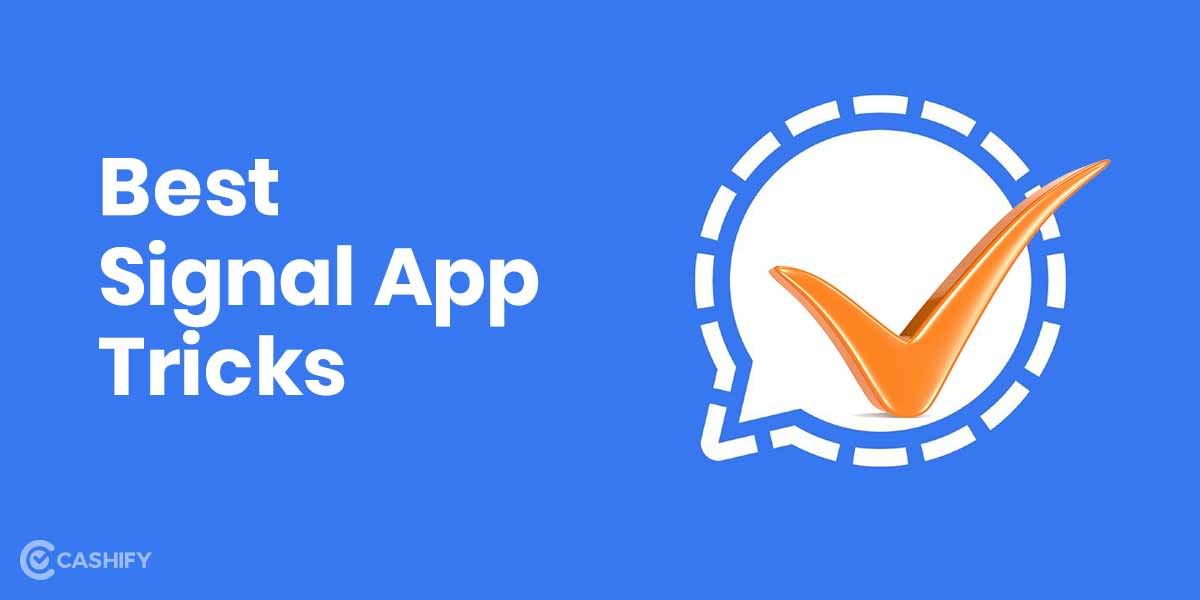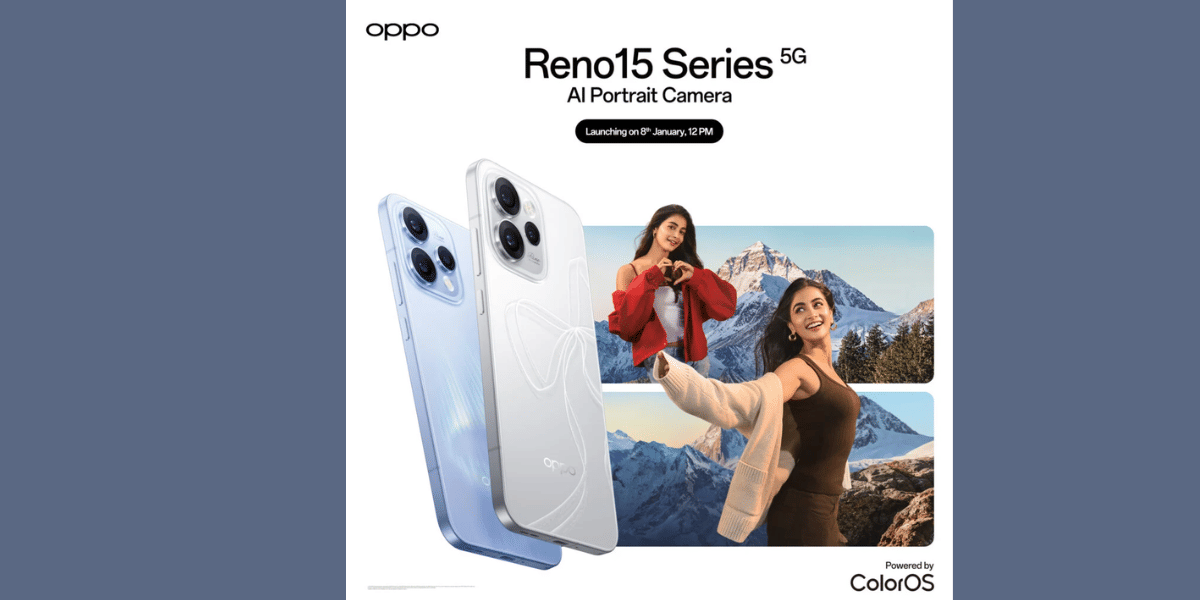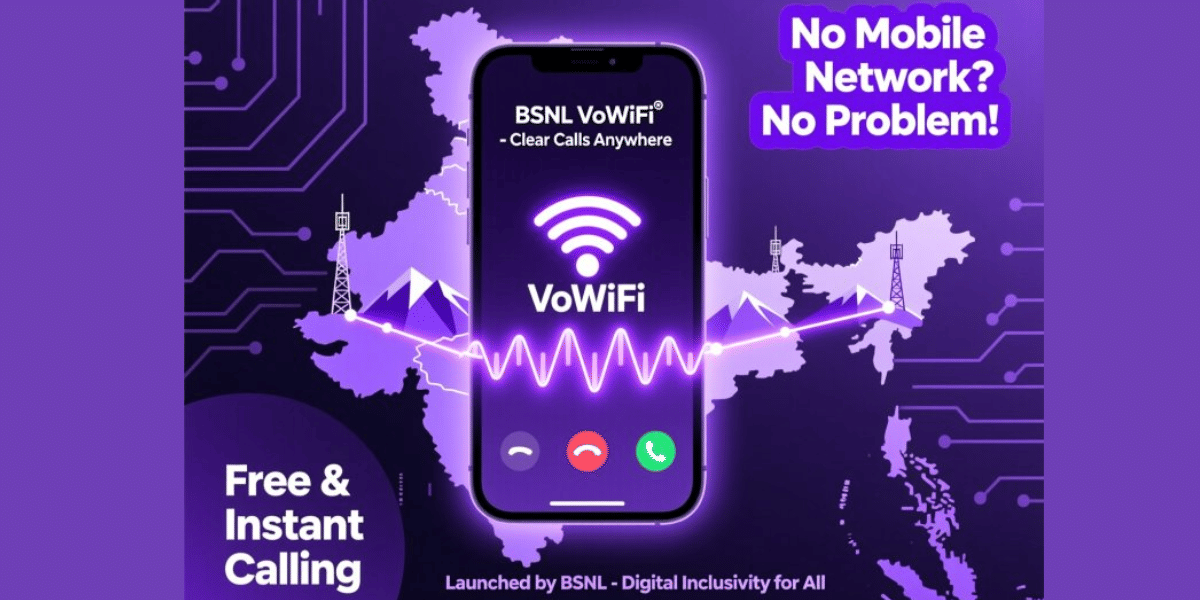Logged into Facebook from too many devices? Or maybe logged in from a device that’s not yours and forgot to log out? Perhaps you wish to withdraw your Facebook login from a web app. This handy tutorial by Cashify brings you everything you need to do to log out of Facebook everywhere! While this tutorial works for both PC and Smartphones, users say that managing Facebook Settings is easier on PCs.
You can do this via the Website, Mobile Site, and App.
Also Read: How to Completely Lock your Facebook from Stalkers
Let’s Begin!
Log Out of Facebook from Web Browser or Smartphone
You can log out from Facebook on all your devices from the top right-hand corner menu.
Click the downward-pointing triangle button or the three dots in the mobile version, via which we open the settings menu.
To Log out from the current device:
Open Settings and click “Log Out of Account” if you wish to log out of the current device.
To Log Out of Facebook from other devices and Apps:
Open the Security and Login menu denoted by the shield icon in the Settings menu.
Here you will see a list of all your device logins, with their login history. You will also see various settings for Login, Two-Factor Authentication, Extra Security, and Advanced options. You can use these to recover access to third-party accounts if you’ve lost them.
Scroll to the end of the device list and click the “Log out of all sessions” link. Or individually select and remove devices.
Even if you’ve accessed Facebook from a device you don’t own, you can log out from Facebook from all devices.
Log out of Facebook from Third-Party Websites or Apps
Facebook Login system integrates with many third-party apps. Since you may have signed in to a number of these from your devices, here’s how to log out:
In the Settings menu, scroll down to “Apps and Websites”.
Here you will find all your FB account linked apps and sites with options to remove them. Select whichever you want to get rid of, and click the “Remove” button.
Now you’ll see a pop up that will ask you if you wish to remove all your data from that platform and if you want to notify them of your exit.
Tick the relevant boxes, click “remove”, and you’re done!
The Facebook Login system is how Apps can “authenticate” you. (your profile is attached to the third-party App, and removed via these settings).
Also Read: How to Check all Devices Logged Into Your Facebook Account.
Those are all the steps you need to take to log out of Facebook from all devices and any Apps! Comment below for more such tutorials, and we’ll churn them up!
Aim to Sell phone online, or recycle old phone!? Get a guaranteed sale and rapid recycling with the best prices and reliability via Cashify.