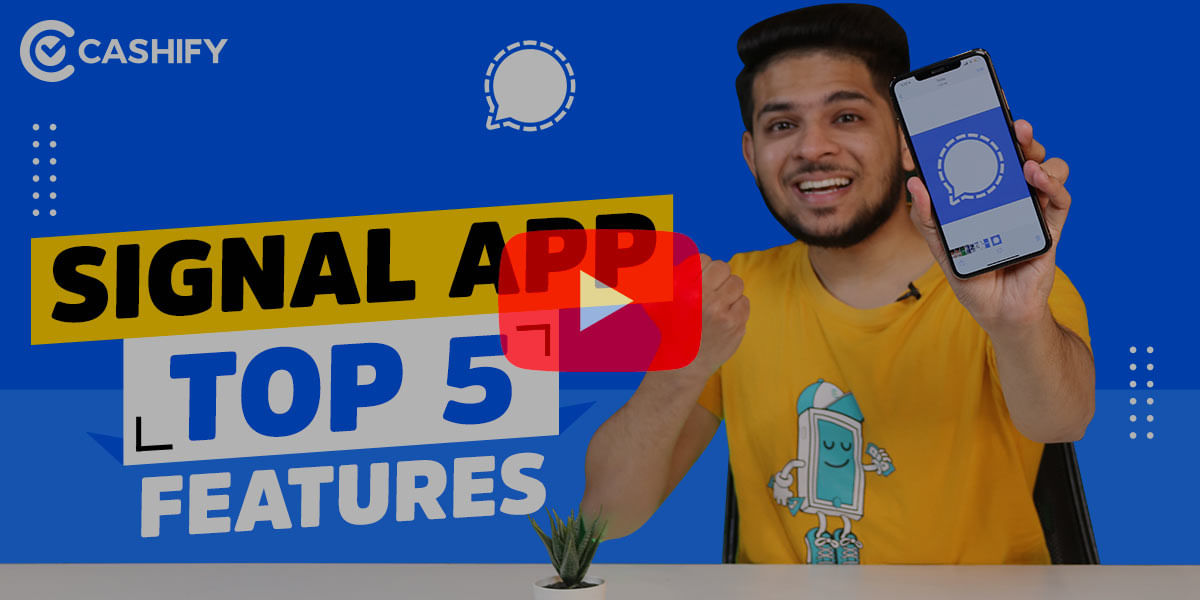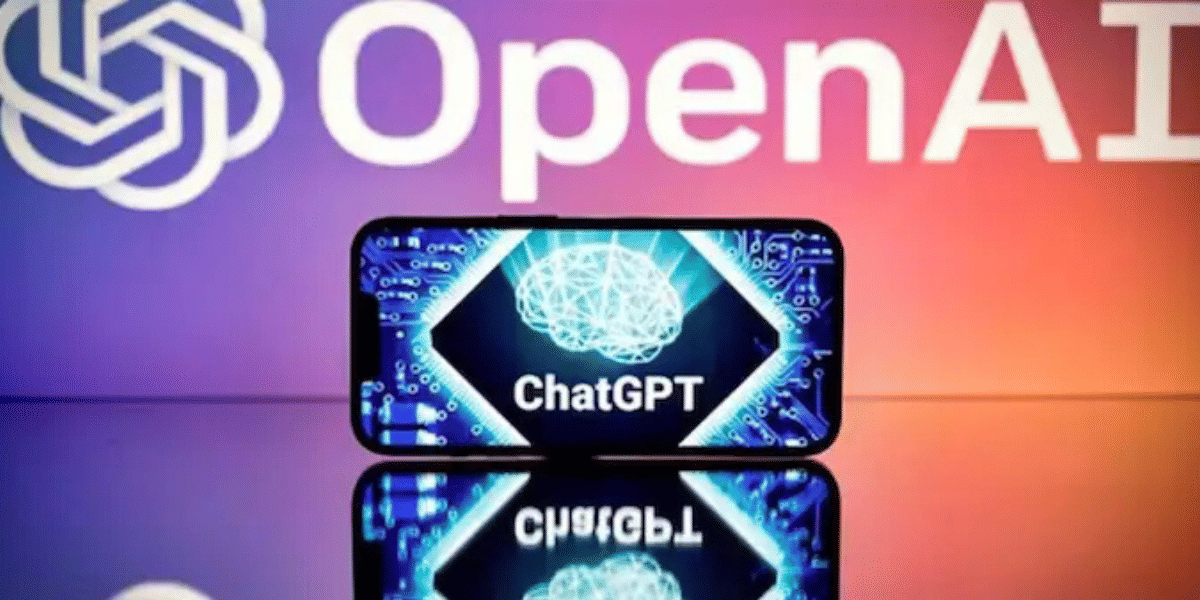Is YouTube not working on Android? Well, it is a common issue that many users face. There could be several reasons why YouTube might not be working on your phone. In this post, let us talk about the common ways to fix YouTube not working on Android issue and also understand why it happens in the first place. So, let’s begin.
Also read: How to Update WhatsApp Without Play Store?
Check Your Android Version
Before troubleshooting, ensure your Android version supports the latest YouTube app. Older versions (e.g., Android 10 or below) may face compatibility issues.
- Go to Settings > About Phone > Android Version.
- Note your version (e.g., Android 13, 14, or 15).
- If outdated, update your OS (see “Update Your Android” below) or try alternative YouTube access methods (see “Alternative Ways to Access YouTube”).
Why YouTube Problems Hurt Android Users Most?
Nearly 7 out of 10 people watch YouTube on their phones or tablets, and Android phones handle about 3 out of every 4 visits to websites worldwide. YouTube uses up 37% of all mobile internet data for videos, so when the app glitches, it frustrates billions of users. In the US, 74% of phone users watch YouTube on their devices, and videos eat up 72-73% of mobile data—mostly on Android phones.
These simple facts show why Android YouTube fixes are so important: most people stream videos daily on their Android phones, and any issue stops them cold.
YouTube Not Working On Android- How Can You Fix It?
The first thing to identify is whether YouTube is down from its server end or if there is something on our device that is stopping YouTube from working. Use this Down Detector to identify whether YouTube is experiencing any server downtime or not. If the status is fine and it shows “No problems at YouTube”, then the issue is definitely with your smartphone.
People often search for reasons behind YouTube not working on Android when the app suddenly stops loading.
Follow the below-mentioned steps to identify and fix the issue:
1. Reboot Your Android Smartphone if YouTube not working on Android
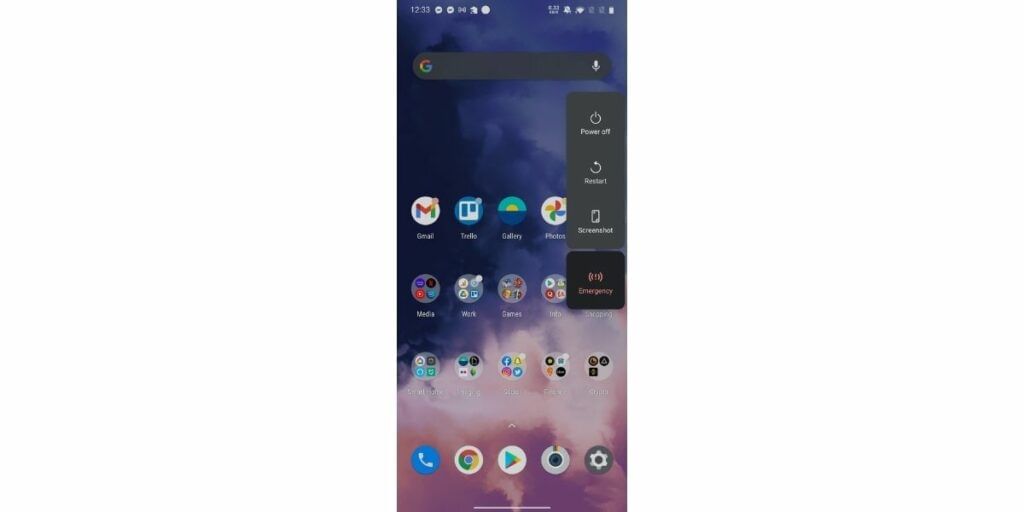
When YouTube isn’t working on your phone, you can try restarting your device. Restarting closes all apps and background tasks that might be causing the issue.
Here’s how to do it:
- Press and hold the power button on the side of your phone.
- You’ll see options like Switch Off, Restart, and Emergency Mode.
- Tap Restart (or Reboot).
- Wait a few moments while your phone restarts. If you picked Power Off, wait a few seconds. Then, press and hold the power button again to turn it back on.
- Once your phone is back on, open the YouTube app and try playing the video again. It should work now!
Also Read: How To Play YouTube Videos In Background On Android & iOS?
2. Clear Cache on Your Android if YouTube not working on Android
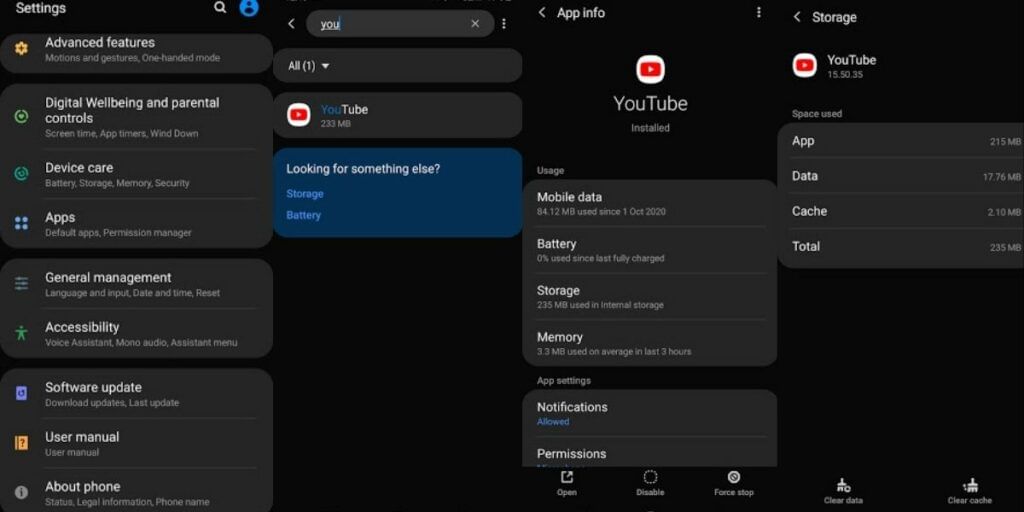
If restarting your phone does not succeed in fixing YouTube Not Working on Android, you can try to clear the cache. Deleting cache files will delete the temporary data saved on your phone, and this can solve the problem.
Firstly,
Disable Battery Optimization for YouTube
Android’s battery optimisation may restrict YouTube’s background activity, causing playback issues.
- Go to Settings > Battery > Battery Optimisation.
- Find YouTube in the list and set it to Don’t Optimise.
- Restart YouTube and check if it works.
Steps to clear cache:
- Go to Settings from the drop-down menu of your notification bar or open the Settings app directly
- Select “Apps & Notifications” or “Apps” section in settings (depending on the smartphone make) and go to Application Manager, or scroll down until you find YouTube
- Click on YouTube and tap on “Storage & Cache”
- Then tap on “Clear Data/Storage” and “Clear Cache”
The cache files and data should be cleared by now. Now, try opening the YouTube app and playing any video. This should work now.
Also Read: Easy Ways To Download YouTube Videos On Jio Phone
3. Update Your Android when YouTube not working on Android
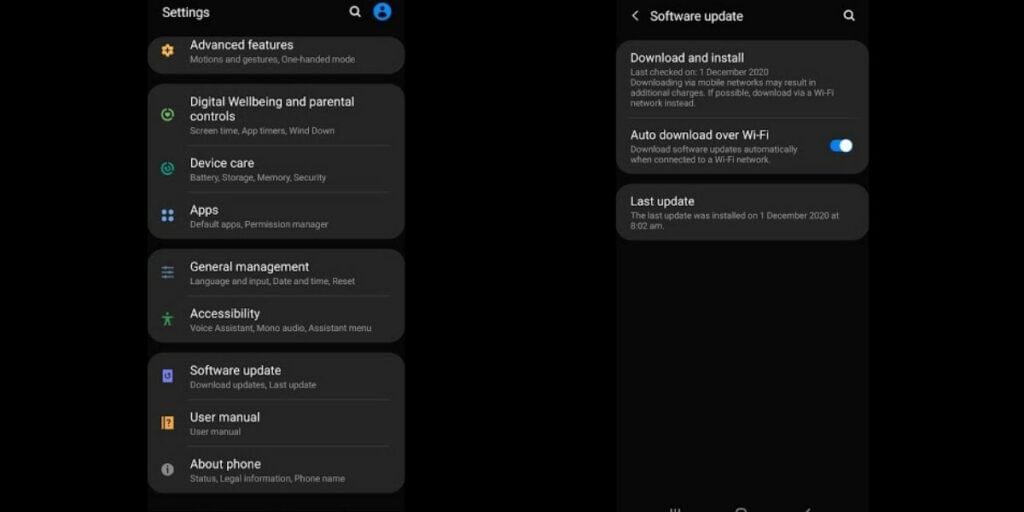
Although there is no connection between YouTube Not Working on Android with your outdated Android software, it can still cause some errors. And if your problem is due to the outdated operating system, then you can easily minimise it by going for an update.
1– Open the Settings app on your Android
2– Find System updates, possibly under the About Phone option
3– Then Download and install the updates if available
Updating your phone will take some time, so sit tight. And when your smartphone is done with the process, go back to YouTube and open that music video again on the YouTube app.
Also Read: How To Upload Music To YouTube Music Library!
4. Check Your Internet Connection
If YouTube still isn’t working, your internet connection might be the problem. Here’s what to do:
- Check Connection: Ensure you’re connected to Wi-Fi or mobile data in your phone’s settings.
- Test It: Try searching something on Google to see if the internet is actually working.
- Router Check: If you’re on Wi-Fi, look at your router lights. Restart the router if needed.
- Reset Network Settings (if needed): Go to Settings > System > Reset Options > Reset Wi-Fi, mobile & Bluetooth. Reconnect to your network and test YouTube.
Also Read: 7 Best Smartphone YouTubers Every Gadget Lover Should Follow!
5. Check Your Phone’s Time and Date
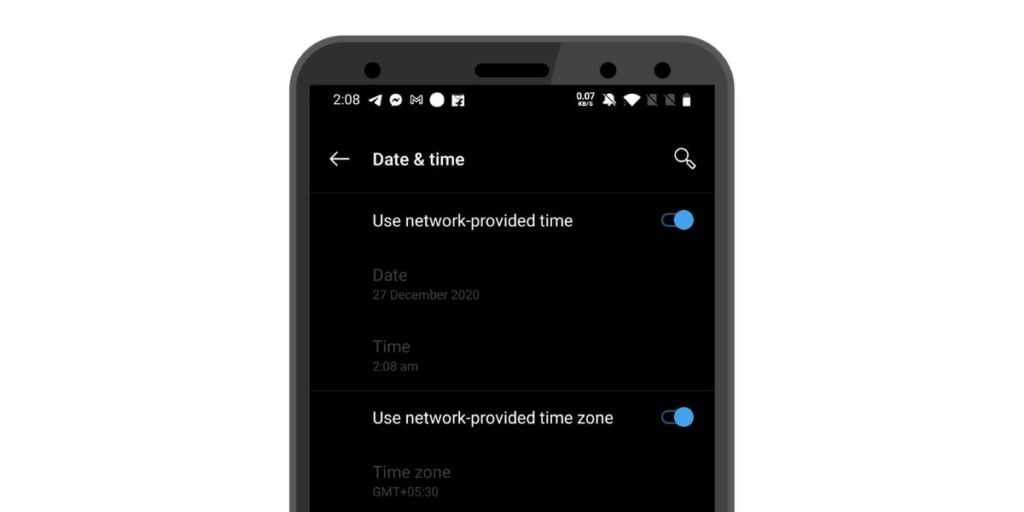
If your phone’s date and time are wrong, YouTube may not work properly. Google’s servers need the correct time to sync.
Here’s how to fix it:
- Open the Settings app
- Tap Date & time (or search for it if you don’t see it)
- Turn on Automatic Date & Time
Also Read: How To Block Youtube Ads With A Simple URL Trick
6. Update Your YouTube App
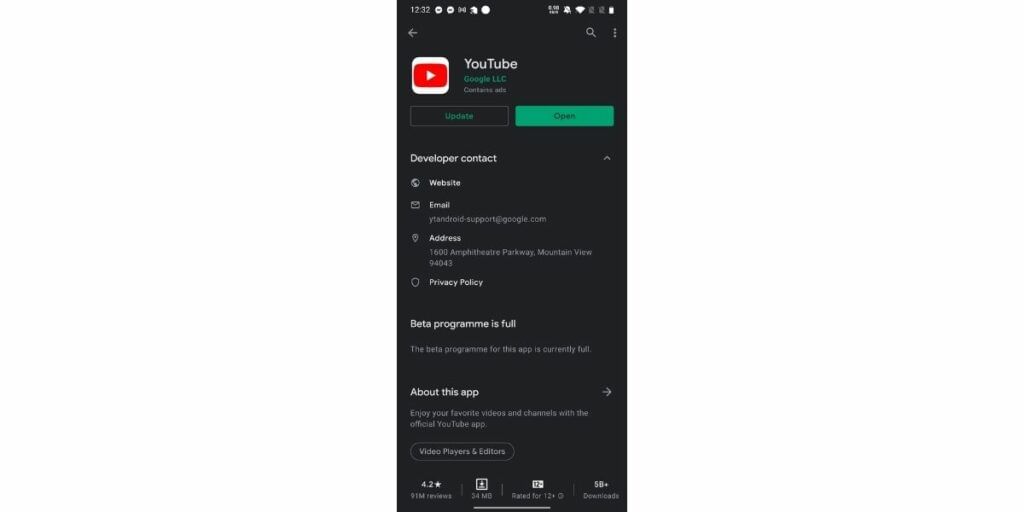
Though an outdated YouTube app is probably not the culprit here, you can still try to fix it by updating YouTube from your Google Play store. This will take only a couple of minutes. So, let’s try following the steps below.
1– Open the Google Play store on your Android phone
2– Click on My Apps & Games
3 – Click on the Update button next to the YouTube app result and see if you can update it or not
4– If it is available for an update, try to update it as soon as possible.
If your app is already up to date, you can uninstall and then reinstall YouTube. Check now if it is working.
Alternative Ways to Access YouTube
If the YouTube app still doesn’t work, try these alternatives:
| Option | Details |
|---|---|
| Website | Go to youtube.com in a browser |
| PWA | In Chrome > Tap 3 dots > Install App |
| Third-Party | Use apps like YouTube Vanced (be cautious) |
We hope the above-mentioned steps have fixed your issue with YouTube not working. In case nothing works, you can try the YouTube website and check if you can access it.
7. Clear Google Play Service Cache
It is one of the most effective ways of fixing YouTube not working on YouTube. When you delete the Google Play Service cache, it helps you fix the YouTube loading time. So, clearing the cache helps you improve the performance of your YouTube and other apps installed on the device. To clear the cache on the Google Play Service, you need to follow the below steps.
- Launch settings on the device.
- Click on Apps and Notifications
- Click on Google Play Services
- Tap on Storage -> Clear Cache
8. Update your Google Chrome or Other Web Browser App
If you are using Google Chrome to access your YouTube app and the app is not working properly, the reason could be your Google Chrome might have some issues. Moreover, other web browser apps might have the same issue. You can resolve the issue by updating Google Chrome. Here is how you can do it.
- Open the Google Chrome.
- You will see the three dots in the top right corner; click on them.
- Here are a few options that you will see. Choose the Help option.
- Now click on Google Chrome -> Install
- Here, you will see many instructions. You need to follow them.
9. Factory Reset Your Phone (Last Resort)
If none of the above solutions work, you might need to perform a factory reset. This will erase all data on your phone, so make sure to back up your files first.
- Go to Settings: Open your phone’s Settings app.
- System > Reset Options: Tap on System > Reset Options.
- Erase All Data: Tap Erase All Data (Factory Reset) and follow the on-screen instructions.
10. Add another Google Account
You might face an issue in your YouTube app because your existing Google account has restricted settings. If you want to resolve this issue, you can consider creating another Google account. This new account must have different settings from the original account. Here is how you can use the newly created account to sign in to YouTube.
- Click on Settings -> Accounts
- Choose Add Accounts
- Click on Google
- Type your email
- Click on Next, then key in the Password
- Click on Next
11. Update Your GPU Drivers
Are you running YouTube on a computer and facing YouTube not working issue? If yes, there is a high chance that there are compatibility issues with the GPU. You should try updating the drivers and see if it helps. However, remember that this solution only works for computer users.
Here is how you can update your GPU drivers.
- Open the Windows search bar -> type Device Manager -> open the app
- Under the Display Adapters section -> right-click on your GPU
- Choose update driver
- Click on search automatically for drivers
- Now, follow the instructions and let the computer do its thing.
12. Disable Hardware Acceleration
Have you ever experienced the black or green screen while trying to play a YouTube video? It’s quite frustrating, especially when you cannot find the reason behind YouTube not working. Usually, it is because of a compatibility issue. Therefore, to resolve the issue, you can try turning it off.
13. Contact YouTube
If you have tried all of the above tricks and are still facing YouTube not working, contact YouTube. They have their YouTube help center. Therefore, if your service is not working correctly, ask for help.
Also read: 5 Best Offline Media Player Apps For Android To Play Both Video And Music Files
Why is YouTube Not Working on Android?
When YouTube not working on Android, it can be due to various reasons, including app glitches or network issues. Here are some common reasons:
| Cause | Description |
|---|---|
| Poor Internet | Weak or unstable connection stops videos from loading |
| Outdated App | Older versions may crash or glitch |
| Cache/Data Issues | Corrupted files can slow or break the app |
| Device Compatibility | Older phones may not support the latest app version |
| Software Glitches | Temporary bugs may stop the app from working |
| Account Issues | Problems with your Google account or YouTube subscription |
Preventing YouTube Issues in the Future
To avoid YouTube not working problems in the future, follow these tips:
| Tip | Details |
|---|---|
| Update Apps & System | Fix bugs and improve compatibility |
| Clear Cache Often | Prevents app slowdowns or glitches |
| Use Stable Internet | Ensures smooth video playback |
| Close Unused Apps | Frees up memory and boosts phone speed |
| Check Permissions | Make sure YouTube has access to storage and internet |
| Use VPNs Carefully | May help access content, but can slow down connection |
| Free Up Storage | Keep 1 or 2 GB free to avoid crashes or lag |
Frequently Asked Questions: YouTube Not Working On Android!
1. Why is my YouTube not working on my Android?
YouTube might not work because of a weak internet connection, an old app version, or a small glitch. Try restarting your phone, updating YouTube, or clearing the app’s cache to fix it.
2. Why is my YouTube not working today?
If YouTube suddenly stops working, it might be due to a server issue or a problem with your internet. Check websites like Downdetector or official announcements to see if YouTube is down. If not, restart your phone, clear the app’s cache, or reinstall the app.
3. How do I reset YouTube on my Android?
To reset YouTube, go to Settings > Apps > YouTube.
- Tap Storage & Cache, then tap Clear Cache.
- If YouTube still doesn’t work, tap Clear Data (this resets the app).
- Restart your phone and open YouTube again.
4. Is YouTube down right now in India?
To check if YouTube is down, visit Downdetector or check Twitter. If others are facing the same issue, it might be a temporary problem. If not, try fixing your internet or restarting your device.
5. How do I refresh YouTube?
To refresh YouTube, close the app completely and then open it again. Swipe down the home screen to reload the content. If that doesn’t work, restart your phone or clear the cache from settings.
6. How do I fix YouTube not opening?
Try opening YouTube on different browsers like Chrome, Opera, Firefox etc. Open the latest updated YouTube app only. Clear app and phone cache. Find more solutions in this article
7. How do I reset YouTube on Android?
You can reset YouTube by deleting all the YouTube searches in Chrome History. Select ‘Delete all time’. Also, clear Cookies and cache. Do a hard refresh. This way, the YouTube algorithm would be rese
8. Why is YouTube crashing on my phone?
It is possible that YouTube is not directly crashing your phone, but your phone is running on low storage. So, while playing heavy apps with videos like YouTube, the phone is crashing.
9. Why are videos not working on my Android phone?
Videos may not be playing on your phone due to software glitches. Restart the phone to fix this issue.
10. Why does YouTube keep crashing?
Crashes may occur due to low storage, corrupted cache, or battery optimisation. Clear cache, free up space, or disable optimisation
11. How do I fix YouTube Premium sync issues?
Sign out of YouTube, clear cache/data, sign back in, and ensure Google Play Services is updated.
12. Why won’t YouTube play in the background?
Background play requires YouTube Premium. If subscribed, check battery optimisation settings or reinstall the app.
13. Do ad blockers affect YouTube?
Yes, some ad blockers can disrupt playback. Disable them temporarily or whitelist YouTube.
14. Why suddenly YouTube stopped working?
YouTube not working on Android could be due to poor internet connection, outdated software or due to account issues.
15. What can I do to fix YouTube if it’s not loading videos?
If YouTube is not loading videos, check your internet connection first. Make sure you have at least 7 Mbps speed to view HD content. If you still face the issue, you should clear the app’s cache, update the YouTube app, or reinstall it.
16. My YouTube works on Wi-Fi but not on mobile data. What to do?
Sometimes, it might happen that YouTube works properly on Wi-Fi but not on mobile data. At that time, you must ensure the YouTube app has permission to use mobile data. To check that, you should follow the steps below.
- Go to Settings -> Applications
- Navigate to YouTube and uncheck “disable data usage” if it’s selected.
Another way is you can also try toggling Airplane mode on and off to reset your connection.
17. I am using a VPN. Is it causing my YouTube to stop working?
Yes, if you use a VPN, it might cause your YouTube to stop working. VPNs can sometimes be the reason for YouTube connectivity issues on Android devices. YouTube may restrict access when it finds that you are using a VPN. To resolve this issue, you can temporary disable your VPN, clear your browser cache, or use a different browser. It can fix the YouTube not working issue.
Conclusion
That’s all from our end on the YouTube not working on Android phone. We hope with this post, you now know how to troubleshoot the issue. So, go ahead, fix the issue and enjoy uninterrupted services. Do you have any other hack that worked for you? Do share in the comments section below.
Also share this with your friends and family who are facing a similar issue. If you have more queries about YouTube not working on your device, drop them in the comments. I would love to sort it out for you.
Also read: How to Troubleshoot No Audio on Your Laptop?
If you’ve just bought a new phone and don’t know what to do with your old phone, then here’s your answer. Sell old mobile to Cashify and get the best price for it. If you are planning to buy a new phone, check out Cashify’s refurbished mobile phones. You can get your favourite phone at almost half price with six-month warranty, 15 days refund and free delivery.