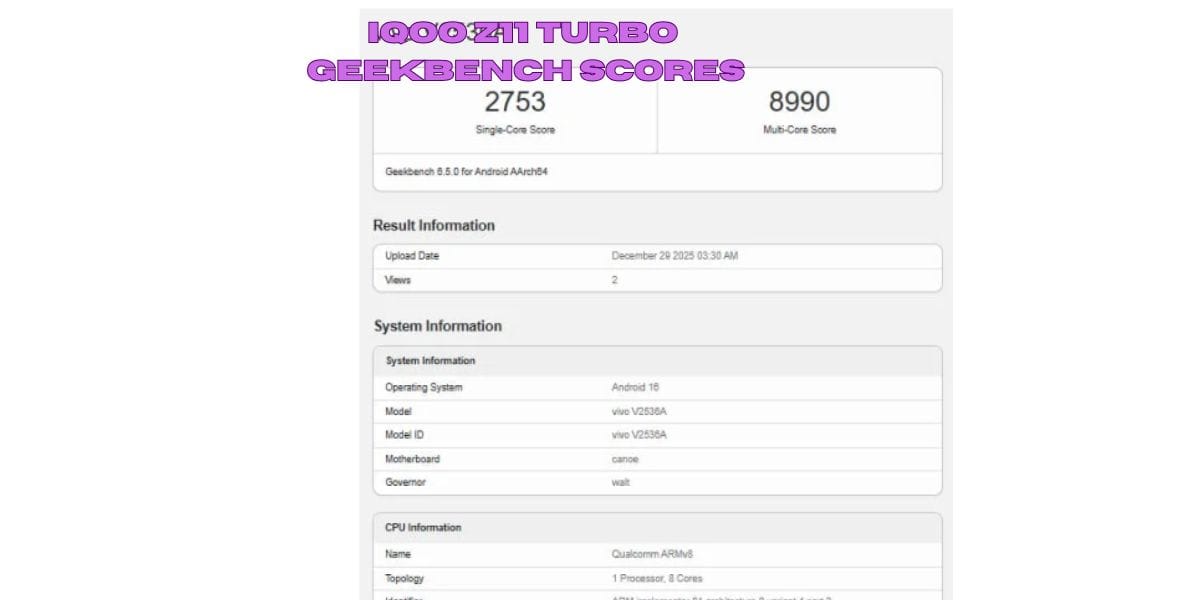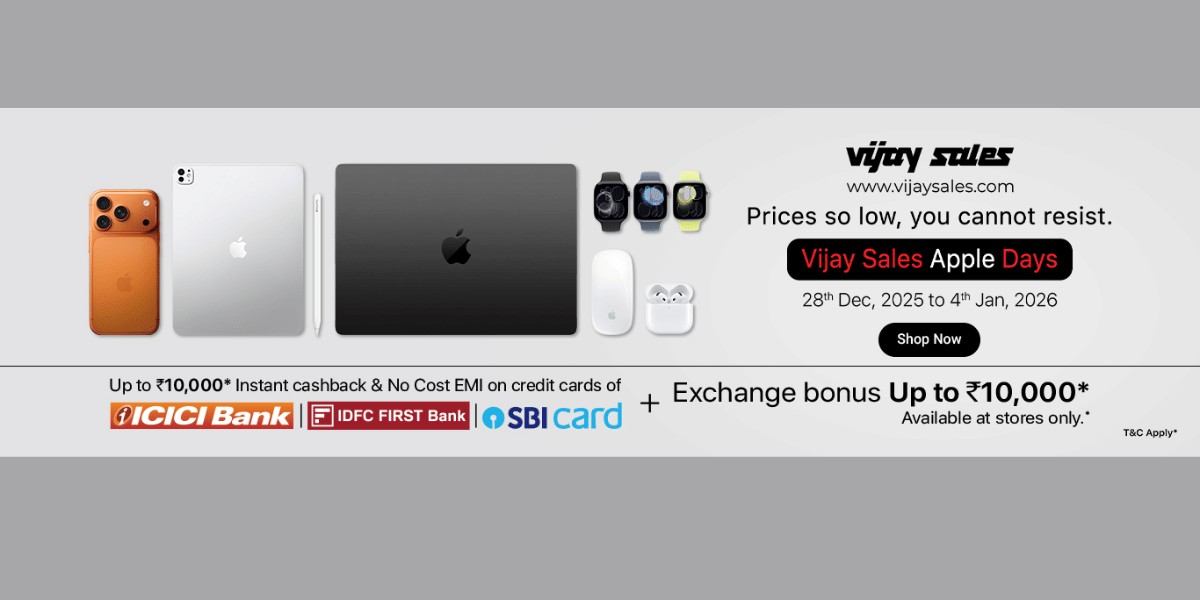WhatsApp by Facebook became an instant success upon its launch and to date, no application has been able to match the same number of active users the app possesses. Even Messenger, Facebook’s own instant messaging app is not that popular as something like Telegram, let alone WhatsApp.
So, today, we will be discussing how to use Messenger Rooms in WhatsApp Web which is Facebook’s attempt to connect multiple users that can connect together and communicate via video and chat. This is exciting as this is yet another app that allows us to connect with our friends and family, especially during this pandemic wherein we are staying indoor. So, Lets begin, without any delay.
Also Read: WhatsApp Trick: How to Create Your Own Custom WhatsApp Stickers
What is Messenger Rooms?
Before we begin, we also need to discuss what Messenger Rooms is and what is it’s use case, for those wondering what the same is. Launched in 2020, in the month of May, Messenger Rooms is a new way to interact with your Friends and Family, and connect with them via video. This can be used for both private and professional use, to host weekend parties, catch up with your friends, or professional work call to discuss the next pitch.
Also read: Smartphone reviews
To be frank, Messenger Room exists because of the wildly popular app that is Zoom. When the app became an instant hit, Facebook was like, why should they have all the fun? And then came Rooms. Now that you know what Messenger Rooms is, let us begin on how to use messenger rooms within Whatsapp.
Also Read: 10 Best WhatsApp Emoji Apps For Android & iOS
How To Use Messenger Rooms within WhatsApp Web
Before we start, do note that the use of Messenger Rooms is currently possible only with WhatsApp Web and not the regular smartphone version. Additionally, the feature is a stable version, rather than being part of the Beta build. So, now that we have informed you about these instances, let us begin with the steps to use Messenger Rooms with WhatsApp Web.
Step 1: Access Whatsapp Web
Visit web.whatsapp.com to access WhatsApp Web from any web browser. For this guide, we are using Google Chrome.
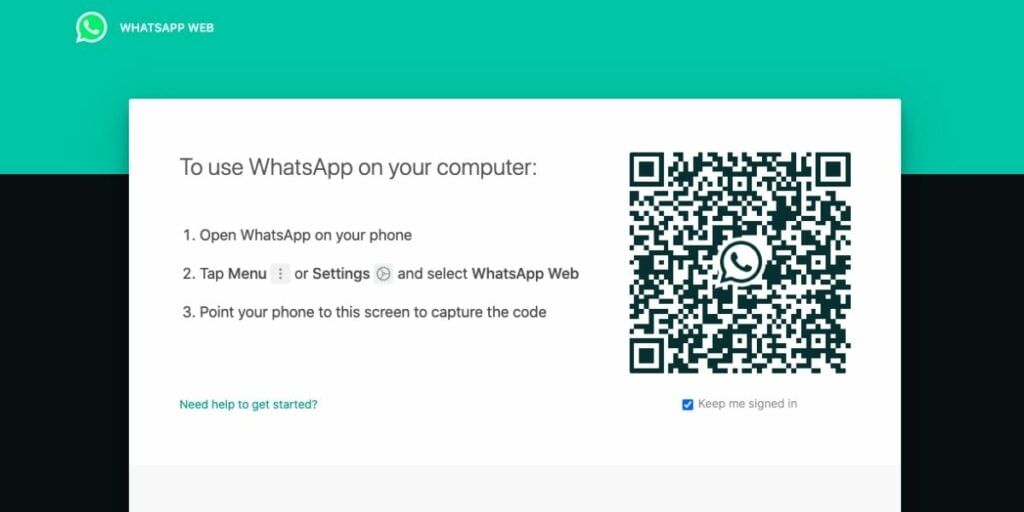
Step 2: Login Via QR Code
Once you have opened the URL, login into your account by scanning the QR code above. In case you are logged in, skip this step. Also, if you are a new user, do note, that the application will not work if your smartphone is not online, so, do not turn off your mobile data or Wi-Fi at any point during the process as, in doing so, the application will fail to run.
Also Read: How To Go Invisible On WhatsApp Without Deleting The App
Step 3: Open a Chat:
As you have logged in, you will see all the chats that you have in your account. Open any one of them, as it is necessary to open a chat to use the messenger rooms functionality.
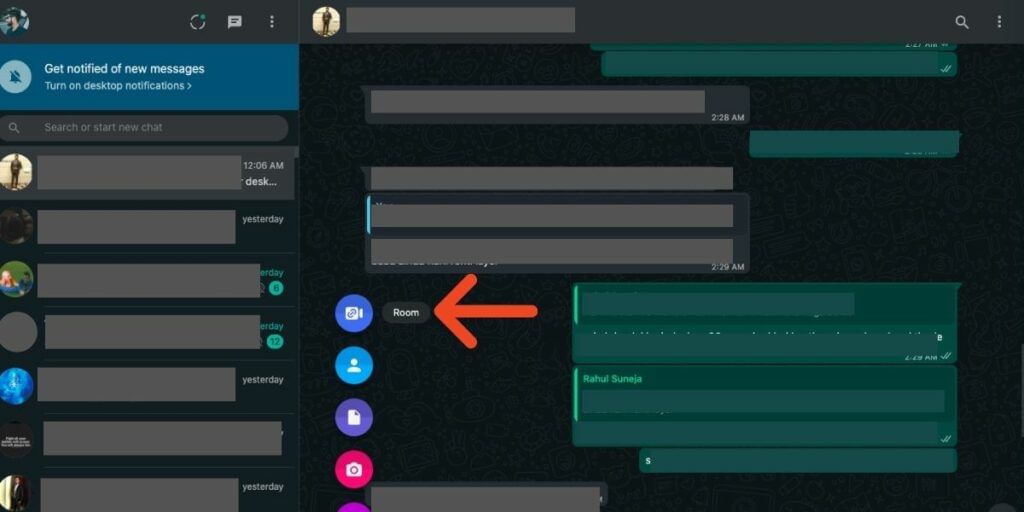
Step 4: Click Attachment Option:
Once the chat is opened, you will find the attachment option at the bottom. Press on the same and select Rooms.
Read More: Here’s How To Change WhatsApp Settings To Protect Your Privacy
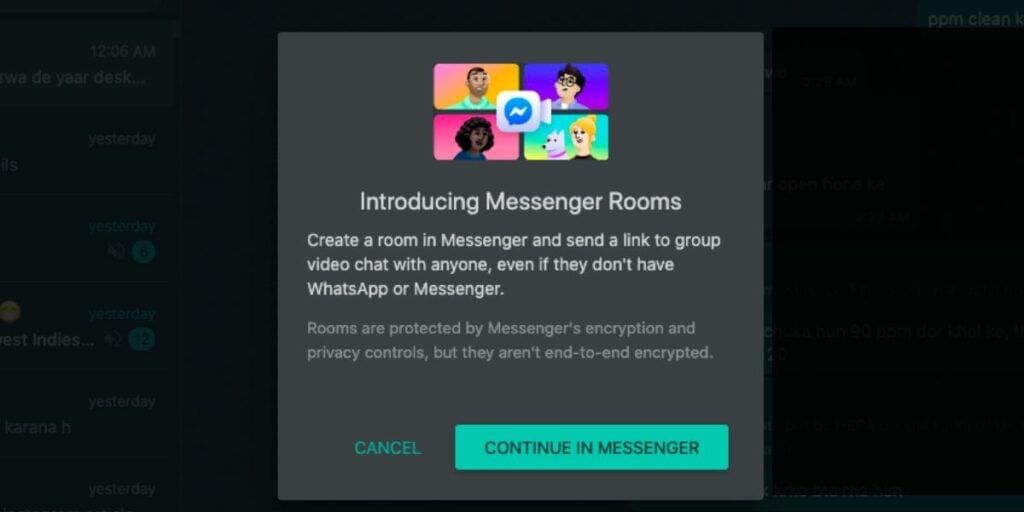
Step 5: Move To Messenger:
As you click on the Rooms option, there will be a prompt asking you to move to messenger, click Move. This is required as you need to enter messenger to use the Rooms functionality, which is part of the application, so, ensure that is installed as well.
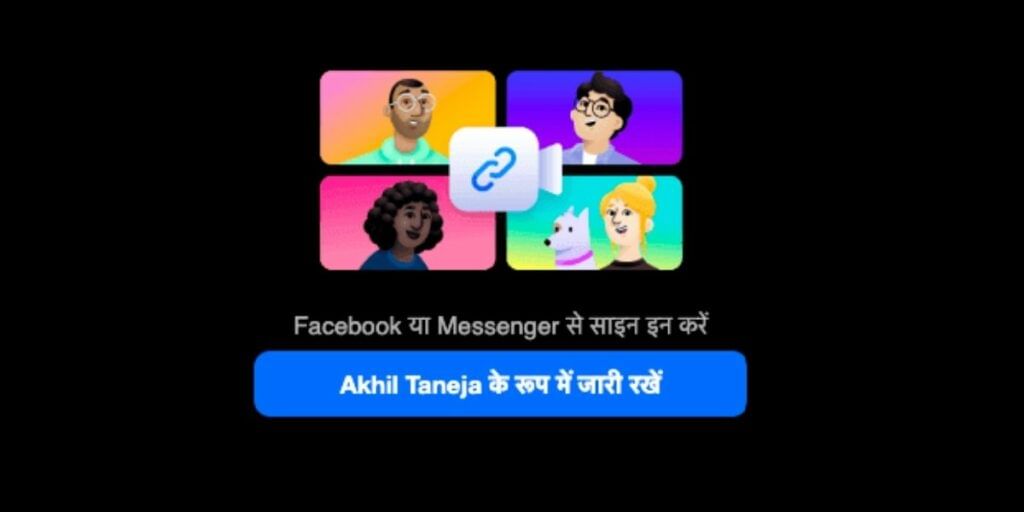
Step 6: Login to your Account:
Since you have moved to messenger, you will be required to login to the same via your Facebook account. Login using your credentials. Once that is done, you will be required to create your own room (an option will be displayed).
Post this you will get a popup asking to try Messenger Rooms. Click on “Try It” to access the feature.
Read more: How To Send Large Video Files On WhatsApp!
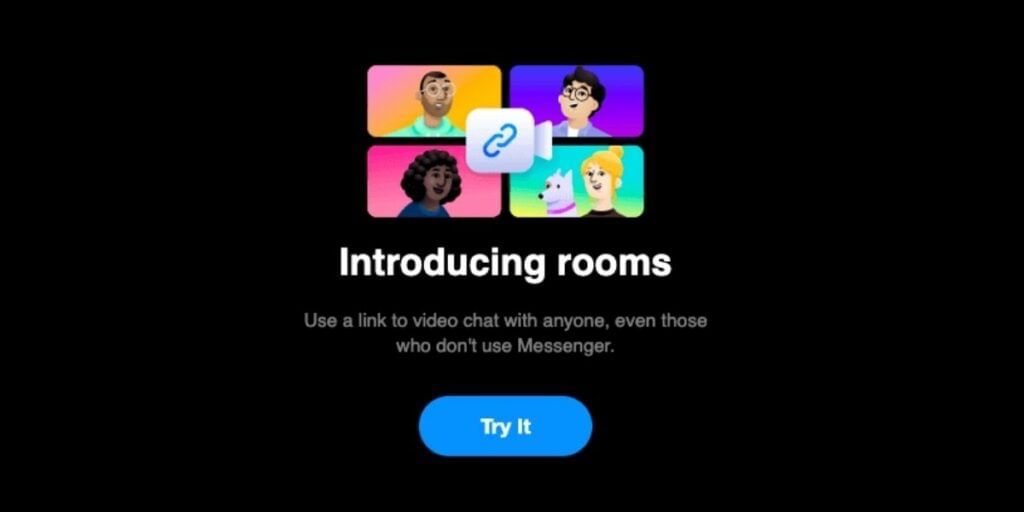
Step 7: Your Room is Created:
After pressing create your own room, you are going to make a room, which is a pretty simple process. It should take a few minutes, if not just a few seconds. This will be the final step in your process to use Messenger Rooms within WhatsApp Web.
Read More: 7 Recommended Settings To Keep You Safe On WhatsApp!
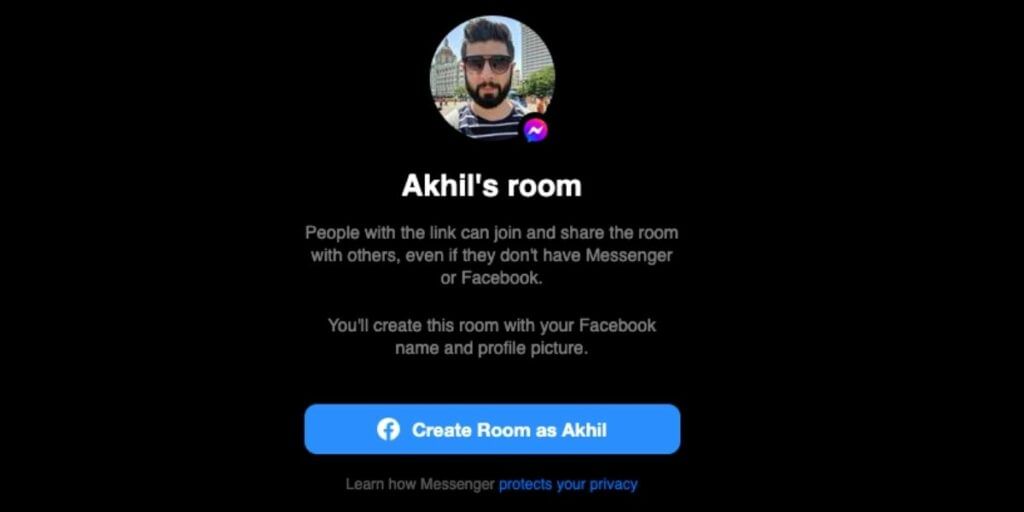
And You’re Done!
If you have followed all the steps correctly, your messenger room should be created and you can now invite other people to the same, which will be used to allow others to join your room.
One final thing, this feature is part of a stable build as mentioned above, additionally, it will soon be coming to other devices (Android, iOS) as part of the standalone WhatsApp App’s feature and you will be able to use this feature with your smartphones natively as well.
We hope this article has been helpful in understanding the steps to use messenger rooms within the WhatsApp web version.
Also read: Best mobile phones under 25000