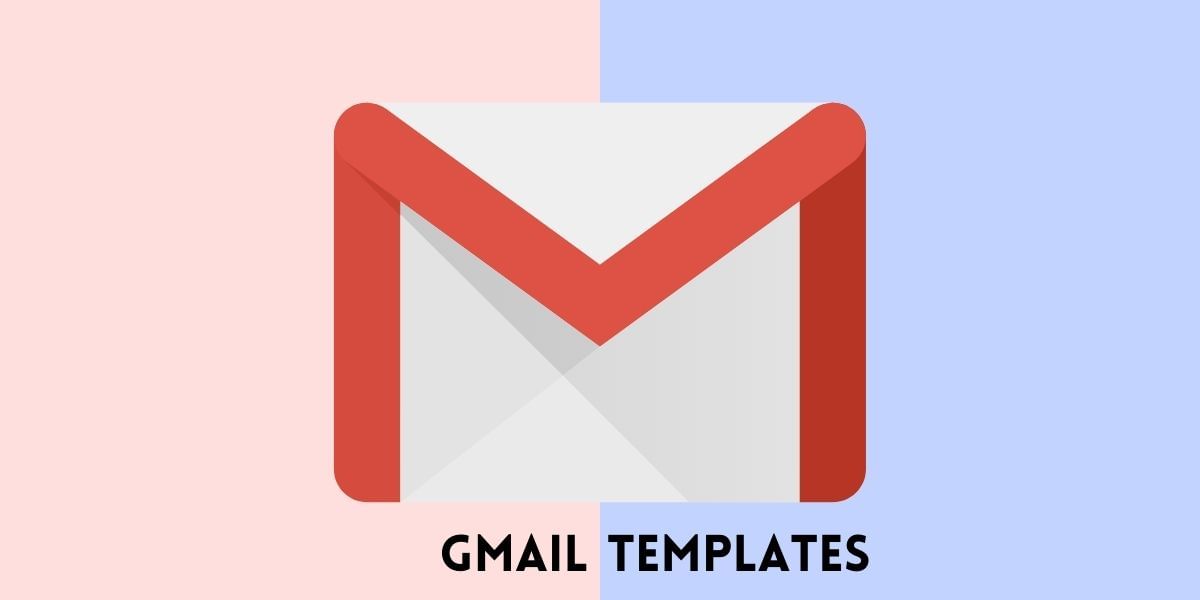Are you wondering how to use WhatsApp Web login without QR code on your desktop or laptop? If yes, this article is your solution! With the help of this guide, you can use WhatsApp for instant messaging with your buddies or even exchange professional information easily on your WhatsApp Groups.
In this article, you will find multiple methods on how to use whatsapp on laptop without qr code. So, without any further delay, let’s get started.
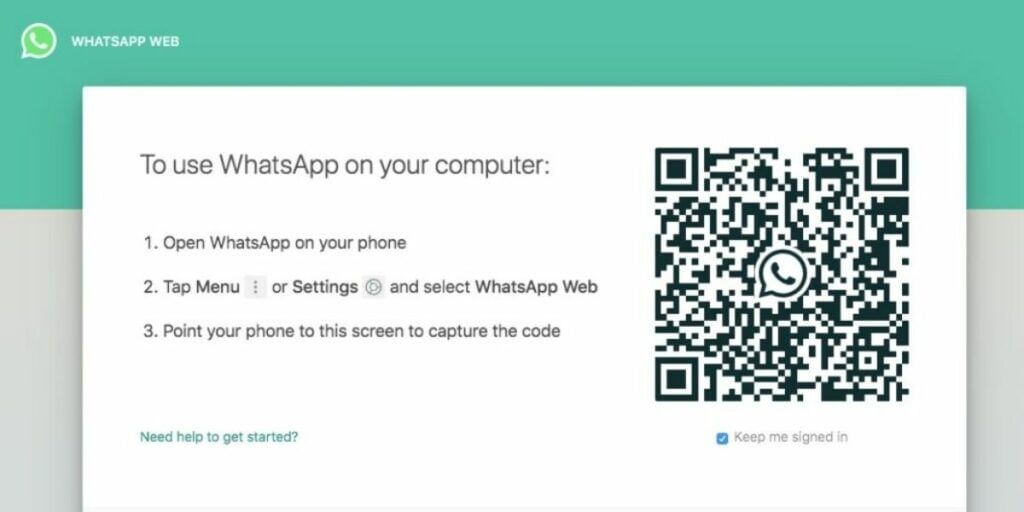
Before we get started, there is something that you need to carry out the WhatsApp Web login without QR code process. You would need an active internet connection on your mobile phone and computer.
Also Read: How To Recover Deleted Photos From WhatsApp?
Why WhatsApp Web Usually Requires A QR Code?
WhatsApp Web uses a QR code as a secure way to link your phone to your computer. The QR code ensures that only the person with physical access to the phone can authorize the connection, protecting your messages and data from unauthorized access. This method creates a temporary encrypted session that mirrors your phone’s WhatsApp activity on the browser, maintaining privacy and security.
Method 1: Using Browser To WhatsApp Web Login Without QR Code
This is the easiest step to open your WhatsApp Web without QR Code. Let’s look at the simple steps:
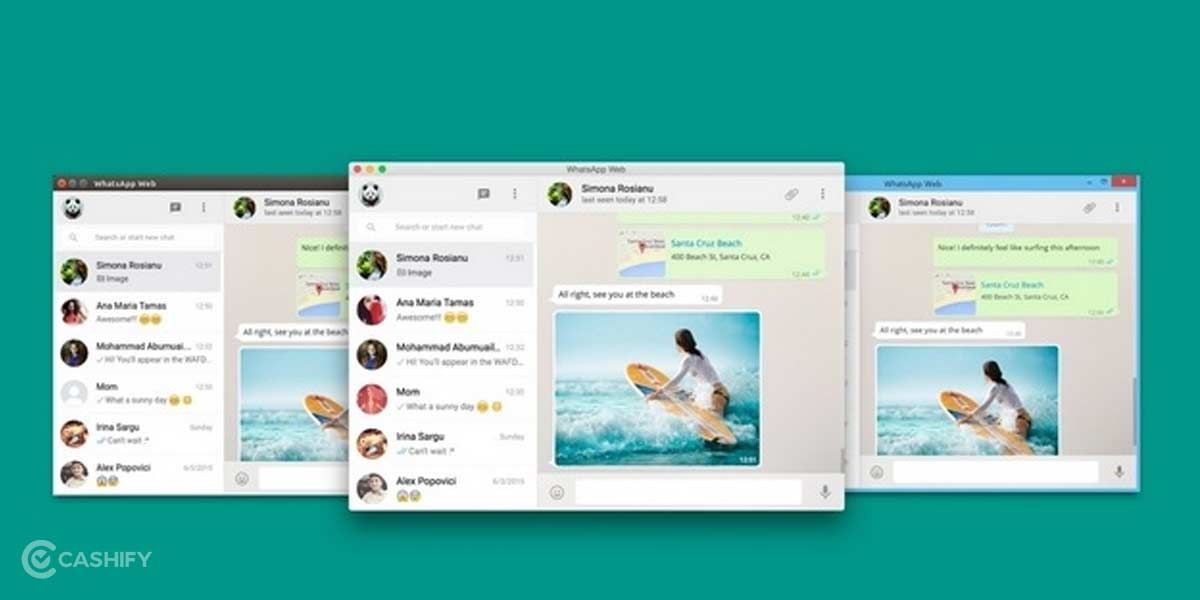
Step 1: Open WhatsApp Web on your browser.
Step 2: Click “Link with Phone Number” below the QR Code setup. It will show you a code which you need to enter on your mobile.
Step 3: On your mobile phone, Go to:
Settings > Linked Devices > Link a Device > Link with Mobile Number Instead.
Step 4: It will ask you to enter the Code. Enter the code and you’re good to go!
Also Read: Here’s How To Change WhatsApp Settings To Protect Your Privacy
Method 2: Using BlueStacks Emulator
If you need an alternative solution, you don’t need WhatsApp installed on your mobile phone. Luckily, there’s still a workaround. You can use it without installing the app.
You can download BlueStacks Emulator, which I think is the easiest and simplest to use. This app will let you use WhatsApp Web without a QR Code.
This emulator allows you to emulate Android applications on your Windows PC or Laptop. It is also available on MacOS for users.
Also Read: How To Transfer Whatsapp Data From iPhone To Android!
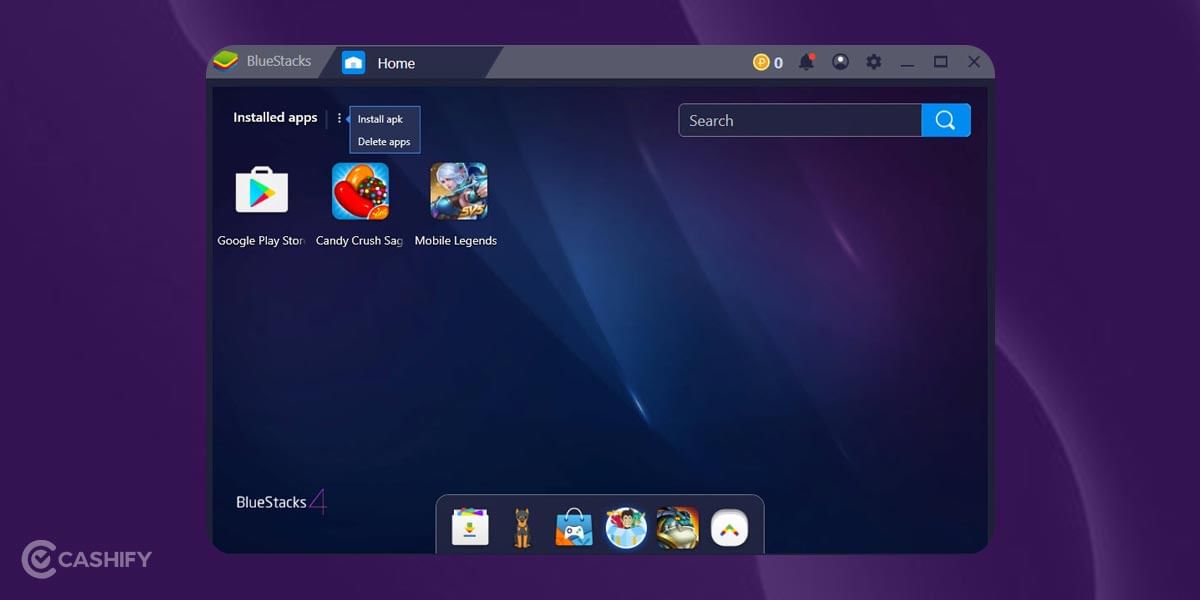
To use WhatsApp Web login without QR Code on this Emulator, you will need to insert your mobile SIM into a phone during the Setup process. This ensures you receive the OTP and can use it to register a new account.
Moreover, you can also use BlueStacks App Player for many other applications. For example, you can use it for other Android applications such as Telegram and Instagram or even games such as Asphalt and PUBG Mobile.
Also Read: How To Recall A Message Sent On WhatsApp: Undo Your Mistakes!
Here’s How To Use Bluestacks Emulator For WhatsApp Login Without QR Code
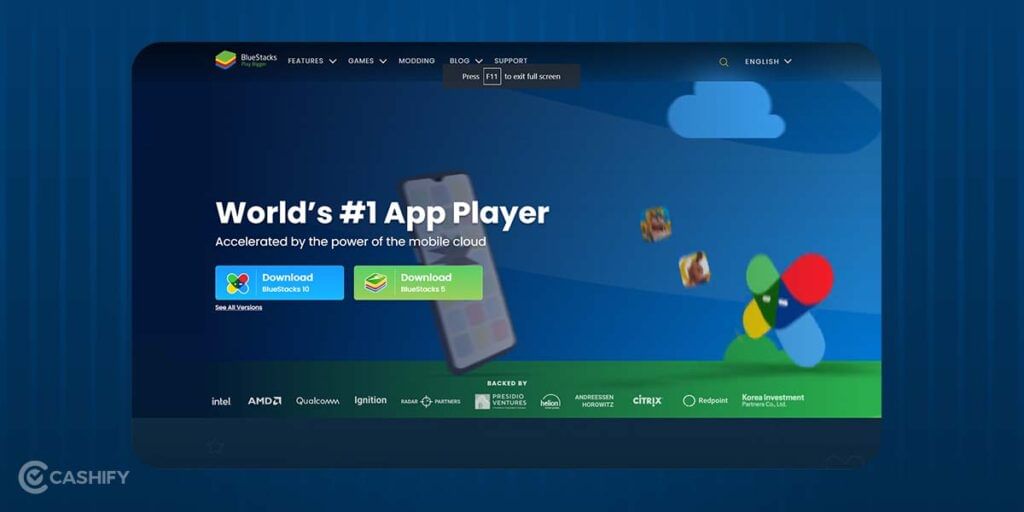
- Download the latest version of BlueStacks App Player.
- Install the application on your system.
- Open the App Store on the BlueStacks App Player.
- Look for WhatsApp and download the application.
- Open the WhatsApp and complete the installation process.
- Enter your mobile number and complete the registration to get access to WhatsApp without a QR Code
- Add the contacts that you have in the Contacts application.
- Initiate a new chat by tapping on the icon at the top right or reply easily to existing conversations.
Note: A mobile number can only be used on one device at a time. If you already have the WhatsApp account for your number registered on the phone, you will either have to stop using it there or get a new WhatsApp number on the BlueStacks App Player for proper functionality.
Also Read: Top Camera Smartphones
Limitations Of Using WhatsApp Web Login Without QR Code
While it’s possible to use WhatsApp Web login without a QR code through certain methods, there are some limitations to keep in mind. Here, have a look:
- Requires additional steps or third-party tools like emulators, which may be complex for some users.
- May need a separate mobile number or SIM card for verification during setup.
- Limited official support from WhatsApp for QR code-free login methods.
- Potential security risks if using unofficial or third-party methods.
- Some WhatsApp Web features might not work properly or be limited.
- A mobile phone with an active internet connection is still needed for verification and syncing.
- Only one device can use a WhatsApp number at a time, so simultaneous use is restricted.
- Possible data loss risk if steps are not carefully followed.
Wrapping Up
Knowing how to use WhatsApp on a laptop without scanning a QR code is really helpful. Scanning the QR code can be inconvenient at times. You can avoid it by using the two methods I’ve shared for WhatsApp Web login without a QR code.
Please note that you would need to have a mobile number and an active internet connection. Also, make sure to read the steps carefully to avoid any loss of data in the process. Feel free to drop any queries in the comment section below. I would love to hear you out.
I hope both the methods will be productive for you and save you time. Remember to share this article with your WhatsApp buddies and impress them with this new knowledge!
Also Read: How To Recover A Disabled Facebook Account
FAQs
How can I link WhatsApp to another device without a QR code?
Go to Linked Devices on your primary phone. Select Link a device. Choose Link with phone number. Enter the 8-character code from the companion device.
Can someone read my WhatsApp messages without my phone?
No, WhatsApp messages are encrypted. Only you and the recipient can access them. This is true even on WhatsApp Web.
How do I use WhatsApp on two phones without scanning a QR code?
Go to Linked Devices on Android or Connected Devices on iPhone. Add the second device. You can use WhatsApp on both phones.
What can I use instead of a WhatsApp QR code?
Enter your phone number on WhatsApp Web. Receive a one-time code on your phone. Link devices without scanning a QR code.
How do I access someone else’s WhatsApp?
Open WhatsApp Web on a computer. Scan the QR code with their phone. You can then access their account.
Can I log into WhatsApp online?
Yes, you can use WhatsApp Web by visiting web.whatsapp.com in a browser, allowing you to mirror conversations from your phone to your laptop. If you prefer not to scan, look for updates on how to use WhatsApp on a laptop without QR code.
Did you know that refurbished mobile phones cost almost 50 per cent less than new phones on Cashify? You also get other discounts, No-cost EMI and more, making it the most affordable way to buy a premium phone. So, what are you waiting for? Buy refurbished mobile phones at your nearest cashify store and avail exclusive offers.