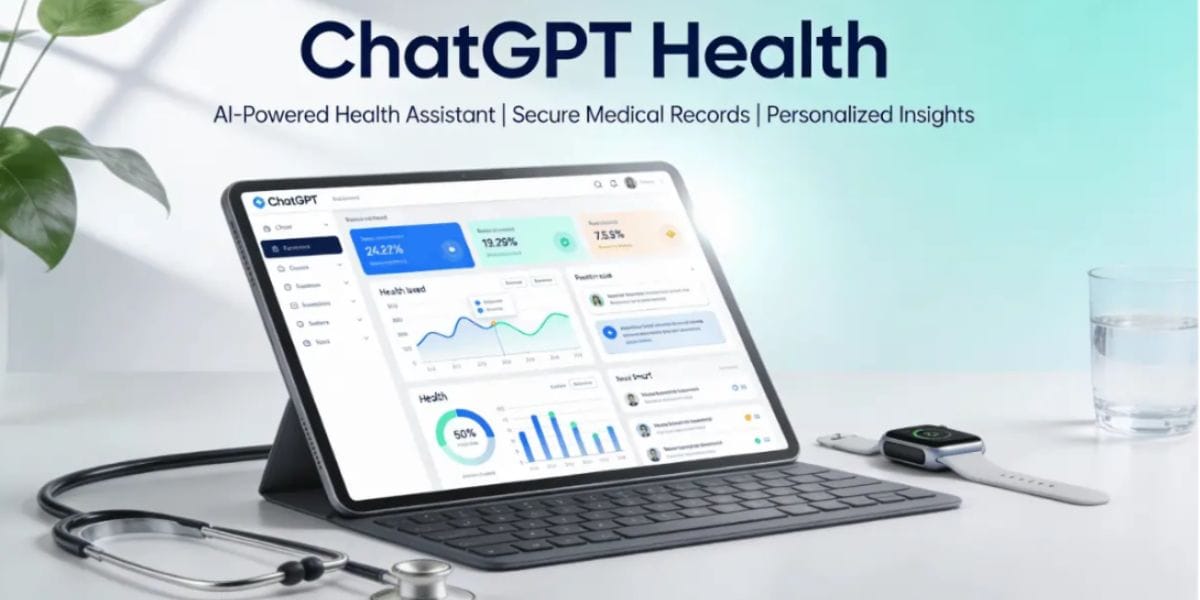Samsung is very well known for the Galaxy S series and its Note series of smartphones, these are Samsung’s choice for competing against the iPhone and the other premium smartphones. A lot of work goes into ensuring they offer the best experience and come loaded with the best possible features. The Galaxy S21 series smartphones, like each year, come with a unique set of features that greatly enhance the experience and make it an easy choice over the competition.
The Galaxy S21 series comes with unique features such as the Bixby Routines, One-Handed mode, Floating notifications, and more that are not obviously found on all other smartphones. To make the most out of the experience in these Samsung Galaxy smartphones it might be a good choice to learn and use these hidden features.
Here are some of the Best Tips and Tricks to Try on the Galaxy S21 series smartphones.
Also Read: Samsung Galaxy S21 Plus Review
1. Video Call Effects
This is a fancy new feature which many people have probably been looking forward to, given how good the front camera on the Galaxy S21 is, it might be common for users to receive and make video calls often. Several applications like Microsoft Teams and others have offered a few video customizations effects but these have never been consistently available through the apps and they always haven’t worked great.
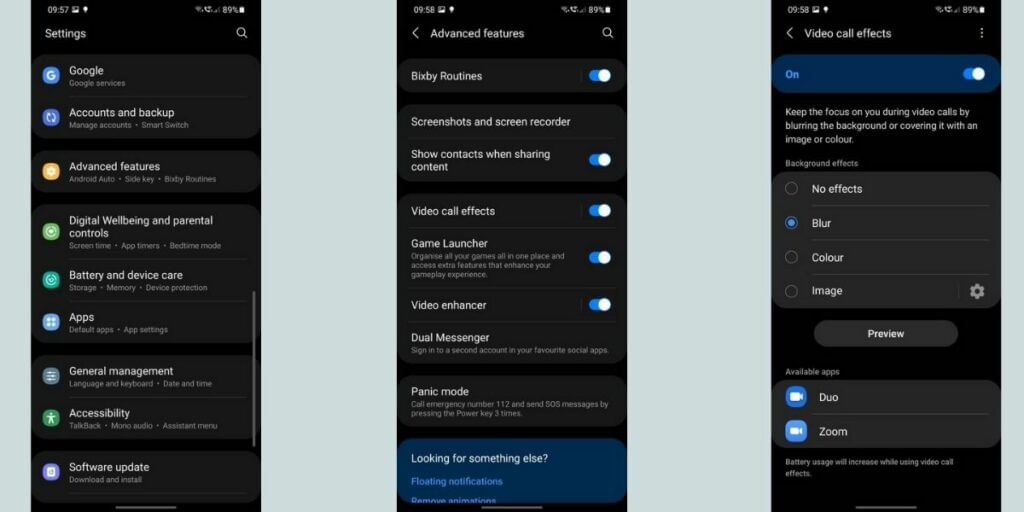
With the Samsung Galaxy S21 series smartphones, you can enable the Video call effects from the smartphone itself and select which Video Calling applications these effects apply to. To enable this feature, head to the Settings app on your smartphone and slide down to the Advanced Features section, here you will find an option for the Video Call Effects. Click on this and you will be able to select which video call effect you want to apply for your smartphone.
Also read: Leaks: Samsung Galaxy M12 Design Elements
2. Call Backgrounds
The Samsung S21 series smartphones now allow you to change the call background while receiving and making phone calls. You can choose different color patterns, or an animated video based on your preference. Enabling this feature and selecting your preference is extremely easy and can be done through the Dialer app itself.
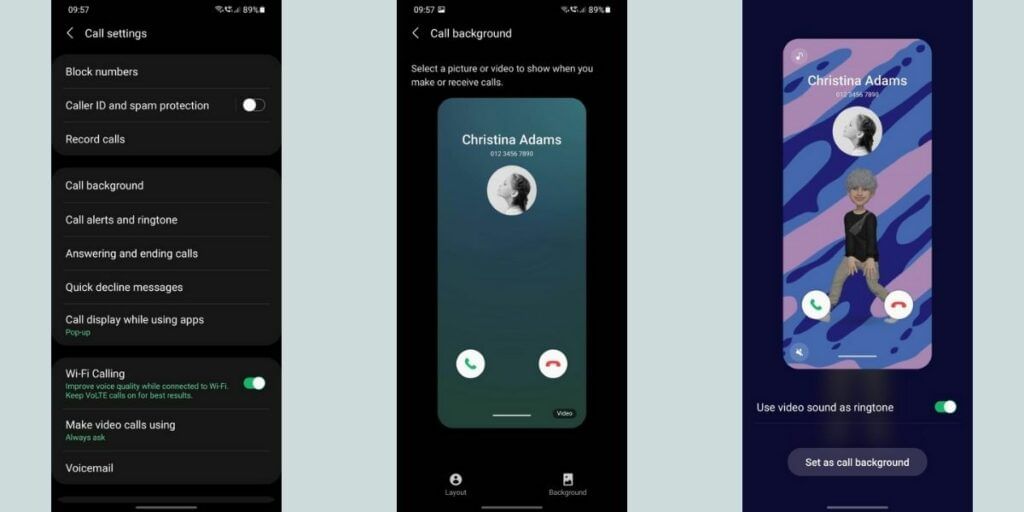
Open the Dialer application and tap on the three-dot button to the top and then select the Settings option. Here you will find an option for Call Background, tap on it and select the Background option. You will now be presented with the various supported options and you can choose your favorite option to apply it as a call background. You can also select a custom video by selecting the ‘+’ icon and choosing from your Gallery application.
3. Live Captions
The Samsung S21 series smartphones come with an incredibly capable processor and very strong software support, this combination of the hardware and the software allows it to enable features such as Live Captions.
The Live Captions allows the phone to create captions whenever it detects any speech in a video that is being played irrespective of the application. This feature works seamlessly across applications including Netflix, YouTube, and even Instagram or videos from your phone gallery.
Also read: Top 4 Call Of Duty Mobile Hacks & Cheats To Try Without Getting Banned
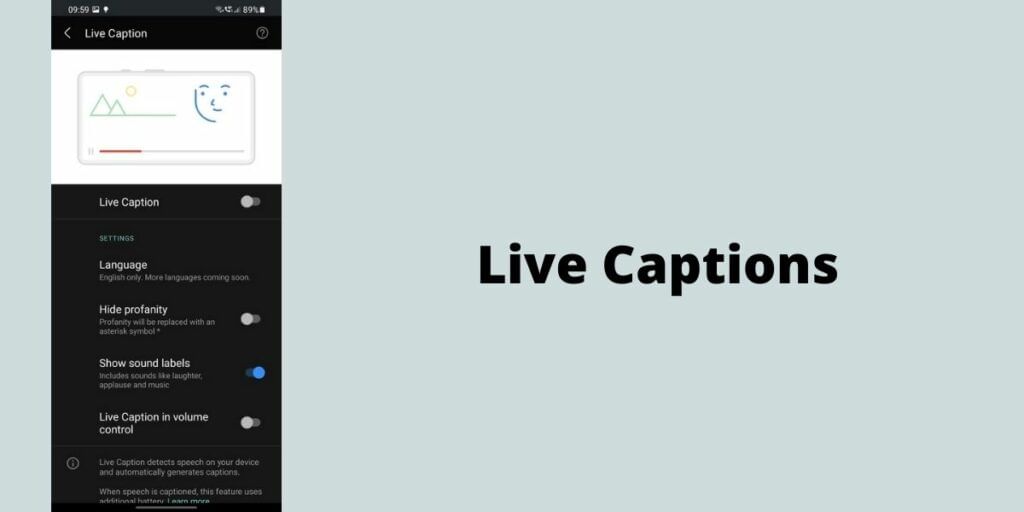
You can easily enable it in very few steps as follows. Tap on the volume button on your brand-new Galaxy S21 series smartphone and then click on the expand icon indicated by a downward arrow and then select the Live Captions option.
It is to be noted that the Live Captions feature might not work perfectly and might be slightly slower than the subtitles of the video, this is given the fact that an additional layer of intensive processing needs to be done before these Live Captions are generated and presented to you.
4. Enable Adaptive Refresh Rate
This is a feature that has been available since the previous generation Samsung Galaxy S20 smartphones. The adaptive refresh rate allows the smartphone display to be refreshed twice as often as the most common smartphones. This increases the smoothness of the animations and reduces the lag, enabling this feature might create a significant apparent performance increase as all the animations start appearing smoother.
But having a high refresh rate enabled all the time drains down the battery and this Adaptive Refresh Rate feature help and only boosts the refresh rate in supported apps and while using the UI.
Also Read: Best Smartphones To Play Call Of Duty Mobile
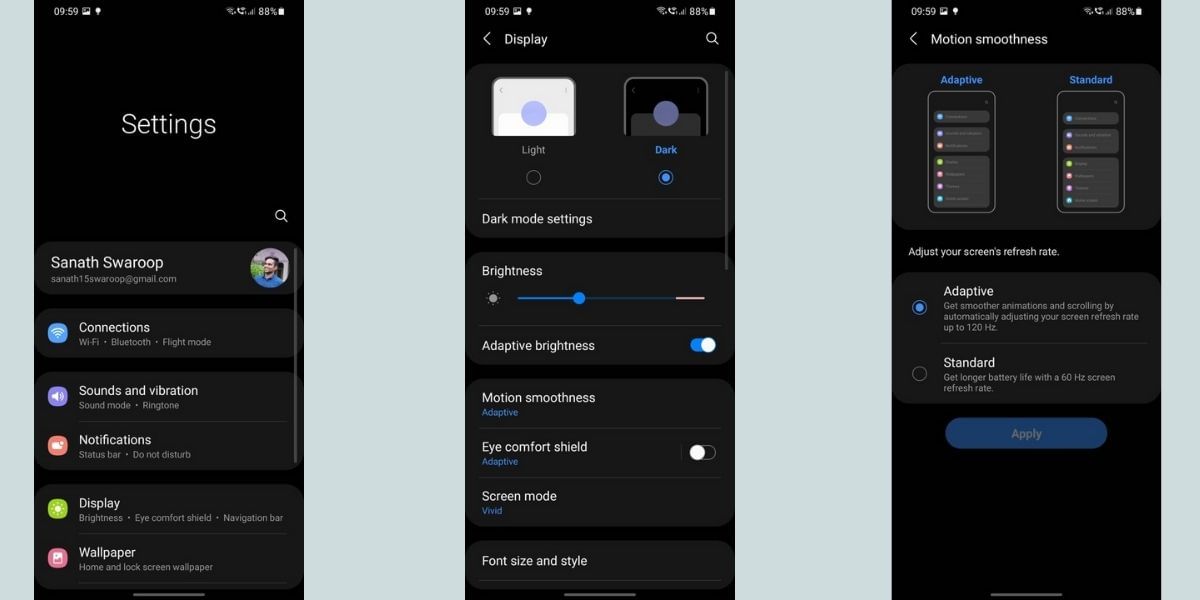
To enable the Adaptive Refresh Rate, you will have to head to the Settings application and go to the Display section of the application, here you will find the Motion Smoothness tab, open this section and set it to Adaptive.
By setting this feature to Adaptive, the software monitors the usage patterns and switches between 60 and 120 Hz refresh rate for the display to ensure the battery is saved which performing normal activities and also increases the smoothness of the display by speeding up animations. The S21 Ultra allows you to use both, adaptive refresh rate, and QHD resolution at the same time unlike the previous generation S20 and Note20 series smartphones.
Also Read: Top 10 Non-Chinese Smartphones Of All Time!
5. Bixby Routines
Despite the fact that Bixby hasn’t been as successful as the Google Assistant and iOS Siri, it has a set of use cases that serve the purpose just right. Bixby has certainly improved over the years of its existence and Samsung has slowly stopped forcing its users to use and rather choose to improve the app to a stage that people would choose the app rather than being forced into using it.
Bixby now comes with a Routines feature which is similar to the IFTTT recipes, this can allow you to customize your Routines and assign specific triggers for the same actions. You can easily create Bixby Routines on your Samsung Galaxy S21 series smartphone by heading to the Advanced features section of the Settings application and then selecting the Bixby Routines.
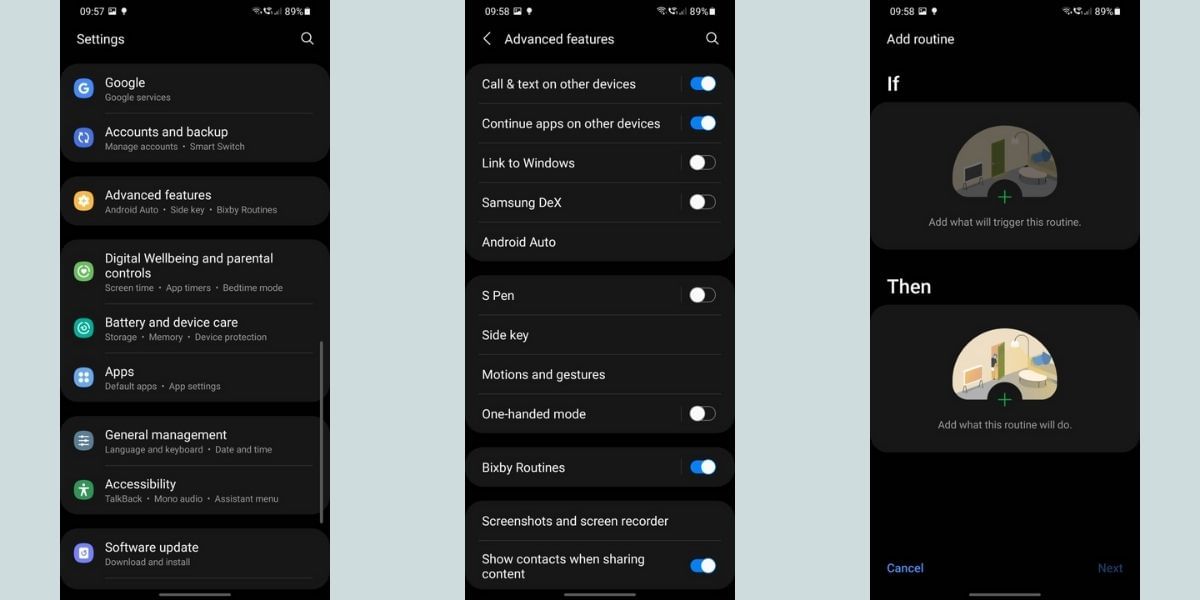
Here you can either pick one of the existing presets under the Recommended tab and customize them further to your liking or create one from the scratch by filling out the required fields. Once you have the routines created to your requirement you can enable the Bixby Routines to start making them work.
Buying a brand-new smartphone that costs upwards of Rs 70,000 comes with a unique set of features that are generally not available on common smartphones. Samsung has been known to offer very useful features in its premium smartphones, but these are generally hidden in the various menus of the Settings app. This Samsung Galaxy S21 and S21+ Tips and Tricks article hopes to uncover some of those best features for you and improve your smartphone experience.
Also Read: Signal App – How To Transfer Whatsapp Groups To Signal
For the latest smartphone news, stay tuned to Cashify. We also allow you to compare mobile phones so you can find out the better phone before buying.